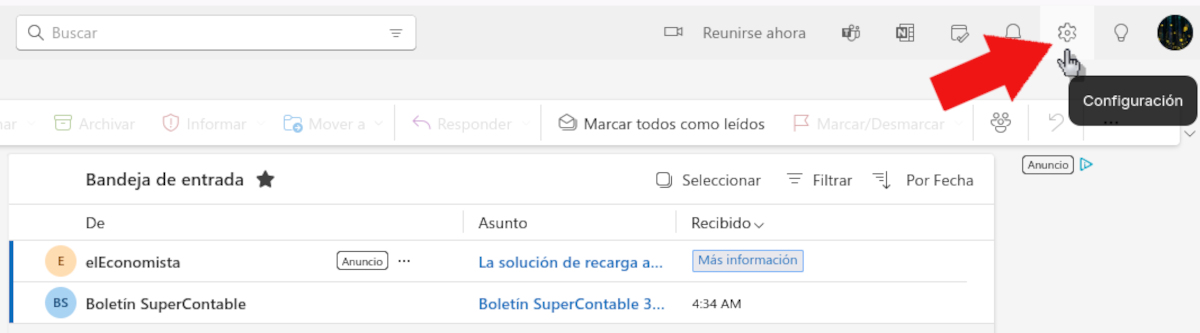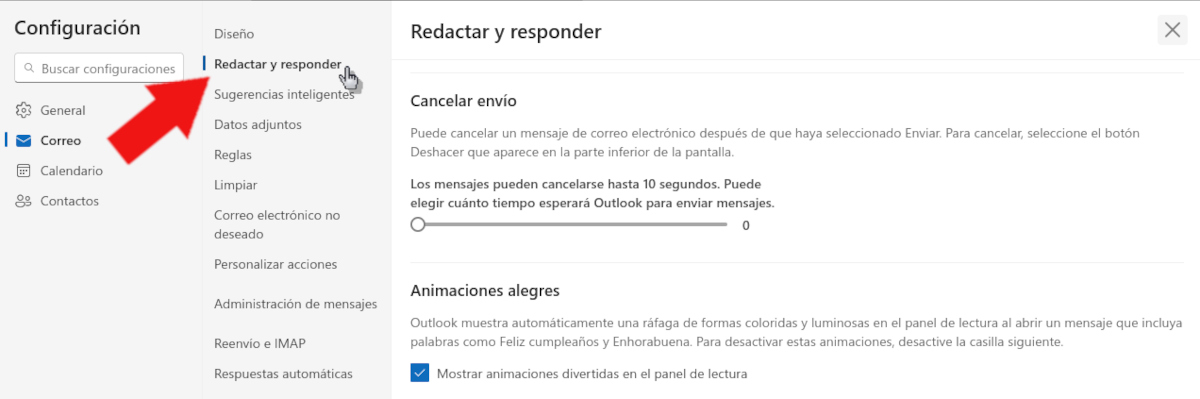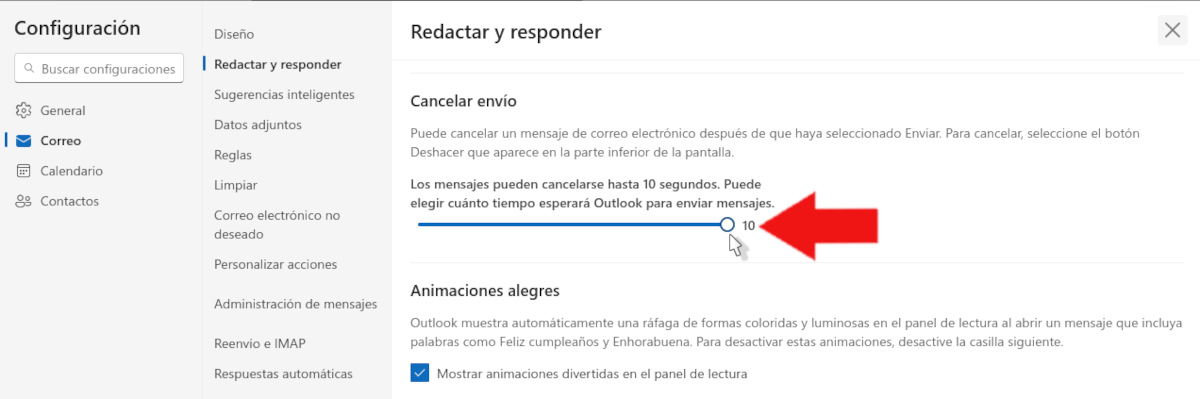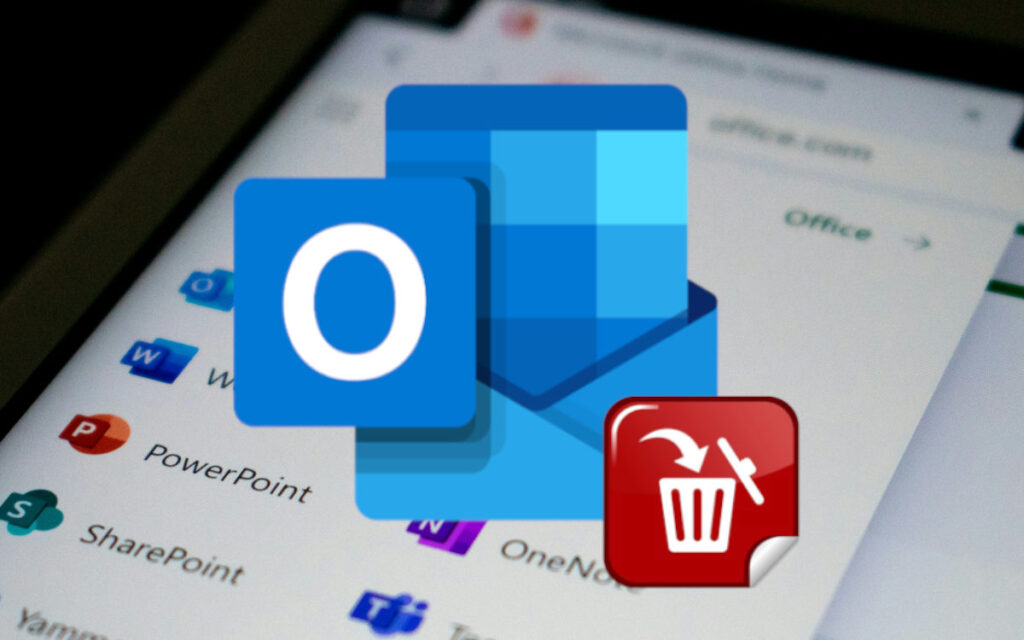
You just sent an email by mistake and now you need to delete it so the recipient doesn't see it. What a mess! Maybe you said too much or forgot to include important information in the body of the message.. Don't despair! Here we show you how to delete a sent email in Outlook and what to do if it is no longer recoverable.
If it's any consolation, you're not the first or last person to regret sending an email. In most cases, the mistake can be corrected by apologizing in a second email or by attaching more information. In other very specific cases, it is possible to recover the email to prevent the recipient from reading it..
How to delete a sent email in Outlook
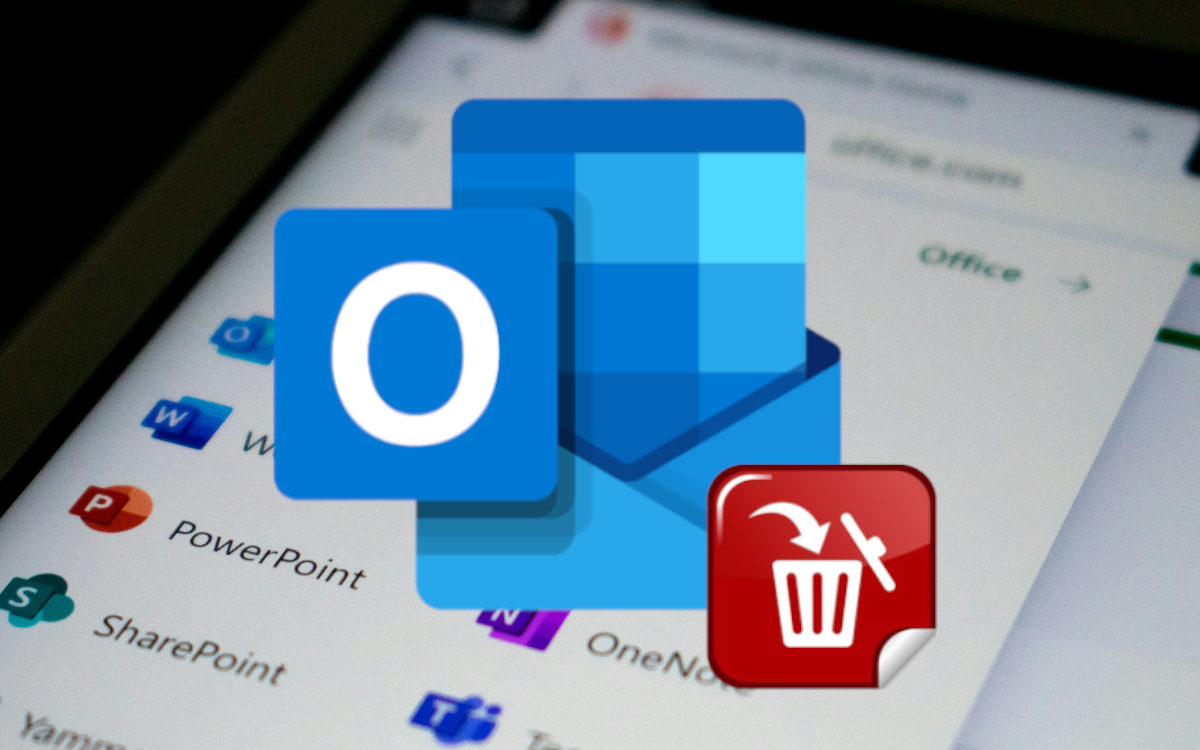
First of all, let's clarify what we mean when we talk about deleting a sent email in Outlook. Clearly, It is not about deleting an email from the Sent box, which is very easy to do. Moreover, this action does not delete the message from the recipient's inbox, nor does it prevent them from reading it.
And this is precisely what we want to do: Delete the message so that the recipient does not read it. Is something similar to what we do in WhatsApp or Telegram when we delete a message within a chat. If we delete it for everyone, neither the sender nor the recipient will be able to read it. So, is it possible to delete a sent email in Outlook? It depends.
It depends on what? Whether your Outlook account is a business account or not. Microsoft offers its messaging service free to the general public, such as Hotmail.com or Live.com email accounts. On the other hand, there are professional or educational accounts that are part of the services Microsoft 365 and Microsoft Exchange.
Not possible from a personal Outlook account
As you probably already guessed, the option to delete a sent email in Outlook is available only in work or school accounts. On the contrary, It is not possible to retrieve messages to email addresses ending in @outlook.com, @hotmail.com, @msn.com or @live.comSpeaking of these services, the page of Microsoft technical support He explains it like this:
«These are web-based email services where once an email message is sent, it disappears from the email server and is out of your control.. "
Does that mean there's nothing to do? If you mistakenly sent a message using a personal email account, there is nothing you can do.In these cases, it is best to write a message of apology and provide the necessary information to clear up the misunderstanding. But there is something you can do to prevent this type of mess from happening again.
Activate the Undo Send option
If you use a personal Outlook account, you may want to enable the Undo Send option in your Outlook settings. This feature gives you 10 seconds of grace during which you can cancel sending an email.If you have sent an email by mistake, you will have 10 seconds to click undo to prevent the message from going out.
How does Activate the Undo Send option in your Outlook email? Very easy, just follow these steps:
- Open your Outlook email in the browser and click on the button Setting, which is on the right of the top ribbon.
- In Settings, choose the option Write and reply. In the window on the right, scroll down until you find the option Cancel Shipment.
- Under the Cancel Shipment option, Slide the cursor to the maximum of 10 seconds that Outlook will wait for to send messages.
- Finally, click on Save to confirm the change.
This simple tweak will give you 10 seconds to cancel sending an email. To do so, simply click the Undo button that appears right after sending it. However, After that time, the message will be sent without any possibility of recovering or cancelling it..
Delete an email sent in Outlook from a corporate account
On the other hand, if you have a corporate or school account, it is possible to delete a sent email in Outlook. Microsoft 365 or Microsoft Exchange email accounts allow you to recover messages that have been sent by mistakeIn order to do so, two conditions must be met:
- That the sender and the recipient have one of these email accounts in the same organization.
- The recipient has not yet opened the message from their inbox.
Otherwise, recovery will not be possible. But, if you meet the first condition, then You have to act quickly to retrieve the message before the recipient opens it.Let's see how to delete a sent email in classic Outlook and in its most recent version.
If you use classic Outlook
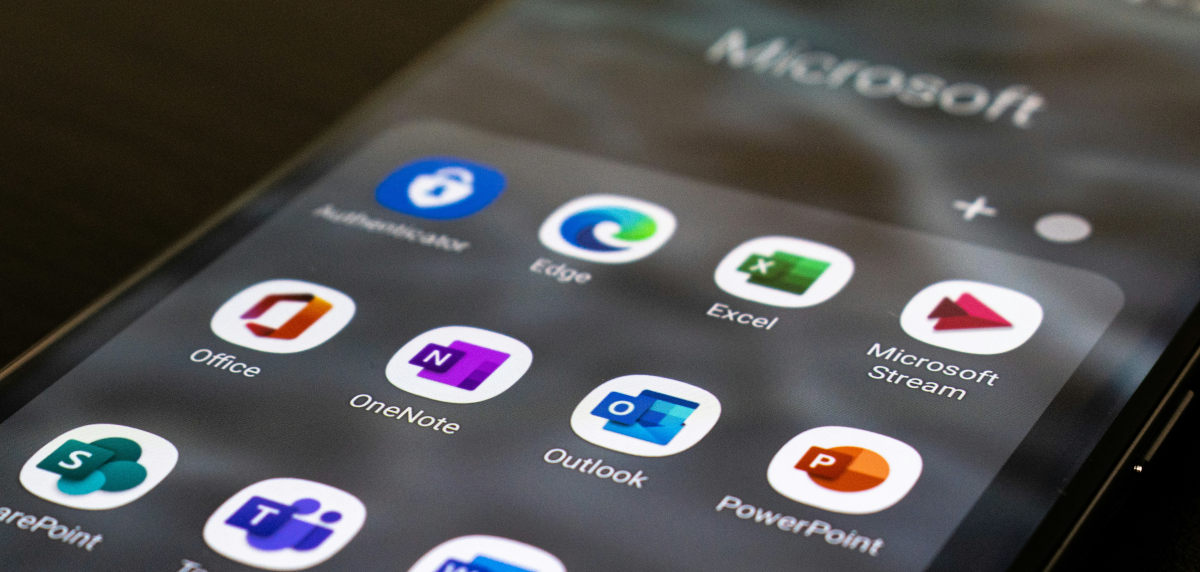
The classic version of Outlook maintains the original interface of the application, with square corners and simple icons. If you are still using this version, follow these steps: Steps to delete an email sent by mistake:
- Sign in to your Outlook account and go to the folder Sent items.
- Open the message you want to delete by double-clicking on it.
- On the ribbon, click the tab Message and then choose Actions - Retrieve this message.
- A new dialog window will open with the options Delete unread copies of this message y Delete unread copies and replace with a new message.
- Choose the first option if you just want to delete the message. Select the second option to compose a replacement message.
If you use the New Outlook
To delete a sent email in Outlook Using the new version of the app, just follow these steps:
- Go to Sent items and double-click on the message you want to recover.
- Choose the option Recovery message on the ribbon.
- In the dialog box, click OK.
- A few seconds later, you will receive a message in your inbox with a recovery reportThere you will know if the message was successfully deleted, if it is in process or if it was impossible to recover it.
In short, you already know the procedure for Delete a sent email in OutlookIf you're using a work or school account, it's a piece of cake. And if you have a personal account, don't forget to turn on the Undo Send option to avoid this type of inconvenience in the future.
Since I was very young I have been very curious about everything related to scientific and technological advances, especially those that make our lives easier and more entertaining. I love staying up to date with the latest news and trends, and sharing my experiences, opinions and advice about the equipment and gadgets I use. This led me to become a web writer a little over five years ago, primarily focused on Android devices and Windows operating systems. I have learned to explain in simple words what is complicated so that my readers can understand it easily.