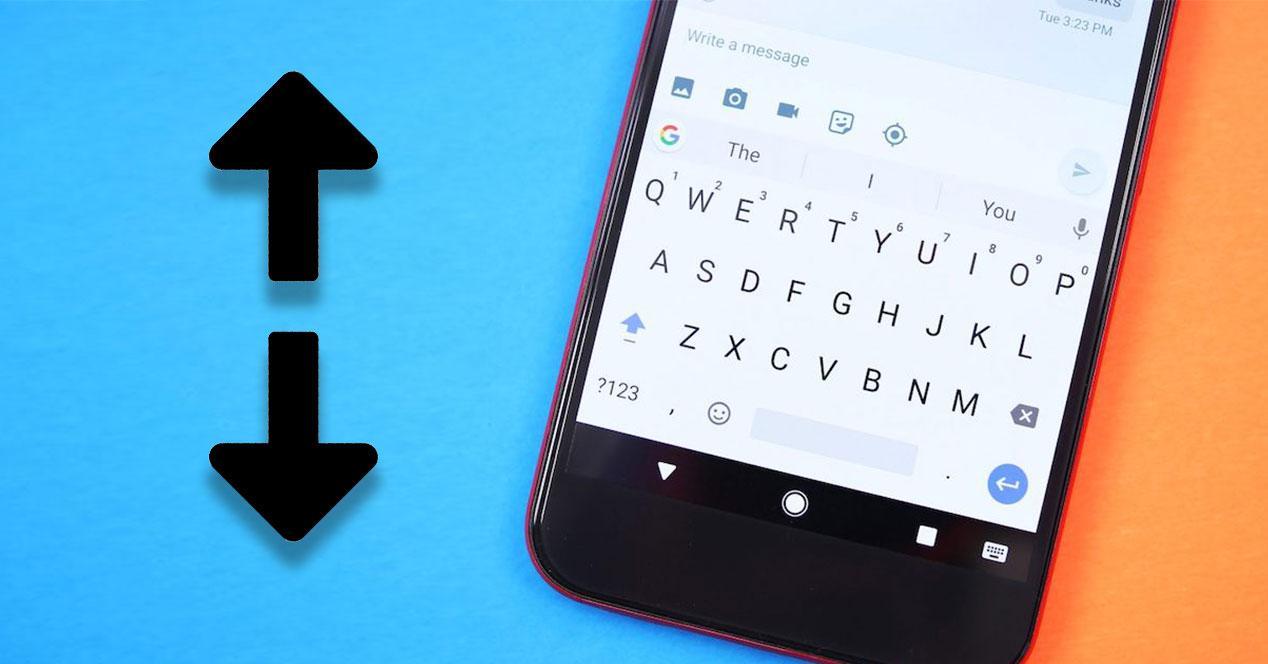- iOS and Android hide key settings for productivity, privacy, and accessibility.
- Shortcuts, Control Center, permissions and gestures enhance daily use without extra apps
- Android offers Live Caption, notification history, and granular control
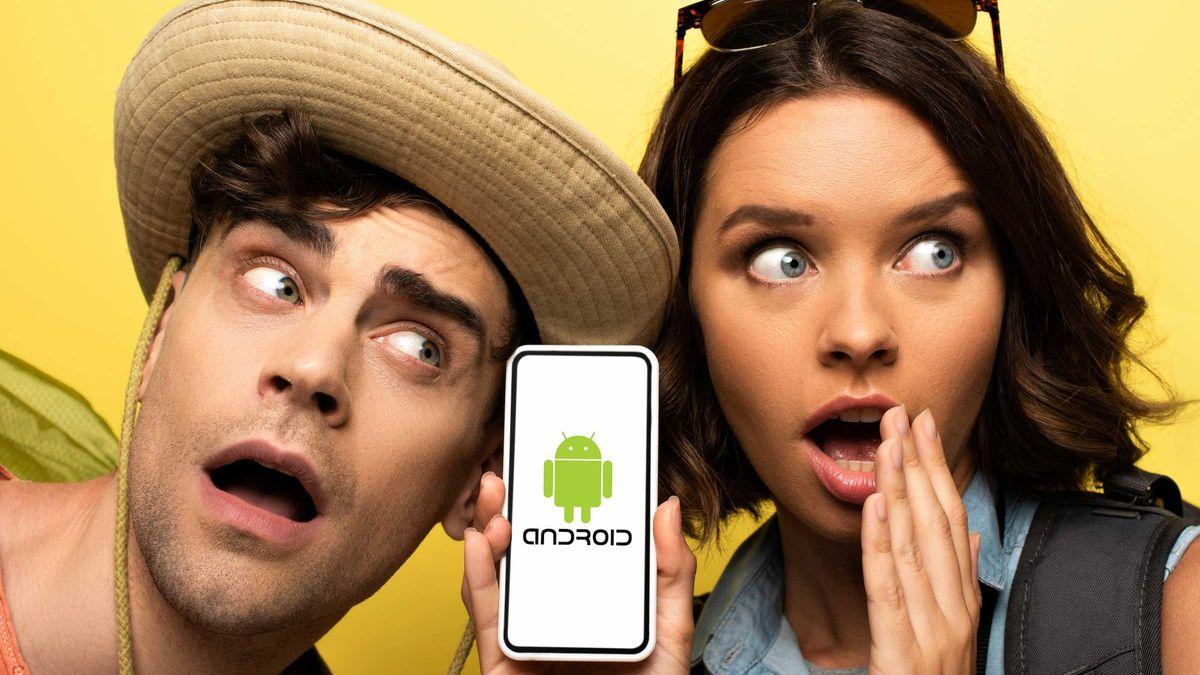
Mobile phones hide real gems that don't appear at first glance in the menus. Both iOS and Android have discreet features that, once discovered, change the way we use our phones every day.
In this practical guide we gather Little-known iOS and Android tricks and tweaks from various specialized sources to help you get more out of your iPhone, iPad, or Android smartphone. The goal is that, without installing anything strange, you can work better, gain privacy, and save time. Let's learn all the Hidden iOS and Android features that few users know about.
iOS: Little-known features worth enabling

iOS 18 and earlier versions hide utilities Very practical tools that cover everything from unlocking to managing the system, music, and Safari. Here's a must-have selection.
- Face ID with a second face: Add an “alternate look” in Settings > Face ID & Passcode. This is useful if you change your look a lot, wear heavy makeup or gear (e.g., a helmet or mask), or if the system keeps crashing.
- Close multiple apps at once: In the recent app launcher or from Control Center, swipe with two or three fingers to dismiss multiple apps at once.
- Control Center to your liking: In iOS 18, you can add, remove, reorder, and create sections with a long press. This includes shortcuts like Flashlight, Screen Recording, and Listening.
- Hearing with iPhone and AirPods: Adds Hearing to Control Center to use your iPhone as a remote microphone and stream audio directly to your AirPods.
- Record screen: Adds the “Screen Recording” control to Control Center and enables capture to record everything that happens on your iPhone or iPad.
- Tint for app icons On iOS 18, long-press on an area of your Home screen, tap Customize, and then color the icons to customize the look.
Little tricks that make everyday life easier on iOS can make a difference when you want to type, calculate, or navigate faster.
- Calculator: delete a digit by sliding your finger left or right over the number area to correct without starting from scratch.
- Operate without opening the app: Type the operation in Spotlight and you will get the result instantly, without entering the Calculator.
- One-handed keyboard: Press and hold the emoji icon and choose the smaller keyboard on the left or right. This is very convenient on larger models.
- AssistiveTouch: Turn on the virtual button in Settings > Accessibility > Touch > AssistiveTouch for customizable quick actions that are always in view.
- Shake to dissolveIf you accidentally delete text, a quick shake undoes the last action. It's a classic that many people forget.
Native apps with superpowers They also go unnoticed. It's worth highlighting them because they solve everyday tasks in seconds.
- Measurements and level: The Measure app lets you calculate distances and lengths, and also includes a sensor-guided level for hanging pictures without twisting them.
- Search songs by lyrics on Apple Music: Enter a snippet of the verse or chorus and find the track, even if you don't remember the title.
- Favicons in Safari: Turn on “Show icons in tabs” in Settings > Safari to recognize sites at a glance.
- Stack widgets and intelligence: Create manual stacks to swipe between widgets or a “smart stack” that changes automatically based on the time and your usage.
- AutoFill with iCloud Keychain: Save passwords and log in with Face ID or Touch ID without entering your username and password each time.
Safari also has hidden shortcuts when you accumulate tabs. They save you a lot of time if you usually work with several.
- Search between open tabs: In tab view, scroll to the top and use the search bar to filter by keyword.
- Close only filtered tabs: After searching, press and hold “Cancel” to close all matches at once, without affecting the rest.
Siri and Shortcuts They're for more than just setting timers. When combined well, they're a Swiss Army knife for your productivity.
- Choose Siri's voice: Switch between a male or female voice in Settings > Siri & Search > Siri Voice. Syncs across your other devices.
- “Remind me to look at this.”- If you're reading something in Safari and don't want to forget it, ask Siri with a time interval (e.g., "in half an hour").
- Chain captures: Take multiple screenshots in a row and edit them continuously to mark them up and share without leaving the stream.
- Fleeting numeric keypad: Press and hold the number button, slide to the number, and when you release it, you will return to the alphabetic keyboard.
- Delete after sharing: After sending a screenshot, tap OK > “Delete screenshot” to avoid cluttering your camera roll.
- Shortcuts to download videos: There are shortcuts that download videos from networks like X (Twitter), Facebook or Instagram with one tap.
- Siri and alarms: Ask him to turn off or delete all the alarms at once so you don't have to go through them one by one.
- Trackpad on keyboard: Press and hold the space bar to move the cursor precisely; tapping with another finger quickly selects text.
The camera and gallery hide gestures that speed up image capture, selection and organization.
- Volume button as trigger: Press volume up to take photos with a better grip, as if it were a compact.
- QuickTake: From Photo, press and hold the shutter button to record video, then swipe right to lock the recording without having to hold your finger.
- Selecting many photos: Start a selection and swipe right and down to quickly add dozens of images.
- Maintain camera settings: In Settings > Camera > Keep Settings, save the last mode and parameters so you don’t always start in “Photo”.
- Hide photos: Move sensitive images to the hidden album to maintain your privacy when showing your camera roll.
Sharing and security They also add discreet features that save you steps when you're with other people.
- Share Wi-Fi without dictating the password- If someone tries to join your network and your iPhone is unlocked, you'll be prompted to send them your password in one tap.
- Blocked numbers: View and edit the list in Settings > Phone > Call Blocking & ID.
- Block promotional SMS: From Messages, you can filter and block commercial senders to stop spam.
- Sharing passwords via AirDrop: In Settings > Passwords, long press on a credential and send it via AirDrop; it will be saved in the recipient's keychain. If you prefer to encrypt your connection, consider a VPN like wire guard.
Android: Hidden Settings and Really Useful Tricks

Android stands out for its flexibility, and this flexibility brings useful options that are often buried in the settings menu. Take note of these features.
- Automatic Wi-Fi: Connect only to known networks by enabling automatic reconnection. Go to Connections > Wi-Fi, choose your network, and select “Auto-reconnect.”
- Data saving: Limit background traffic and delay heavy web images from Connections > Data Savings, ideal for tight rates or poor coverage.
- More secure NFC payments: In Connected devices > Connection preferences > NFC, turn on “Require device unlock for NFC” to avoid charges when the screen is locked.
- Driving mode: Set it to automatically turn on when connected to the car's Bluetooth from Connected devices > Connection preferences > Driving mode.
- Default applications: In Settings > Apps > Default Apps, choose which browser, email, or calls you want to use by default.
- Permits under control: Settings > Apps > See all > > Permissions. Review, deny, or limit by “only when using the app,” and disable specific features (e.g., People nearby on Telegram) for more privacy.
- Pause permissions on inactive apps: If you're not using an app, Android can automatically revoke permissions to protect your privacy and free up resources.
- Notification history: Enable the option in Settings > Notifications to recover notifications deleted by mistake.
- Hide confidential notifications: Turn off “Sensitive Notifications” in Settings > Notifications so that their content is only displayed when you unlock.
- Battery percentage: Show it in the status bar from Settings > Battery > Battery Percentage.
- Which apps take up the most space?: Settings > Storage > Apps displays the list sorted by space consumed for quick decision making.
- Real-time subtitles (Live Caption): Under Sound & Vibration, turn on automatic offline transcription for videos and audios.
- Guest mode: Create separate profiles in System > Multiple Users to lend your phone without exposing your data.
- Medical data on the lock screen: In Safety and Emergency, add blood type, allergies, medication, or emergency contacts.
- Unlock in trusted locations: In Security > Advanced Settings > Smart Lock, set “Trusted Places” to prevent PIN entry at home.
- Digital well-being and parental controls: Monitor and limit app usage to reduce distractions and adjust digital routines.
Android: Less obvious tricks that make a difference
In addition to the classic settings, there are hidden functions which improve the feeling of fluidity and control, especially useful in “pure” Android.
- Remove or speed up animations: Activate “Developer options” (under About phone) and set “animation scales” to 0.5x or 0 to give a faster feel.
- Customize shortcuts (System UI Tuner): On some versions of Android, long-press the settings knob in the notification shade, then under Settings, access the system UI to add or remove charms.
- One-handed Gboard: Hold down the comma and tap the thumb icon to switch the keyboard to right- or left-handed mode; return to full screen with “maximize.”
- “Do not disturb” tuned: Settings > Sounds > Do Not Disturb. Define time slots, days, alarms, and which interruptions you allow; ideal for studying, working, or playing without disturbance.
- Quick switching between apps: Double-tap the “Recents” button to switch between the last two open apps, perfect for checking your calculator or notes on the fly.
- Notification log: Add the Settings widget to your screen and link it to the “Notification Log” to review everything that happened in the bar.
- Notification channels (Android 8.0+): Long press on a notification and granularly configure vibration, sound, priority, or display by notification type within each app.
Apple Ecosystem: Shared features with macOS to make it faster
If you use iPhone and Mac, Apple hides very powerful bridges that speed up productivity without installing anything extra.
- Live TextCopy, translate, or search for text detected in photos, screenshots, or previews in Safari. Ideal for invoice numbers or menus in other languages.
- Universal clipboard: Copy on iPhone and paste on Mac (or vice versa) with Handoff and iCloud enabled; works with text, images, and links.
- Drag and drop between apps: Move images, text, or files between apps on the same device directly, also very useful on iPad and Mac.
- Scan documents with iPhone and insert them into Notes, Pages or Mail on your Mac without any intermediaries.
- Synchronized concentration modes: Do Not Disturb, Work, or Personal are replicated across all your devices to maintain the same focus.
- Coexistence with Android: Use Google Drive or WhatsApp to keep files and chats accessible on both systems when you share an iPhone and an Android.
Productivity, customization, and extra security on iOS
Aside from quick tricks, iOS integrates serious tools to automate tasks, collaborate, and secure your device.
- Shortcuts: Create flows for repetitive actions (turn on Do Not Disturb and send a notification if you join a meeting, open apps and adjust brightness, etc.).
- Collaborative notes: Share notes to edit in real time, ideal for lists or projects with others.
- Focus mode: Personalize notifications by context (work, leisure, sports) and prioritize essential contacts in each.
- Well-tuned widgets: Displays weather, calendar, or reminders with the key information you need to see at a glance.
- Tap back: In Accessibility, assign actions when you double- or triple-tap the back of your iPhone (screenshot, open apps, or launch shortcuts).
- More comfortable Safari: Organize tab groups and reposition the address bar for faster navigation.
- Recovery keys: Add an extra layer of security to your account for emergencies or unauthorized access.
- Permits under control: Review and cut off app access (camera, location, contacts) when not needed.
- ICloud Keychain: Generate strong passwords and securely sync them across your devices.
- Handoff: Start an email on your iPhone and finish it on your iPad or Mac without losing your thread.
- Coexistence with Android: Use Google Drive or WhatsApp to keep files and chats accessible on both systems when you share an iPhone and an Android.
- AirDrop and alternativesAirDrop is unbeatable on Apple; on Android, it turns to solutions like Google Files for easy cross-platform sharing.
On peripheral mentions Some of the original texts referred to external content (such as iOS updates or iPhone models), but here we focus on practical features you can activate right now to improve your daily life.
FAQs
What useful tricks does the iPhone 11 have? It features Night Mode for low-light photos and QuickTake for recording video without leaving Photo, plus gestures for navigating and editing, and fast charging.
What happens if I type “::” on my iPhone? By default, nothing happens; you can activate a shortcut if you've set it to Text Replacement or Third-Party Keyboard Shortcuts.
What is the “apple” on the back of the iPhone 13 for? It's not a physical button, but with “Back Tap” you can assign actions by gently tapping the back of it two or three times.
What can I do with my iPhone that I might not be using? Edit photos and videos with advanced tools, use augmented reality to measure, manage your home with Home, sync tasks with Handoff, and set up shortcuts to automate routines.
Master these hidden functions It saves you taps, avoids distractions, and strengthens your privacy. Having your Siri and Shortcuts tabbed, the personalized Control Center, keyboard gestures, focus modes, and Android fine-tuned settings (such as Live Caption, notification history, or paused permissions) marks a before and after: your phone goes from being “an app drawer” to a device adjusted to your rhythm, faster and more yours. Now you know all the hidden iOS and Android features that few users know about.
Passionate about technology since he was little. I love being up to date in the sector and, above all, communicating it. That is why I have been dedicated to communication on technology and video game websites for many years. You can find me writing about Android, Windows, MacOS, iOS, Nintendo or any other related topic that comes to mind.