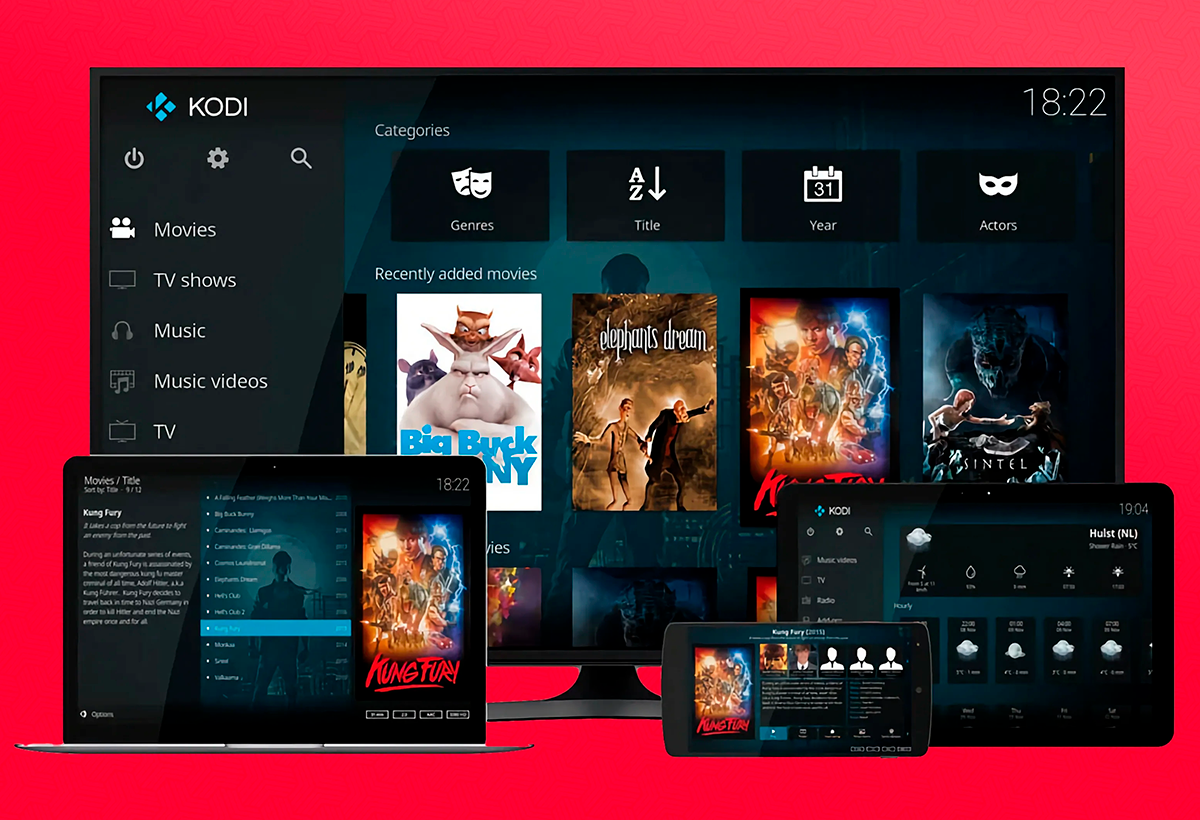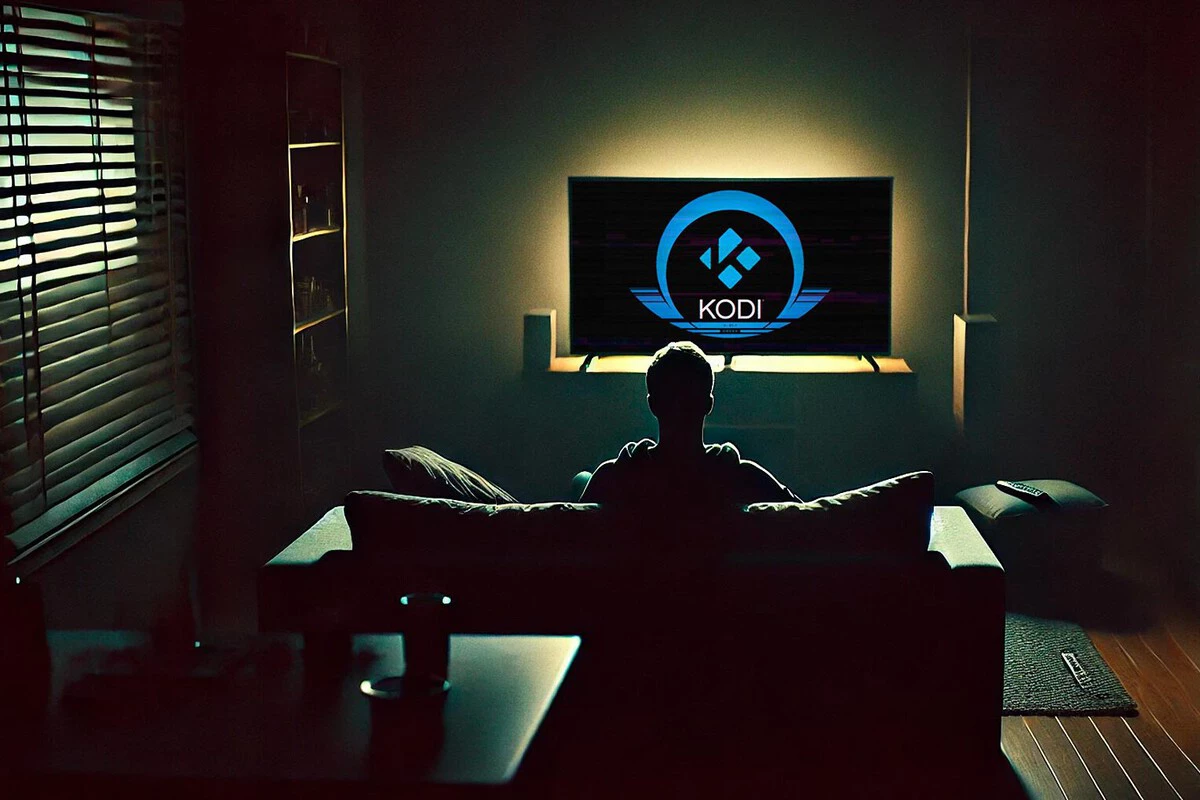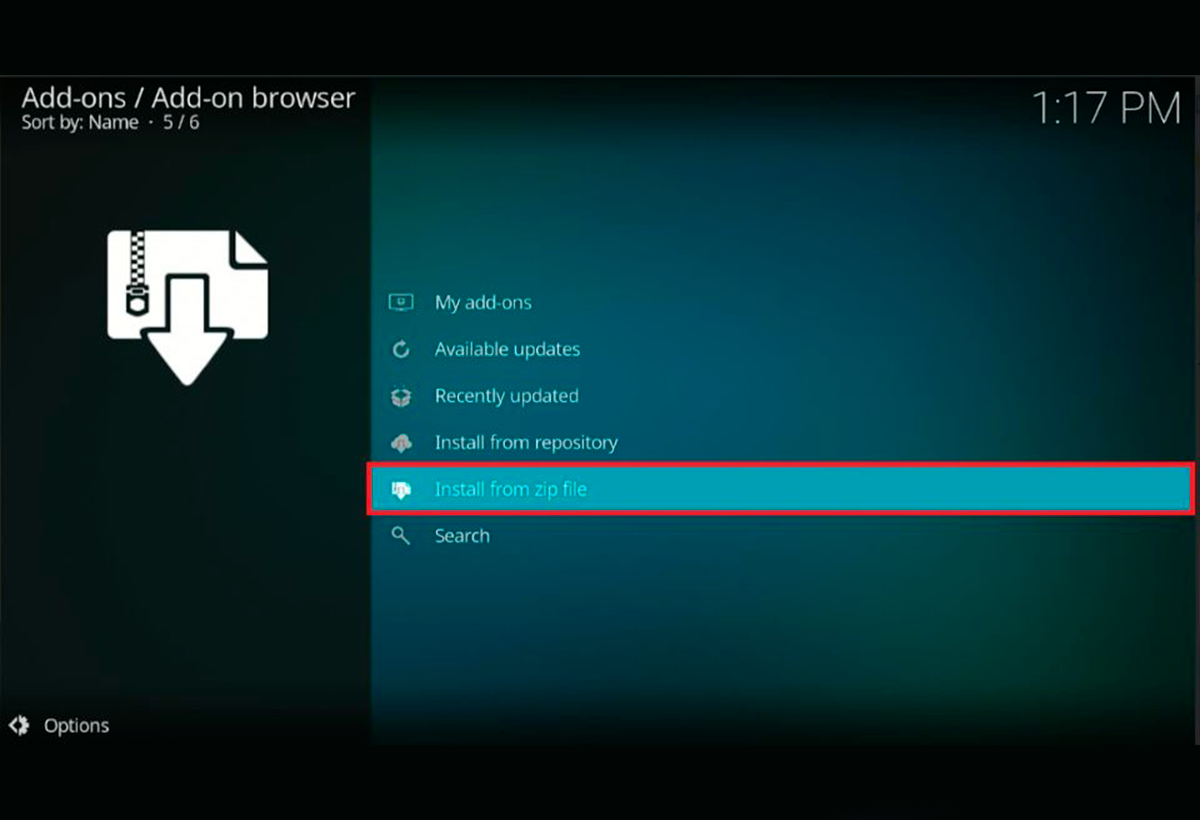- DaddyLiveHD lets you access hundreds of sports and TV channels on Kodi.
- The addon is easily installed from The Crew repository and is compatible with the latest versions of Kodi.
- Using a VPN is essential to bypass geoblocks and protect your privacy when using unofficial add-ons.
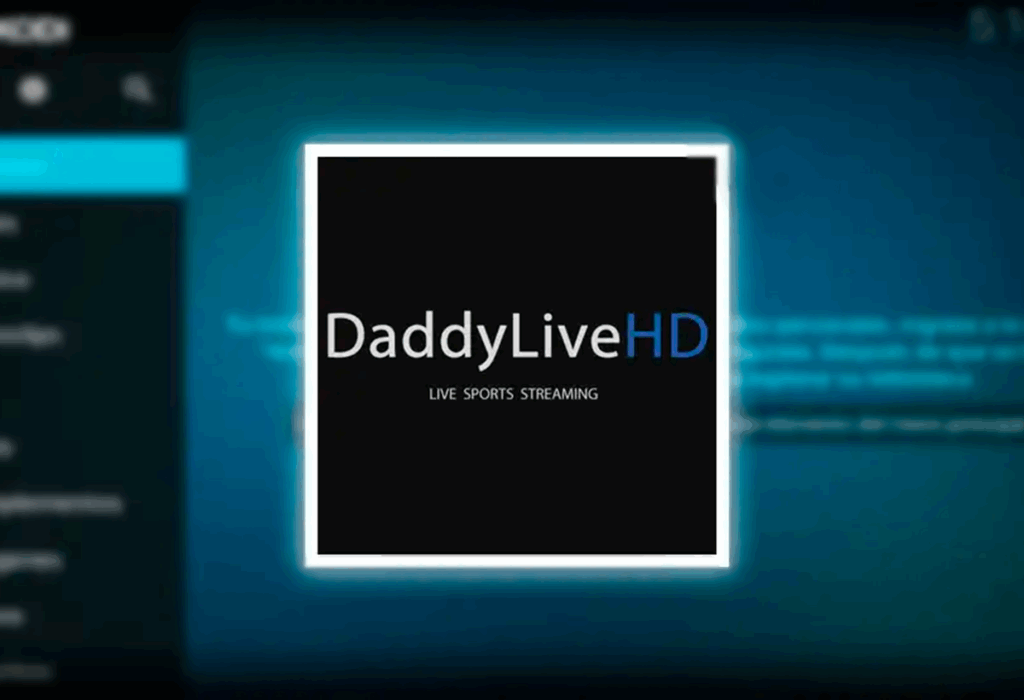
If you are a sports fan and want to enjoy live streams from around the world directly from your Kodi-powered device, You've probably heard of DaddyLiveHD. This addon has been gaining popularity among Spanish-speaking users for some time now thanks to its wide range of sports and international television channelsHowever, installation may seem complicated if you've never added unofficial add-ons to Kodi before, or if you don't know where to download them reliably and safely.
We present you a definitive, clear and updated guide with Everything you need to know to install DaddyLiveHD on Kodi. Here you'll not only find a step-by-step tutorial, but also answer all your questions about safety, functionality, compatibility, and potential issues. We've also compiled best practices and expert recommendations to ensure your experience is excellent and risk-free. Let's get to it.
What is DaddyLiveHD and what does it offer on Kodi?
DaddyLiveHD is a Kodi video add-on that is very popular among live sports fans. It was born as an unofficial extension inspired by the well-known website DaddyLiveHD, famous for its international sports streams. Through the addon, you can access a wide variety of live sports (football, basketball, tennis, cricket, boxing and many more), as well as sports and general television channels, all completely free.
El DaddyLiveHD's catalog on Kodi is designed, mostly, for an international audience, so most broadcasts are in English. However, it's possible to find channels or events in other languages, including Spanish, especially for major sporting events of global interest. Coverage is literally global, allowing you to watch sports and channels from different regions via direct streaming.
The DaddyLiveHD addon is organized into two main sections: "Live Sports" and "Live TV.". In the first, you will have access to calendars and links to live or scheduled sporting events, arranged by categories (football, tennis, motorsports, basketball, boxing, etc.). In the second, You can browse more than 660 television channels which, while giving a lot of importance to sports, also include entertainment options, news, documentaries, children's programs, and much more.
DaddyLiveHD Compatibility: Which Kodi Versions Are Supported?
One of the great advantages of this plugin is its wide compatibility. DaddyLiveHD works perfectly on the latest versions of Kodi (including Kodi 21 Omega and Kodi 20 Nexus), as well as on a wide variety of devices: computers, Smart TVs (via TV Box), Amazon Fire Stick, Android phones, tablets, and any system that can run Kodi.
You will only need Download the appropriate repository and install the addon from there, following the detailed steps. It doesn't matter if you're using Windows, Linux, macOS, Android, FireOS, or even Raspberry Pi-specific distributions: as long as you have Kodi running, DaddyLiveHD will be compatible.
Is it safe and legal to use DaddyLiveHD on Kodi?
DaddyLiveHD is a third-party addon, i.e. It has not been developed or officially verified by the Kodi team. It is available through unofficial repositories such as "The Crew Repository". This involves certain risks, since There is no absolute guarantee of safety (addon developers and repositories are usually anonymous) and the legality of streams may vary depending on the country and content you access.
As for technical security, Experts recommend scanning any zip file from the repository before installing it using tools like VirusTotalAccording to specialized websites, to date, the "The Crew" repository has not shown any security issues or malware, but these controls are always a good idea.
At a legal level, DaddyLiveHD simply aggregates publicly accessible links to streams available on the Internet. However, some channels or events may be subject to broadcasting rights or regional restrictions. Therefore, it is essential that use the addon responsibly, only to consume freely accessible content or content with rights in your area.
Using a VPN is highly recommended to maintain your privacy, avoid geoblocks, and protect your data from your internet provider or potential government restrictions. But remember: Neither Kodi nor the repositories that host DaddyLiveHD are legally bound to the streams they link to. The ultimate responsibility for use always rests with the user.
Preparations before installing DaddyLiveHD on Kodi
In order to install DaddyLiveHD (and any other unofficial addon) On Kodi, you'll first need to allow installation from unknown sources. This is because Kodi, by default, prevents adding add-ons that don't come from its official repository, as a security measure. The process is simple and you'll only need to activate it the first time:
- Open Kodi and access the settings menu (gear icon at the top left).
- Go to "System" o "System settings" according to your language.
- In the side menu, Go to “Add-ons” or “Complements”.
- Activate the “Unknown sources” option.
- Confirm the safety warning.
This setting is essential, without it you won't be able to install unofficial repositories or addons.
Step-by-step instructions: How to install DaddyLiveHD on Kodi
Below you have the detailed tutorial for Install DaddyLiveHD from The Crew repository, compatible with the latest versions of Kodi:
- Access the Kodi main screen and go to “Settings” (gear icon).
- Select "File manager".
- Click on "Add source" (may appear as “Add source”).
- In the pop-up window, click on “None” or “”.
- Enter the repository URL: https://team-crew.github.io/ (it is key that you write it as it appears, without additional spaces).
- In the name field, you can put “thecrew,” “Crew,” or any ID you can easily remember.
- Check that the data is correct and click on “OK”.
- Go back to the Kodi main menu and select "Add-ons" in the sidebar.
- Beam click on the open box icon (“Package Installer” in the top left corner).
- Select «Install from zip file».
- If you see a warning about unknown sources, accept and make sure you have previously enabled them.
- Search and select the source that you named earlier (for example, “Crew”).
- Choose the file "repository.thecrew-xxxzip" (X indicates version, may change).
- Wait a few seconds until you receive a notification that the “The Crew Repo” repository has been successfully installed.
- Now, select "Install from repository."
- In the list of repositories, choose “The Crew Repo”.
- Access the section of «Video add-ons» or «Video add-ons».
- Seeks "DaddyLiveHD" or "Daddy Live" in the list and click on it.
- Press the "Install" button and accept any confirmation pop-up.
- Wait for the installation to complete.; you'll see a notification confirming that it's now available on Kodi.
Once installed, You can access DaddyLiveHD from the "Video Add-ons" section., finding all the updated sections of the addon.
How to Use DaddyLiveHD: Navigation, Categories, and Tips
When you open DaddyLiveHD on Kodi, You will see two main sections: LIVE SPORTS y LIVE TV.
- In LIVE SPORTS: You can check out live or upcoming events, filtered by sport type. When you select an event, you'll be shown a list of available channels.
- On LIVE TV: You have direct access to a catalog of more than 660 thematic channels, mainly sports, but also entertainment, news, and other genres.
For an optimal experience, we recommend:
- Use a trusted VPN, as you can bypass regional restrictions and protect your privacy.
- Update Kodi and the addon periodically so that streaming links continue to work properly.
- Be patient with the links: Some may take a while to load or fail, try alternatives if necessary.
- Configure the playback quality depending on your Internet connection, especially if you experience outages.
Please note that stream availability and quality may vary depending on server overload, location, and the time of day you attempt to access the service.
Troubleshooting common errors and additional recommendations
While installing and using DaddyLiveHD, you may encounter some common problems:
- Playback error or channels not working: This could be due to downed links, congestion, or regional blocks. Remember to try other channels and, if the problem persists, use a VPN to change your virtual location.
- Repositories that do not download or install: Please verify that you entered the URL correctly, that you have an internet connection, and that the repository is still active. Sometimes you may need to wait a few minutes and try again.
- Kodi does not allow installing zip files: Make sure you have enabled “Unknown Sources” in your Kodi settings.
- Buffering problems: Lower the stream quality from the add-on's options, improve your connection, or use a VPN to avoid throttling from your ISP.
As an additional tip, backup your Kodi setup periodically. If you often test different addons, to avoid having to start from scratch in case of serious errors.
Using VPN and Protecting Your Privacy on Kodi
Using a VPN is highly recommended when using DaddyLiveHD and other unofficial add-ons. Not only does it help you bypass geoblocks to access all available services, but it also protects your identity and online activity from your Internet provider, network administrators, and potential third-party agents.
Some of the The most recommended VPNs by experts in the Kodi community are IPVanish and ExpressVPN., for their speed, stability, and reliability. These solutions offer:
- Complete anonymity on Kodi connections.
- Unlimited devices under one subscription.
- Geoblocking removed from streams from any country.
- Improved privacy and protection against tracking.
Using a VPN is simple: Simply choose a provider, download the app (compatible with all systems), log in, and activate the connection before using Kodi. This way, all your activity will be encrypted and secure.
Enjoying the best live sports and international channels on Kodi is much easier than it seems if you have the right instructions.. With this comprehensive guide on DaddyLiveHD, you have in your hand All the steps to install, configure and get the most out of it while maintaining your privacy and securityRemember to always keep your system up to date and act responsibly to ensure a positive and long-lasting experience with Kodi and its most powerful add-ons.
I am a technology enthusiast who has turned his "geek" interests into a profession. I have spent more than 10 years of my life using cutting-edge technology and tinkering with all kinds of programs out of pure curiosity. Now I have specialized in computer technology and video games. This is because for more than 5 years I have been writing for various websites on technology and video games, creating articles that seek to give you the information you need in a language that is understandable to everyone.
If you have any questions, my knowledge ranges from everything related to the Windows operating system as well as Android for mobile phones. And my commitment is to you, I am always willing to spend a few minutes and help you resolve any questions you may have in this internet world.