- Edge allows you to import complete data from Chrome such as bookmarks, passwords, and history.
- Full support for Chrome extensions is available in Microsoft Edge.
- It is also possible to manually import data as HTML or CSV files.
- Edge offers cross-platform sync if you sign in with a Microsoft account.
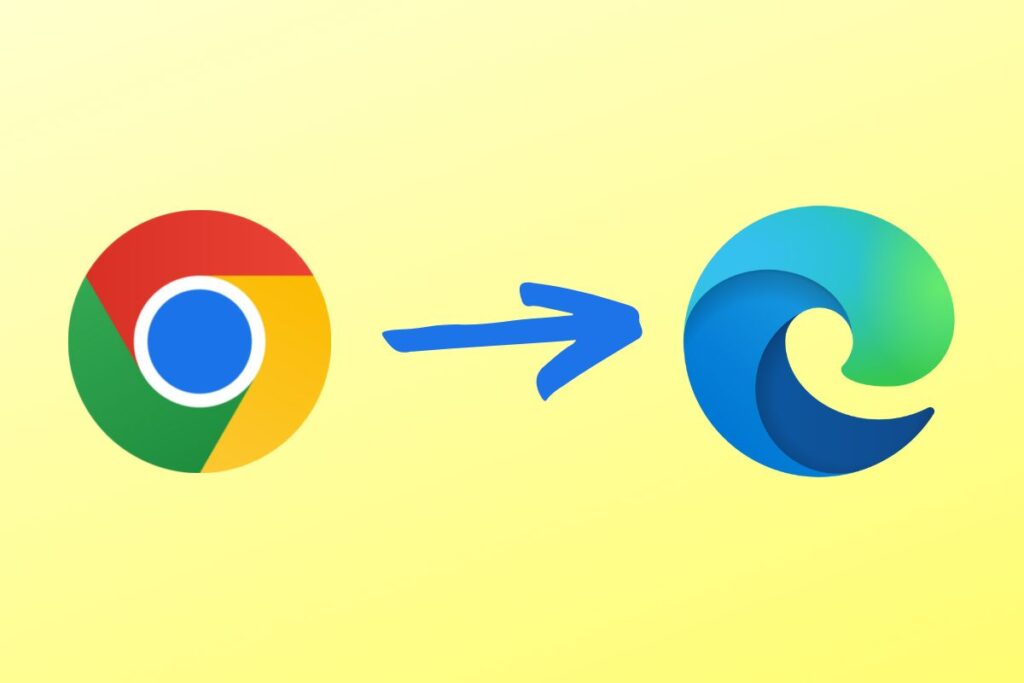
Thinking about leaving Google Chrome behind and switching to Microsoft Edge? Although Chrome continues to lead the market share with over 60% globally, more and more users are considering alternatives like Edge for its native integration with Windows and optimized performance. However, one of the biggest fears when switching browsers is Losing all accumulated information such as passwords, bookmarks, or history.
The good news is that Migrating from Chrome to Edge is easier and more complete than you imagine.It's no longer just about bringing your favorites with you, but also your saved passwords, extensions, open tabs, and much more. In this article, we explain how to do it all, step by step, without losing a single thing.
Why switch from Chrome to Edge?

Before getting into the nitty-gritty, it's worth understanding why Microsoft Edge has become a real alternative and not just a Windows imposition. Since its migration to the Chromium engine in 2018, Edge is basically a "powered-up Chrome", but with additional features and greater compatibility with the Microsoft ecosystem.
Edge is powered by the Blink rendering engine and the V8 JavaScript engine., the same ones used by Chrome, which ensures a very similar browsing experience on a technical level. However, it offers a number of additional advantages, such as:
- Better RAM usage than Chrome.
- Direct integration with Microsoft services such as OneDrive or Office.
- Price controller and active coupons for online purchases.
- Greater privacy in data collection according to configuration.
Besides, Edge is available for Windows, macOS, Linux, Android and iOSSo no matter what device you use, you can keep everything in sync by signing in with your Microsoft account.
How to import your personal data from Chrome
One of the great advantages of Edge is that it allows you to import almost all of your Chrome profile information with just one click. Supported data includes:
- Bookmarks or Favorites
- Saved passwords
- Browsing history
- Autocomplete data: addresses, names, etc.
- Payment information
- Open eyelashes
- Extensions
- General browser settings
This transfer is quick and completely automatic. Just follow these steps:
- Open Microsoft Edge.
- Click on the three dots in the upper right corner and select Configuration.
- Access the menu Profiles on the left side.
- Click on Import browser data.
- En Import fromselect Google Chrome.
- Check all the items you want to move.
- Press Matter And that's it.
With this, all the information will be transferred to the active Edge profile. But there's even more you can configure to make everything perfect.
Turn on sync in Edge with your Microsoft account
Although the data is imported correctly from Chrome, This does not mean that they will automatically sync between devices.To do this, you must sign in with your Microsoft account and activate synchronization.
- Go to the section Configuration on Edge.
- Click on Profile and then in Login.
- Enter your Microsoft account (Outlook, Hotmail, etc.).
- Activate the options Synchronize the desired data.
This will allow you to have all your bookmarks, passwords, extensions, and other settings immediately available on any other device where you sign in with that same account.
Plus, it's fully configurable. You can choose whether you want to sync only bookmarks and passwords or also history, open tabs, extensions and more.
How to import passwords manually from a CSV file
Instead of transferring all your data, you might be interested in just transferring your saved passwords to Chrome. This is very useful if you've used a external password manager such as LastPass or Bitwarden which exports credentials in CSV format.
- In Microsoft Edge, go to Configuration.
- Go to the section Import browser data.
- Click on Import passwords.
- Select the previously exported CSV file as the source.
Edge is designed to accept passwords from almost any source. Just make sure the file contains the required fields: website, username, and password.
Can I use my Chrome extensions in Edge?

One of the biggest barriers to switching between browsers is often the loss of extensions. But as Edge and Chrome share the same Chromium engine, most extensions are fully supported.
You can install add-ons directly from:
- Microsoft Edge Add-ons (the official Microsoft store)
- Chrome Web Store (the official Google Chrome store)
If you want to use the Chrome Web Store, you only need to activate one option:
- Open Edge and click on any link in the Chrome Web Store.
- You will see a small notice at the top that says "Allow installations from other stores".
- Click allow, and you'll be able to install any add-on just like you would in Chrome.
This way, you can continue using popular extensions like:
- Google Translate, to translate pages comfortably.
- Todoist, ideal for managing tasks and reminders.
- LanguageTool, a powerful spelling and grammar checker for over 25 languages.
- Tab Manager Plus, the “Marie Kondo” of open tabs.
- Office, to access Word, Excel and other documents stored in OneDrive online.
Can I export my data from Chrome manually?
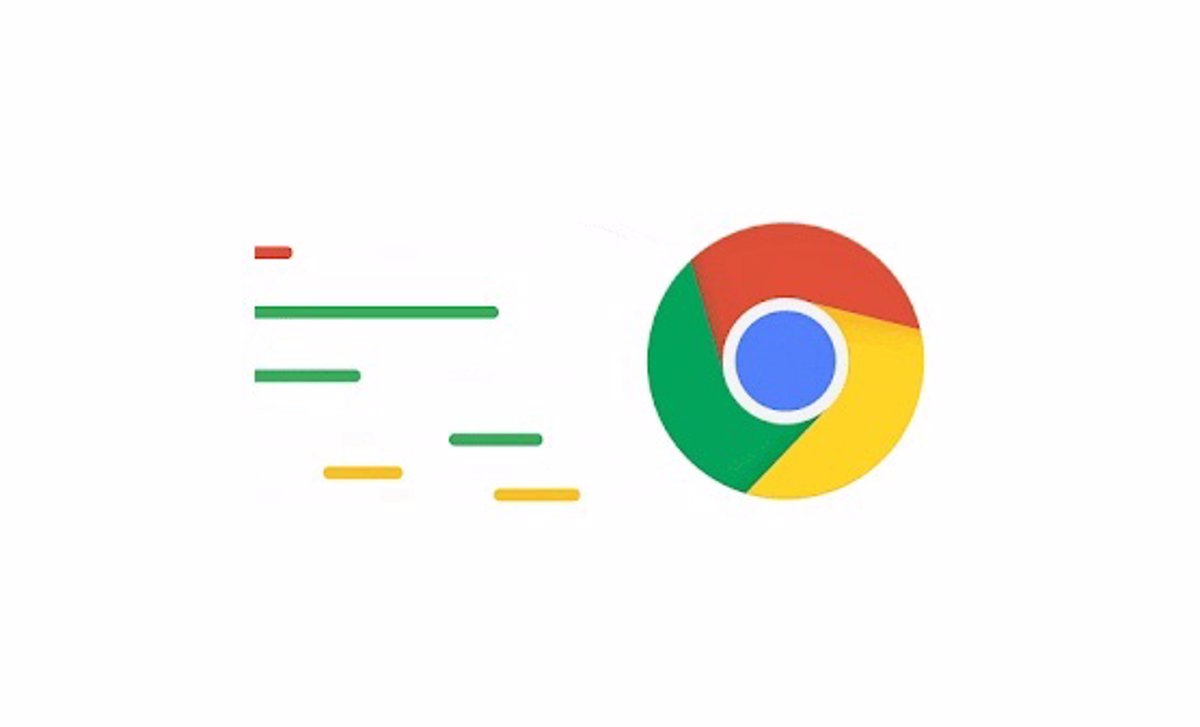
If you prefer to do it manually and have more control, you can also export important data as HTML or CSV files and then import them into Edge. This manual process is useful when:
- You use multiple browsers and want to keep them all in sync.
- You only want to transfer certain data (e.g. bookmarks, not passwords).
- You're migrating from one computer to another and need to move your information via USB or cloud storage.
To export your Chrome bookmarks:
- Open Chrome and click on the three dots in the top right corner.
- Go to Scoreboards > Bookmark Manager.
- Click on the three dots inside the manager and select Export bookmarks.
- Save the file in HTML format on your device.
Then, to import them into Edge:
- Open Edge and go to Favorites > Import or export.
- Select Import from HTML file.
- Locate the file exported from Chrome and press Open.
And you'll have your bookmarks in Edge just like you had them in Chrome, without losing anything.
Additional tips and precautions if you are changing browsers
Before you delete your old browser or sign out of your Chrome account, It is advisable to take certain precautions so you don't accidentally lose information.
- Make a regular backup of your bookmarks exporting them in HTML.
- Check compatibility of all your extensions before changing permanently.
- Don't delete Chrome data immediately unless you are sure that everything has been transferred successfully.
- If you share a computer with other people, delete your Chrome profile. after migrating if it contains sensitive data.
You can also keep Chrome installed alongside Edge if you prefer to use both browsers side by side (for example, one for work and one for personal use).
Switching browsers no longer means losing all your settings or starting from scratch. With Edge, you can take your bookmarks, passwords, extensions, history, and more with you. automatically or manually, whichever you prefer. Plus, thanks to its support for the Chromium engine, you'll still enjoy a very similar Chrome experience, but with additional features and better integration with Windows and Microsoft services.
I am a technology enthusiast who has turned his "geek" interests into a profession. I have spent more than 10 years of my life using cutting-edge technology and tinkering with all kinds of programs out of pure curiosity. Now I have specialized in computer technology and video games. This is because for more than 5 years I have been writing for various websites on technology and video games, creating articles that seek to give you the information you need in a language that is understandable to everyone.
If you have any questions, my knowledge ranges from everything related to the Windows operating system as well as Android for mobile phones. And my commitment is to you, I am always willing to spend a few minutes and help you resolve any questions you may have in this internet world.

