
Whether out of curiosity or to check the compatibility of a certain piece of hardware, you are interested in knowing how View your PC componentsBefore you start unscrewing screws and taking apart your computer to find out, it's a good idea to try simpler and safer solutions. In this post we explain how you can find out your computer's hardware specifications from the System and with third-party apps.
Seeing the components of a computer is especially necessary when we are going to install a game or new softwareIt is also important to know what processor, motherboard or graphics card is mounted if we want update some hardware elementFortunately, it is possible to know all this information without having to open the tower or laptop, simply by using native tools or installing an application.
How do I view my PC components?
Know the specifications of the hardware installed is very simple in the computers with WindowsThis operating system has various tools that give you easy access to this information. In addition, there are third-party applications for Windows designed for this purpose, which are free and can be downloaded at any time.
Likewise, if you have a Mac computer or a Linux distribution, you can also see the components that make up the computer. In these computers, you just need to run a command or open a native tool. Either way, it is always possible to find out the hardware specifications without having to look for a screwdriver.
View my PC components from the System itself
Let's start by looking at how to find out about a computer's components from the operating system itself. This is the easiest way to do it, as you can get information about the type of hardware installed without having to resort to external applications. In most cases, the data provided by these tools is more than enough to find out what's inside a computer.
On Windows
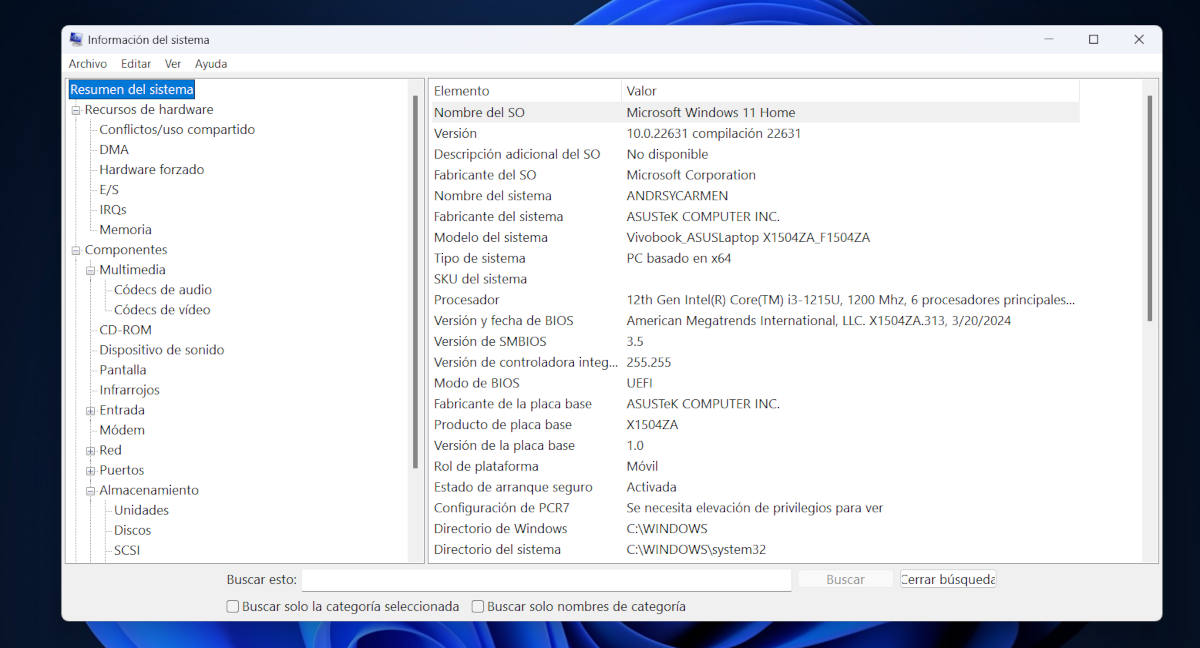
To see the components of a Windows PC you can use the native tool System Information. You access it by pressing at the same time Windows + R to open the Run window. Once there, type the command in the text field msinfo32 and press OK to view the system information.
Next, a window opens with all the system information. In the left column you can see several categories under the System Summary option. Among the categories are: Hardware Resources, Components and Software EnvironmentUnder each of these categories, you will find detailed information about the physical elements that make up your computer.
For example, in the System Summary category you see information such as the processor type, BIOS version and date or motherboard data. If you want to see more specific details about the storage units or the graphics card, open the Components category. The System Information window lets you see all of your computer's hardware specifications, just explore it carefully.
If you are looking for information about hardware drivers, you can open the tool Device ManagerTo do this, click on the Start button and type Device Manager. Select the first option and you will see the entire list of components, along with the installed driver version.
On macOS
In the case of Apple computers, viewing the components and their specifications is very simple. Just go to the top left corner and click on the apple icon. Then, choose the option 'About this Mac' from the drop-down menu to have the system display the installed hardware.
Once this is done, you will see a window with detailed data about the Mac's components. The system displays the type of processor, the amount of storage and memory, and the installed graphics card. If you click on the button System report, a much more detailed list opens in which you can learn in depth about the physical elements that make life inside the computer.
On Linux
If you have a Linux distribution installed on your computer, you can also access hardware information from it. The easiest way to do this is by going to Settings or System ConfigurationThere, select the Details or About option, and a window will open with basic information about the computer, including details about the hardware.
Among the information you can obtain by following this method is the hardware model and memory and storage sizeThe model of installed processor and type of graphics cardOf course, you can research the Internet to find more details about the setup and operation of any of these components.
Third-party apps to view my PC components

Sometimes the information provided by the operating system about the PC's hardware is limited or difficult to understand. That's why there are programs and applications designed to help us view the components of our computer and evaluate its performance. Most of these applications are free and easy to use, even for inexperienced users.
If you use Windows, it will be easy to find a program to view your PC's components. Some of the best ones are the following:
- CPU-Z: This free software analyzes all hardware components and gives you detailed data on their performance.
- Speccy: From the creators of CCleaner. The free version displays comprehensive information about the type and performance of each hardware component on your computer.
- HWInfo: The least intuitive of the three, but very complete if you learn how to use it to evaluate the behavior of your hardware.
On the other hand, if you have a Apple computer, you can install Geekbench, a benchmark tool that evaluates the performance of your Mac and compares it to other systems. And for the Linux users, the best alternative in this sense is HardInfo, an app that you can download from your software repository or install from the terminal by typing the command sudo apt-get install hardinfo.
In conclusion, viewing your PC's components is easier than it seems. Simply use some system tool or install a third-party application to find out every detail of your hardware. With this information, you can Evaluate your computer's performance, find out if it's compatible with a certain software, or decide if it's time to upgrade your hardware..
From a young age, I've been fascinated by all things scientific and technological, especially those advancements that make our lives easier and more enjoyable. I love staying up-to-date on the latest news and trends, and sharing my experiences, opinions, and tips about the devices and gadgets I use. This led me to become a web writer a little over five years ago, focusing primarily on Android devices and Windows operating systems. I've learned to explain complex concepts in simple terms so my readers can easily understand them.
