- Hypnotix is native to Linux Mint and plays IPTV from M3U lists and Xtream API, without being a content provider.
- On Windows, players like VLC, Kodi, or MyIPTV Player allow you to watch IPTV for free with legal lists.
- Features such as EPG, PVR, PiP and recording are available in advanced options (5KPlayer, ProgDVB, Megacubo).
- It is advisable to prioritize reliable sources and check format compatibility, system and price before choosing a player.
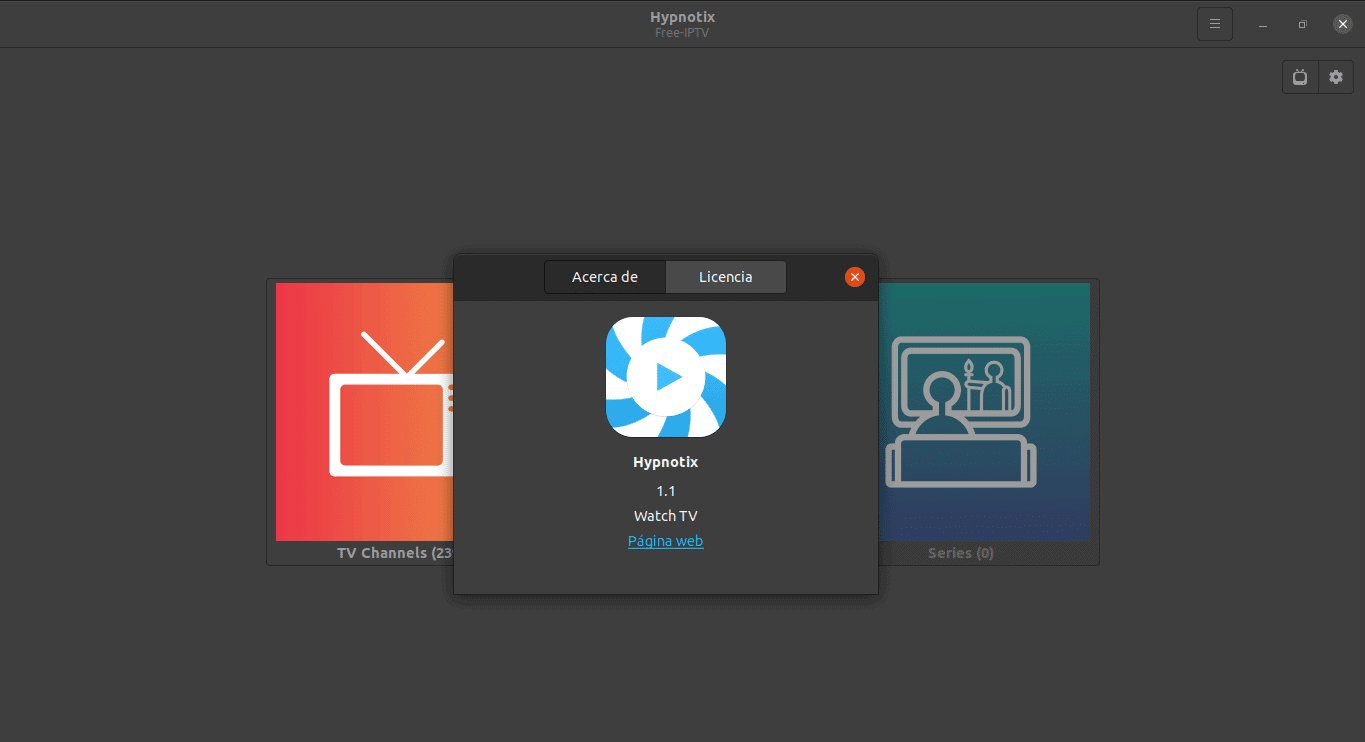
If you fancy watching live TV, movies or series from your computer without any hassle, the IPTV universe is a goldmine. Hypnotix has become the go-to media player on GNU/Linux For this purpose, many people wonder how to use it on Windows or what alternatives there are to achieve the same thing easily.
First of all, it's important to know what is and isn't included: Hypnotix is a native application from the Linux Mint teamDesigned for GNU/Linux systems, Hypnotix is also available on Windows PCs. However, you can enjoy free IPTV with several polished players and, if you're resourceful, even run Android apps using an emulator. This article explains how Hypnotix works, how to install it on Linux, and which players to use on Windows to achieve a similar experience, step by step. Let's get started with a step-by-step guide. Hypnotix for Windows: free IPTV on your PC.
What is Hypnotix and how does it work?
Hypnotix is an IPTV player with support for Live TV, movies and series via streamingIn practice, it acts as a "front-end" that consumes IPTV lists and providers in various formats so that you don't have to deal with anything other than choosing a channel and watching.
Out of the box, Hypnotix can work with URL-based M3U providers, local M3U lists, and the Xtream APIThis means you can enter a remote list, upload an .m3u file stored on your computer, or configure credentials for an Xtream-compatible service.
It is important to be clear that Hypnotix is not a content providerThe program includes by default an external provider to start using it —in the initial configuration it usually points to public repositories such as Free-IPTV—, which offer channels organized by countries and themes with a 100% legal approach.
Among its current and planned functions are favorites, custom categories, EPG (program guide) and PVR compatibility (pause, timeshift, and recording). Thanks to its integration with libraries like libmpv, the player is responsive even with long playlists, and channel navigation is smooth.

Install Hypnotix on GNU/Linux (Mint and derivatives)
In Linux Mint, installation is as simple as pulling the Software Store or Package ManagerOr, if you prefer the terminal, just run a command and you're done. In recent versions of Mint, it may even come pre-installed.
Direct installation with APT on Mint/Ubuntu and derivatives: You'll have it up and running in seconds. with this order:
sudo apt update && sudo apt install hypnotixIn Deepin, you can resort to the Deepines Store (Multimedia section) or, if you already have it installed, use the terminal with the same APT command. The store assistant facilitates the process and leaves Hypnotix ready to open and explore channels.
When the standard .deb package is insufficient (due to dependencies or libraries), there is a proven method for non-Mint Debian/Ubuntu based distributions, supported by the community: Add the PPA kelebek333/mint-toolsAdjust the input and then install:
sudo add-apt-repository ppa:kelebek333/mint-tools
sudo apt update
sudo apt-key adv --keyserver keyserver.ubuntu.com --recv-keys 23E50C670722A6D9
sudo nano /etc/apt/sources.list.d/kelebek333-ubuntu-mint-tools-impish.listIn the previous file, replace Impish by Focal (or, depending on your distro's compatibility, by bionic, groovy or hirsute). Update and install with:
sudo apt update
sudo apt install hypnotixIf you prefer to download a .deb file for double-click installation, you can find it in the official repository of Hypnotix project GitHub You'll find released versions and updates. For non-Mint distributions, make sure to meet dependencies such as libxapp (1.4+), libmpv and python3-imdbpy (On older Debian/Mint systems, it can be taken from Ubuntu Focal repositories).
Getting started with Hypnotix: providers and lists
The first time you open it, you'll see a pre-configured provider with legal channels grouped by country and category. You can delete it if you don't use it. or add others that interest you. To add or remove suppliers:
- Open Hypnotix and press the TV icon for managing suppliers.
- Select “Add a new provider” and choose Local M3U file, M3U URL o API Xtream.
- In local M3U, use the folder icon to upload your file; in URL M3U, paste the address; in Xtream, Fill in username, password and URL.
- To remove one, return to the list and press the X next to the supplier.
The number of providers you can configure is unlimited, although it's advisable to prioritize. reliable and secure sourcesRemember that Hypnotix is just the player: the content and its legality depend on each list or service you use.
IPTV vs OTT: Key Differences
IPTV (Internet Protocol Television) distributes the TV signal continuously over the Internet. On IPTV the broadcast is retransmitted “like TV”, with less dependence on variable bandwidth because, often, there are reserved flow rates.
OTT (Over-The-Top) services —Netflix, Disney+, Prime Video, etc.— deliver on-demand content and They do not have dedicated bandwidthQuality fluctuates more depending on your connection and they usually work with subscriptions and their own apps.
Why choose IPTV if you already use streaming platforms? Because it allows follow specific channels (news, music, sports, international DTT) and customize your channel lineup to your liking. However, you will have to Add IPTV lists (M3U, M3U8, W3U, JSON) and use a compatible player.
An additional advantage is that, when played on your home network, The connection tends to be stable and with less bufferingAnd if you get tired of a list, you remove it and load another one in seconds: zero strings attached.
IPTV on Windows: Recommended Players
Since Hypnotix is native to Linux, on Windows it's best to opt for players that support M3U/M3U8 lists or network URLs and offer good stability. These are solid options for watching free IPTV on your PC: (for example) Watch free TV with MediaPortal).
VLC Media Player
Unbeatable in versatility: it is Free, open source, and compatible with almost all formatsTo play IPTV, simply open a network URL and you're good to go. Basic steps:
- Open VLC and go to “Media”.
- Click on “Open network location"
- Stick the Channel or playlist URL.
- Press “Reproduce"
Kodi
Kodi is a super complete and expandable media center with Add-ons for live TV and VODYou can paste IPTV URLs or extend functions with add-ons, although the learning curve is steeper.
- Open Kodi and go to “TV” or “Radio”.
- Stick the IPTV URL that you want to use.
- Press “Reproduce"
MyIPTV Player (Microsoft Store)
Native Windows Store solution with a clean and practical interface. It does not include default channels.You add the M3U lists and EPG source.
- Open the program and enter "Configuration".
- Choose “Add a new playlist and EPG source"
- Enter the name and the remote source (M3U).
I look
Less popular than VLC/Kodi, but functional and cross-platform. It allows Add online sources Use "Add source" to play local media. It's free and open source.
Plex
Plex shines as a media server for your library and offers free integrated channelsFor IPTV, there are plugins or methods to populate .m3u lists and browse channels from the interface, although it requires a PC with sufficient power if transcodes.
Ace Stream
Based on VLC, it is geared towards load lists and streams efficientlyIt offers AVoD functions and allows you to open Ace content URLs or IDs with steps very similar to VLC.
“All in one” and advanced options
If you want more than just playing a playlist, there are players that integrate Picture-in-Picture, recording, GPU acceleration and more.
5KPlayer
It's a complete player: it handles 4K/8K, H.265/H.264, 360º, DVD and music (MP3, AAC, FLAC). Play IPTV by URL or M3U/M3U8 and it maximizes GPU usage to minimize CPU usage.
ProgDVB/ProgTV
A powerful suite for digital TV on Windows. It stands out for: TV recording, teletext, equalizer and PiPIt offers two interfaces (ProgDVB and ProgTV) that share settings and lists.
- Open the app and add the URL of your list.
- Explore the channel list and reproduces.
PotPlayer
Very lightweight player with stand for a multitude of video and audio formats and listsIt allows queues of up to 1000 files, 3D and wide subtitle compatibility.
- Open PotPlayer and press Playlist (or F6).
- Choose your list and Playback begins.
Free TV Player
Also known as Online TV Player, it offers access to hundreds of channels and stations from different countries. You just need to add your M3U provider's URL to load the channels.
Megacube
Open, free and no ads over the videoIt features M3U support, EPG, and a community mode for shared playlists. The paid version allows recording and filtering by country and language.
Perfect Player Windows
Free, flexible IPTV player and Compatible with M3U and XSPFIt features an EPG and full-screen display. It supports multiple languages and offers a semi-transparent OSD.
- Add the Your M3U URL and accepts.
- Select the channel and press Reproduce.
Simple players to get started
If you're looking for a first introduction without getting overwhelmed, these options cover the basics with Clear interface and useful features.
SimpleTV
Based on VLC but with improvements, such as brightness/contrast adjustments per channel, PiP and programmable recordingYou can also download lists from other users.
- Go to “Configuration > Add new EPG list and source.”
- Stick the URL, update the list and play.
OttPlayer
Available for multiple platforms, including Smart TV, and configurable by lists to your likingYou can even use it in your PC browser.
Ottcluber Lite
Very intuitive on Windows and Xbox. The free version allows Lists by URLIf you want local files or EPG, the premium version is very affordable.
IPTV Viewer
Free on the Microsoft Store, compatible with .pls, .xspf and .m3uIt allows you to edit lists and synchronize them between devices with the same account.
Universal IPTV
It works with .m3u playlists and supports EPG information on screenIt allows favorites, searches, and is incredibly lightweight.
Online players and recommended legal lists
If you prefer not to install anything, there are reliable web services. TDTChannels is one of them. a reference with Spanish DTT channels (and resources for search for over-the-air TV signal) and more, with the option to view in the browser or download lists for your favorite player.
In addition, there are community repositories and sites that collect open M3U lists organized by country and topic. Always check for legality and stability from each source and prioritizes known repositories that are frequently updated.
Android apps on Windows with an emulator
Another interesting option on Windows is to use an Android emulator (like BlueStacks) to run very complete mobile IPTV apps, including free android apps. It gives you access to interfaces designed for TV with extra features and broad compatibility.
IPTV Smarters Pro
One of the most popular apps. After installing it from Google Play on the emulator, you can add lists/URLs or credentials and manage users, channels and VOD with a modern interface.
- Install BlueStacks and enter Google Play.
- Download IPTV Smarters Pro, add new user and upload your list or URL.
- Select a channel and plays.
GSE Smart IPTV
Allows importing lists from URL, local or FTPand accepts M3U and JSON formats. It also plays local files and features simple EPG import.
- Install it from the Play Store in the emulator.
- “Add playlist” > “Add URL"> paste your link.
IPTV Extreme Pro
Highly customizable and compatible with ChromecastIt can record streams, apply themes, and set up parental controls. Ideal for sending the signal to your Smart TV.
What to consider when choosing an IPTV player
Before deciding, it's a good idea to review some key points to ensure a smooth experience and avoid surprises. These criteria will save you time.:
- Format compatibility: MP4, MKV, AVI, H.264/H.265… more support, fewer problems.
- Operating systems: Choose one that works well on Windows (or cross-platform if you use multiple devices).
- Interface and ease of use: If you're a beginner, opt for VLC or apps with clear menus.
- Price and extras: Many are free; others offer premium options (no ads, recording, advanced EPG).
Practical notes and usage details
In Linux, in addition to Mint, Hypnotix can work on compatible derivatives by adjusting dependencies and repositories. If you install via .deb and the icon does not appear Immediately, a reboot or launching the binary from /usr/bin/ can get you out of trouble.
If you use the community PPA method, remember to update the lists and adjust the series name (impish/focal/bionic/groovy/hirsute) to your database. You'll avoid package errors during installation.
To enhance Hypnotix, you can add local or remote M3U sources and Xtream providersIn just a few clicks you'll have your personal feed of news, music, documentaries and more, all compiled in one place.
On Windows, opt for players with EPG and PiP support or recording If you want to go a step further. And if you need portability, the M3U/M3U8 formats are practically universal these days.
Those who prefer “zero installations” can continue using TDTChannels in their browser and, when the time comes, export your lists to use them in VLC, Kodi or MyIPTV Player.
The beauty of IPTV lies in tailoring the experience to your needs: Choose your playlists carefully, a stable player, and an interface you like.With that, both Linux with Hypnotix and Windows with its alternatives will offer you hours of TV without any headaches.
Passionate about technology since he was little. I love being up to date in the sector and, above all, communicating it. That is why I have been dedicated to communication on technology and video game websites for many years. You can find me writing about Android, Windows, MacOS, iOS, Nintendo or any other related topic that comes to mind.