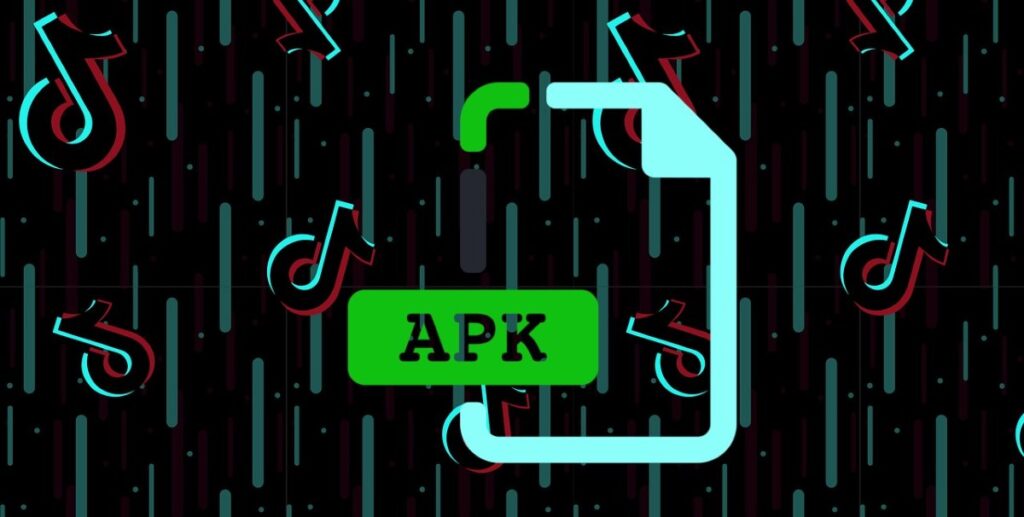
Have you ever found yourself needing to install an app on your Android phone that is not available on the Google Play Store? Although it seems like a complicated process, the truth is that Android offers options to allow the installation of apps from external sources. Of course, it is essential to know how to do it in a safe way. safe to avoid potential security risks.
Starting with Android 8 Oreo, Google modified the system to improve the protection by requiring each app to obtain permission individually before it can install APK files. These measures are intended to ensure that devices are less vulnerable, but they can be confusing at first. In this article, we break down everything you need to know about installing apps from unknown sources.
What does it mean to install apps from unknown sources?
Installing apps from unknown sources involves using APK files downloaded from outside the official stores, like Google Play. This format contains all the files that an app needs to run on your Android device. It is, so to speak, the Android equivalent of Windows EXE files.
The main reason for using this option is usually to access applications that are not available on Google Play for reasons such as: regional restrictions or because they have simply not been approved. However, it also carries risks, such as the possibility of installing malicious softwareFor this reason, it is crucial to download these files only from trusted sources.
How to allow app installation on Android 8 and later
Starting with Android 8, the operating system removed the “unknown sources” option that was located in a single place in the settings. Now, this permission must be granted specifically for each application that tries to install an APK. This adds a additional layer of security, although the process changes depending on the custom Android layer your phone uses.
To enable this feature on devices running Android 8 or later, follow these steps:
- Access the application Settings on your mobile.
- Go to the section of Apps and notifications and select “See all apps.”
- Find the app you want to use to download the APK, such as a browser or file manager.
- Select the option Install unknown applications and activate it.
Once this procedure is done, any APK you download from that app will be able to run and install without problems on your device. If you decide to revoke this permission, you can do so by returning to the same menu and deactivating the option.
The process on Android 7 and earlier versions
If your device is running Android 7 Nougat or earlier, the process is simpler as the “unknown sources” option is still available. general. You simply have to:
- Open Settings and go to the section Security.
- Activate the option Unknown origins.
- Accept the warning that appears on the screen.
On much older versions, such as Android 2.3 or earlier, this option is located in Settings > Applications > Unknown Sources. Once enabled, any APK file can be installed without further ado. restrictions.
What to do after installing an app from an APK?
You must remember that even if you have installed an application from an APK file, This app may request additional permissions during use. Additionally, some apps may require you to enable installation from external sources again if they install other apps or services.
For example, apps like Fortnite, which are not on Google Play, often require specific permissions for the store from which they are downloaded. If at any time you decide to revoke these permissions, you can do so by accessing the application settings.
How to perform this process on Xiaomi, Samsung and other manufacturers' mobile phones
Depending on the manufacturer and the Android customization layer that your mobile uses, the location of the setting may varyHere are some common routes:
- Pure Android (Google Pixel, Nokia, Motorola): Settings > Apps & notifications > Special access > Install unknown apps.
- Xiaomi (MIUI or HyperOS): Settings > Privacy Protection > Special Permissions > Install Unknown Apps.
- Samsung (One UI): Settings > Biometrics & security > Install unknown apps.
- Huawei: Settings > Security & privacy > Additional settings > Install apps from external sources.
It is important to note that the process is similar, but the name and location of the options may vary slightly.
Precautions when installing apps from unknown sources
Allowing the installation of external applications carries certain risks. Therefore, it is essential to take some precautions. precautions:
- Always download from trusted sources: Use reputable websites like APKMirror or APKPure.
- Check the permissions requested by the app: If an app asks for access to unnecessary features, such as your camera or contacts, be wary.
- Disable unnecessary permissions after installation: Many apps only require temporary permission, so remove them after installing the APK.
- Keep your antivirus software up to date: This can help you detect potential threats before they harm your device.
The ability to install apps from unknown sources is one of the most notable advantages of Android, as it provides additional flexibility and options to users. However, it is crucial to approach this process responsibly to ensure the safety of users. security from your device. Now that you know all the details, you can take advantage of this functionality without worries.
I am a technology enthusiast who has turned his "geek" interests into a profession. I have spent more than 10 years of my life using cutting-edge technology and tinkering with all kinds of programs out of pure curiosity. Now I have specialized in computer technology and video games. This is because for more than 5 years I have been writing for various websites on technology and video games, creating articles that seek to give you the information you need in a language that is understandable to everyone.
If you have any questions, my knowledge ranges from everything related to the Windows operating system as well as Android for mobile phones. And my commitment is to you, I am always willing to spend a few minutes and help you resolve any questions you may have in this internet world.