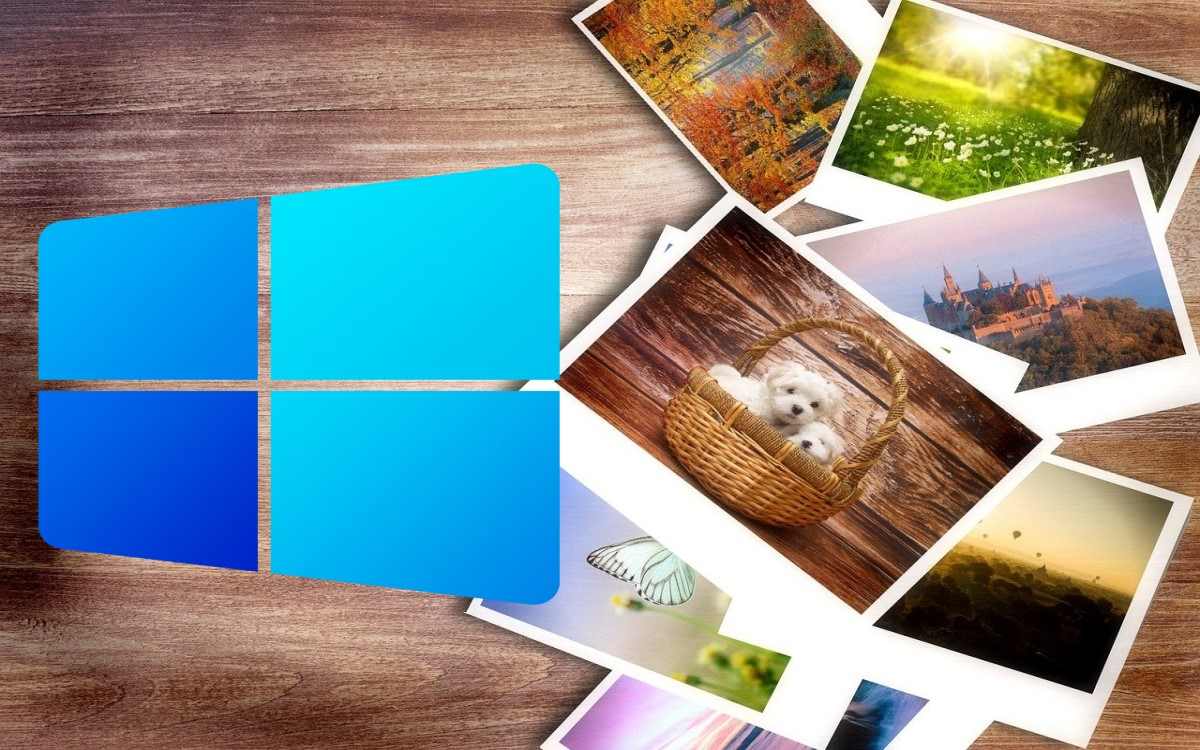- The Windows 11 Photos app integrates AI tools for advanced editing.
- Text recognition and cloud synchronization make management easy
- There are hidden experimental features that can be activated with cheats.
- Using these resources multiplies the potential for photo organization and editing.

If you have a Windows 11 computer, you've probably already opened the preinstalled Photos app. But what you might not know is that this tool has evolved significantly and hides some truly powerful features, many of them almost secret to most users. The Windows 11 Photos app isn't just for viewing pictures., but thanks to recent developments and the rise of artificial intelligence, it can do everything from improving the resolution of your photos to extracting text from images or removing unwanted objects with just a couple of clicks.
In this article we are going to explore All the hidden features and lesser-known tools in the Windows 11 Photos app, reviewing everything from AI news, advanced editing tricks, cloud integration, and character recognition, to the more specific settings that can make your life much easier. If you want to get the most out of this application and discover how to turn your PC into a mini photo editing and organization studio, keep reading because there's much more to it than you imagine. Let's discover the most hidden features of the Windows 11 Photos app.
Top new features and hidden features powered by AI

The arrival of artificial intelligence in Windows 11 has meant a dramatic leap forward in the capabilities of its Photos app. Now you can perform complex tasks with surprising ease., some of which were unthinkable in previous versions.
One of the star functions is the AI-powered resolution enhancementThis feature, known as "Super Resolution," allows you to increase the size and sharpness of images up to eight times their original resolution. This way, you can transform blurry or pixelated photos into much sharper and more attractive images, although it's important to note that it's only available on devices compatible with Copilot+.
Another spectacular tool is the generative object erasureNow you can remove people, cables, or any other elements that spoil your photo almost magically. Just select what you want to erase, and the app analyzes the surroundings and fills in the gaps naturally, just like the best professional editors do.
It also highlights the possibility of edit backgrounds with AINot only can you blur the background to highlight your subject, but you can even remove or replace it entirely, allowing you to create much more creative or professional compositions in a matter of seconds.
Optical character recognition (OCR) and document scanning
One of the most powerful and lesser-known capabilities of the Windows 11 Photos app is its ability to optical character recognition (OCR)Thanks to this technology, you can extract text from almost any image and copy it to the clipboard for use wherever you want. Imagine the convenience of digitizing documents, screenshots, handwritten notes, or receipts almost automatically.
The system supports more than 160 languages and is as simple as clicking the "Scan Text" button that appears when viewing an image. The detected text is highlighted, and you can copy it in just a few clicks. This feature is usually hidden by default, but can be activated by tweaking the Windows Registry or by following the steps that Microsoft is enabling for insiders.
This tool, which on other platforms is usually paid, comes integrated for free and can save you a lot of time in your daily life.
Automatic synchronization and cloud access
Managing your photos no longer depends on where you store them. Windows 11 Photos app adds native integration with OneDrive and iCloud, allowing all images stored in the cloud to automatically appear in your local gallery.
This means that You can access and edit your photos from anywhere and on any device., syncing changes or deletions effortlessly. Additionally, in future releases, we're working to further integrate the shortcut from File Explorer, making the experience more fluid and centralized.
Resize and manage images in a personalized way
Another very useful hidden feature is the ability to resize images directly from the Photos appYou can define the exact size in pixels or as a percentage, which is perfect if you need to share images tailored to social media or if you're looking to reduce file size for emailing.
This resizer is easy to use and eliminates the need to install additional editing or conversion applications, streamlining any photo organization task.

New XAML Gallery and Revamped File Explorer
In the latest development builds of Windows 11, Microsoft has hidden a very interesting experimental feature: the XAML gallery integrated into File ExplorerThis system, which is activated in advanced builds through registry changes and tools like ViVeTool, transforms image browsing into something much more visual and efficient.
The XAML gallery allows you to view thumbnails sorted by date and search for images using a dedicated search box. You can also add new folders so the gallery displays photos other than those stored on OneDrive, which is very useful for those who prefer full control over their local and cloud files.
A pizza slice icon (yes, you read that right) appears in the toolbar, indicating that you're using the WASDK version of the browser, along with a new gallery icon. Although it's still in testing, This redesign promises to revolutionize photo organization in Windows..

How to enable experimental features (for advanced users)
Some of the more cutting-edge features, such as the XAML gallery or the WASDK explorer, are hidden and can only be enabled in development builds (e.g., Insider Build 25300). This carries some risk and is only recommended for experienced users or those who are part of the Windows Insider program..
- Download and install the supported Windows Insider build.
- Modify the registry at the specific path to change the compatibility value.
- Download ViVeTool and run it as an administrator, enabling the features using the corresponding IDs.
- Restart your computer and open File Explorer to see the new icons and the active XAML gallery.
Each ID enables a different feature, and they can be disabled at any time by changing the command. It's a somewhat technical process, but it allows you to get ahead of official Microsoft updates and experience improvements before most others.
More little-known tricks and utilities for the Photos app
Beyond the highlighted features, there are many other less obvious but very useful details in the Windows 11 Photos app:
- Direct access to AI editing and visual search from the Internet Explorer by right-clicking on an image. You can automatically launch the Smart Tools panel.
- Integrated copilot- In recent versions, you can access editing recommendations, framing suggestions, and analysis of your images using the Copilot assistant, which integrates with the app menu.
- Improvement of the organization: Images are displayed in thumbnails sorted by year and date, making it easy to find old photos.
- Native support for modern formats such as HEIC and RAW, allowing you to open and edit images captured on the latest generation of mobile phones and professional cameras.
Small details and settings for demanding users
The Photos app also addresses more advanced needs and allows for many customizations for those seeking complete control:
- Edit metadata and tags of images to improve organization and searches.
- View and edit EXIF data directly from the app, ideal for photographers and enthusiasts.
- Keyboard shortcuts to speed up common tasks such as zooming, cropping, rotating, exporting, or switching between images.
- Integration with external applications such as Paint, Microsoft Designer or Photoshop, allowing you to open the selected image in the advanced editing program of your choice.
Common mistakes and how to fix them quickly
As with many modern tools, the Photos app can sometimes crash or freeze. If it's unresponsive, there are several quick methods to force-close or reset it without having to restart your entire device:
- Right click on the taskbar and use the 'End Task' option if you have it enabled in the developer menu.
- Turn to the classic Ctrl + Alt + Del to open Task Manager and close the Photos app from there.
- If it continues to cause problems, you can reset the app from Windows settings, under “Apps & features.”
Practical tips and recommendations to get the most out of it
Finally, it's important to know some essential tips that will help you get the most out of the Photos app:
- Always keep the application updated through the Microsoft Store, as many new features arrive first through separate updates.
- Activate synchronization with OneDrive if you want to have a secure copy of all your images in the cloud and access them from any device.
- Follow Windows Insider updates if you're passionate about trying out the latest experimental features.
- Don't hesitate to use the OCR feature to digitize notes, invoices, or any other document, saving you time and avoiding errors caused by manual copying.
- To learn more about photo features in Windows: New Windows Photos Feature
The Windows 11 Photos app has become a much more comprehensive and advanced tool than many imagined. From AI integration, advanced editing, automatic text recognition, and smart organization, to the ability to try out new features before anyone else, this is an app that goes beyond being a simple viewer. Exploring every corner of its menus and daring to experiment is the best way to discover its true potential and get more out of your digital memories.
Passionate about technology since he was little. I love being up to date in the sector and, above all, communicating it. That is why I have been dedicated to communication on technology and video game websites for many years. You can find me writing about Android, Windows, MacOS, iOS, Nintendo or any other related topic that comes to mind.