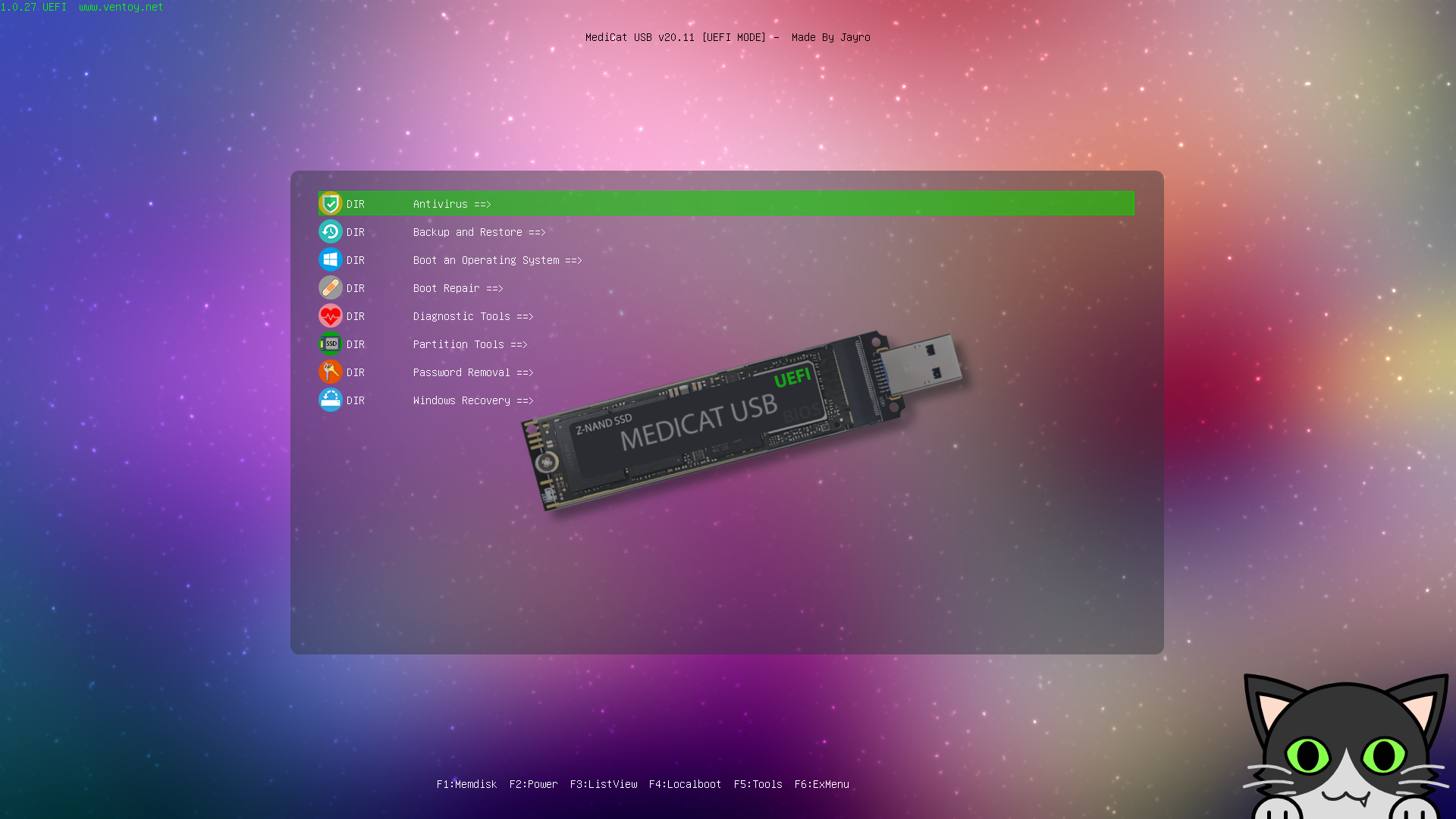- MediCat USB combines rescue, diagnostic, and maintenance utilities into a bootable USB flash drive.
- It runs on modern (64-bit, UEFI) computers and loads Live/Windows PE environments from RAM.
- Includes sections such as Antivirus, Backup, Boot Repair, Partitions, Recovery and more.
- It is prepared with Ventoy and requires a fast USB of at least 32 GB for smooth use.
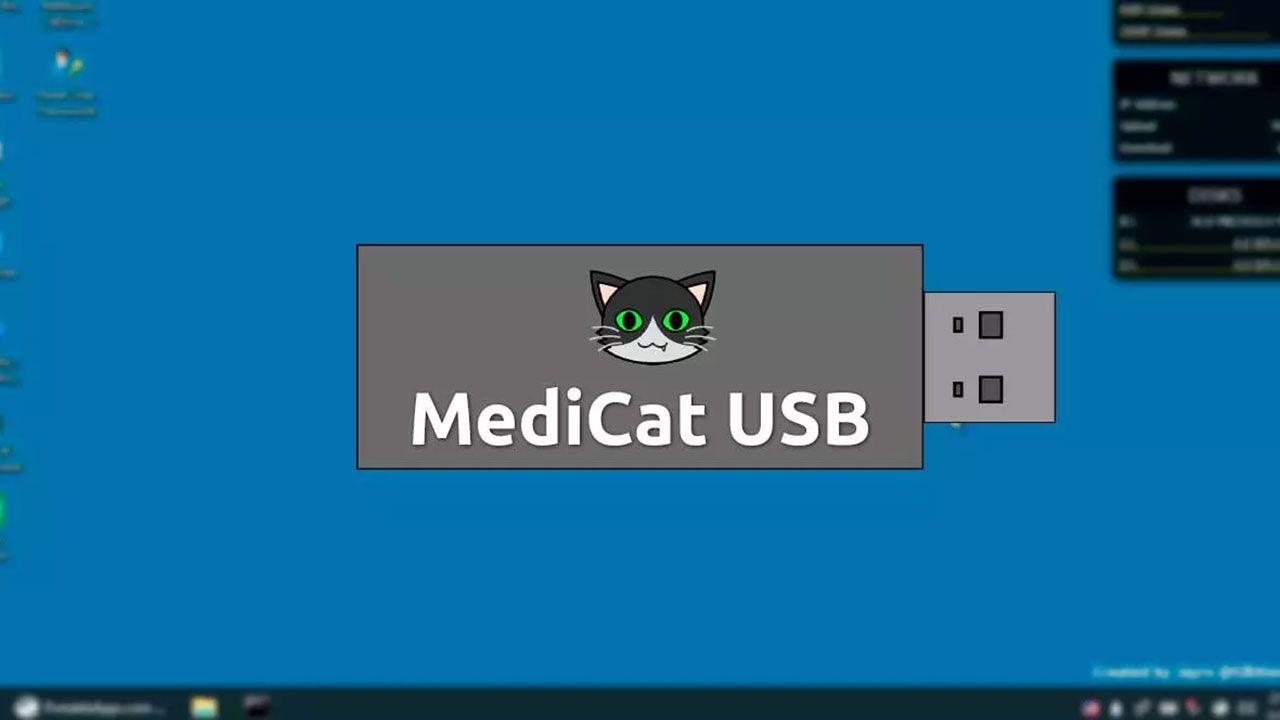
If your computer has ever refused to boot, a rescue USB MediCat USB can be your best ally, and that's where MediCat USB shines. With this project, you can run a complete environment from an external memory stick to diagnose faults, repair damage, and recover data without touching your main installation. The idea is to have a portable "workshop" with utilities ready to act when Windows does not respond..
In this guide, you'll learn what MediCat USB is, what it includes, how to install it step by step, and how to get the most out of it in real-life situations.
What is MediCat USB?
MediCat USB It's a set of utilities compiled into a bootable system from a USB drive. It runs without installing anything on the internal drive and operates in isolation, ideal if the main system is damaged. By loading it from RAM, you can operate in a clean environment to repair boot, clean malware or recover files..
This all-in-one kit relies on Ventoy, making it easy to add images and manage the boot of multiple tools. It also uses Linux-based components and Windows PE environments depending on the chosen utility. Its philosophy is to offer a wide catalog of solutions without touching your partitions or requiring permanent changes..
Among its strengths is its portability: it fits on a flash drive and runs on modern x86 computers. It's also free and maintains project updates, unlike other, now-abandoned rescue programs.
The interface organizes utilities by category so you can quickly find what you need. You'll see sections like Antivirus, Backup and Recovery, Boot Repair, and Diagnostic Tools, among others. This menu structure saves time when the problem is pressing and you need to act without getting lost in endless lists..
Main features
Unlike discontinued projects, MediCat is still alive and well, receiving improvements. It's designed for recent computers with UEFI and 64-bit processors, although some specific utilities may work in BIOS mode. 32-bit PCs are not supported, a key fact before preparing the flash drive..
Upon startup, a menu with well-organized categories pointing to recovery, maintenance, and diagnostic options is presented. The program runs from memory, reducing risks to the main system. This clean boot is ideal for analyzing disks, repairing the bootloader, or making cold backups..
Another advantage is that, since it's a bootable USB, you can use it even if Windows is stuck on the startup screen. In many cases, it will allow you to boot a portable Windows or Live environment to work from scratch. It is a temporary solution, yes, but tremendously practical to get through the situation and save data..
It also incorporates Ventoy's flexibility to host multiple images and manage booting without having to rewrite each time. There are also installation scripts for Windows (.bat) and Linux (.sh) that simplify the process. You just need to follow some concrete steps to have it ready on a memory of at least 32 GB.
Categories and tools included
The main menu groups resources by task type, so you can navigate quickly. Here's a detailed overview of the most relevant sections and examples of included utilities. Each section is oriented to a specific case: security, boot, diagnostics, partitions and more..
Antivirus
It includes a self-booting version of Malwarebytes Anti-Malware for scans without loading your main system. This is useful if you suspect that the boot freeze is caused by malware. Please note that definitions may not be up to date, so they may not detect very recent threats..
Backup and Recovery
You'll find solutions for secure backups and restores. The list includes AOMEI Backupper, Acronis Cyber Backup, Acronis True Image, EaseUS Data Recovery Wizard, EaseUS Todo Backup, Elcomsoft System Recovery, Macrium Reflect, MiniTool Power Data Recovery, MiniTool ShadowMaker, Rescuezilla, and Symantec Ghost. These tools allow save important data and recover systems from previous images.
Boot Repair
If your boot has been broken or misconfigured, this section is key to repairing it in Windows or Linux. Common utilities include Boot Repair Disk, BootIt Bare Metal, EasyUEFI, Rescatux, and Super GRUB2 Disk. It's a lifesaver when your computer won't get past the boot screen or the bootloader has disappeared..
Boot an OS
It allows you to boot systems in Live mode from RAM, such as a Windows 10 portable, Active@ Boot Disk, SystemRescueCD, or a lightweight distro like PlopLinux. It's perfect for copying files from a problematic disk to another drive or for working on a specific task without touching the system. It is a quick way to operate with a functional environment when the installed Windows is not responding..
Diagnostic Tools
It offers tests to locate hardware and software faults. Featured tools include HDAT2, SpinRite, Ultimate Boot CD, as well as MemTest86 and MemTest86+ for test the RAM. With this arsenal you can determine whether the problem is physical (memory/disk) or logical (software)..
Partition Tools
To create, delete, resize, or repair partitions, and format drives. Managers from AOMEI, MiniTool, and EASEUS are usually included, along with utilities like DBAN for secure erasure. If the fault is in the partition structure or boot table, here is what you need to intervene.
Password Removal
Tools designed to reset local account passwords when you've forgotten them and need administrative access. Use only on your own computers or those for which you are responsible. It is a powerful feature that must be used responsibly and within the law..
PortableApps
A space designed for users to add their favorite portable applications to their USB flash drive. Useful for adding frequently used utilities and keeping them always at hand. This section turns MediCat into an expandable and personalized first aid kit..
Windows Recovery
Access to Windows 8, 10, and 11 recovery environments, with their native tools for system repair. Ideal for restoring backups, uninstalling problematic updates, or repair missing DLLs. If the goal is to fix Windows with your own resources, this is the most direct route.
From the same people responsible there is also MediCat VHDA, a bootable variant with Windows 11 in VHD for diagnosis and repair. It can be interesting as an add-on if you work with recent machines and want a modern Windows environment..
How to download and install MediCat USB
There are two ways: use the official scripts for Windows or Linux that automate part of the process, or do it manually with Ventoy and copy the necessary files. make sure you have a USB flash drive of at least 32 GB.
Requirements and download
On the official website, you'll find download buttons for Windows and Linux systems, as well as images to create the bootable USB. Torrents are recommended for speed, as The package easily exceeds 25 GB. By size, a 32GB flash drive is usually the minimum viable size to hold everything.
In some versions, the set comes in .IMG format, which you can burn with tools like imageUSB. Be careful, because some virtual machines (VMware, VirtualBox) don't usually recognize IMGs directly. To get the most out of it, it is best to boot into the physical computer with the problematic system turned off..
Installation with Ventoy (usual manual process)
- Before you begin, temporarily disable your antivirus or real-time protection to avoid false positives and blocks. This prevents interference during copying and creating the USB..
- Download Ventoy2Disk from its official website and install it on your system. Ventoy simplifies booting multiple images from a single USB.
- Open Ventoy2Disk and in the Option > Partition Style menu select MBR. This style usually offers greater boot compatibility on various computers..
- Choose your USB flash drive in the Device field (make sure you select the correct one). All contents of the USB drive will be erased during the process.
- Click Install and confirm the prompts; when finished, you'll see the Ventoy success message. In seconds you will have the USB ready to host your files..
- From the formatting tool (Windows: Format; Linux: GParted, etc.), format the data partition to NTFS. NTFS makes it easier to manage large files typical of these suites..
- Unzip MediCat.7z and copy its contents to the root of the USB drive. Then extract the .001 file to the same location. Respect the folder structure so that the menu appears correctly.
- Go back to Ventoy2Disk and press Update to update the loader on the USB. With this, your MediCat USB will be ready to boot..
How to boot and use MediCat USB
With the USB ready, it's time to boot the target computer from it. On most PCs, you'll need to open the boot menu (F8, F12, Esc, depending on the manufacturer) or adjust the boot order in the BIOS/UEFI. Select the flash drive as the boot device to load the MediCat menu..
- Connect the USB to a direct port on the board (avoid hubs if possible). A stable connection reduces failures during charging.
- Turn on your PC and press the Boot Menu key or enter the BIOS/UEFI to prioritize USB booting. This step is essential if the computer does not automatically detect the memory..
- When the MediCat menu appears, browse the categories and choose the tool that best suits your needs: boot repair, backup, scan, etc. Move calmly and review options before taking critical actions..
- If you need a working environment, boot into Windows 10 portable or a Live CD like SystemRescue to work from RAM. This will allow you to copy data, run antivirus or prepare repair without touching the disk..
Windows Portable and Live Environments: When to Use Them
One of the most powerful parts of MediCat is the portable Windows 10 bootable OS. Once loaded, you'll have a familiar desktop with portable programs ready to use.
Since these are portable versions, there are no permanent installations, so you can open utilities, check other instances of Windows, and operate without leaving a trace. The Start menu is often customized for clarity. It is ideal for intervening in emergency equipment or performing specific checks..
You can also use Live disks like Active@ Boot Disk or SystemRescueCD when you prefer specific rescue and administration tools. In boot or partition corruption scenarios, they'll give you low-level control. The Live approach avoids conflicts with affected Windows services and processes.
Remember that the included antivirus won't always have up-to-date detections, so it's a good idea to use it as an initial guideline. If you suspect a very recent variant, consider scanning with another updated solution later. The goal is to regain control of the system and your data as soon as possible..
Limitations and points to consider
- Target hardware: MediCat is designed for 64-bit computers with UEFI. PCs that only support 32-bit or pure BIOS may not boot, except for a few utilities. Check the platform before investing time in preparing the flash drive..
- Size and support: The package may exceed 25 GB and requires a USB flash drive of at least 32 GB. If the USB flash drive is slow, performance will suffer when running from RAM. Opt for a memory with good speed to speed up the experience.
- Outdated antivirus: Malwarebytes Bootable is useful, but it might not detect very new threats because it doesn't update automatically. Use other tools if you suspect recent infections. The priority is to isolate and recover; deep cleaning may require additional steps..
- Damaged disks: If there are physical errors on the disk or the partition table is severely corrupted, certain backup or partitioning utilities may fail. In some cases, formatting or replacing the drive will be the only option. Back up critical data first while the disk is still responding.
- Virtual machines: IMG files aren't always recognized by virtual machines like VMware or VirtualBox. For testing, it's best to use real hardware or convert formats if you're comfortable with the process. Native use on the problematic PC usually offers less friction.
- Responsible use: The Password Removal section should only be used on computers owned or managed by you. Any unauthorized intervention may result in legal consequences. Always act ethically and with explicit permissions.
With MediCat USB, you have a Swiss Army knife for computer emergencies: it boots, diagnoses, repairs, backs up, and, if necessary, reinstalls. By understanding its limitations (64-bit/UEFI, size, antivirus software that isn't always up to date) and combining it with good practices, it becomes an essential resource for any PC-dependent user. Preparing with Ventoy, understanding its categories and having clear alternatives will always put you one step ahead of disaster..
Editor specialized in technology and internet issues with more than ten years of experience in different digital media. I have worked as an editor and content creator for e-commerce, communication, online marketing and advertising companies. I have also written on economics, finance and other sectors websites. My work is also my passion. Now, through my articles in Tecnobits, I try to explore all the news and new opportunities that the world of technology offers us every day to improve our lives.