- Complete list of connection, authentication, and client errors with their causes.
- Clear procedures for Java Runtime, code 1, and unaligned versions.
- Network, driver, and world management recommendations to prevent relapses.

In a game as huge and alive as Minecraft It's normal to encounter all kinds of errors during games or when logging in. Having a clear guide on hand with what they mean and how to solve them saves you hours of trial and error. In this guide, we compile The most common error codes and their solutions so you can get back to playing as soon as possible.
Many errors seem obvious, but finding the right fix isn't always that simple and can crash your games. That's why we've put together explanations, probable causes, and specific steps so you can identify the Minecraft Java error problem and fix it without any fuss, both in Java Edition and Bedrock Edition when applicable.
All Minecraft Java Error Codes: Meaning and Solution
Within the "Minecraft Java error" category, we can encounter countless and varied errors. Here's a list of the most common ones, along with their respective solutions:
- Connection refused: connect. This happens when the IP address is incorrect or the server is unreachable. Check that the server address is spelled correctly.
- Bat. Indicates that an account provider has not been detected. Make sure the app is installed and configured correctly on your console or computer before logging back in.
- CauldronThe client is unable to communicate with the authentication services or has timed out. This is usually due to a temporary service outage or internet outage.
- Cobblestone. Possible account suspension for violating the terms. If you suspect a ban, please review the terms of service and your account status before attempting again.
- Creeper. A network issue is preventing login. Troubleshoot your connection and confirm there are no dropouts or excessive latency.
- Crossbow. Client issue during login. Please close the game completely and restart it until it loads completely before logging in again.
- GlowstoneThe session could not be authenticated across all services. To fix this Minecraft Java error, you can restart the game or wait a while until the ecosystem services stabilize.
- Haybale. Xbox authorization issue. Check that the Xbox app is updated and restart the game after the update.
- End of streamThe server stops sending information to the client. Restart Minecraft or the server and verify that your internet connection is stable.
- Failed to login: Bad Login. This usually occurs if you try to log in too quickly after the previous attempt or due to version mismatches. Confirm you're using the correct server version, check your network, and wait a few minutes.
- Failed to login: Invalid Session. The server is unable to validate your session or version. Restart the game, reinstall if necessary, and disable modifications that may break validation.
- Failed to login: invalid IPThe servers are unable to validate your IP address. Sometimes it resolves itself, so please try again later and check that your connectivity is correct.
- Ghast. The credentials between your Xbox and Microsoft accounts don't match. On Windows, sign out of Xbox Live and back in; on Nintendo, go to Settings, Profile, and delete your saved credentials.
- Outdated client! Your client is using an older version than the server. Tap update the game to align it with the version of the server you are connecting to.
- Outdated server! Your client is newer than the server. In the launcher, switch to the version of Minecraft that server uses to match.
- Piglin. Too many users have attempted to log in from the same device. Force close the game and restart the app before attempting another login.
- Sugar cane. You may be using the wrong account to log in. Check the links between your Mojang account and the game you're trying to use.
- This server responded with an invalid server key. Server validation returned an incorrect value. Please try logging in again or wait a while before reconnecting.
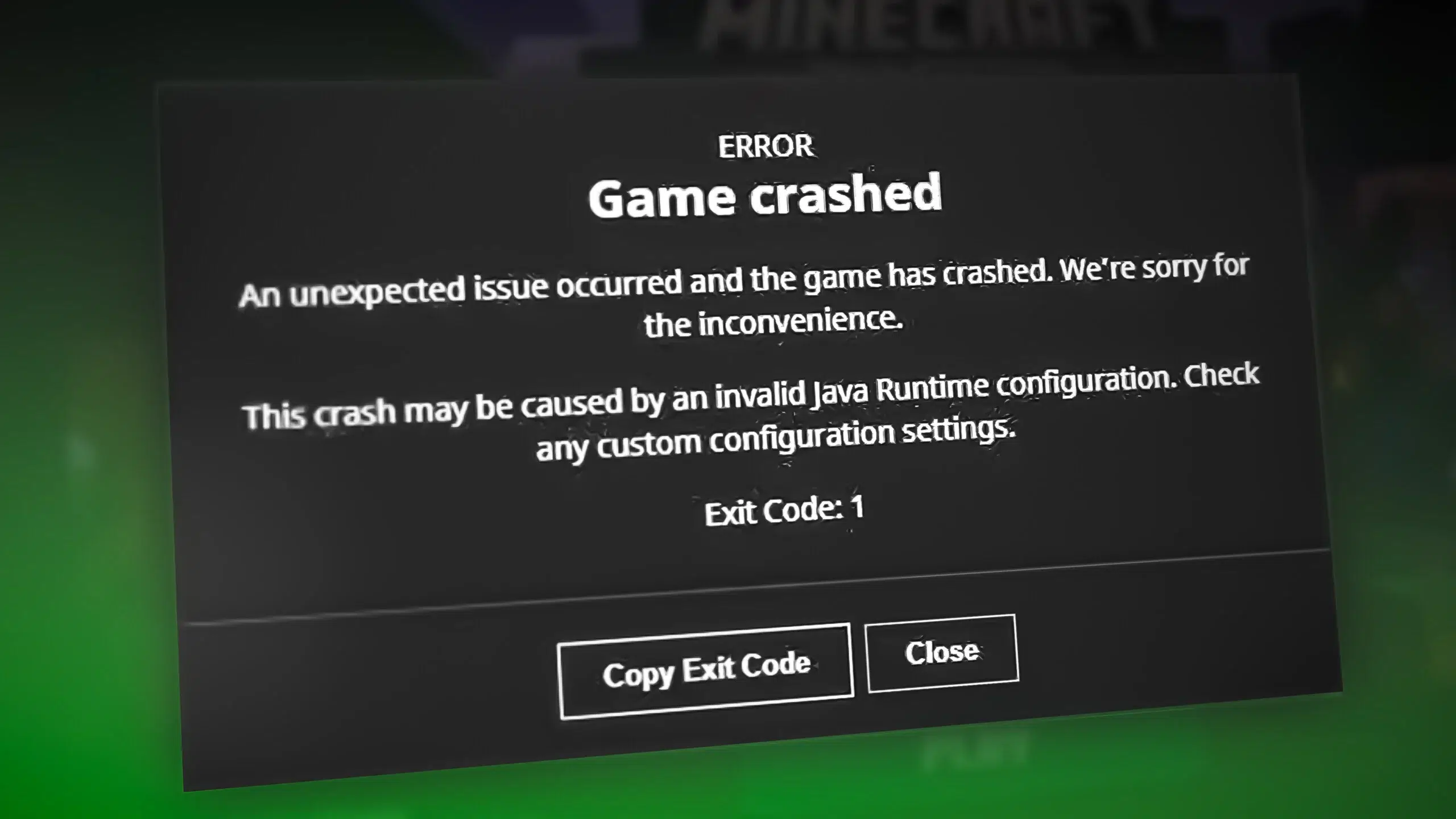
Other common mistakes
Beyond the errors that lead to some classic Minecraft Java error, there are others that may also appear:
- Internal Exception: io.netty.handler.timeout.ReadTimeoutExceptionThe game is processing server data slower than necessary and is becoming unsynchronized. Check your connection and PC performance to ensure you meet the minimum requirements.
- java.io.IOException: Server returned HTTP response code: 503. Authentication is not possible because Minecraft.net is not responding. The best course of action is to wait and try again when the service is back online.
- java.net.SocketException: Connection reset. The server may have shut down, been overloaded with memory, or your connection may have dropped your session. Wait a few minutes and try again; also, confirm that your network isn't forcing disconnections.
- Error code 1073740791. It usually targets older graphics drivers. Update to the latest drivers to avoid crashes and errors when launching the game.
- Error code 1073740940The Java virtual machine doesn't have enough RAM. Update Java or allocate more memory, and if necessary, upgrade your computer's RAM.
- Error code 1073741819Your graphics drivers may have become corrupted. Another common Minecraft Java error. Reinstall or update your drivers to restore stability.
- java.lang.NullPointerException. Generic response to a failure to launch: The client is crashing. Check the error log to find the cause. If you can't identify it, rename the Minecraft directory to force a clean save.
- Unable to locate the Java runtime – 0x0000000 or 0x00000002. The Java installation is corrupt or outdated. Typical solution: Reinstall Java and Minecraft Java on PC, and in the launcher disable the Java executable option in the advanced settings if you have it checked.
- com.google.gson.JsonSyntaxException. The world or save files have an invalid format or are corrupted. Restore a previous backup or remove the mod that caused the format issue.
- java.lang.OutOfMemoryError. The game is running out of memory. Increase the amount of memory allocated to Java, close applications, or reduce the number of active mods.
How-to Guide: Fix Error Code 1 in Minecraft
El code 1 It is usually associated with problems with game files or system configuration. So, in this specific case of Minecraft Java error, the solutions go through repair components, reinstall key parts, or restart the team to clean states.
- Start with the basics: a PC restartIt may seem like a small thing, but it forces the system to reload services and often makes residual launcher or Java errors disappear.
- Update the graphics card driversWith AMD or NVIDIA utilities, you can install up-to-date drivers, which is key to avoiding crashes or launcher messages related to the executable.
- Repair the game without uninstalling if possible. From the Minecraft launcher Go to Installations, find the one you want to check, open its folder options, and if available, use Repair. If you installed from the Microsoft Store, go to Settings, installed apps, Minecraft, advanced options, and press Fix. Do the same with the Xbox Game Services app.
- If you get an error after installing a mod, revert the changes. Delete Mods, configurations and libraries added recently to rule out conflicts with the Java launcher or paths.
- When none of the above works, do a clean reinstall. Close the game, use the shortcut Windows + R, type %appdata%, enter and make a copy of the .minecraft folder. Then delete it, uninstall the game from Windows Settings and download the official installer or a portable version of Minecraft for PC for a clean install. Reboot and test.
Also consider other applications that could interfere and cause the dreaded Minecraft Java error. If you just installed an antivirus, overlay, or other software, temporarily disable it to rule out crashes or injections that prevent the launcher from finding the executable.
Installing from the Microsoft Store, Java/Bedrock, and Launcher Errors
It's common to install the package that includes Java and Bedrock from the Microsoft Store. Sometimes Bedrock works fine but Java doesn't start and the launcher shows that it can't find the package. JavaRuntime and marks the javaw executable as non-existent in the local cache path. In that case, it's a good idea to repair the app components, reinstall the runtime from the launcher itself, and if that doesn't work, reinstall the official Java Edition launcher.
Microsoft support usually asks for three pieces of information to refine the diagnosis: the exact error message (just saying “Minecraft Java error” is not enough), the version and edition of Windows being used, and the device specifications, i.e., make and model.
Very important: download the correct launcher for each edition. Java Edition and Bedrock Edition have different installers. If you mix launchers or Store shortcuts with the classic installer, it's easy for the runtime to become misreferenced and the game to fail to find its executable.
If the Minecraft Java error problem is an internal error with name NO_SUCH_VERSION and detail Invalid version type, the launcher profile is pointing to a invalid or non-existent versionCheck the installation settings in the launcher and select an official version available so the game can launch normally.
With this short guide to "Minecraft Java error:" you'll be able to address everything from simple authentication errors to more technical errors in Java and the launcher itself. Knowing the probable causes and an order of action will greatly reduce diagnostic time and allow you to return to your world without any problems.
Editor specialized in technology and internet issues with more than ten years of experience in different digital media. I have worked as an editor and content creator for e-commerce, communication, online marketing and advertising companies. I have also written on economics, finance and other sectors websites. My work is also my passion. Now, through my articles in Tecnobits, I try to explore all the news and new opportunities that the world of technology offers us every day to improve our lives.