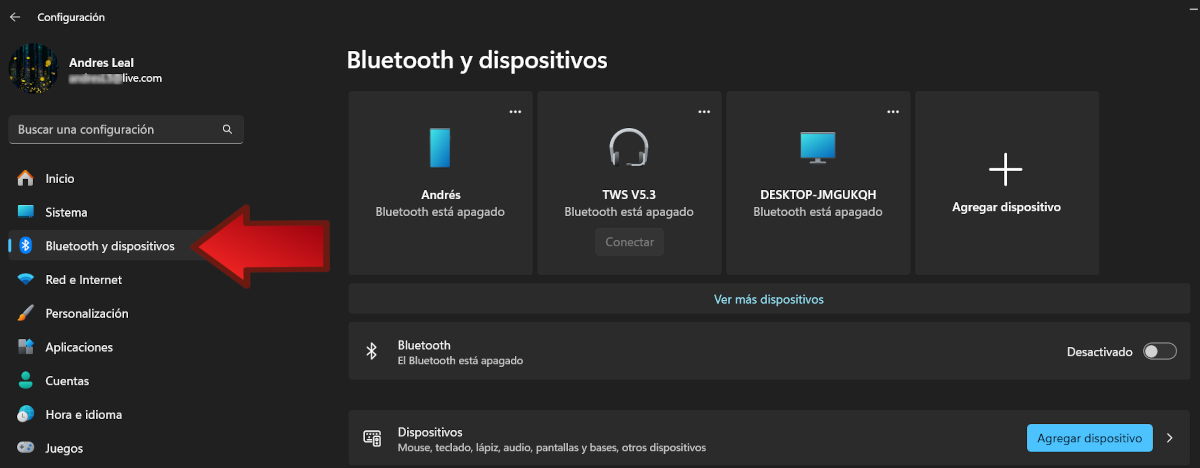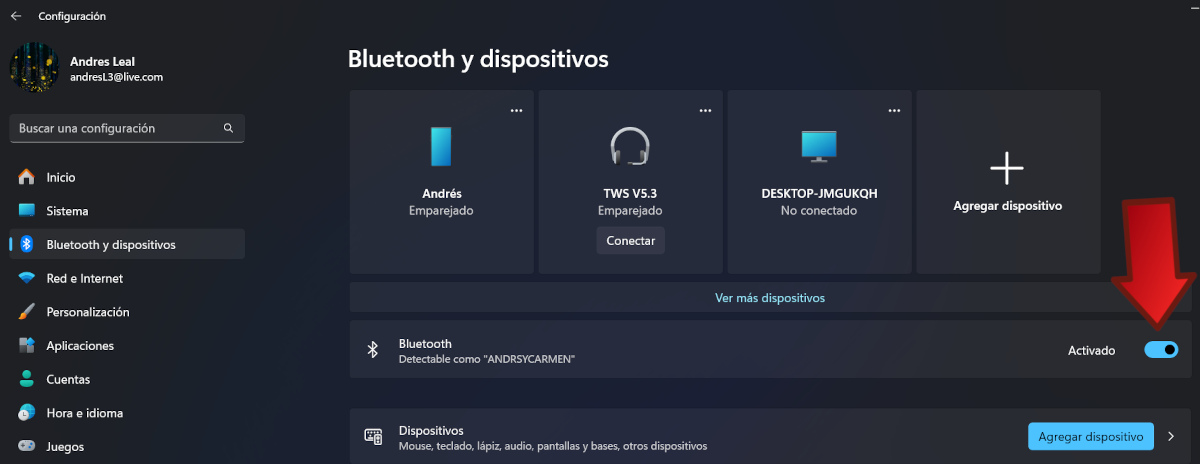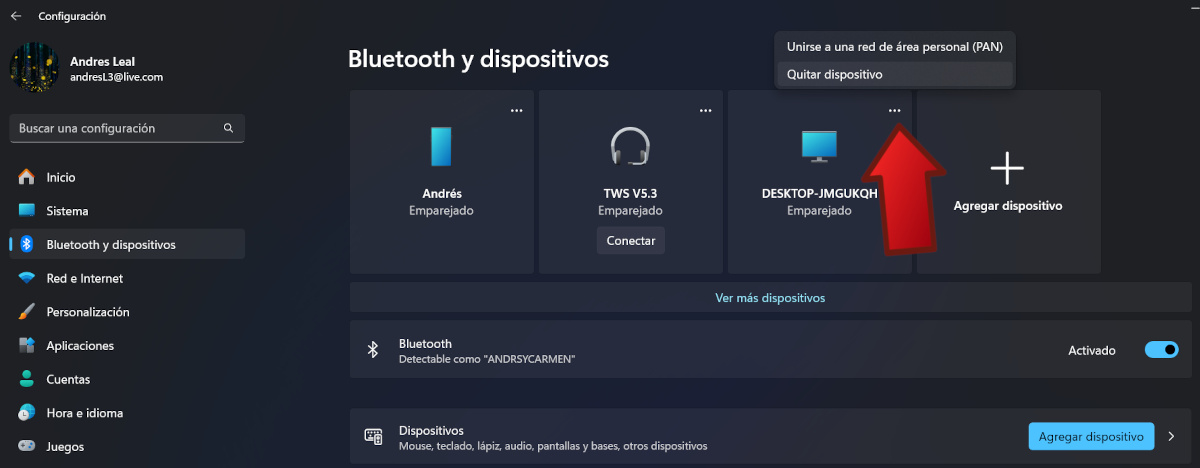If you have a Windows 11 PC, you've probably paired several wireless devices with your computer using Bluetooth. We typically use this option to link our mobile, speakers, headphones or even other computersNow, if the list of paired wireless devices has grown too long, you may want to know how to remove paired devices from a Windows 11 PC.
To do this, simply Go to Settings on our Windows 11 PC and open the Bluetooth and devices optionThere you can see all the devices you have linked to your computer, and various management options, including removing the device. Below, we explain the procedure in more detail so that you can do it yourself in a simple way.
How to remove devices linked to a Windows 11 PC

Bluetooth technology has made our lives much easier. We no longer rely on annoying cables to connect different devices to each other. Instead, we can use Bluetooth connectivity, which uses low power radio waves to transmit data over short distances.
This technology is so useful and easy to use that it is built into the vast majority of mobile and electronic devices by default. Laptops, in particular, have benefited from having Bluetooth to connect all kinds of peripherals wirelessly. This also makes it possible to pair other devices, such as mobile phones, tablets, speakers, headphones and computers.
Now, what if the list of paired wireless devices is already very long? You may want to connect to a device and you can't find it among so many options. In that case, it's time to remove paired devices to narrow down the list and make room for matching others. Let's look at the step-by-step procedure below.
Steps to remove devices linked to a Windows 11 computer
Link devices to our computer with Windows 11 It is a simple process. Just enable Bluetooth connectivity on both devices and search for the device we want to pair from the Bluetooth options. Likewise, the procedure to remove linked devices is also easy to perform. Let's see how to do it:
- Go to Configuration on your Windows 11 PC and choose the option Bluetooth and devices.
- There you will see the list of paired devices, as well as other options to manage them.
- Turn on Bluetooth sliding the switch.
- Now click on the three-point menu that appears on the icon of the device you want to remove.
- Choose Remove device and wait a few seconds for the system to process the order.
This is the easiest way to remove devices linked to your Windows 11 PC. Please note that step number 3 of the procedure is very important. If Bluetooth is disabled, the Remove device option will not be enabled. So, to remove any linked device, it is necessary Activate the computer's Bluetooth first.
On the other hand, if you do not see the device you want to remove in the initial list, you can click on the option View more devices. This section lists all the devices paired with your computer, from mobile phones and printers to peripherals such as mice and keyboards. Next to each one you will see a three-dot menu, where you will find the option to Remove device.
Once removed, the wireless device disappears from the list, and all its data and settings are erased. If you need to pair it again, you just have to go back to the Bluetooth and devices option and click on Add device. Then, activate the Bluetooth of the device and wait for the computer to find it. Finally, select the button for the pairing to take place.
The benefits of removing devices linked to your Windows 11 PC

One of the main benefits of removing devices linked to your Windows 11 PC is that you maintain a more organized work environment. When there are too many teams paired together, it is difficult to find those that are really necessary. In addition, some of these devices may no longer be available to connect or have been replaced by other devices.
In such cases, it is best to reduce the list of linked devices, keeping only those that are still in use. This can also contribute to improving the performance of the entire system, as it eliminates settings that only consume resources. And, more importantly, you limit the number of devices that have access to your computer, which minimize security risks.
We hope this quick guide helps you. Remove devices linked to a Windows 11 PC easily. In other tutorials we have explained how Recover a deleted Bluetooth device in Windows 10 o How to remove all Bluetooth devices in Windows 10. On our blog you will also find help for reinstall bluetooth driver on windows 11 or to find out How many Bluetooth connections at once in Windows 11 you can have. No matter what problem you have with your Bluetooth connections, in Tecnobits we help you solve them all.
From a young age, I've been fascinated by all things scientific and technological, especially those advancements that make our lives easier and more enjoyable. I love staying up-to-date on the latest news and trends, and sharing my experiences, opinions, and tips about the devices and gadgets I use. This led me to become a web writer a little over five years ago, focusing primarily on Android devices and Windows operating systems. I've learned to explain complex concepts in simple terms so my readers can easily understand them.