
If you have a Google Pixel, Samsung Galaxy, Motorola or Xiaomi, you may have a useful hidden button on the back of your smartphone. This button, although it is not actually a physical button but rather a sensor-activated function, allows you take quick actions like opening apps, taking screenshots or showing notifications with a simple double tap. Below we explain what exactly it is and how you can activate it on your Android device.
What is the back button and what is it for on Android
The back button, also known as «Back Tap» or «Quick Tap», is a feature that takes advantage of your smartphone's sensors to detect touches on the back of the device. By double-tapping (or in some cases also triple-tapping) you can instantly execute predefined actions without having to navigate through menus.
Some of the most useful actions you can take with the back button are:
- Open a specific app instantly
- Take a screenshot
- Turn the flashlight on or off
- Show notifications or the quick settings panel
- Pause or resume media playback
Having this shortcut on hand can save you valuable seconds in tasks that you perform dozens of times a day. In addition, on some phones you can even configure two different actions, one for double tap and another for triple tap.
How to activate the back button on Google Pixel phones
If you have a Google Pixel With Android 12 or higher, you can easily activate the Quick Tap feature by following these steps:
- Open your Pixel's Settings
- Go to System > Gestures
- Tap on “Quick tap to start actions”
- Activate the “Use Quick Touch” option
- Choose the action you want to assign to the rear double tap
On Pixels you can choose between open a specific app, take a screenshot, turn on the flashlight and other useful actions. You can also adjust the sensitivity of the gesture if you wish.
Set up the hidden button on Samsung Galaxy
In the Samsung Galaxy The back touch feature is not included as standard, but you can easily activate it by installing the official Good Lock app from the Galaxy Store or Play Store. Once installed:
- Open Good Lock and go to the Life Up tab
- Install the RegiStar module
- Within RegiStar, activate “Back-Tap action”
- Set actions for double and triple tap
The Samsung Galaxy allow you to configure two different actions, one for the double touch and another for the rear triple touch. The available options are similar to those of the Pixel.
Access to the back button on Motorola phones
Many mobile phones Motorola They also have the rear touch option, although it is in a different location than the settings:
- Open the Moto app on your Motorola
- Go to the Gestures section
- Tap on “Quick Start”
- Activate the "Use fast startup" option
- Click on Settings and choose the desired action
On compatible Motorola ones you can take screenshots, record screen, control music and more with a simple double tap on the back.
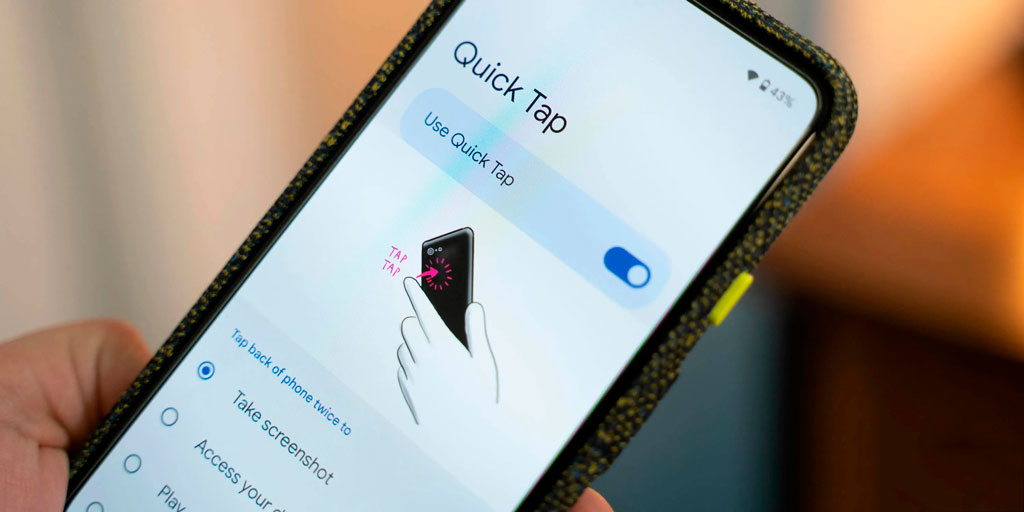
Back Tap on Xiaomi devices
If you have a Xiaomi smartphone With MIUI 12 or higher, you will likely have the back touch option available natively in the settings:
- Open the Settings of your Xiaomi
- Go to Additional Settings > Gesture Shortcuts
- Tap on “Back Touch”
- Set actions for double and triple tap
As with Samsung, with compatible Xiaomi you can configure two different gestures (double and triple tap) to perform actions such as opening the camera, showing notifications, taking screenshots, etc.
If you have an Android phone from the aforementioned brands, don't forget to try this useful hidden function that can make many daily tasks easier for you. Although it does not replace physical buttons, the back button can become one of your best allies to save time and perform frequent actions more comfortably.
I am Sebastián Vidal, a computer engineer passionate about technology and DIY. Furthermore, I am the creator of tecnobits.com, where I share tutorials to make technology more accessible and understandable for everyone.
