- Identifying whether the problem is with the TV or the router helps you focus on the solution effectively.
- Keeping your Smart TV and router software and settings up to date prevents most issues.
- Opting for alternatives such as Ethernet cables or external devices can solve persistent Wi-Fi problems.
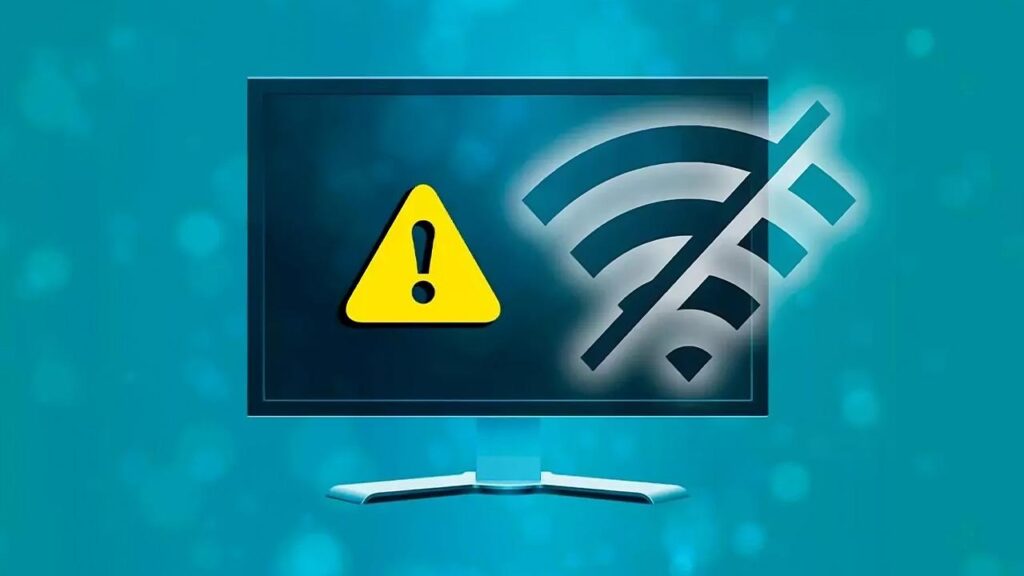
Nowadays, enjoying an internet-connected smart TV is almost as essential as having electricity at home. However, things sometimes get complicated. For example, when Smart TV does not connect to WiFiA problem that usually occurs at the worst possible time, when all you want to do is watch your favorite series or a movie.
Although it seems like a complex problem, it is often solved with a few steps and a little patience. The key is knowing Where to begin?We explain it to you in this article:
Why Smart TV won't connect to Wi-Fi
Unable to connect your smart TV to the Wi-Fi network It can be due to a variety of factors. Some problems are as basic as entering the wrong password, but other causes include hardware failures, interference from other devices, or even system errors on the TV itself. Let's look at the most common causes:
- Password problems or recent changes to the router key.
- Distance or physical obstacles between the router and the TV, weakening the signal.
- Configuration failure on the wireless network (incorrectly assigned IP/DNS or character incompatibility in the key).
- Interference from other electronic devices or WiFi channel saturation.
- Router crash or failure due to overload or firmware errors.
- Internal errors of the TV caused by outdated software or temporary crashes.
Detecting the exact source of the failure is key to finding an effective solution. Below, we'll address each possible cause step by step and how you can solve it without needing to be a tech expert.
Getting Started: Is It a Connection Problem or a TV Problem?
Before you rush into changing options, the most sensible thing to do is, if the Smart TV does not connect to WiFi, Check if the fault is in the Internet itself or is exclusive to the televisionTo avoid wasting time, follow these tips beforehand:
- Check your internet connection with other devicesConnect your phone, laptop, or any other device to the Wi-Fi network to see if it's running smoothly. If you still can't connect or the speed is ridiculously slow, the problem is with your router or your network provider, not the TV.
- Take a quick test with your mobile data: Share the connection from your mobile phone by creating a Wi-Fi hotspot (Mobile Hotspot or Personal Hotspot). If the TV connects to this new network, it's your router or your home's Wi-Fi coverage.
- Try restarting your router and TV.: Sometimes a simple restart of both devices is enough to get back online.
Key adviceIf everything works except the Smart TV after these steps, it's time to focus on diagnosing the specific TV fault.
Password and Wi-Fi connection errors on Smart TVs
One of the most common reasons why a Smart TV does not connect to WiFi is something as simple as a Incorrect WiFi passwordAfter changing the password or resetting the router, if the TV tries to pair with the old password, it won't be able to access it. Additionally, some models are incompatible with passwords that include special symbols or uncommon characters.
- Re-enter the password on the TV: Access your TV's network settings and delete the saved network. Then, select your Wi-Fi again and enter the updated password.
- Avoid passwords with rare characters as much as possibleIf you suspect your TV is having trouble with certain symbols, try changing your Wi-Fi password to one with only letters and numbers.
Useful trick: Change the frequency band if your router offers two (2.4 GHz and 5 GHz). Both usually have the same password, but each has its advantages and disadvantages in terms of speed and range.
Check the signal: distance, obstacles and interference
El physical distancing The gap between the TV and the router is another major cause of interruptions and disconnections, resulting in the situation where the Smart TV won't connect to Wi-Fi. The further the TV is from the router, the more physical obstacles there are (walls, furniture, doors), and the poorer the Wi-Fi signal will reach. Even other appliances such as microwaves or cordless phones can cause strong interference. interference, especially in the 2,4 GHz band.
- Move the router closer to the Smart TV: At least for a trial period, place the router nearby to rule out coverage problems.
- Consider using repeaters, PLCs or Mesh routersIf your home is large, use WiFi repeaters, mesh systems, or PLC devices to improve coverage. PLCs are only recommended if the electrical installation is modern and stable.
- Change WiFi channels: Go into your router settings and manually select a less congested channel (useful if you live in an apartment with lots of networks nearby).
Don't forget that some modern routers include features like "band steering," which unifies 2,4 and 5 GHz networks under the same name. If you're having trouble, try disabling this option and using each network separately.
Network overload? Home solution
Another common cause that explains why the Smart TV does not connect to WiFi is the router saturation, especially if you use a modest fiber or ADSL rate and have dozens of devices at home (mobile phones, tablets, computers, consoles, home automation, etc.). When several devices consume a lot of bandwidth (downloads, online games, torrents), the TV can run out of "place» on the net.
- Disconnect other devices that you are not using and try the TV connection again.
- Configure traffic priority (QoS) on the router to give preference to the Smart TV over other devices.
- Check if there are any foreign devices connectedUse apps like Fing to scan all the devices using your Wi-Fi. If you detect anything suspicious, change your router's password.
If problems persist, consult your provider to increase your speed or upgrade your router if it's older.
Checking the hardware and wiring
If you have decided on an Ethernet cable connection and the Smart TV still not connecting, the cable may be damaged or the port may have a problem.
- Test the cable on another device like a laptop or console. If that doesn't work either, the cable is broken and needs to be replaced.
- Use a cable tester to detect which thread is bad, if you have one at home.
- Check the network sockets and if you use a switch to split your wired connection, unplug it to see if the problem goes away.
- Check the router ports, as some may be damaged. Test each one with the TV cable.
If all else fails, the Smart TV network card has broken down and requires technical service.
Smart TV Solutions: Review Network Settings
If you have verified that the network is working fine and the problem persists TV-specific, go to your Smart TV settings. Depending on the brand, the path may vary slightly, but the process is quite similar:
- Access the Settings menu from the command.
- Look for the section on Network, Internet or WiFi.
- If the network appears, delete it and reconnect with the correct key..
- If you have multiple bands (2,4 GHz and 5 GHz), try both.
Many TVs allow you to manually change the IP and DNS settings. If you suspect a problem with your network provider's DNS, enter Google's (8.8.8.8 and 8.8.4.4) or other trusted companies like Cloudflare (1.1.1.1).
Turn the TV off and on after making changes, many times the software needs to be restarted to apply the new settings.
Update the TV's software
Another common culprit when the Smart TV does not connect to WiFi is outdated Smart TV softwareManufacturers release updates to fix bugs, improve compatibility, and strengthen system security.
- Check your settings to see if you have any pending updates.Many models allow you to download them automatically if you have another way to connect to the Internet (for example, using your phone as a router temporarily). Here you can learn how to connect your mobile to TV via WiFi..
- Update via USBIf you are unable to connect your TV to the network, you can download the firmware from the manufacturer's website to a USB drive and install it manually.
- Check the operating system version by accessing the settings menu and searching for the model and version number.
- Brands like Sony, LG, Samsung, and Xiaomi each have their own menu path for checking for and installing updates. Consult your TV's specific manual if you have any questions.
Restore your Smart TV to factory settings
If after checking all the settings and updating the software the problem persists and the Smart TV does not connect to WiFi, reset the television to factory settings This may be the ultimate solution. This will remove all your custom settings, passwords, downloaded apps, associated accounts, etc., but it can also resolve deeper system errors.
- Look for the option to restore settings or reset within your Smart TV menu. You may be asked for a default PIN (for example, on Samsung, it's 0000 if you haven't changed it).
- The process varies by brand, but it's always found in the device's advanced or administration settings.
Once you've reset your Wi-Fi, reconfigure it from scratch and, if possible, perform a software update.
Tips to prevent problems and improve your Wi-Fi connection on Smart TVs
Once the problem is resolved or if you've managed to get your Smart TV working again, here are some helpful tips to prevent the problem from recurring:
- Always keep your TV software and router firmware up to date.This way you improve security and avoid incompatibilities.
- Whenever possible, use Ethernet cable for critical connections (4K streaming, cloud gaming, etc.).
- Periodically check that the router is compatible with your TV (especially if the TV is modern and the router is old).
- Disconnect unnecessary WiFi devices to reduce saturation and improve network performance.
- Place the router in a high and central location of the house, away from thick walls and microwaves.
- Change your WiFi password every so often to prevent intruders from slowing down the network.
Many problems can be prevented by following these simple tips and regularly checking the settings on both your router and your Smart TV.
What to do if no solution works
If after trying everything, the problem persists and your Smart TV does not connect to Wi-Fi, the only thing left to do is to deduce the following:
- Hardware failure in the TV's network card: The WiFi module or Ethernet port may be damaged. In this case, you will need to use the technical service authorized (if you have a warranty, better).
- External solutions: While the repair lasts, you can use devices such as Chromecast, Fire TV, or an Android TV box to keep your streaming experience running smoothly. You can also connect a computer via HDMI to view content on a big screen.
Don't forget to also check with your internet service provider if you suspect a problem with your line or router settings. They can help you resolve issues remotely or send a technician to your home if necessary.
Editor specialized in technology and internet issues with more than ten years of experience in different digital media. I have worked as an editor and content creator for e-commerce, communication, online marketing and advertising companies. I have also written on economics, finance and other sectors websites. My work is also my passion. Now, through my articles in Tecnobits, I try to explore all the news and new opportunities that the world of technology offers us every day to improve our lives.


