- WhatsApp allows you to migrate your chat history between iOS and Android using official methods, cable, and QR code.
- Signal does not support importing WhatsApp chats; it recreates groups using invitation links.
- Telegram does import conversations from WhatsApp exports, marked as "imported".
- WhatsApp cloud backups can now be encrypted end-to-end.
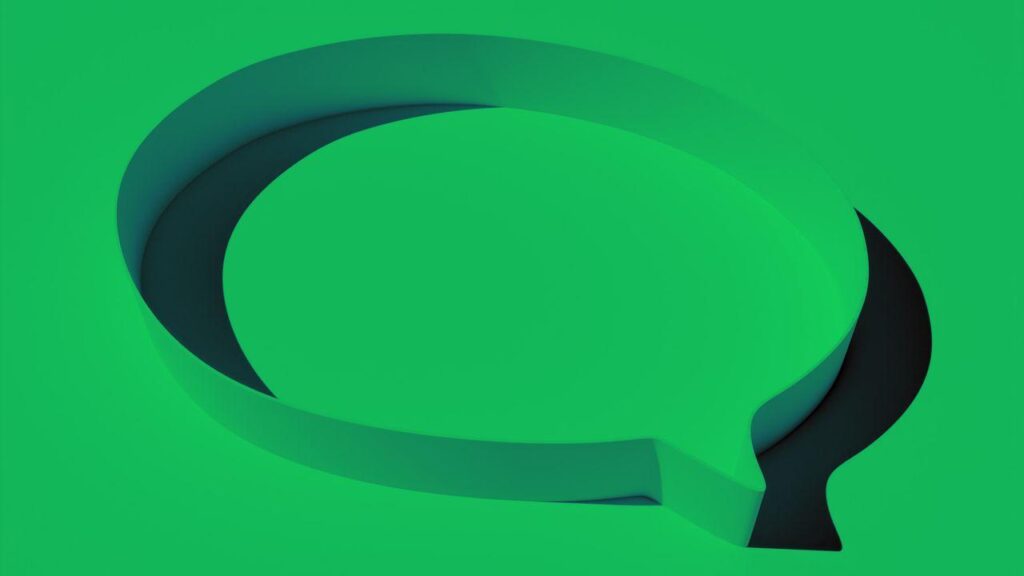
The idea of switching messaging apps has gained traction, and it's no coincidence: More and more users want to transfer chats from WhatsApp to Signal or TelegramThe simplemente move your history between iPhone and Android without losing photos, voice notes, or groups. The goal of this guide is to help you make the leap with all the practical information and, above all, by understanding the real limitations of each option.
Besides the technical component, there is a significant human factor: the famous “network effect”Although many people feel like leaving WhatsAppConvincing everyone to change isn't so easy. Here's how to clone your groups in Signal, how Import your chats to Telegram legally and easily, and how to perform official WhatsApp history transfers between iOS and Android, with tips to avoid privacy and data usage surprises.
From Android to iPhone: Official transfer of WhatsApp history
This procedure implies that WhatsApp session closes on your Android During the transfer, ensure you have a stable internet connection and follow the on-screen instructions. Afterward, if you plan to sell or recycle your old phone, it's advisable to perform a factory reset. leave no trace of your personal data.
Depending on the iOS version and the WhatsApp edition, you may need to use system support tools for the migration. The key is always to verify that the phone number is the same. at the source and destination and do not open the app on both devices at the same time until the process is complete.

From iPhone to Android: cable, QR code and expanded compatibility
Since October 2021, WhatsApp has enabled the Transferring history from iPhone to Android, a highly anticipated move. Migration brings photos, messages, audio, and group conversationsso that when you get to the new phone you won't lack context.
In its initial deployment, Compatibility was initially for Samsung modelsIt was later extended to Google Pixel and finally to all devices running Android 12 or higher. In many cases, the recommended method is to connect both phones with a USB-C to Lightning cable to move them. without missing conversations and, during the setup of the new Android, Scan a QR code from your iPhone to start WhatsApp and authorize the import.
If you already have your Android set up, in some scenarios you will see the option within the iOS app: Settings > Chats > Move chats to AndroidAfter that, simply follow the instructions. For Samsung phones, the official guide suggests having the app installed. Samsung Smart Switch on the new device, in addition to using the same phone number on both devices.
In all cases, once the migration is complete and you've verified that your history has been copied correctly, remember that the most prudent thing to do is securely erase the old iPhone If you're not going to continue using it, you'll avoid accidental access to your conversations and files.
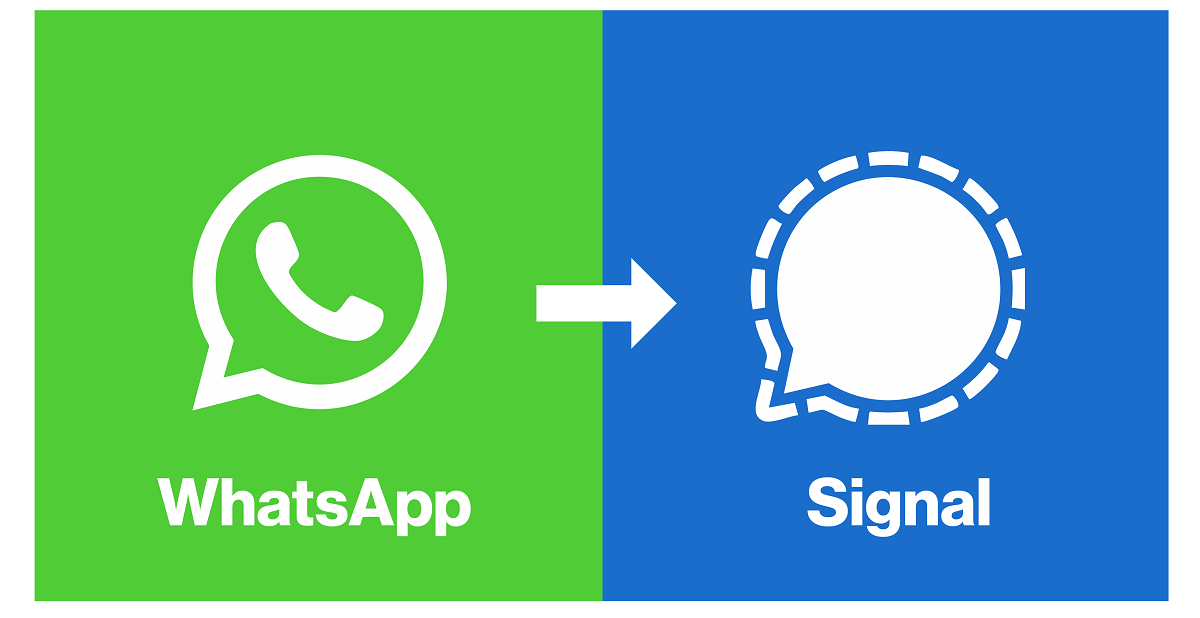
Switching from WhatsApp to Signal: what to do and what not to do
Signal has earned its reputation as a privacy-focused app: end-to-end encryption by default, open source, and minimal user dataHowever, there is one important limitation you should be aware of before making the switch: there is no direct import of your WhatsApp history to Signal.
The reason is technical and related to security: Each platform encrypts and structures chats differently.Therefore, "dumping" conversations between systems isn't feasible without compromising security. Even so, there are shortcuts to make the transition less painful, and the first is to recreate your WhatsApp groups in Signal and bring your people with you with minimal effort.
The trick is to use invitation links. Open Signal, tap the pencil icon to create a group and, when it asks you to add contacts, choose Skip so that the option to generate an invitation link appears (you can also get a unit’s QR codeShare that link in your WhatsApp chats or groups and let your contacts join the new Signal group without chasing them one by one.
You'll see online proposals for third-party tools (for example, PC/Mac backup suites like Wondershare MobileTrans) that allow you to do full WhatsApp backupsThat's used for archiving or restoring within WhatsApp itselfBut not to "inject" your messages into Signal. Use them if you want a copy outside your phone, knowing that They do not replace a chat import in Signal, because that function does not exist.
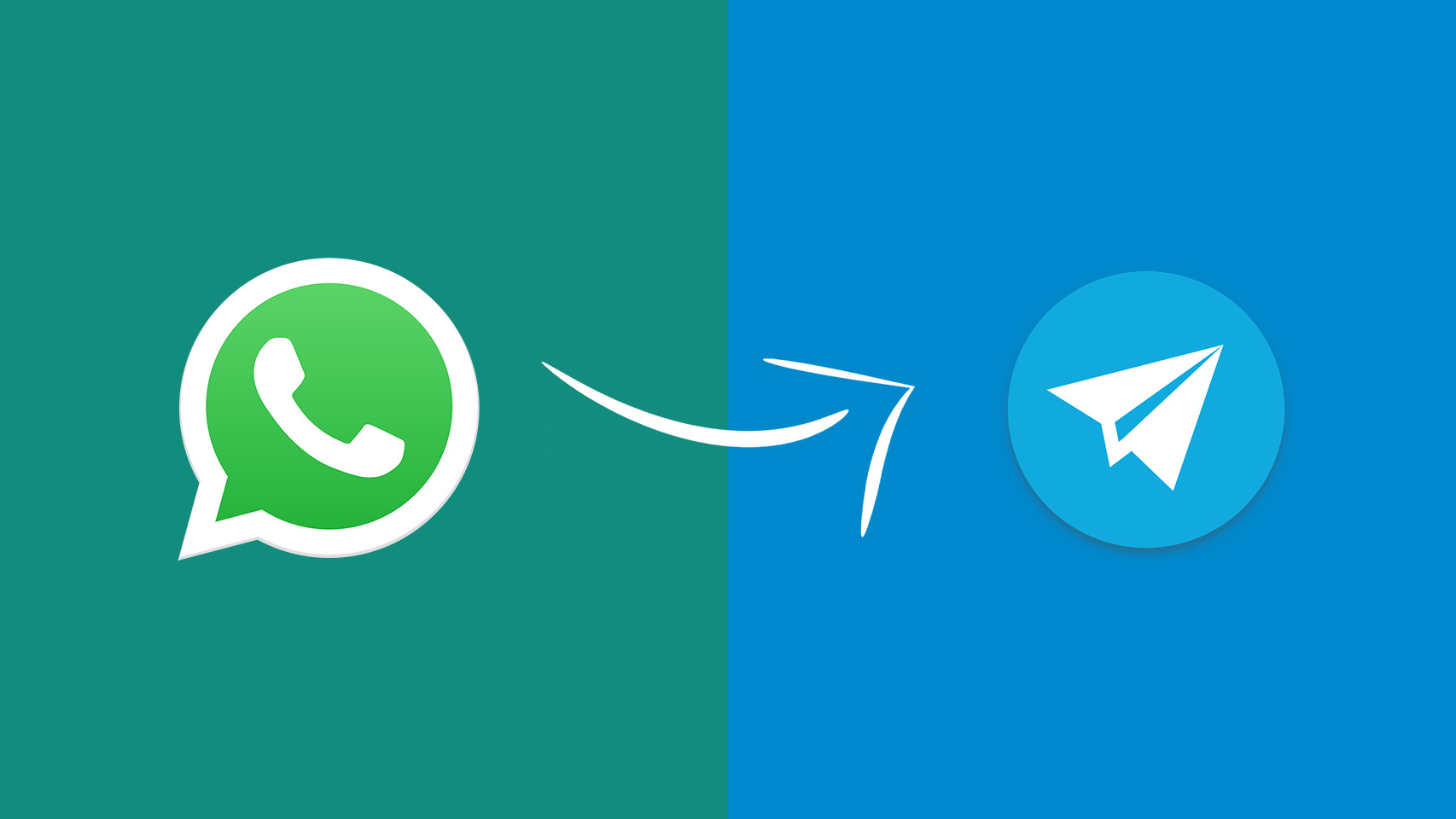
Migrating from WhatsApp to Telegram: Native import of conversations
Here's some good news: Telegram lets you easily import chats from WhatsApp. Keep in mind that, unlike Signal or WhatsApp private chatsTelegram doesn't enable end-to-end encryption by default in all conversations (only in "secret chats"). If maximum privacy is your priority, consider this detail.
The import function arrived with Telegram 7.4 and it became established on both iOS and Android. When importing, the messages don't appear as if they were originally sent in Telegram; instead, you'll see an indicator showing that that content is “imported”Even so, it's a very practical way to avoid starting from scratch.
On Android, open the WhatsApp chat you want to move, tap the menu ⋮ of three pointsGo to More and choose Export chatThe system will ask if you want to include multimedia (photos, videos, GIFs, audio). If you attach them, the file will be larger and This may impact your data plan If you're not on Wi-Fi. When the sharing system opens, choose TelegramSelect the destination chat or group and confirm with Import.
On iOS, the process is very similar: enter the conversation, tap the contact or group name scroll down to the top to access the information Export chatDecide whether or not to include media files, choose Telegram as the destination, select the contact or equivalent group in the blue app, and confirm. import.
Finally, although it sounds obvious, you need a active WhatsApp account on the phone from which you will export, since the function shares the content to Telegram from the WhatsApp file system on that device.
Detailed steps: exporting from WhatsApp to Telegram
To make sure you don't get lost, here's a concise overview of the steps, both on Android and iOS, respecting what WhatsApp and Telegram currently support and without using unusual tools. WhatsApp's own export and Telegram's import They do almost all the work.
- On AndroidOpen the conversation in WhatsApp, tap ⋮ > More > Export chat, choose with or without media, and share it to Telegram. Select the destination chat or group and confirm Import.
- On iOSEnter the chat, tap the contact or group name, scroll down to Export chat, choose to include media, and share to Telegram. choose the recipient and confirm Import.
- What you'll see on TelegramThe history will appear labeled as "imported" and will be integrated into the thread you have chosen, maintaining the order and date of the messages as much as possible.
One last warning before you click the button: if you're going to import multiple large groups, it's highly recommended. use Wi‑Fi and keep your phone plugged in. This will prevent disconnections due to power consumption or other reasons. low battery.
Practical tips for a smooth migration
- Before you start moving, check your storage. Videos and audio files usually increase the size Regarding exporting, especially when switching from WhatsApp to Telegram, consider importing first if you're short on space or data. text only and leave the multimedia for another time.
- When recreating groups in Signal, let your people know the plan in advance. A pinned message on WhatsApp Using the Signal invitation link (or QR code) for a few days is usually enough to get those who haven't yet joined to sign up. As an extra step, temporarily disable replies in the old group if you want. avoid noise during the transfer.
- If you're going to sell or give away your phone, perform a secure wipe afterward. On Android, search for Factory reset In Settings; on iOS, go to Settings > General > Transfer or Reset and select the options to erase all content and settings. This will prevent data leaks.
- Don't mix processes. If you're importing to Telegram, don't try to do everything at the same time. activate a bulk copy of WhatsApp or reinstall the app on another phone. Do it in stages and verify the previous step has finished successfully before further.
It's clear that you no longer have to give up your history by changing apps or systems. Signal facilitates the jump by recreating groups with links.Telegram lets you import your data so you don't have to start from scratch, and there are official methods for transferring your entire WhatsApp account between iOS and Android, using a cable and QR code. Add encrypted cloud backups and a little organization, and the migration becomes quite manageable, even with years of chats.
Editor specialized in technology and internet issues with more than ten years of experience in different digital media. I have worked as an editor and content creator for e-commerce, communication, online marketing and advertising companies. I have also written on economics, finance and other sectors websites. My work is also my passion. Now, through my articles in Tecnobits, I try to explore all the news and new opportunities that the world of technology offers us every day to improve our lives.