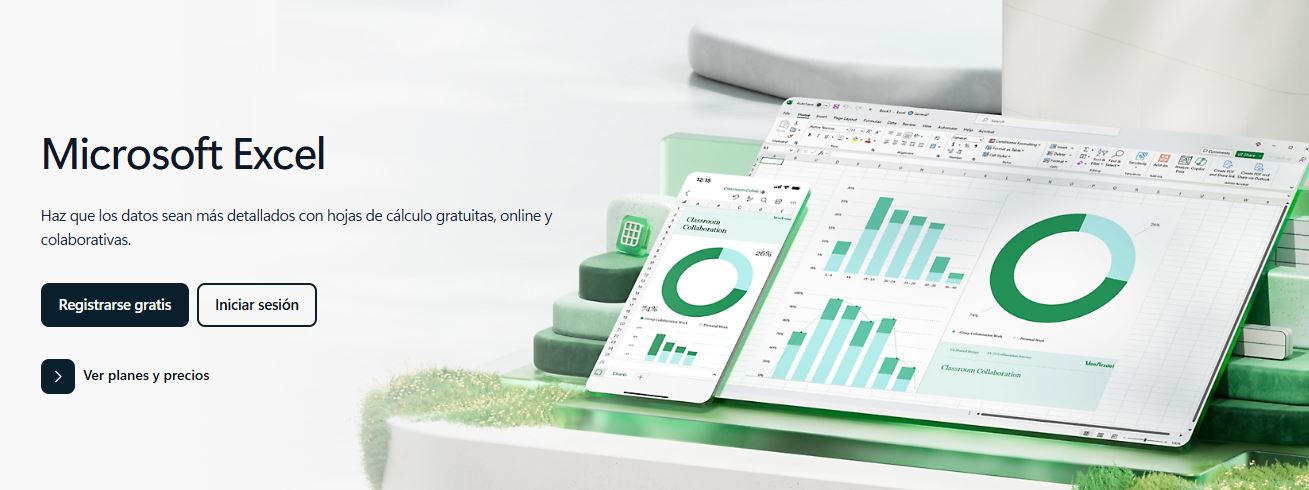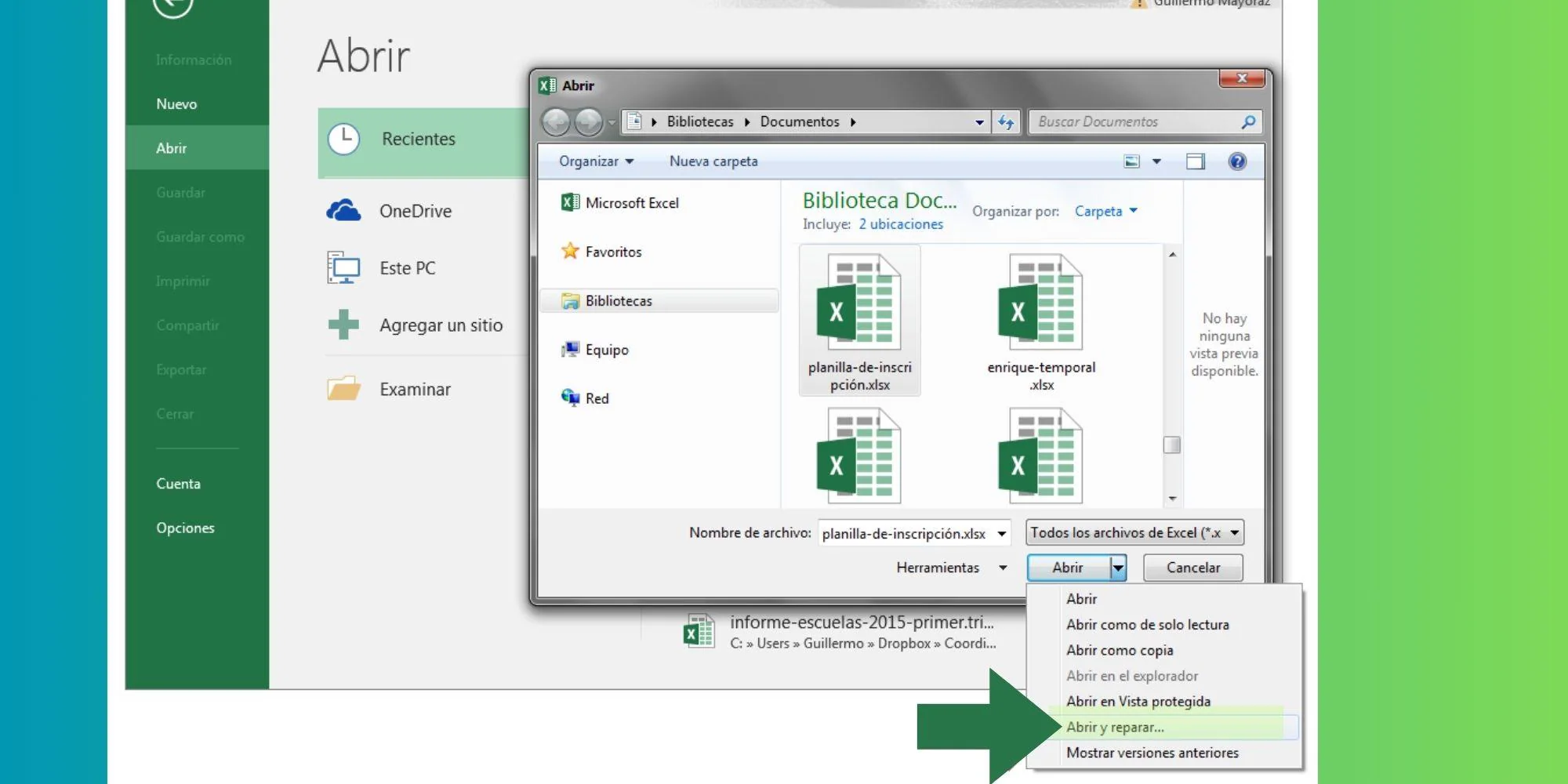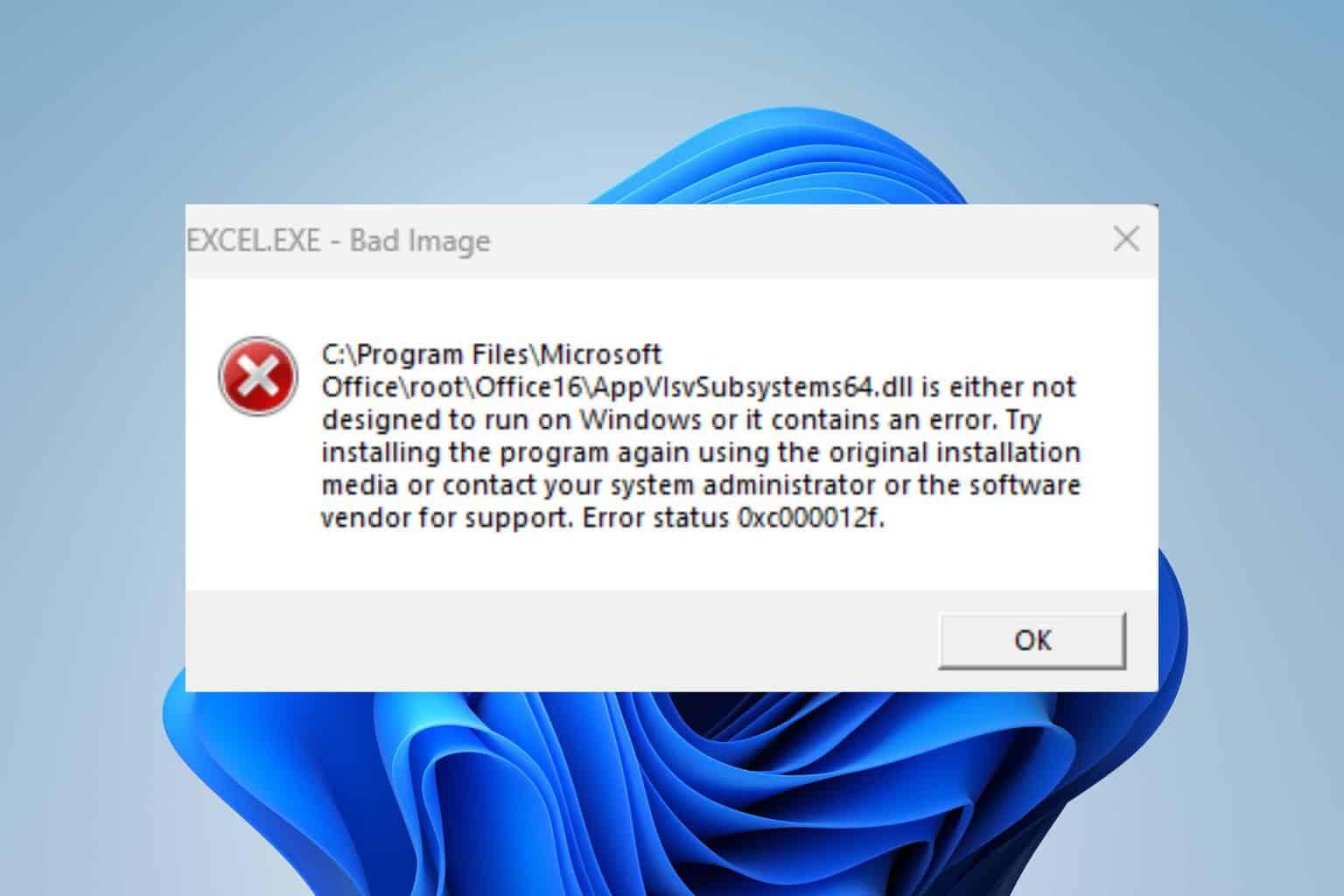- The “Show Changes” panel shows who, what, where, and when, with filtering by sheet or range.
- For longer periods, use Version History; adjust versions in SharePoint.
- Some actions are not recorded (formats, objects, pivot tables) and there are limits.
- Outside of the cloud, save copies and consider Spreadsheet Compare to compare files.
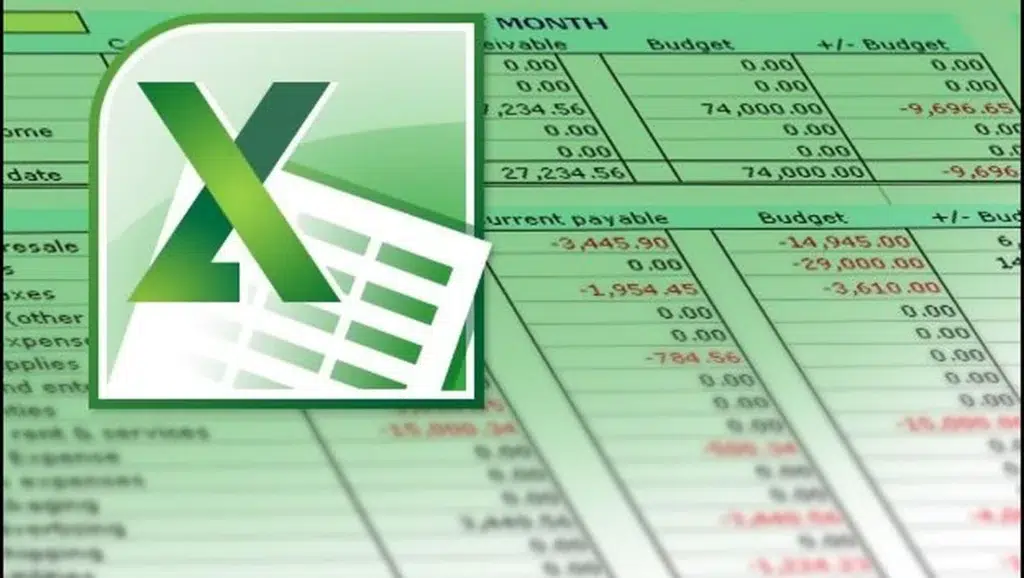
When we share spreadsheets, it's normal to wonder what each person has touched and when. View modifications to an Excel fileToday we have several options: the Show Changes panel, the Version History and, in more classic scenarios, the veteran “Track Changes”.
In this article we explain how to do it, what limitations each option has, and what alternatives exist If you work outside the cloud, plus other practical tips.
What is “Show Changes” in Excel and what information does it show?
The Show Changes feature centralizes a record of recent edits in a book. Its panel displays the newest changes at the top, allowing you to identify them in detail. who made the modification, the affected cell, the exact time, and the previous valueIt is especially useful when multiple people are editing a shared file and you need a clear timeline.
This panel also allows you to review edits that were executed "in bulk". For these cases, Excel It generates a card with the bulk action and provides access to "View Changes" within that card, so you can delve deeper into the details of each grouped modification without losing context.
Keep in mind that Excel retains recent activity in this panel, offering visibility up to a maximum of about 60 daysIf you want to extend the time range to inspect what was happening before, it will be the turn of the Version History, which we will talk about later. travel to previous versions and review them without any surprises.
View changes throughout the book: quick steps
For a comprehensive overview of the workbook and to view modifications to an Excel file, the process is very simple and takes you to the panel with all the recently made edits. With these steps, you'll be able to see immediately. everything that happened in the file:
- On the Review tab, select Show changes to open the panel with recent edits.
- Note that the changes appear ordered with the most recent at the top, reflecting the actual chronological order of execution.
- You'll be able to identify who changed what and in which cell, along with the exact date and time, which makes it easier audit collaborations.
- If there are bulk edits, you'll find a card that groups that operation and a button for See changes and navigate through each included modification.
Filter changes by sheet, range, or specific cell
When you want to narrow your focus, you can view changes in an Excel file for only a specific sheet, a range, or even a single cell. This filtering helps you investigate in detail. what happened in a specific area from the book without additional noise.
To quickly filter from the sheet: select a sheet, a range, or a single cell, then right-click to open the context menu and choose Show changesWith this action, Excel restricts the panel to that selection.
You can also filter from the Changes panel itself. At the top, you'll see a filter icon: selecting it will allow you to specify whether you want to filter by... Range or by SheetIf you choose Range, type the range or cell in the text box and confirm with the arrow icon next to that field to apply the filter immediately.
This filtering approach saves you a lot of time when investigating incidents or when you need to focus on a critical area of the sheet (for example, the range where totals are calculated or where someone changed references).
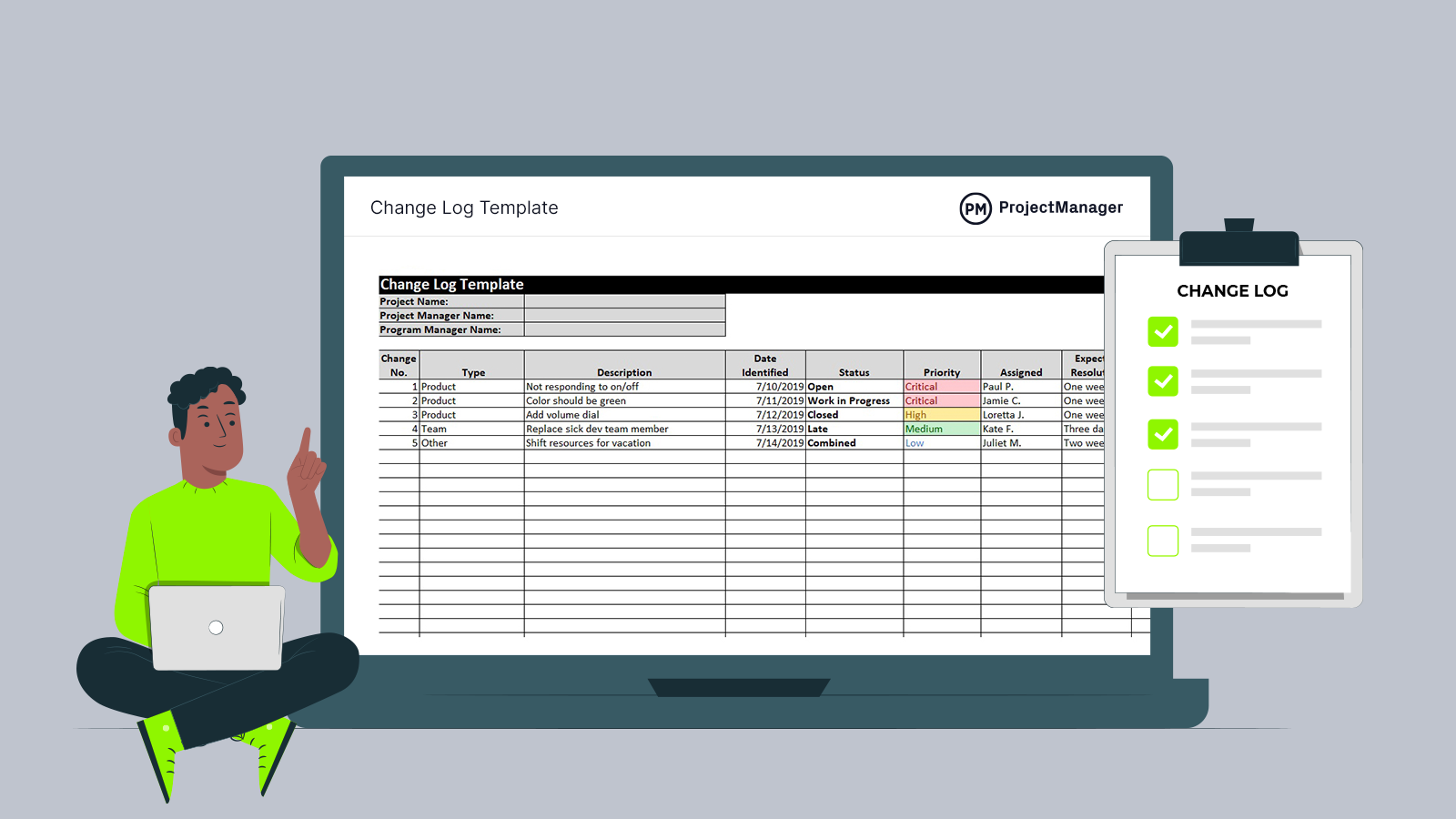
Where does “Show Changes” work and what are the requirements for it to register everything?
Show Changes is available in both Excel for desktop and Excel for the web, and reflects in its panel the edits made from Excel applications that support it. co-authorThis means that, to see the most complete history in the dashboard, all users must use a compatible Excel app and work with the file in locations that maintain co-publishing active (for example, OneDrive or SharePoint).
What if the dashboard appears empty even though you know there's been activity? Certain actions can cause Excel to clear that log. You'll see a blank dashboard if someone, for example, edited with a one-time purchase or an older version of Excel not aligned with co-authoring, or if functions were used that They are not compatible with co-publishing or if the file is replaced or a copy was saved, breaking the continuity of the monitoring.
The good news is that, from that point on, any new changes you or someone else makes from compatible apps will be logged again in the Changes panel. This restores visibility for subsequent events and allows you to follow the trail without having to redo the document.
Which changes are recorded and which are not shown on the panel
The Changes panel focuses on formulas and cell values, as well as operations such as moving, sorting, inserting, or deleting cells and ranges. Therefore, you'll clearly find both one-off edits and structural changes that affect data blocks.
However, some actions are not currently displayed: modifications to graphics, shapes, or other objects, movements, or settings in pivot tablesThis includes formatting changes (colors, fonts, styles), hiding cells/ranges, and applying filters. Keep this in mind, because this "visual layer" isn't reflected in the panel, which focuses on the main functions. numerical and functional.
Furthermore, to provide the most complete history possible, Excel may leave gaps in the timeline if certain changes are unavailable. Consequently, you might notice "skips" when edits, due to their nature or the tool used, could not be made. record on the panel.
Why are previous values sometimes missing from some entries? This can happen when data is modified using code (for example, VBA or add-ins) or if someone edited the workbook with Excel without updating it. latest versionIn such cases, the traceability of "value before/value after" may be lost for that specific action.
How to view older changes: Version history
The Changes panel shows the most recent changes; if you need to extend the period, use the Version historyFrom File > Info > Version History, you can open a previous version to preview it and, if needed, restore it. This is very useful when researching previous events to the range that Show changes covers.
Version history isn't the same as a "visual comparator" between two points in time: its purpose is to allow navigation through file states, with the ability to open a past version and work on it. Even so, combining this feature with Show Changes can provide a balanced overview. fast and recent with a longer-term audit.
If your file resides in SharePoint, remember that version control has configurable limits. During setup, you can set the maximum number of versions you want to retain, and when the system reaches the limit, it deletes the last version. oldest to make room for the new ones. If you need more leeway, it's possible to increase that number up to the system limit, which improves the ability to go back in time to extensive research.
For teams that rely on historical versions, it's advisable to periodically review this configuration in the SharePoint library and adapt it to the workflow: the more daily changes, the more sense it makes to increase the number of withheld versions so as not to lose a useful trail.
Resetting the Changes Pane: When and How
In Excel for the web, there's an option to clear the change history you see in the Dashboard. It's located under File > Info, and confirming it will... clean the panel for all users of the book. It is an irreversible action and, therefore, it should be carefully considered before carrying it out if you need to preserve evidence of recent collaboration.
Even if you delete that entry from the panel, you can still open or restore previous versions through Version History. In other words, you remove the "event list" from the panel, but you don't lose the ability to revert to previous states of the file as long as those versions exist on the system.
Classic “Track Changes” in Excel: what it offers and how to review it
For years, the program featured a traditional "Track Changes" system that is now considered legacy. It was a good way to view modifications to an Excel file. In workbooks configured with this feature, saving and sharing each edit left marks in cells (blue triangles) and pop-up comments. description of the change and the responsible user. Although it still exists in specific scenarios, in modern co-authoring environments it has been replaced by Show Changes.
If your organization still uses that approach, you can list the changes on a separate sheet. To do this, from the Review tab, open Track Changes and choose Highlight changesSelect the "Show changes in a new sheet" option and confirm with OK: Excel will add a sheet called "History" with the Details for change extracted from the book.
The review of these edits was also managed from Review > Track Changes > Accept or Reject Changes. There you can accept or reject them one by one, or use the "Accept All" or "Reject All" options to process them in batches, with the ability to close at any time. return to the page.
This method has value in books that were already created with that system, but it doesn't offer the integration and co-authoring experience that the cloud and the Show Changes panel provide today, where information is better aligned with the collaborative editing in real time.
Comparing versions and limitations: what you can and can't expect from Excel
Rather than viewing modifications to an Excel file, many users simply want to know "at a glance" what has changed between the last version and the current one without opening two files side-by-side. In practice, Excel does not include a native tool that performs this function. detailed diff between any two local files. It does offer Show Changes for co-authored books (a recent and very practical feature) and Version History to open previous versions and, if applicable, restore them.
Some users mention a utility called Spreadsheet Compare (part of certain Office installations) for comparing two saved files. To use it, you need a copy of the previous version on your computer; it's not a "magic button" within Excel, but a separate tool that compares workbooks and displays the results. differencesIt's useful if you don't work in the cloud, although it does require the extra step of keeping local versions.
It's common to read in forums that "there's no native, fast, and universal way" to compare any version with the current one without preparing the material beforehand. And that makes sense: to record every tiny variation, the archive would have to store an immense amount of metadataThis would drastically increase its size and complicate its management, especially in books that are updated daily.
If you work in Windows, File Explorer lets you add information columns (creation date, modification date, etc.), but these are file-level metadata, not a history of changes per cellAnother option of the system is the File historywhich takes copies of modified files so they can be restored; in return, it consumes disk space and is not a viewer of granular changes as such.
In operational summary: if you're co-authoring with Excel (OneDrive/SharePoint), use Show Changes for recent changes and Version History for longer periods. If your workflow is local, save versions and, when you need to compare, consider using comparison tools like Spreadsheet Compare to get a map of the changes. differences between files.
The ecosystem for viewing changes to an Excel file offers powerful solutions when working in the cloud and with co-authoring: the Show Changes pane gives you the "here and now," while Version History and SharePoint settings extend the time horizon. In local scenarios, comparison requires saving copies and relying on external utilities. By knowing what is logged and what isn't, and ensuring the appropriate configuration, you can have realistic and efficient control over the process. trace of Editions in your spreadsheets.
Editor specialized in technology and internet issues with more than ten years of experience in different digital media. I have worked as an editor and content creator for e-commerce, communication, online marketing and advertising companies. I have also written on economics, finance and other sectors websites. My work is also my passion. Now, through my articles in Tecnobits, I try to explore all the news and new opportunities that the world of technology offers us every day to improve our lives.