- The AppData folder stores Windows application data and settings.
- It contains three subfolders: Local, LocalLow and Roaming, each with different functions.
- It is a hidden folder and can be accessed from Explorer or Run (%appdata%).
- It is not recommended to delete AppData files without knowing their use in the system.
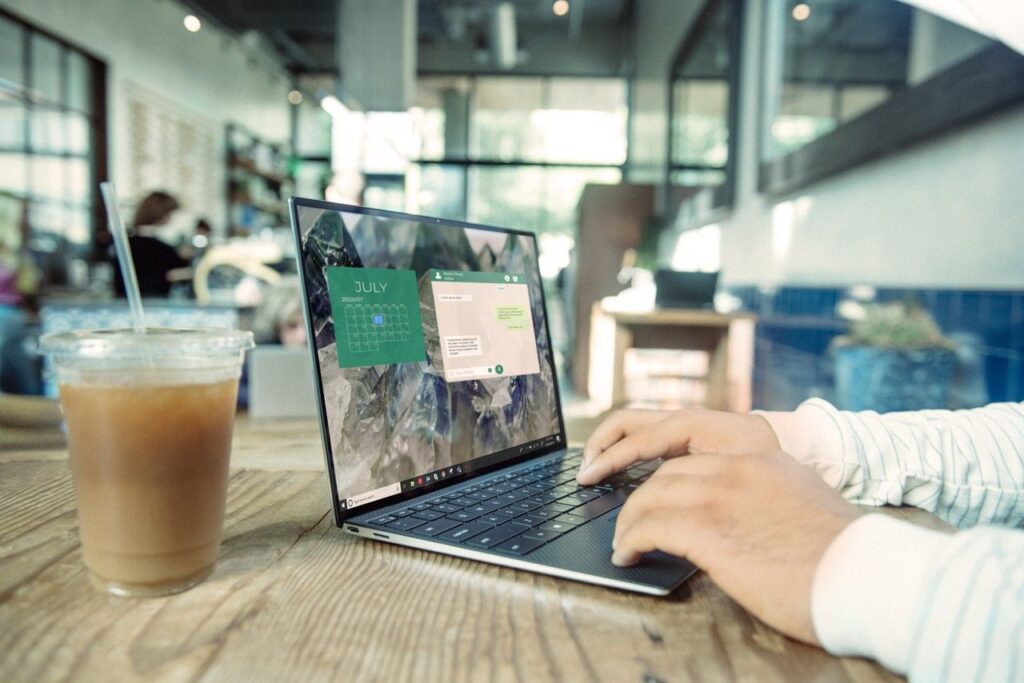
If you've ever tried to find an application's configuration file in Windows, you've likely heard of the AppData. Although it is a hidden folder, it plays a crucial role in the operating system as it stores important data of the installed applications. In this article, we will explain in detail what it is, where it is located and how to access it easily.
Although in everyday life Normally we don't need to use this folder, it can be very useful if we want to do backups settings, recover data or make advanced adjustments in certain applications. Next, let's find out everything you need to know about AppData.
What is the AppData folder?
The folder AppData AppData is a location on the system where Windows stores files and settings specific to installed applications. Each Windows user has their own AppData folder individually, allowing each account to have custom configurations of their programs.

Inside AppData we find three main subfolders:
- Local: Contains device-specific data that is not synced with other devices.
- LocalLow: Similar to Local, but used by applications that operate with higher security restrictions.
- Roaming: Stores data that can be synchronized between different devices if the account is linked to a domain or cloud system.
Where is the AppData folder located?
By default, the AppData folder is hidden and is located in the following path:
C:\Users\TuUsuario\AppData
If you try to access it simply by browsing the File Explorer, you may not see it as Windows hides it by default.
To make it visible, you can follow these steps:
- First we open the File Explorer.
- Then we click on the tab View (or in the options menu in Windows 11).
- Finally, we activate the option Hidden elements to show hidden folders.
Access AppData from Run
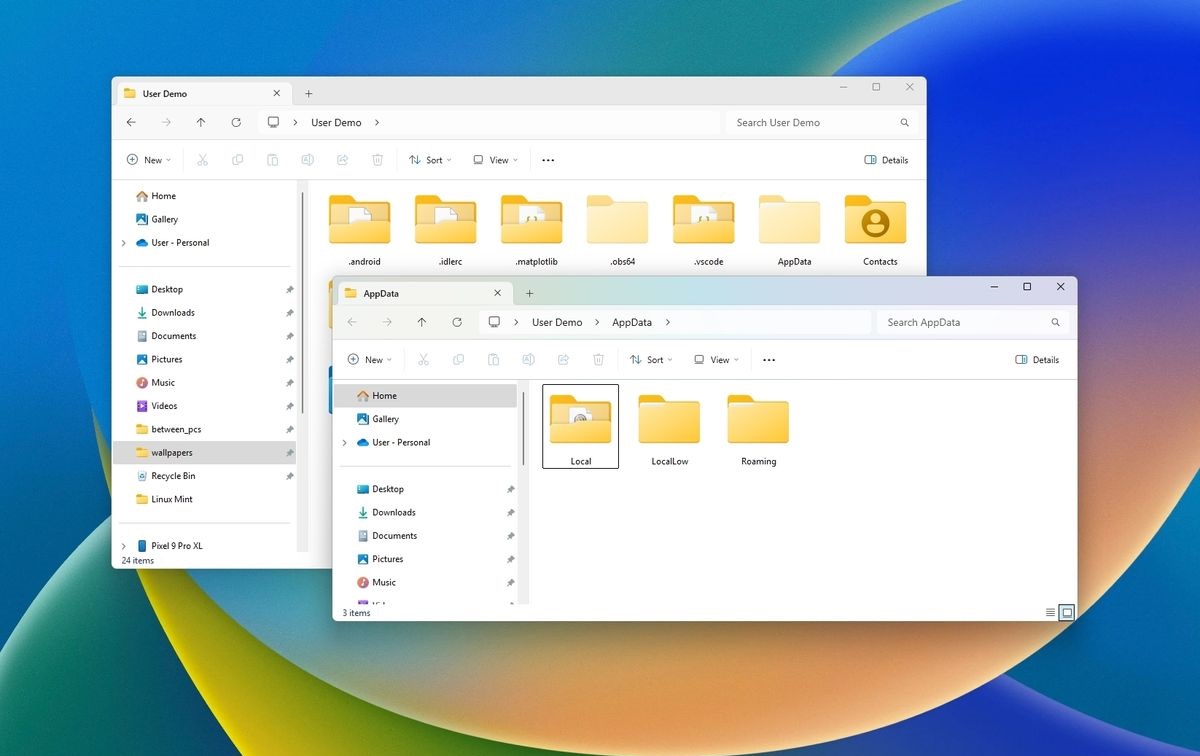
If we are looking for an even faster way to open the AppData folder, we can do so through the dialog box Execute as follows:
- We press the keys Windows + R To open Run.
- We write
%appdata%and we press Enter.
This will take us directly to the subfolder Roaming within AppData. If we want to access Local o LocalLow, we just have to go back one level in the Explorer.
Is it safe to delete AppData files?
Deleting files within AppData may affect the functioning of applications. However, some data, such as temporary files, can be safely deleted to free up space.
If you need free up space on your PC, It is advisable to delete files from cache or use tools like the Disk Cleaning on Windows.
When is it useful to access the AppData folder?
Access to AppData may be required in the following cases:
- Restoring settings: If we have lost an application configuration and we want to restore it.
- Manual backups: To back up our program data and settings before reinstalling Windows.
- Data recovery: Some apps store essential data here, such as user histories or profiles.
The AppData folder is an essential Windows component that stores crucial application information. Although it is hidden, accessing it can be useful in a variety of situations, such as performing backups or troubleshooting configuration issues. While it is not advisable to modify its contents without knowledge, knowing where it is and how to manage it can be a great advantage for any advanced user.
Editor specialized in technology and internet issues with more than ten years of experience in different digital media. I have worked as an editor and content creator for e-commerce, communication, online marketing and advertising companies. I have also written on economics, finance and other sectors websites. My work is also my passion. Now, through my articles in Tecnobits, I try to explore all the news and new opportunities that the world of technology offers us every day to improve our lives.