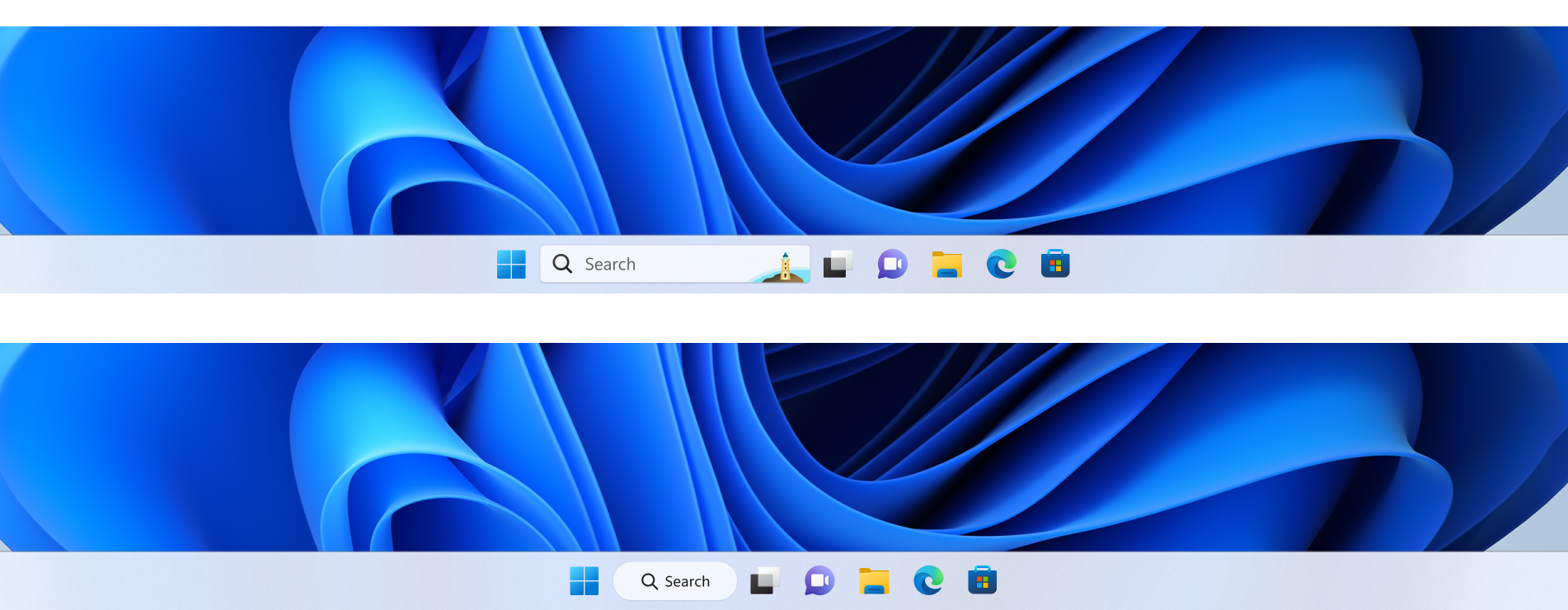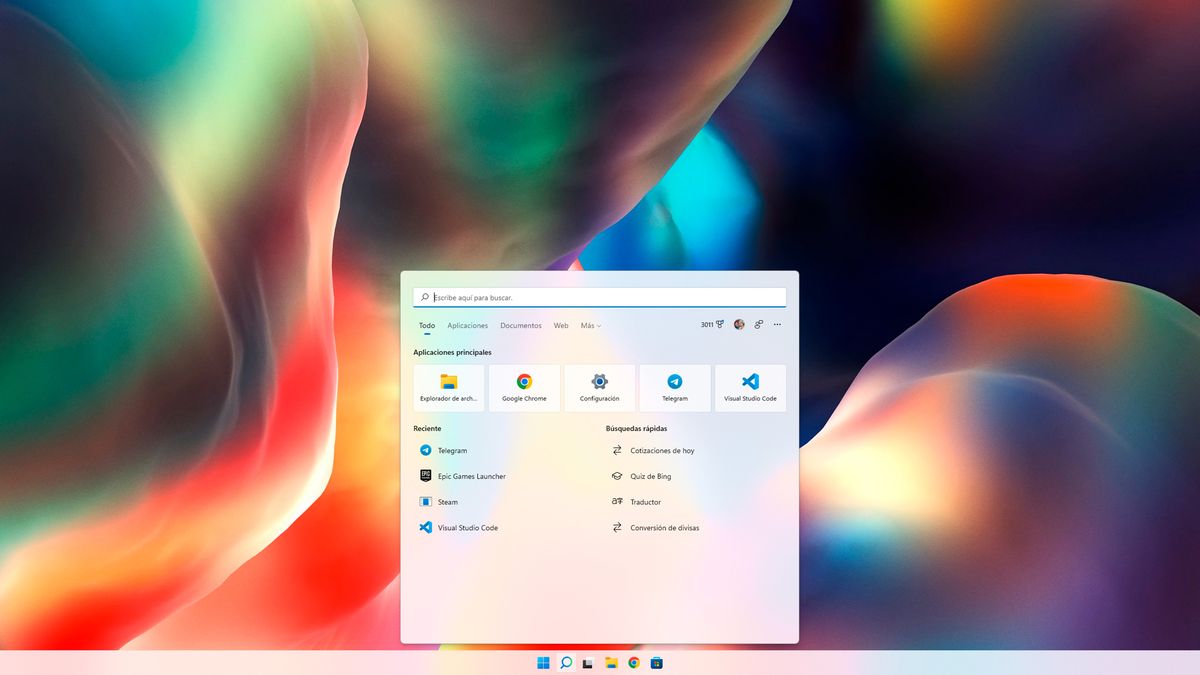- The most common causes of search bar failure are related to search service, indexing, and system file errors.
- There are step-by-step procedures, from simple actions like restarting services to regenerating folders and resetting using PowerShell.
- Windows itself includes advanced troubleshooters and utilities to repair search without losing your data or reinstalling the operating system.
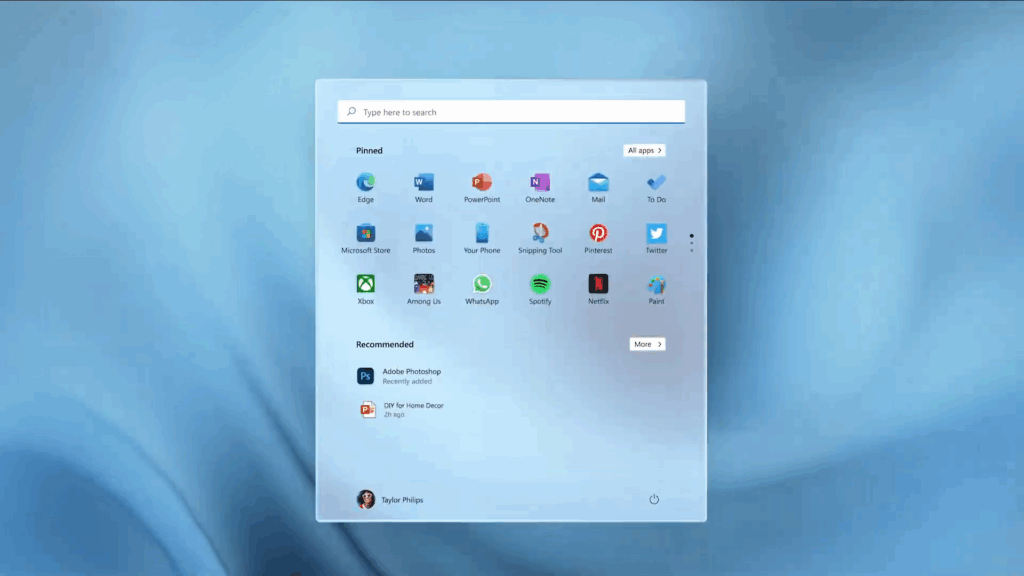
If you have found that The Windows 11 search bar is not working (doesn't respond or simply can't find anything), you're facing one of the most common problems with this feature. Fortunately, There are multiple solutions that you can try before considering more drastic measures such as reinstalling the operating system.
In this article we address the most common causes of errors in the search bar and, above all, a compendium of methods to solve it, from the simplest to the most advanced.
Most common causes of Windows 11 search bar failures
Before attacking the root of the problem, it is important to know Why the Windows 11 search bar isn't workingThese are some of the most common reasons:
- The Windows Search service is not active or has temporarily failed.
- Errors in the indexing system, which causes the content to not appear as it should or to not be found at all.
- Interruption of the internal process that manages search (such as SearchHost.exe in Windows 11 or SearchUI.exe in Windows 10).
- Problems or errors in system files, sometimes caused by failed updates or corrupted files.
- Failure after a Windows update recent that has not been completed correctly or is not fully supported.
- Issues related to memory or cache, which can cause temporary blockages.
- Corruptions in user folders or registry entries related to the search.
It is important identify the most likely cause In your case, to save time, although as you will see, many of the solutions we show are general and will help you in almost any circumstance.
Solutions to apply when the Windows 11 search bar does not work
Once we know the reasons why the Windows 11 search bar is not working, it's time to apply the corresponding solutions:
1. Check and restart the Windows Search Service
One of the first recommended steps is verify that the search service is working. Sometimes it stops or doesn't start properly due to a bug or conflict. To do this, follow these steps:
- Press Windows + R to open the run box. Type services.msc and press Enter.
- In the window that opens, look for the service called Windows Search on the list.
- Right-click on it and select Properties. Check that the startup type is set to Automatic and that the state is In progress. If it isn't, click on Start and then on Accept.
2. End and restart the Windows search process
Another very practical solution is to stop and restart the internal search process (SearchUI.exe in Windows 10 and SearchHost.exe in Windows 11). If the process crashes, the toolbar stops working:
- Press Ctrl + Alt + Delete and select Task Manager.
- On the tab Details, seeks SearchHost.exe (on Windows 11) or SearchUI.exe (on Windows 10).
- Right-click and select Finish task. Confirm the action when prompted.
- The next time you use search, the process will restart automatically.
It is a quick and risk-free solution., ideal for testing before anything else if you notice that the bar has become “stuck”.
3. Restart your computer and check for pending updates
Sometimes if the Windows 11 search bar is not working, a simple system reboot is enough. Also take advantage of this opportunity search for and install Windows updates, as some fix bugs that may affect your search.
- Click on Start.
- Then go to Configuration.
- Select Updates and security.
- Click on Windows Update.
- Press Check for updatesIf new ones appear, install them and restart your PC.
4. Rebuild the Windows Search Index
The search index is key to fast and reliable results. If it is damaged or incomplete, the bar finds nothing:
- Right click on the button Start and access the control Panel.
- Select Indexing options.
- Click on Advanced and then in RebuildThe system will delete the index and regenerate it from scratch.
This process may take a while and It is normal for the search to work halfway while it is being completed.. Wait a few minutes after the rebuild and try again.
5. Use the Search and Indexing Troubleshooter
Windows has specific tools to detect and correct errors in the search:
- Go to Start > Configuration > Updates and security > Solve problems.
- Seeks Search and indexing and click on Run the troubleshooter.
- Select the problems and let the tool do its work.
- Occasionally, you will be prompted to run the troubleshooter as an administrator to repair certain files or services.
6. Repair system files with SFC and DISM
Repair the damaged or corrupted files of the operating system is a good resource for when the Windows 11 search bar is not working. Windows includes two utilities to detect and repair them:
- SFC (System File Checker):
- Right-click on the button Start and select Command Prompt (Administrator) or open a command window with administrator permissions.
- Writes sfc /scannow and press Enter. Wait for the scan and repair to complete.
- DISM (Deployment Image Servicing and Management):
- Press Windows + R, writes cmd and run as administrator.
- Enter Dism /Online /Cleanup-Image /RestoreHealth and wait for the process to finish.
7. Reset Windows Search using PowerShell
If the above methods have not worked and the Windows 11 search bar is still not working, You can completely reset the search component using Windows PowerShell. This is a more advanced but very effective method:
- Open PowerShell as administrator.
- Check the execution policy by running
Get-ExecutionPolicyIf it isn't Unrestricted, temporarily change it withSet-ExecutionPolicy -Scope CurrentUser -ExecutionPolicy Unrestricted. - Download the official script ResetWindowsSearchBox.ps1 (you can find it on the Microsoft website).
- Right-click on the downloaded file and select Run with PowerShell.
- Confirm when asked if you want to allow the app to make changes to the device. The script will reset the search.
- If you changed the execution policy, return it to what it was with
Set-ExecutionPolicy -Scope CurrentUser -ExecutionPolicy.
8. Delete and regenerate the AppData folder of the search package
In extreme cases, the source of the Windows 11 search bar not working problem may be in the user folder specifically associated with the searchDeleting it and letting Windows regenerate it usually fixes very persistent errors:
- For Windows 10: Go to %USERPROFILE%\AppData\Local\Packages\Microsoft.Windows.Search_cw5n1h2txyewy and delete the folder.
- For Windows 11: Delete %USERPROFILE%\AppData\Local\Packages\MicrosoftWindows.Client.CBS_cw5n1h2txyewy.
Then, enter the Registry Editor (regedit) and navigate to HKEY_CURRENT_USER\SOFTWARE\Microsoft\Windows\CurrentVersion\Search. Delete the key Search.
Then, in PowerShell With elevated privileges, run one of the following commands depending on your version of Windows:
- Windows 10:
Add-AppxPackage -Path "C:\Windows\SystemApps\Microsoft.Windows.Search_cw5n1h2txyewy\Appxmanifest.xml" -DisableDevelopmentMode -Register - Windows 11:
Add-AppxPackage -Path "C:\Windows\SystemApps\MicrosoftWindows.Client.CBS_cw5n1h2txyewy\Appxmanifest.xml" -DisableDevelopmentMode -Register
Restart your computer and The search functionality should be restored to its original state, with new indexing.
You see, there are always solutions to the problem of the Windows 11 search bar not working. The solutions work if you act patiently and follow the right steps.
Editor specialized in technology and internet issues with more than ten years of experience in different digital media. I have worked as an editor and content creator for e-commerce, communication, online marketing and advertising companies. I have also written on economics, finance and other sectors websites. My work is also my passion. Now, through my articles in Tecnobits, I try to explore all the news and new opportunities that the world of technology offers us every day to improve our lives.