- Converting MBR to GPT is essential for large drives and modern systems.
- There are safe methods using Windows tools and third-party programs to prevent data loss.
- Backing up and checking for UEFI compatibility is essential before reformatting your drive.

La Converting disks from MBR (Master Boot Record) to GPT (GUID Partition Table) It has become a recurring need for many Windows users, especially in the wake of the new requirements of Windows 11 and the popularization of systems with UEFI.
Although at first glance the process may seem complex or risky, the truth is that There are different methods and tools, both integrated into the system and from third parties, that make this task easierIn this article, you'll learn everything you need to know to convert your disks without compromising your data, when it's recommended to do so, and the differences between the two partition styles.
What are MBR and GPT? Main differences
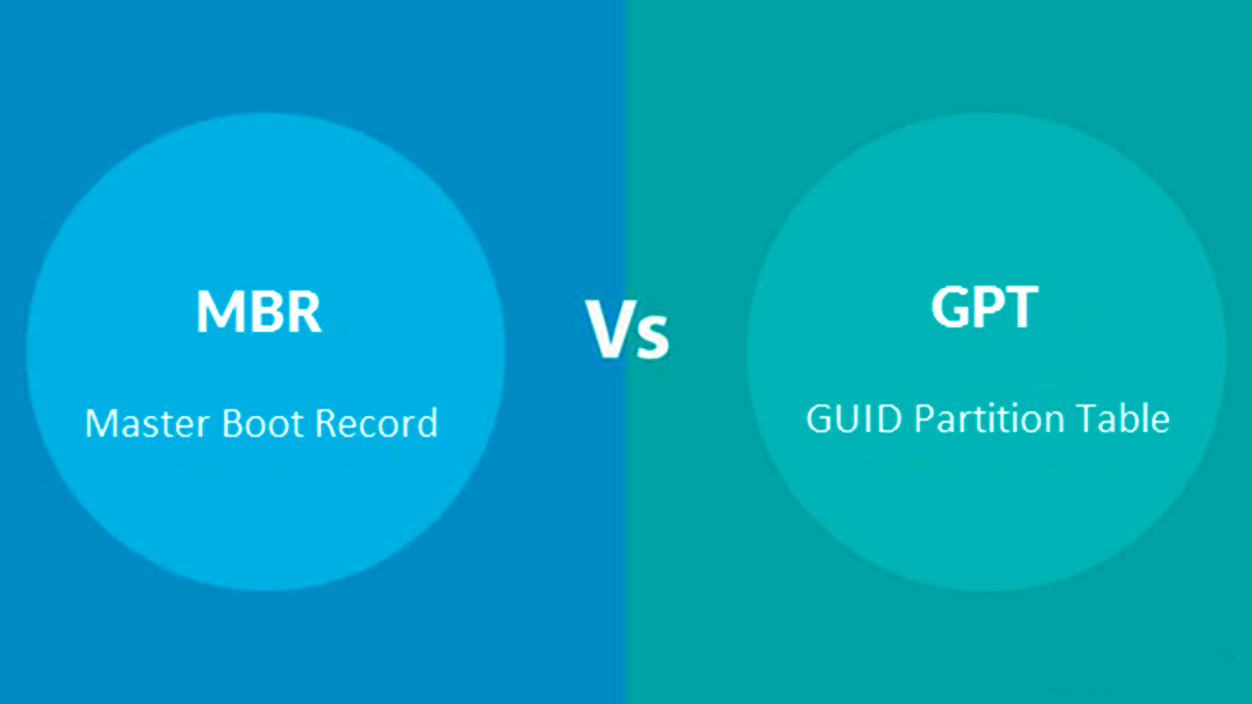
Before you jump into converting a disk, it is key to understand What exactly are MBR and GPT? and why choosing one or the other can make a difference in the performance and compatibility of your equipment.
MBR (Master Boot Record) has been the standard partition scheme since the 80s. Only allows up to 2 TB per disk and a maximum of four primary partitionsAdditionally, it stores boot and partition information on a single sector, which can pose an additional risk if that area becomes corrupted, rendering the drive unusable until it can be repaired.
On the other hand, GPT (GUID Partition Table) is the modern standard associated with UEFI systems. It allows you to work with disks up to 256 TB and supports up to 128 partitions. In Windows environments, it stores critical disk structure information at the beginning and end of the disk, increasing security and recoverability from failures.
- Ability: MBR supports disks up to 2 TB; GPT, up to 256 TB.
- Number of partitions: MBR up to 4 primary or 3 primary and one extended partition; GPT up to 128 primary partitions.
- Fault tolerance: GPT stores backups in multiple locations on the disk; MBR does not.
- Compatibility: MBR is compatible with almost all systems, even older ones; GPT requires UEFI and 64-bit systems to boot (a must in Windows 11).
An important detail is that, although Windows 10 and other modern systems allow reading and writing to GPT disks, They can only be booted from them if the hardware and operating system support it.. That's why it's crucial to check your firmware type and requirements before making any changes.
When is it a good idea to convert from MBR to GPT?
Converting MBR to GPT is especially recommended in the following cases:
- If your disk is larger than 2 TB. The extra space will only be used with GPT.
- If you need more than four primary partitions.
- When installing or upgrading to operating systems that require GPT. For example, Windows 11 only allows installation on GPT disks with active UEFI firmware.
- When working with advanced storage configurations such as RAID or secure UEFI boot features.
Remember that changing the partition format is not necessary if your current system is working fine and you don't have space or partition number limitations. But if you encounter messages like “Windows cannot be installed on this disk. The selected disk has an MBR partition table”, it's time to consider conversion.
How to identify if a disk is MBR or GPT
Before any operation, you need to know what type of partition your disk has:
- From Disk Manager: Right-click on the Start menu, select Disk Management. Right-click on the disk and select Properties > VolumesThe “Partition Style” field will tell you whether it is MBR or GPT.
- From System symbol: Writes diskpart, then list diskYou'll see a column called GPT; if there's an asterisk in the disk row, it's GPT. If it's empty, it's MBR.
- En PowerShell: Execute Get-Disk; the 'Partition Style' field will indicate the format.
Is it possible to convert MBR to GPT without losing data?
This is the million-dollar question. In principle, the built-in Windows tools (Diskpart, Disk Management) Requires deleting all disk partitions to perform the conversion, resulting in complete data loss. However, there are alternatives to keep the data intact:
- Advanced third-party tools such as AOMEI Partition Assistant, EaseUS Partition Master, MiniTool Partition Wizard or IM-Magic Partition Resizer allow you to convert MBR to GPT without losing data, although the paid version is usually required for most of these programs.
- MBR2GPT.exe, a utility included starting with Windows 10 v1703, allows you to convert system disks from MBR to GPT without data loss or partition deletion, but only in certain situations and operating systems.
In any case, it is always recommended to make a full backup. before starting the process. Errors or unexpected interruptions can cause data loss, and caution is always a good idea.
Methods to convert from MBR to GPT

1. Using Diskpart (with data loss)
- Open a command prompt window as administrator.
- Writes diskpart and press Enter.
- List the disks with list disk.
- Select the desired disk with select disk .
- Delete all partitions by typing clean.
- Execute convert gpt.
Warning: This method will erase all partitions and data on the selected disk. Use it only if you've already backed up or the disk is empty.
2. From Disk Management (with data loss)
- Right-click on This PC and select Manage > Disk Management.
- Delete all partitions by right-clicking on each one and choosing Remove volume.
- When the disk shows “unallocated space”, right click on it and choose Convert to GPT disk.
This procedure is simple but, like Diskpart, It involves deleting all partitions and losing data.. Only recommended on empty disks or after a full backup has been made.
3. Convert with MBR2GPT.EXE (without losing data)
This command-line tool comes preinstalled on Windows 10 (v1703 and later). It's the best option for converting your system drive without having to erase anything.
- Open Command Prompt as administrator.
- Before converting, validate the disk by running:
mbr2gpt /validate /disk: /allowFullOS - If the validation is correct, launch the conversion:
mbr2gpt /convert /disk: /allowFullOS - When finished, reboot and enter the BIOS to change the boot mode to UEFI.
This method is ideal for upgrading from Windows 10 to Windows 11 or migrating to UEFI. It doesn't erase partitions or data, but your hardware must support UEFI and have enough free space at the beginning and end of the disk.
If you experience errors during conversion, please check that:
- The disk is in MBR.
- It has no more than 3 primary partitions.
- There is insufficient unallocated space.
- There are no extended partitions.
4. Third-party tools to convert without losing data
There are several partition management applications that allow you to convert MBR to GPT without compromising your files:
- AOMEI Partition Assistant: Allows you to select the disk, choose "Convert to GPT," and apply the changes. The Professional version allows this feature for both data disks and the system disk in Windows 7/8/10/11.
- EaseUS Partition Master: It offers a very intuitive, guided process by selecting the disk and clicking "Convert to GPT." You must purchase the Pro version for system disks.
- MiniTool Partition Wizard: Very visual and easy to use, requires the paid version to convert without deleting partitions.
- IM-Magic Partition Resizer: It guarantees data retention and has a simple interface. It's less well-known, but performs similar functions.
These applications usually offer free versions with limited features. Converting system disks without data usually requires the premium versions, but The peace of mind and security they provide are worth it if you don't want to take risks by making manual backups or reinstalling systems..
Recommended steps before any conversion

- Close all open programs that may be accessing the disk to be converted.
- Make a full backup of all important files. Even if the chosen method promises not to delete anything, an unexpected interruption can result in data loss.
- Compatibility check: Make sure your motherboard supports UEFI boot mode if you are converting the system disk.
- Check the health status of the disk (with tools like CrystalDiskInfo) to avoid errors due to damaged sectors.
Frequently Asked Questions about Converting MBR to GPT
- Can I revert the process from GPT to MBR? Yes, but it usually involves erasing the entire contents of the disk. This process is more delicate and less recommended if the disk contains important data.
- Does switching from MBR to GPT improve performance? No, changing the partition format alone doesn't increase overall system performance. The advantages of GPT are support for large disks and partitions and increased fail-safe performance.
- Is it mandatory to convert to GPT for Windows 11? Yes. To install and boot Windows 11, the disk must be GPT and the system must use UEFI firmware.
Recover data in case of error after conversion
If after using Diskpart or Disk Management you have accidentally lost data, There are still alternatives to recover themTools such as Wondershare Recoverit They scan the disk for recoverable files, allowing you to restore lost documents, photos, or settings. Ideally, you should avoid reaching this point by always making backups first.
Compatibility and specific features depending on the operating system
On Windows systems:
- Windows 10/11 64-bit requires GPT and UEFI disk to boot.
- Windows 8/8.1 and 7 64-bit can boot from GPT if the hardware supports UEFI.
- Windows 7/8/10 32-bit can read and write to GPT disks, but they cannot boot from them.
Other systems like Linux or Mac have different levels of compatibility: Mac OS uses GPT as standard, while in Linux you can use utilities like gdisk to manage GPT partitions in an advanced way.
Recommended software tools to convert MBR to GPT

- AOMEI Partition Assistant: Very reliable, allows system and data conversions without formatting. It works on all current versions of Windows and has a free demo version.
- EaseUS Partition MasterSimple interface and numerous tutorials available. Converts without data loss, but requires a paid license for complex or system disks.
- MiniTool Partition Wizard: Visual and intuitive, with a free edition for basic tasks and premium versions for advanced conversions.
- IM-Magic Partition Resizer: Less known but effective, it stands out for its simplicity and guaranteed data retention.
All these applications make trial versions available to validate the conversion before applying the final changes.
Knowing when and how to convert from MBR to GPT is essential to take advantage of modern disks, especially in environments that require updated operating systems or large storage capacities. Choosing the right method, making backups, and following the specific recommendations for each tool will ensure a safe and effective process.
I am a technology enthusiast who has turned his "geek" interests into a profession. I have spent more than 10 years of my life using cutting-edge technology and tinkering with all kinds of programs out of pure curiosity. Now I have specialized in computer technology and video games. This is because for more than 5 years I have been writing for various websites on technology and video games, creating articles that seek to give you the information you need in a language that is understandable to everyone.
If you have any questions, my knowledge ranges from everything related to the Windows operating system as well as Android for mobile phones. And my commitment is to you, I am always willing to spend a few minutes and help you resolve any questions you may have in this internet world.
