- The Nintendo Switch 2 supports USB-C cameras and allows you to use smartphones as webcams using inexpensive adapters.
- Parental controls offer specific options to manage camera use and ensure the safety of minors.
- The GameChat feature allows for video calling and chatting in multiplayer games using any compatible camera.

With the arrival of the Nintendo Switch 2, many users want to make the most of the new features that the console offers, especially the ability to use a camera to participate in video calls, chat in multiplayer games, or even use your phone as a webcam. Questions about how to properly connect the camera to the Switch 2, What accessories are necessary and whether it is essential to buy official peripherals have grown alongside interest in the console.
Is it worth buying an original Nintendo camera, or is there a cheaper alternative? What should you do if your camera isn't working properly during a GameChat session? Below you'll find a comprehensive and clear guide. All the information about USB-C camera compatibility, the use of mobile phones as webcams, frequent problems and Tricks to make the most of your Switch 2.
Options for connecting a camera to Nintendo Switch 2

The new Nintendo Switch 2 integrates compatibility with USB-C cameras, which is a significant change from the previous generation. This allows you to connect both the official Nintendo camera like other compatible models, and even experiment with alternatives such as smartphones, which means considerable savings.
For those looking for the simplest experience, the official Nintendo camera connects directly to the USB-C port from the console or the dock. As soon as you plug it in, the console should display the message “A camera has been connected” appears on the screen. If it doesn’t appear, you may need to check the connection or update the accessory’s firmware.
But What happens if you don't have the official camera? Thanks to the USB-C standard, many conventional webcams also work with the Switch 2, although Nintendo only guarantees operation with its own accessory.
And if you're interested in saving even more? Many users have tried connect your mobile phone as a camera, achieving very satisfactory results and saving a lot of money compared to the €60 that the official camera costs.
Mobile phones as a Nintendo Switch 2 camera: how does it work?

With current connectivity standards, several smartphones can act as webcams on the Switch 2, both Android and iPhone systems. For everything to work properly, The phone must support the UVC (USB Video Class) standard, a feature present in many current Android models that allows the device to be recognized as an external USB camera.
En models that do not have this technology, it is possible to resort to external HDMI capture cardsThe general procedure is to Connect your phone to an HDMI capture card, which in turn connects to the USB-C port on the Switch 2. using a compatible cableTypically, this accessory set shouldn't cost more than €30, making it a very popular alternative to the official Nintendo camera price.
- If you have an iPhone or Android that supports UVC, Simply use a suitable adapter cable and connect your mobile phone directly..
- If your mobile does not have UVC, You will need an HDMI to USB-C capture card and the corresponding cable..
To use your mobile as a camera:
- Open the camera app on the mobile.
- Connect the adapters and cables to the smartphone and the Nintendo Switch 2.
- Enter the settings menu of the Switch 2 and Access the camera settings to check that the image is displayed correctly.
This method has been successfully tested by creators and enthusiasts, which has ended up popularizing it globally, since the image quality of many mobile phones surpasses that of cheap webcams and gives you allows you to save money on accessories.
USB-C Camera Compatibility in Practice: Which Models Work?
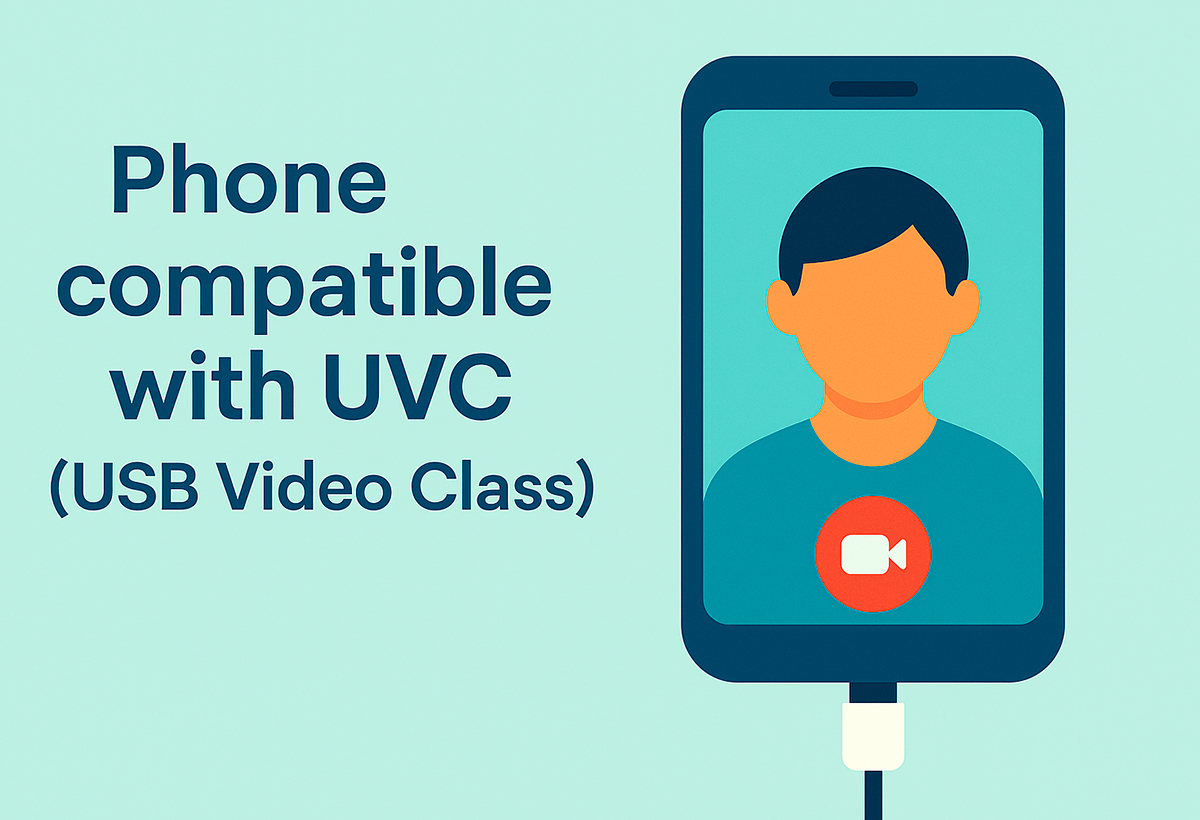
La Most USB-C cameras should work fine with the Switch 2, although it cannot guarantee compatibility with all models on the market. The official recommendation is to prioritize Nintendo's own camera, but the community has tested dozens of cameras from different brands with good results, especially those that follow the UVC standard and do not require special drivers.
If in doubt, consult forums, videos, and specialized communities to find your camera model before purchasing adapters. If the camera is automatically recognized and the connection message appears, You will most likely be able to use it without any problems for all GameChat functions. and video call.
For those who use smartphones, remember that Many modern Androids come with UVC as standard., so test it on your phone before investing in additional peripherals. On iPhones, you'll often need to use an HDMI capture card to overcome iOS limitations.
Initial setup and basic camera settings

Regardless of the camera system you use, it's essential to understand the setup process. As soon as you connect a compatible camera (whether official, from another manufacturer, or a mobile phone via an adapter), the Nintendo Switch 2 will recognize it if everything is connected correctly. Recognition is notified by a message on the screen.
Once detected, it is advisable to follow these steps:
- Update your console to the latest firmware version to ensure maximum compatibility.
- Access Console settings in the HOME menu.
- Within Controllers and accessories, look for the option to update the Nintendo Switch 2 camera if it is the official model.
- In the same menu, select Test the USB camera to verify that the image appears correctly and the green light on the camera is on when in use.
If you're using an official model with a privacy shutter, make sure the shutter is open. To open it, just gently turn the edge of the chamber clockwise until the lens is discovered. If it is covered, the image will not display correctly..
If you have connection problems, Try unplugging and reconnecting the camera, and even use a different USB port if the Switch 2 is docked..
GameChat and camera use during online matches
One of the Switch 2's most notable features is the addition of GameChat, which allows for easy chatting and video calling while playing with friends. This feature is native and is accessed from the main menu or by pressing the “C” button on the right Joy-Con 2GameChat allows you to create private groups and establish voice and video chats without external applications, which significantly improves the multiplayer experience.
For activate GameChat and use the camera during a game:
- Access the option GameChat in the main menu, or use the assigned button on the right controller.
- Configure the camera in advance from the Switch 2 settings menu.
- Check that parental control permissions allow the use of the camera if the user is under 16 years old.
El GameChat use is free for the first year after the launch of Nintendo Switch 2. After that period, a Nintendo Switch Online membership will be required to continue using the video calling feature.
In addition, to ensure the security and privacy of users, Nintendo requires identity verification using a real phone number before using GameChatThis does It is essential to have a mobile phone on hand to receive the verification code.
Troubleshooting common camera issues on Switch 2

Sometimes, even if your camera is properly connected, issues can arise that prevent it from working properly in games or GameChat. Here are the recommended steps to troubleshoot the most common issues:
- Restart the console: It is the first step and one of the most effective when faced with specific failures.
- Update the system: Go to the update options and make sure you have the latest version of both the system and the camera firmware (if it's official).
- Disconnect and reconnect the camera: Do this either directly to the console or to the dock, trying different USB ports if necessary.
- Check the privacy shutter: Make sure the camera lens is not covered by the shutter.
- Test the camera from the settings menu: Go to “Console Settings” > “Controllers & Accessories” > “Test USB Camera.” If everything is working, you’ll see the image on the screen and a green light on the camera.
- Check your network connection: An internet connection issue may temporarily disable the video feature in GameChat.
- Adjust camera settings: You can change the field of view or zoom level from the settings during a GameChat session.
If the problem persists after these checks and you have an official camera, you may need to send it in for repair. If you use generic or third-party models, Try another camera to rule out compatibility issues, as Nintendo only guarantees full functionality with its accessory.
As you can see, the Nintendo Switch 2 represents a huge leap in multimedia and communication features., and camera integration (whether official, generic, or via mobile) is as simple as it is versatile. If you follow the steps indicated, save money by taking advantage of devices you already have, and configure the system properly, you can enjoy online gaming, video calls, and much more without complications. All that's left to do is decide which method best suits your needs and start exploring the console's new features.
I am a technology enthusiast who has turned his "geek" interests into a profession. I have spent more than 10 years of my life using cutting-edge technology and tinkering with all kinds of programs out of pure curiosity. Now I have specialized in computer technology and video games. This is because for more than 5 years I have been writing for various websites on technology and video games, creating articles that seek to give you the information you need in a language that is understandable to everyone.
If you have any questions, my knowledge ranges from everything related to the Windows operating system as well as Android for mobile phones. And my commitment is to you, I am always willing to spend a few minutes and help you resolve any questions you may have in this internet world.