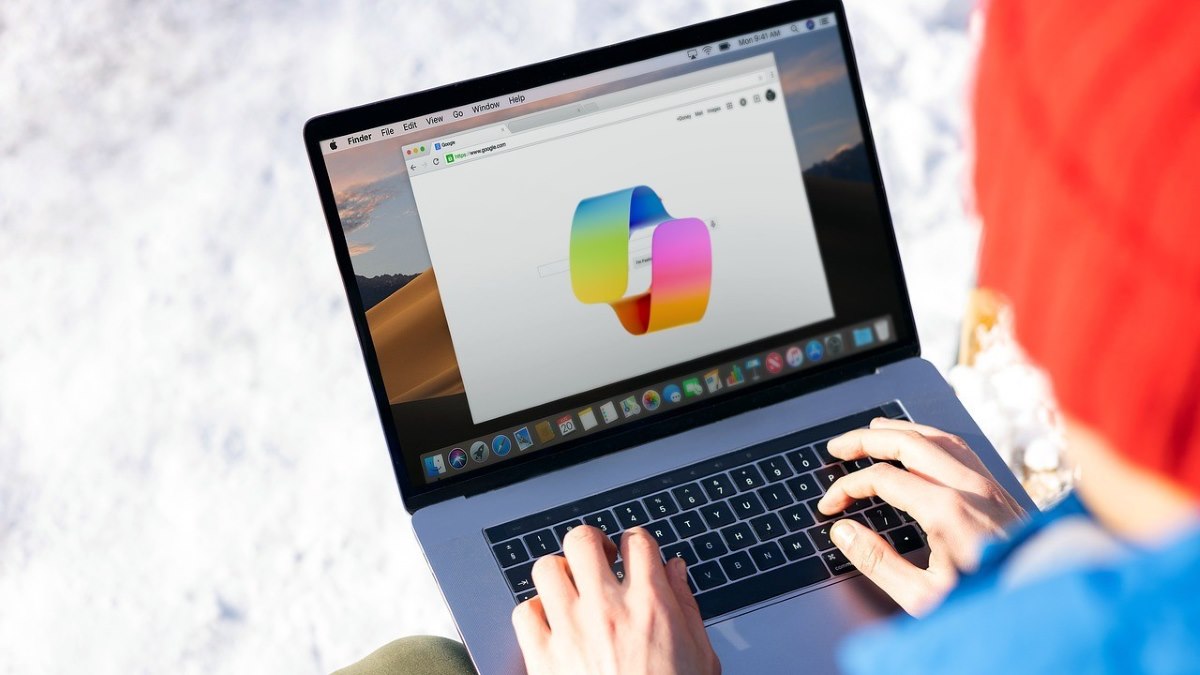- Copilot is an AI feature built into Edge that assists with searching, writing, and navigating.
- It can be activated from the toolbar if you have a Microsoft account Sign in.
- It offers features such as page summarization, text rewriting, and voice navigation.
- It can be easily disabled from settings without having to remove Edge.

If you're using Microsoft Edge and suddenly encounter Copilot, the browser's built-in artificial intelligence assistant, you're likely to have questions about how to enable, disable, or even get the most out of it. In this article, you'll learn step-by-step what exactly Edge's Copilot Mode is, how to access it, what features it offers, and, very importantly, how to disable it if you're not interested in having it enabled.
Copilot is here to change the way we use Microsoft's browser. However, not all users need it constantly, and some even prefer to continue using Edge conventionally. Therefore, we'll explain in a clear and structured way everything you need to know to manage this feature as best suits you.
What is Copilot in Microsoft Edge?
Copilot in Edge is a built-in AI-powered feature It acts as a contextual assistant within the browser. It's powered by OpenAI technology and allows you to perform intelligent searches, compose texts, summarize web pages, and even help you make decisions faster, without having to switch between tabs.
With this tool you can interact through text or voice, and receive relevant answers without leaving the page you're visiting. Therefore, its purpose is to increase user productivity while browsing by offering immediate and contextual help.
How to activate Copilot in Microsoft Edge
To activate Copilot, your browser must be updated to the latest version and you must have a Microsoft account, especially if you're looking to use the professional or educational version with enterprise data protection.
- Sign in to Edge with your Microsoft account Sign in (if it's a work or school account, even better).
- Press the Copilot button in the upper right corner of the browser. You can also use the shortcut Ctrl+Shift+.
Once activated, you'll see a sidebar with the wizard, from which you can interact with Copilot to summarize content, rewrite text, perform searches, or even set up custom tasks.
Key features of Copilot on Edge
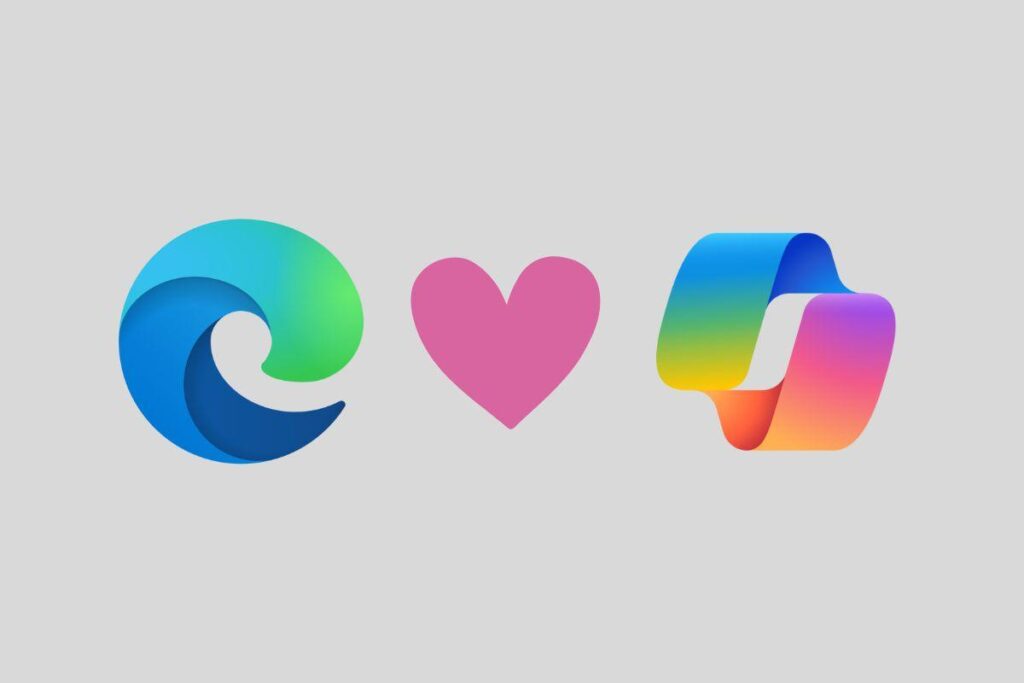
Copilot doesn't just answer questions. It integrates several features designed to transform your navigation experience. Below, we explain some of the most important ones:
Content summary
Copilot is able to summarize the content of web pages and documents that you view in the browser. This is useful when you need a quick overview of a long article or when working with multiple sources at the same time. Summarization capabilities depend on the document type, although Microsoft regularly updates support for new formats.
Text rewriting (Compose)
One of its most notable features is the writing tool, also known as “Compose.” Allows you to create, adjust, correct or rephrase texts directly in the browserTo run it, simply right-click on an editable text field and select the corresponding option.
This option is ideal for writing emails, posts, or proposals, as Copilot suggests improvements, adjusts the tone, and even helps you get started if the field is empty. Plus, if you're logged in with a corporate account, this feature includes enterprise data protection and enforces data loss prevention (DLP) policies.
Copilot Mode: full assistant
Microsoft has gone a step further with the so-called "Copilot Mode," an expanded version of the assistant. This mode transforms Edge into a browser controlled almost entirely by AI.When activated, a new tab opens with a simplified interface where the assistant combines chat, search, and navigation.
Among his skills are:
- Viewing open tabs with user permission, to understand the context and facilitate comparisons.
- Managing tasks such as bookings, searches, and recommendations based on your interests.
- Voice navigation, allowing you to communicate directly with Copilot in a natural way.
Privacy and data protection
Microsoft has placed special emphasis on user privacy. If you sign in with a work account using Microsoft Sign In, Conversations with Copilot are protected by corporate security policiesFurthermore, Copilot will only access browsing context and personal data with explicit consent.
For example, if you allow sharing of information from a web page, Edge may send Copilot the URL, page title, user message, and conversation history to improve the response. However, you'll always be notified with visual cues when this happens.
How to disable Copilot in Microsoft Edge
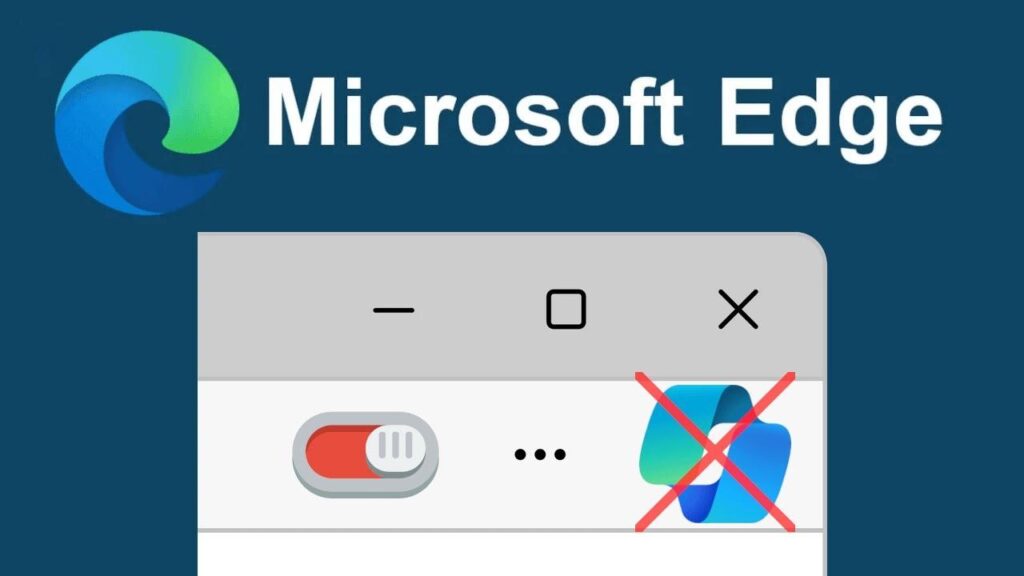
If you find it annoying or simply don't need Copilot, you can easily disable it from your browser settings. Here's how to do it in two key steps:
1. Disable text composition (Compose)
- Open Microsoft Edge and go to Configuration.
- In the left side panel, select Languages.
- Look for the section Writing assistance.
- Deactivate the option “Using Compose on the web”.
2. Hide the Copilot button
- In the same settings, go to Copilot and sidebar.
- Click on Copilot.
- Deactivate the option “Show the Copilot button in the toolbar”.
With these steps, Copilot will no longer be visible and active in your browser.However, this doesn't mean it's completely removed from your system, as it remains available if you decide to reactivate it later.
Can Copilot be removed completely?
Currently, Copilot works as a web app. It is not deeply integrated into the operating system, so removing it is quite simple. In the case of Edge, just hide it as shown above.
As for its presence in Windows, you can unpin it from the taskbar and uninstall it by going to Settings > Apps > Installed Apps, searching for “Copilot” and clicking “Uninstall.”
There is no need to make changes to the Windows registry or worry about performance loss, as Copilot consumes very little resources as it operates from the cloud..
Is Copilot worth using?
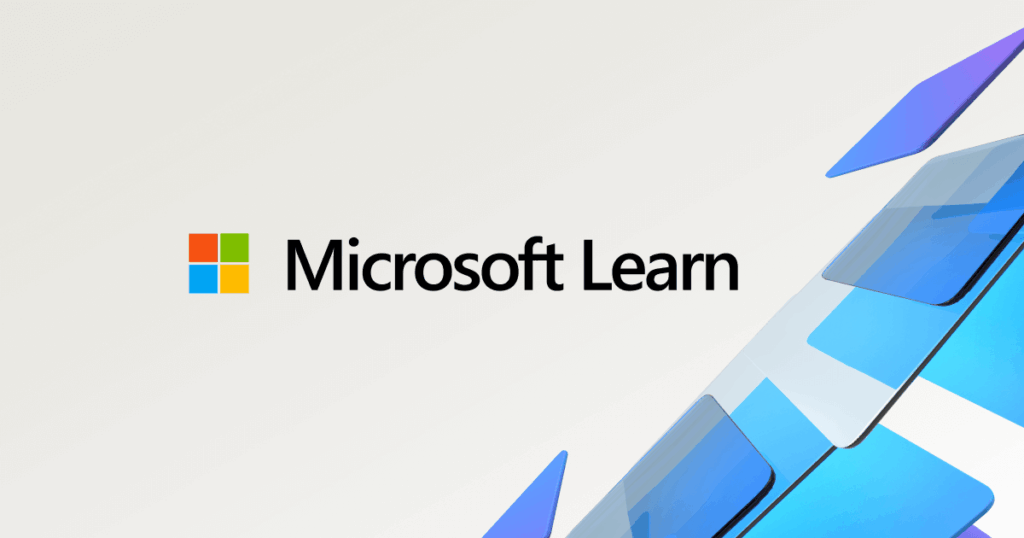
It depends on your type of use. If you're looking for productivity, quick summaries, text editing, or contextual responses while browsing, Copilot can provide you with very interesting added valueAdditionally, the ability to interact via voice, the continued work on future features, and the optional integration with your browsing history make it a powerful tool.
On the other hand, if you prefer more traditional browsing, or simply don't need an active assistant, you can easily disable it and continue using Edge as usual.
Copilot in Microsoft Edge represents a new way of interacting with the browser through artificial intelligence. It offers useful tools such as text rewriting, automatic summaries, smart chat, and an AI-assisted browsing mode. It's a feature that, if used correctly, can significantly improve the user experience, although it also allows complete control for those who prefer simpler and more private browsing. We hope you already know cHow to turn Copilot mode on and off in Microsoft Edge. And before we finish, we'll tell you about Copilot in this other article: Microsoft Copilot debuts new face and visual identity: this is the new customizable look of the AI
Passionate about technology since he was little. I love being up to date in the sector and, above all, communicating it. That is why I have been dedicated to communication on technology and video game websites for many years. You can find me writing about Android, Windows, MacOS, iOS, Nintendo or any other related topic that comes to mind.