- You must log in to your ChatGPT account before cancelling.
- Subscription management is done through Stripe.
- After canceling, you will still have access until the end of your billing period.
- You can resubscribe at any time without restrictions.
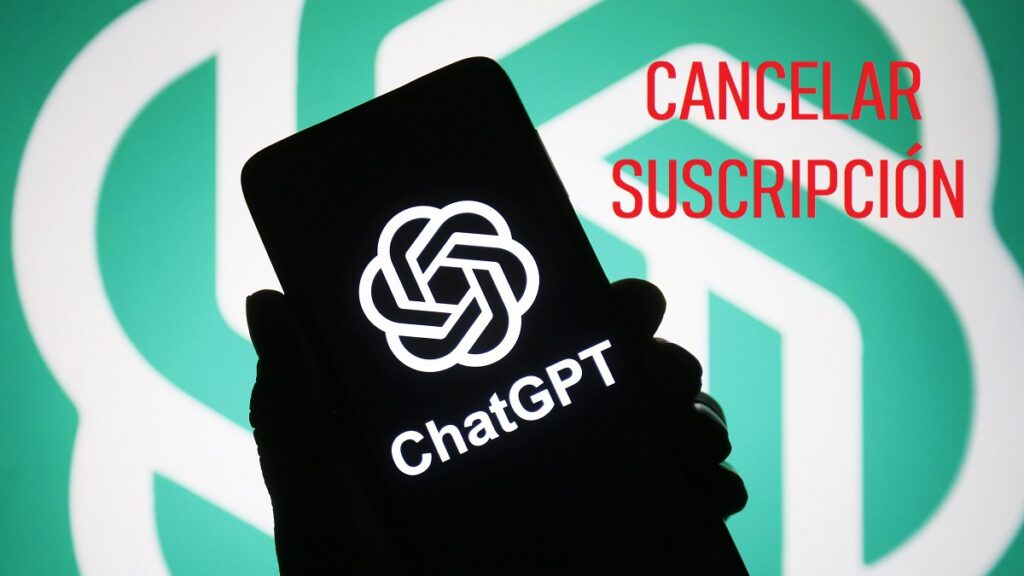
If you subscribed to ChatGPT Plus and now you want to cancel your subscription, here you will find a complete and detailed guide to do it without complications. In this article We explain step by step how to cancel your ChatGPT Plus subscriptionWe will tell you what aspects you should take into account beforehand and we will also resolve any doubts that may arise during the process.
It is true that, at first, canceling a subscription may seem like a tedious process. Many times it is. However, in the case of ChatGPT Plus it is quite simple, as long as we follow the appropriate instructions. Here is what to do:
Cancel your ChatGPT Plus subscription step by step
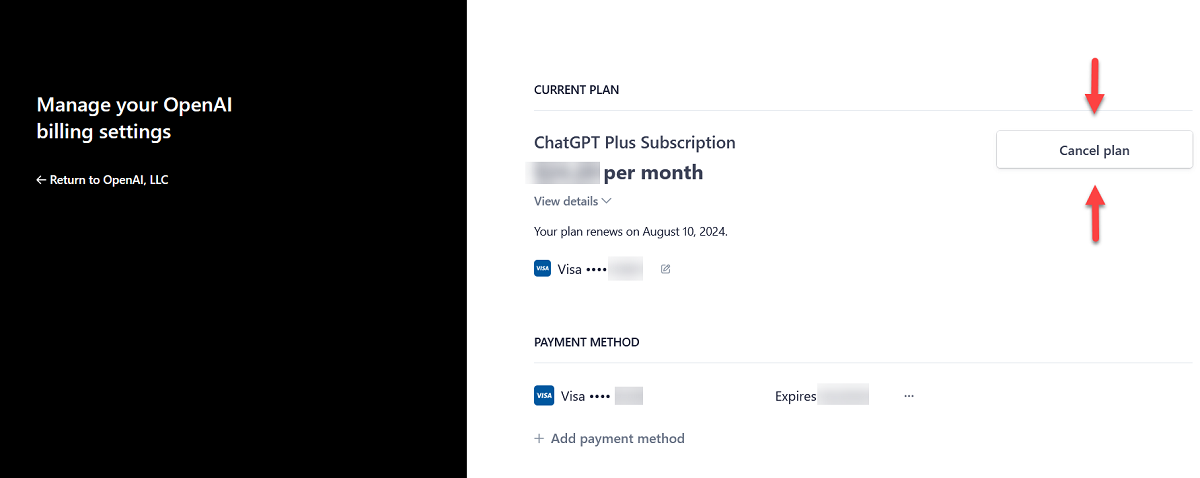
The entire process to follow if you want to cancel your ChatGPT Plus subscription can be summarized in three main steps:
Step 1: Log in to your ChatGPT account
The first essential step to cancel your subscription is to access your ChatGPT account. To do this, you must do the following:
- First of all, we open the official ChatGPT page and We are logged in with our account.
- Once inside, we look for the option to “My account” in the sidebar of the interface.
Important: it is necessary access with the same account with which the subscription was made, otherwise it will be impossible to find the option to manage it.
Step 2: Manage subscription
Once inside our account, we have to go to the option that allows us to manage our subscription. These are the steps to follow:
- We search and click on the option “Manage my subscription”.
- This redirects us to a payment platform called Stripe, which is the system used to process ChatGPT Plus payments.
Within Stripe, we will find all the information about our subscription, including the billing date and the amount we have been paying.
Step 3: Cancel ChatGPT Plus plan
Once inside the Stripe page, we only have to follow these steps to cancel our subscription:
- We go to the Stripe administration panel and look for the option that says “Cancel plan.”
- We click on it and follow the instructions that appear on the screen to confirm the cancellation.
Once the process is complete, we will be able to cancel your ChatGPT Plus subscription successfully and we will no longer be charged on the next billing date.
What happens after I cancel my subscription?
After canceling your ChatGPT Plus subscription, You will continue to have access to the benefits of the plan until the end of the current billing period.l. That is, if you have paid for the full month, you will be able to continue enjoying the advanced features until the end of that month.
After that period, Your account will return to the ChatGPT free version without access to GPT-4 or the additional benefits of the Plus plan.
Can I resubscribe after canceling?

Yes, if you decide that in the future you want to re-subscribe, you can do so without any problems. You just need to Log back into your account and repeat the subscription process to ChatGPT Plus.
There are no restrictions on how many times you can subscribe or cancel your plan.
Cancelling your ChatGPT Plus subscription is a simple process if you follow the proper steps. Remember that you can manage it from your account settings and that all administration is done through Stripe, the payment system used by OpenAI.
Editor specialized in technology and internet issues with more than ten years of experience in different digital media. I have worked as an editor and content creator for e-commerce, communication, online marketing and advertising companies. I have also written on economics, finance and other sectors websites. My work is also my passion. Now, through my articles in Tecnobits, I try to explore all the news and new opportunities that the world of technology offers us every day to improve our lives.