- Avidemux allows you to convert videos to MP4, AVI and MKV easily and for free.
- The program also offers functions for cutting, merging, adding subtitles and applying filters.
- Choosing the right codec and container is essential to ensure compatibility.
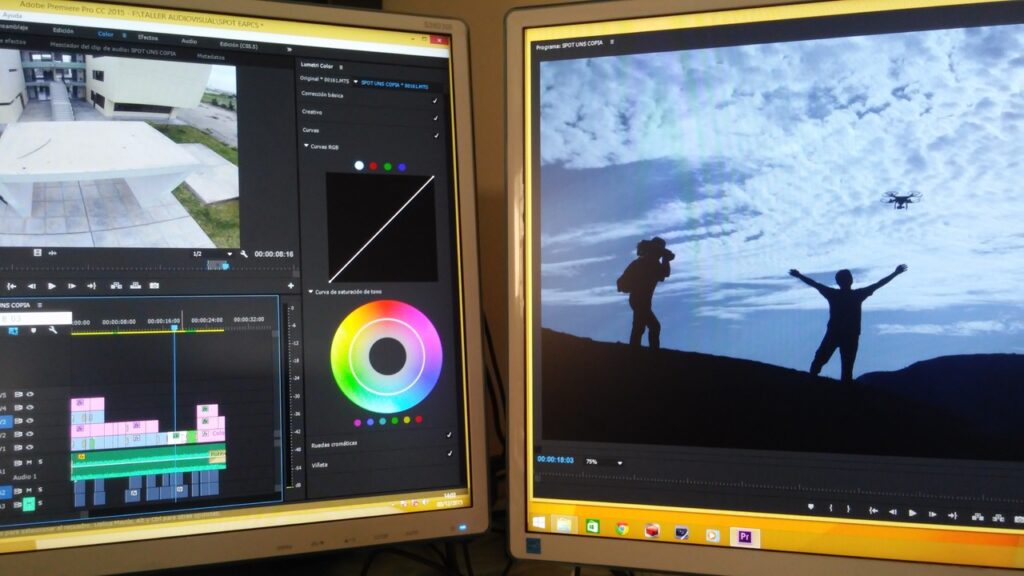
¿How to convert videos to MP4, AVI or MKV with Avidemux? Converting videos between different formats may seem complicated, but the truth is that there are simple and powerful tools such as Avidemux can make this process much easier. Whether you're new to video editing or experienced and looking for more specific solutions, knowing how to convert your files from one format to another—whether MP4, AVI or MKV— can save you a lot of headaches when playing videos on different devices or sharing them online.
In this article you will find a comprehensive guide on how to use Avidemux to convert videos, with tips and clear explanations adapted to Windows, Mac, and Linux. You'll also learn how to take advantage of other essential program features, such as cutting, joining, adding subtitles, changing resolution, and adjusting audio, all explained step by step for any level. If you want to get the most out of this free and open source tool, keep reading because here's everything you need to know, detailed, clear, and in natural language.
What is Avidemux and why is it so useful?
Avidemux is a free, open-source video editing and conversion program compatible with Windows, Linux, Mac, and other operating systems. It's designed to be versatile, lightweight, and fairly intuitive after a few tests. It supports a wide variety of video and audio formats—such as MP4, AVI, MKV, MPEG, FLV, VOB and many more—and offers all the basic and advanced tools a user could need: from tasks as simple as trimming clips to re-encoding entire videos with control over their codecs and parameters.
One of the greatest strengths of Avidemux Its platform independence is key: you can find it on popular Linux distributions as well as on Windows and Mac, and installations are usually straightforward, either through package managers or via downloads from the official website.
Main features of Avidemux

- Conversion between formats: Easily convert files between popular formats like MP4, AVI, MKV, and many others.
- Basic and advanced editing: Allows you to trim, split, join videos and adjust the audio track, as well as apply filters to modify resolution, add subtitles or change the visual appearance.
- Multi-platform compatibility: It works on the vast majority of operating systems, making it a universal choice.
- Support for various codecs and containers: You can choose from different video codecs (such as MPEG-4 ASP, H.264/AVC, Xvid) and audio (MP3, AAC, etc.), as well as handle containers such as MKV, MP4 or AVI.
- Use without recoding: Some operations, such as simple cuts, can be performed in “copy” mode, thus avoiding a complete re-encoding to save time and preserve quality.
What are MP4, AVI, and MKV formats?
Before getting into the nitty-gritty of the tutorial, it's worth clarifying the differences between the most common formats:
- MP4: The most widely used standard for mobile phones, tablets, and most media players. It's efficient, has good quality, and has high compression. We have numerous guides on this file type. Tecnobits such as this one about how to combine mp4 files in Windows 10.
- AVI: Veteran format, very compatible with older devices and desktop players, although less efficient in compression and less flexible than MP4 or MKV.
- MKV: It is not a video format itself, but a container called Matroska, which can include multiple audio tracks, subtitles, and even multiple videos in the same file. It's ideal for storing movies with different languages or additional content.
Installing Avidemux on different operating systems
Install Avidemux It's simple on most systems. On Linux (e.g., Ubuntu and derivatives), you can do this by adding the official repository and then installing the package:
sudo add-apt-repository ppa:ubuntuhandbook1/avidemux sudo apt update sudo apt install avidemux2.6-qt
In other distributions, the packages are available directly from the standard repositories, or you can use versions in AppImage format, ideal for running without a traditional installation. On Windows and Mac, simply download the version from the official website and follow the usual installation steps.
User interface and basic operation
La Avidemux graphical interface It is simple after an initial contact. You will find a menu with the typical options (File, Edit, Audio, View, Tools, etc.), as well as a toolbar with the main controls for navigating the timeline, selecting fragments with the A and B markers, and accessing the preview and filters.
On the left side of the interface are the video and audio codec selectors, as well as the final container (output format), allowing you to quickly configure conversion parameters.
How to convert videos to MP4, AVI, or MKV with Avidemux
The process of converting videos into Avidemux It's very intuitive. Follow these general steps for any conversion:
- Open the video that you want to convert using the “File > Open” option.
- Choose the video codec in the left column. For example, for MP4 select H.264 (MPEG-4 AVC) or for AVI, MPEG-4 ASP (Xvid).
- Select the audio codecFor maximum compatibility, choose MP3 or AAC depending on the target format.
- Choose the output format (container): MP4, AVI, MKV, depending on your needs, from the drop-down menu or the corresponding column.
- Adjust advanced parameters if you wish, such as bitrate, encoding mode (one or two passes), filters, etc. There is usually a “Configure” button next to the chosen video codec.
- To change the resolution, add subtitles or apply other filters, go to the Video filters from the corresponding button and add the ones you need.
- Save the resulting file by choosing “File > Save > Save Video” or by pressing Ctrl+S. Don’t forget to give the file the appropriate extension (.mp4, .avi, or .mkv).
Recommended settings for MP4 videos
If you're looking for quality and compatibility results, here are some tips for setting up MP4 conversion in Avidemux:
- Video: H.264 (MPEG-4 AVC) is the best option for quality and playback on most devices. Set the bitrate based on the final quality (for example, 10000 Kbps for high-definition videos).
- Audio: MP3 for maximum compatibility, AAC if you need more advanced sound. It's recommended to use 48000 Hz sampling to maintain quality.
- Format: MP4 as the primary container when converting to this format.
- Filters: Resize the resolution if you need to adapt the video to a specific screen. Use the 'Resize' filter and adjust the width according to the device.
- Make sure to add the '.mp4' extension when saving the file. The program doesn't add it by default.
Recommended settings for AVI and MKV
- For AVI: Select 'MPEG-4 ASP (Xvid)' as the video codec and MP3 as the audio. This is ideal for files intended for older devices.
- For MKV: Choose 'H.264' for video and 'Vorbis' for audio, or stick with AAC if you prefer. MKV is perfect if you want multiple audio tracks and subtitles.
Other features: cut, merge, rotate, add subtitles and more

One of the most useful aspects of Avidemux is that it allows you to do many quick editing tasks, beyond simple conversion:
Cut videos easily
Place the time bar at the beginning of the section you are interested in and mark that point with the button A. Do the same at the end with the button B. Then, save the snippet using the standard save function. If you don't want to re-encode, use "copy mode." This technique is perfect for removing ads or unwanted portions.
Join (merge) multiple videos
Open the first file, then use 'File > Add' to join the subsequent files. When you save the result, you'll have a single video with several concatenated parts. Tip: All files must have the same format and parameters to avoid synchronization issues.
Rotate a video
From 'Video Filter,' choose the transformation filter and select 'Rotate.' Adjust the angle and save the resulting file. This is very useful for correcting videos shot vertically or sideways.
Add subtitles
In 'Video Filters,' select the subtitle filter that matches your subtitle format (SRT, ASS, etc.). Configure the file path, font, color, and text position. Click OK and preview the result. This is perfect if you need subtitles embedded in the video (hardcoded).
Apply video effects and filters
From the 'Filter' button, you can add effects such as sharpening, blurring, resizing, cropping, text labels, and more. Avidemux allows you to stack multiple filters at once and modify their specific parameters.
Working with video audio
Audio is just as important as video, and in Avidemux you can manage it in several ways:
- Extract the audioSimply open the video, select the audio codec, and save the audio separately. Choose MP3 for maximum compatibility.
- Synchronize audio and videoIf you find that the sound and picture are not matching, use the time shift filter to adjust the timing.
- Modify bitrate and qualityYou can change the audio quality by lowering the bitrate if the video isn't music, saving space. If sound is important, keep it at least 128 or 192 kbps.
- Add external tracks: In the Audio menu, you can select additional audio sources or use external files, useful for multilingual videos.
Differences between containers and codecs
It is essential to understand that the file format (container) —like MP4, AVI, or MKV—is just the "wrapper" that can include different video tracks (encoded with H.264, Xvid, etc.), audio tracks (MP3, AAC, etc.), subtitles, and more. When converting, make sure the video and audio codecs are supported by the device you'll be playing the file on.
For example, to play correctly on a mobile device, it's best to use MP4 with H.264 for video and MP3 or AAC for audio, as almost all current players support it without problems.
Recommendations for efficient conversion
- Appropriate equipment: Convert videos on a computer with a powerful processor and sufficient RAM, especially for high-definition files.
- Trial and error: Every video is different, so experiment with the quality settings to find the balance between size and quality that best suits your needs.
- Always keep a copy of the original file in case you need to repeat the process or make another version.
- Check the applied filters: : A poor setting can produce undesirable results: loss of quality, illegible subtitles, synchronization problems, etc.
Installing and downloading Avidemux
En LinuxAvidemux can be easily installed using package managers such as apt, dnf, pacman, or zypper, depending on the distribution. For Ubuntu and derivatives, it's as simple as adding the repository and running the installation commands. On Fedora and other rpm distributions, you just need to search for avidemux in DNF or YUM. There's also the option of using an AppImage that doesn't require a formal installation, ideal for quick testing.
En Windows y MacYou can download the latest version from the official website or from trusted repositories like FossHub. The installer guides you through the entire process, and Avidemux will be ready to use in just a few clicks.
Additional tips and best practices
- Updates regularly Avidemux to ensure compatibility with the latest formats and achieve performance improvements.
- Check out video tutorials to see live how the different tricks and options are applied if you are a beginner or visual.
- Take advantage of forums and communities in Spanish to resolve doubts, since there are many users willing to help and share specific solutions.
Master Avidemux It's easy with practice. Although the interface may seem complex at first, you'll quickly become familiar with its features and can perform quick conversions and edits with confidence. Whether you're looking to re-encode videos for different devices, remove ads, merge clips, or add subtitles, this tool offers everything you need to do it efficiently and safely. The key is to experiment with different settings and always keep the original files to avoid loss. We hope you've learned how to convert videos to MP4, AVI, or MKV with Avidemux.
Passionate about technology since he was little. I love being up to date in the sector and, above all, communicating it. That is why I have been dedicated to communication on technology and video game websites for many years. You can find me writing about Android, Windows, MacOS, iOS, Nintendo or any other related topic that comes to mind.