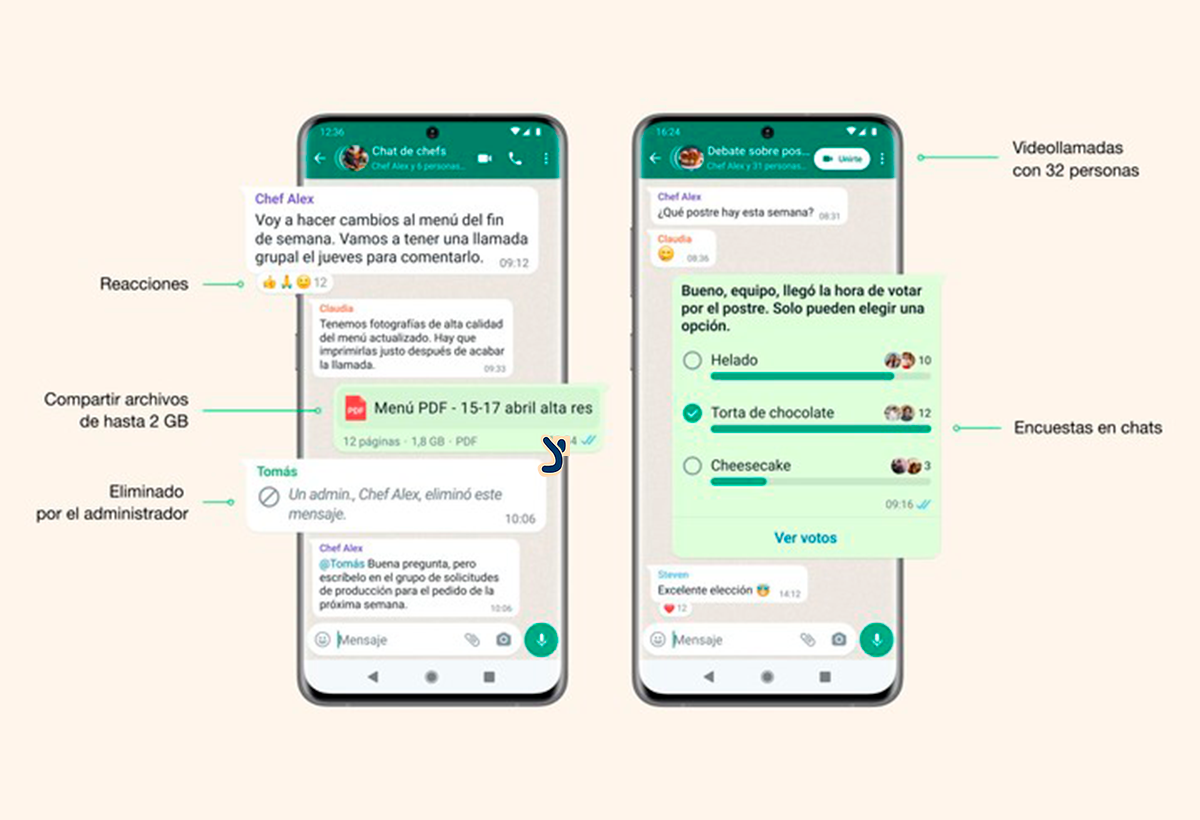- The group chat feature on WhatsApp is ideal for coordinating and sharing information with multiple people at once.
- Creating, managing, and inviting participants to a group is simple, with multiple privacy and control options.
- Administrators can manage participants, invitation links, and limit message sending based on the group's needs.
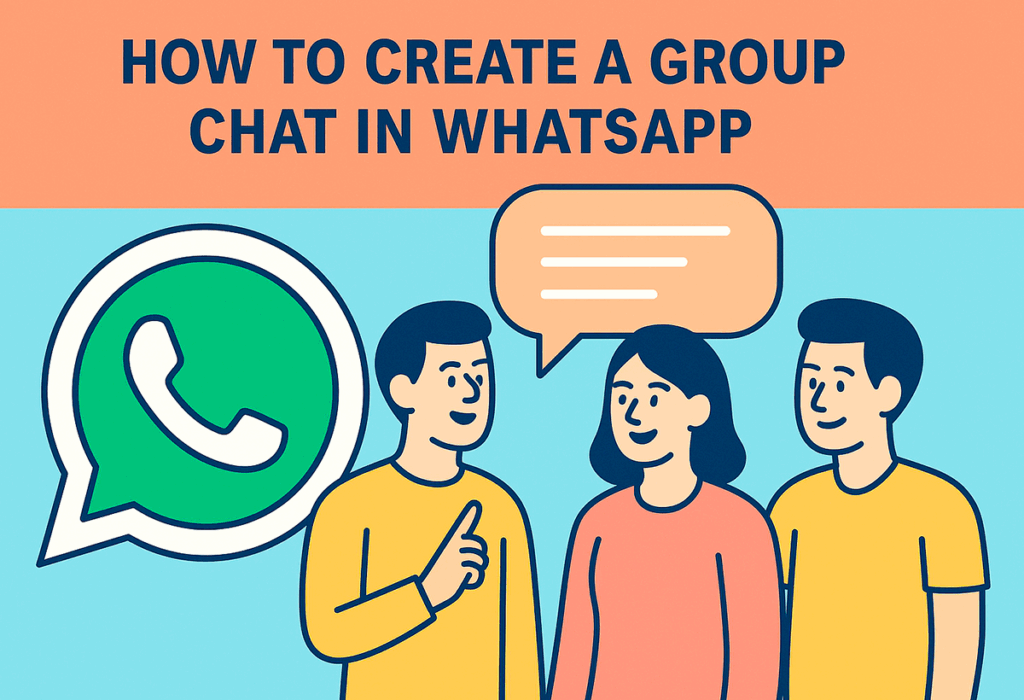
Nowadays, instant communication It has become a fundamental part of our daily lives, both personally and professionally. Among the many messaging apps available, WhatsApp stands out for being the most used to keep in touch with friends, family and colleagues. But beyond individual chats, the option of create groups on WhatsApp It offers enormous possibilities for holding group conversations and organizing events. or simply share information simultaneously with several people.
In this article we are going to explain to you, step by step and in great detail, How to create group chats on WhatsApp, no matter what type of phone you use. So, if you've ever wondered how to get the most out of this feature, here's the solution. The most complete and natural guide to help you understand it easily and in one go.
What is a WhatsApp group chat and what is it for?
Un WhatsApp group chat It's basically a shared conversation between several people in the same virtual room. This type of chat allows all members to read and send messages, as well as share images, videos, audio, documents, and links. The main advantage is that information is centralized among a group of people, which is ideal for coordinating tasks, planning get-togethers, sharing news, or keeping in touch with groups of friends or coworkers.
The usefulness of groups is very broad: from organize parties, family gatherings or events, to working on collaborative projects, sharing notifications or creating thematic communities. Currently, WhatsApp allows you to include up to 1024 members in the same group, making it easier to manage large communities or entire teams.
Additionally, groups offer advanced management features, such as the ability to designate multiple admins, control who can send messages, approve new participants, and manage the privacy of invitation links, adding security and flexibility to the use of these group chats.
Steps to create a group chat on WhatsApp on Android
If you're using an Android phone, creating a WhatsApp group is a simple and fairly quick process. Here's the exact method:
- Open the WhatsApp application on your mobile and go to the tab Chats, which is usually at the bottom or top of the screen, depending on the model.
- Press the button Menu (three vertical dots in the upper right corner).
- In the drop-down menu that appears, select New group.
- A window will open with a list of all your contacts saved on WhatsApp. Select the people you want to invite to the group by clicking on their names. You can choose one or more (you can add more later if needed).
- When you have marked all participants, tap the green button with a arrow (or the button) Following if it appears like this on your screen).
- On the new screen, you can upload a photo to represent the group by tapping the camera icon (you can select an image from your gallery, take a photo, or search for one online). If you prefer, you can save the photo for later.
- Enter the group name in the corresponding field. This will be visible to all members and can be up to 100 characters long.
- Press the button again Create (or the green icon). Done! The group is now created, and your contacts will receive a notification to join.
From that moment on, you can start sending messages, photos, and any other type of content to all members at the same time.
How to create a WhatsApp group from iPhone
If you have an iPhone, the procedure for creating groups in WhatsApp is very similar, with minor differences in the button names and interface. Do it like this:
- Open the app WhatsApp and click on the option Chats.
- At the top, click where it says New group.
- Your contact list will appear. Choose the contacts that you want to include in the group by marking their names and click on Next. o Following.
- Now you can upload one group photo by tapping the camera icon, or leave it for later.
- Enter the group name (subject) and confirm by clicking on Create.
In both systems, Creating groups is easy and it will only take a few minutes to set everything up.
How to add or invite participants to a group?
One of the most frequently asked questions is how people can be added to a group Once created, here are the main options, whether you're an administrator or just a participant:
- As administrator: When creating a group, you can add members directly from your address book. If you want to add them later, go to the group, tap the group name at the top to access the group information, and use the option Add participants.
- With invitation link: WhatsApp allows you to generate a special link or QR code that you can easily share with anyone. Anyone who receives the link can join the group as long as the maximum number of members hasn't been reached. To create this link:
- Open the group, click on the group name and look for the section Invite the group using the link.
- From there you can copy the link, send it through other applications, or generate a QR code.
Only administrators can access these options, which helps maintain control over who enters the group chat.
Advantages of group chats on WhatsApp
The advantages of creating groups There are many features on WhatsApp, which have made this feature one of the app's most popular worldwide. Its strong points include:
- Unified Communications: All members receive the same information at the same time, avoiding duplicate messages or misunderstandings common in one-on-one conversations.
- Efficient organization: Perfect for coordinating teams, planning events, sharing documents, or simply maintaining fluid contact between family, friends, or colleagues.
- Privacy and administrative control: Groups have multiple security options and management roles to customize the experience and limit who can write, join, or change group information.
- Flexibility of use: Groups can be used for both informal purposes (chatting with friends, personal messages, travel plans) and professional or educational purposes (teamwork, projects, messages to employees or students).
In addition, WhatsApp allows you to create "communities" by connecting multiple groups under a single structure, which increases the possibilities for associations, parent associations, businesses, and all types of groups.
Best practices for security and privacy in group chats
Responsible group management is essential to protect the privacy and avoid security problems. Some practical recommendations are:
- Appoint trusted administrators: To prevent unauthorized removals or changes to group information, only grant the role to trusted people.
- Manually approve new members If you handle sensitive information, you will have control over who accesses the chat.
- Do not share invitation links publicly. except in very exceptional cases.
- Set the group so that only administrators can write when it comes to important announcements or official information.
- Remove inactive or suspicious members to maintain the security and relevance of messages.
Also, keep in mind that messages and files are stored on all members' devices, so it's important to avoid sharing especially sensitive information.
Frequently asked questions about WhatsApp groups

How many members can a group have?
Up to 1024 people.
Can I delete a group when I no longer need it?
Yeah, all members simply have to leave the group for it to disappear from WhatsApp.
What happens if I expel a member?
That person will stop receiving messages, but he can come back if you invite him again.
Is there a limit on the number of administrators?
There is no current restrictionYou can designate as many as you need. Can I recover deleted groups? No, once deleted, the chat disappears forever, along with the files and information it contained.
What happens if I receive unwanted messages in a group?
The best thing is report and/or leave the groupAdministrators can also quickly ban problematic users.
Can I prevent people from sharing the invitation link?
You can reset it or just manually approve the entry of new members for greater security.
How to avoid annoying notifications?
Silence the group from the chat info, so you won't receive notifications every time someone writes.
It's essential to implement good security and privacy practices in group chats. Properly configuring who can manage, who can send messages, and who can join via links helps maintain a controlled and secure environment.
I am a technology enthusiast who has turned his "geek" interests into a profession. I have spent more than 10 years of my life using cutting-edge technology and tinkering with all kinds of programs out of pure curiosity. Now I have specialized in computer technology and video games. This is because for more than 5 years I have been writing for various websites on technology and video games, creating articles that seek to give you the information you need in a language that is understandable to everyone.
If you have any questions, my knowledge ranges from everything related to the Windows operating system as well as Android for mobile phones. And my commitment is to you, I am always willing to spend a few minutes and help you resolve any questions you may have in this internet world.