- Native Methods: Export chat and convert with Word/Docs or print from WhatsApp Web
- Advanced Android: Database + WhatsApp Viewer; iPhone: .txt Export and Conversion
- Reliable tools: desktop suites for direct export to PDF/HTML and visual services
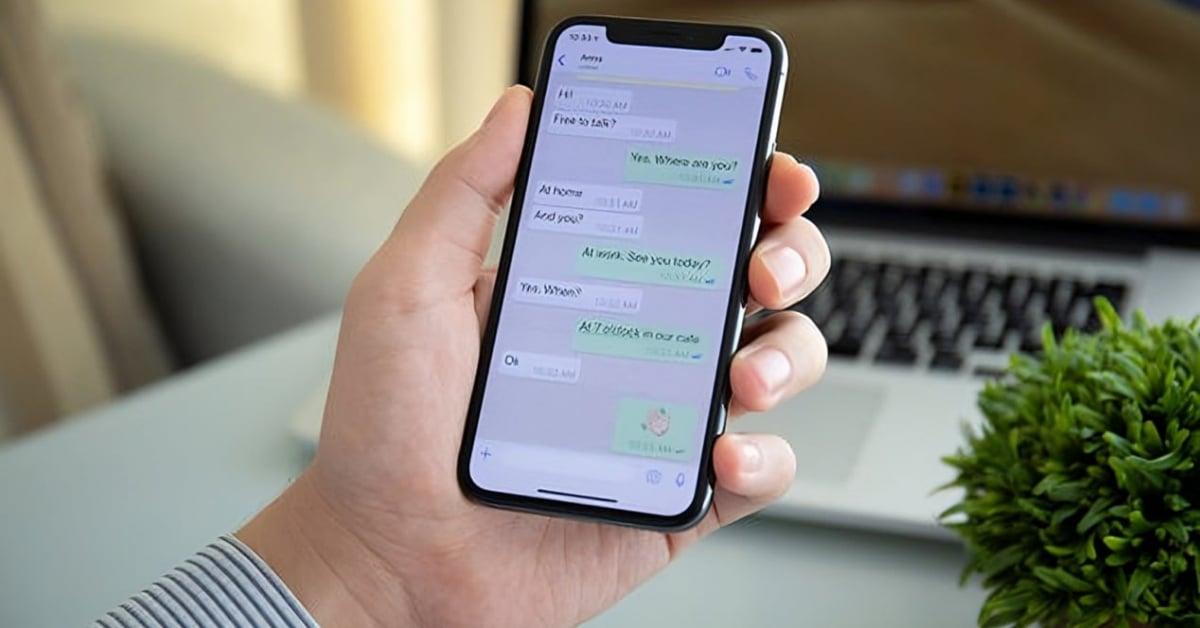
If you use WhatsApp for almost everything—family, friends, work, and even customer service—sooner or later you'll want to save a conversation as PDF or HTML to view, share, or present it with a clear and professional look. While WhatsApp doesn't have a "Save as PDF" button, it does offer secure ways to export chats and convert them without having to use a computer. dubious apps.
In this guide you will find a complete tour of the most reliable methods: from the native option of Export chat and its conversion with known tools (Word, WPS Office, Google Docs, Zamzar), to alternatives such as WhatsApp Web, the use of File manager with WhatsApp Viewer (Android) and services that preserve the visual appearance of the chat. You'll also see established desktop software that allows you to export to PDF or HTML, legal considerations in Spain and practical advice to avoid losing format, order or privacyLet's learn all about cHow to export a WhatsApp chat to PDF/HTML without dubious apps.
What WhatsApp allows and what it doesn't, and why PDF/HTML may be your best option.

WhatsApp allows “Export chat” to output your conversations to a text file (.txt), with or without multimedia, but it does not include a native option to generate a PDF directly. Yes, you can convert that .txt to PDF/HTML later, using secure tools. Also, WhatsApp doesn't offer export. all chats at once; you have to do it conversation by conversation.
Saving to PDF/HTML brings clear advantages: a PDF is easy to open and print on any device and is less manipulable; an HTML document retains its structure and can be viewed in a readable format in a browser. If you're concerned about WhatsApp's look (bubbles, colors, visual order), there are methods and services that generate a document. very similar to what you see on screen.
These copies are useful for documenting conversations with clients, saving proof or evidence in a process, archive research interactions, or simply have an important thread at hand without relying on your phone. Of course, it's a good idea to choose safe methods and avoid apps with bad reputations or excessive permissions.
A practical note: when exporting from WhatsApp, the .txt file includes timestamps and basic structureYou can improve it in Word/Docs (spacing, fonts, line breaks) before converting it to PDF if you're looking for a more polished presentation or one that's closer to what you see on your phone.

Native methods without installing dubious apps
If you prefer not to download anything extra on your phone, you can combine the “Export chat"WhatsApp with known and reliable solutions to convert the resulting .txt file into PDF or HTML. These processes are simple, secure, and, except in specific cases, free.
Export by email and convert with Word, WPS Office or Google Docs
This flow works on Android and iPhone. First, you export the chat and email it to yourself (or save it to your cloud), then convert the .txt to PDFIt's ideal when you want to do away with extra apps and use trusted office tools.
- On Android: Open the chat, tap the three dots, More, Export chat, choose “Without media” or “With media”, and share via Gmail, Drive, etc. You will get a .txt.
- On iPhone: Enter the chat, tap the contact or group name, scroll down to “Export chat,” choose whether to attach media, and send it via Email or save it to iCloud Drive. A .zip which includes the .txt (unzip it).
- Conversion on the computer: Open the .txt with Microsoft Word or WPS Office and use Save As > PDFAlternatively, upload it to Google Drive, open it with Google Docs, and go to File > Download > PDF.
You can also convert .txt with reliable online services. Platforms such as Zamzar (TXT to PDF) or popular text-to-PDF converters speed up the process. There are services like PDFAid or PDF Filler with conversion functions; if you use websites, make sure they are recognized and transparent with privacy.
Another useful trick is to convert with Adobe Acrobat on your computer. Simply open the .txt and use the create or print to PDF function. Whichever you choose, you'll have a clean PDF with dates, senders and messages. Keep in mind that .txt doesn't save the "bubble style"; if you're looking for the exact WhatsApp aesthetic, see below for the visual methods.
Google Drive + Google Docs (mobile or computer)
If you don't want to touch your PC, you can do it all from your mobile with Google Drive and Google Docs. Export the chat, choose Google Drive as a destination, open it with Google Docs and use the “Share & Export > Save As > PDF Document” option. It’s fast and doesn’t install external apps.
Keep in mind that the larger the conversation (and if it includes photos, videos or audio), the longer the process will take and the larger the file size will be. final PDFMany users choose to export “No Media” and leave the .txt file to create a lightweight, readable PDF.
WhatsApp Web + Print to PDF
Another alternative without installing anything on the mobile is to use WhatsApp Web. Open web.whatsapp.com, enter the desired chat, and press Ctrl+P (or Command+P on Mac). Choose “Print to PDF” as your printer. You can preview it to see if everything you need appears before clicking. save the PDF.
Be careful with the limits: the chat panel on the left can take up part of the page, and if the conversation is long, the preview may not capture it. the entire history. Adjust the zoom and print layout, and remember that this option captures what is visible on the page, not a massive dumping from the chat.
File Manager + WhatsApp Viewer (Android only)
If you are using Android and want to export a complete history, you can work directly with the WhatsApp database file and WhatsApp Viewer on the PC. This is an advanced method and requires caution, but it's effective for very long chats.
- On mobile, open your File Explorer/Manager and go to Internal Storage > WhatsApp > Databases.
- Copy the main database file (e.g., msgstore.db.crypt12; it can also be .crypt8 or another variant) to another folder and upload it to your PC (USB or OneDrive).
- You will need the key file to decrypt: on Android it is usually in /data/data/com.whatsapp/files/key.
- On your computer, open WhatsApp Viewer, select the decrypted file msgstore.db, leave the account field empty if applicable, and access the chats.
- Export conversations as text file and convert them to PDF with Word/Docs or a reliable converter.
Important: with this method you will not be able to export the original images (The WhatsApp folder can only contain thumbnails.) And remember that this is valid for Android; on iOS, you won't have direct access to that file or the key path. Be meticulous to avoid loss or handling errors.
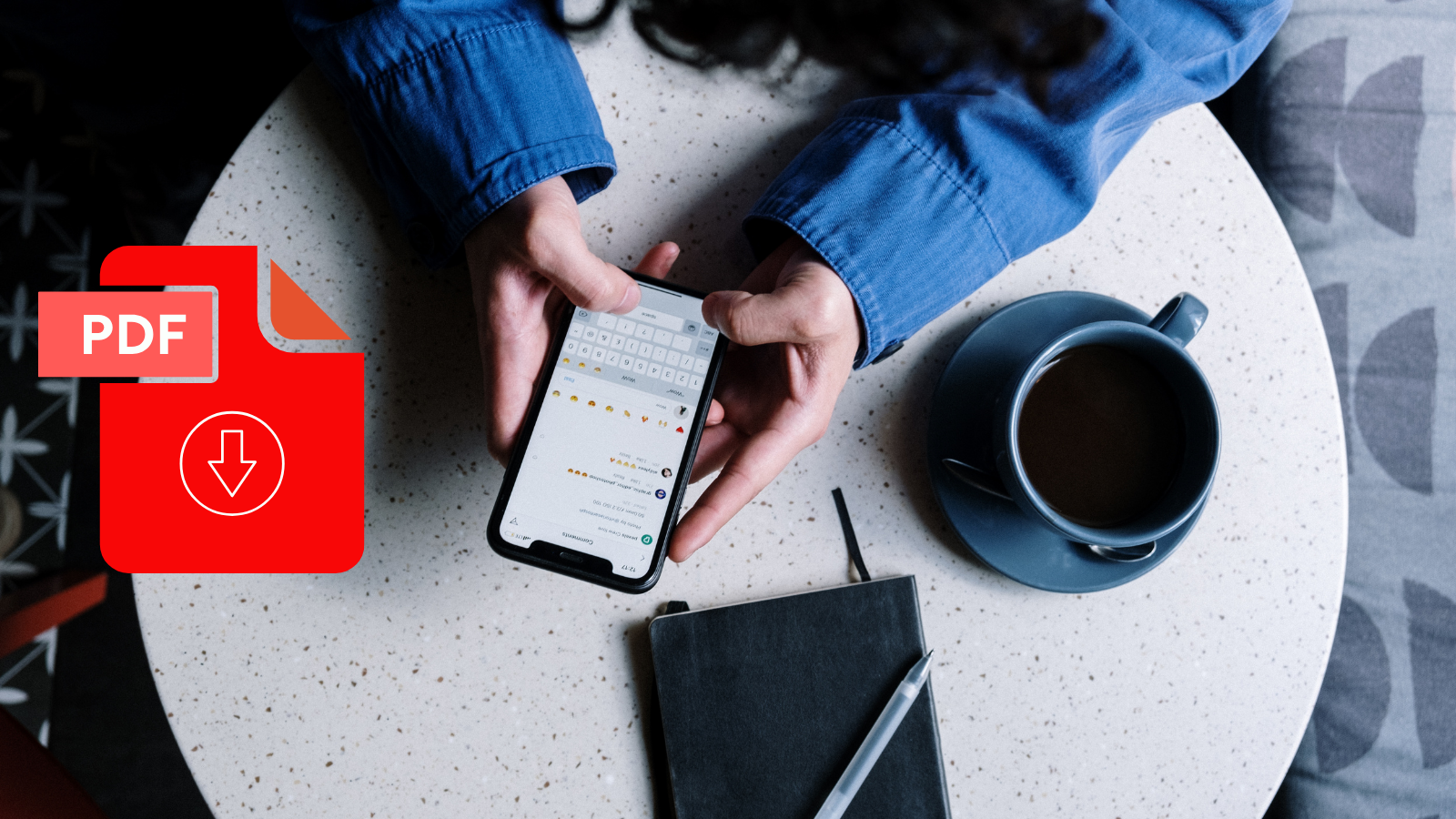
Desktop Tools and Services: When You're Looking for Ready-to-Use PDF/HTML
If you rely on recognized desktop software, there are solutions that backup WhatsApp and export the history directly to PDF or HTMLUseful if you want convenience, compatibility between Android and iPhone, and if you value extra features like restore, transfer, or attachment management.
MobileTrans – WhatsApp Transfer
MobileTrans is a desktop suite focused on transferring, backing up and export chats between Android and iPhone. You can save your history and attachments (photos, videos, even your profile picture) to your computer and export the content to PDF or HTML to consult it clearly and without compatibility issues.
- Supports transfers Android ↔ iPhone and between the same system. Query How to transfer WhatsApp to a new phone if you are migrating and need to keep your chats.
- Data quality remains intact and is not shared with third parties.
- Allows you to review and choose what chats or attachments export.
Summary steps: start the app, connect the mobile phone by cable, press “Backup and Restore” and create the backupOn Android, you may need to go to WhatsApp Settings (Chats > Backup) to allow the app to access your local data. Then, from the backup, use the option view/export and save as PDF/HTML on your PC.
WhatsApp Transfer (professional suite)
Another professional solution allows you to export directly iOS chats to PDF or HTML on your computer, transfer conversations between iOS and Android (including WhatsApp Business) and backup/restore other messengers like LINE, Viber, Kik or WeChat from iOS. It's compatible with iOS 16 and a wide range of iPhones (from older series to newer models like the iPhone 16/15/14 Pro/Pro Max, SE, etc.).
Typical flow on iPhone/iPad: you connect the device, do the backup From WhatsApp, you review the list of chats and, from the view, choose “Recover to computer” to export as PDF or HTML. You can filter by conversations or by attachments to narrow down the result.
iTransor for WhatsApp / iMyTrans
These utilities focus on exporting, transferring, and restoring WhatsApp between devices. They can save your chats to your PC and offer readable export (PDF/HTML/CSV) with the advantage of selecting only contacts, photos, or videos. The usual process is: connect your phone, create a backup, go to "Restore/Export Backups," and press Export to computer.
As always, check that the provider is trustworthy, that the software is up-to-date, and that it doesn't request excessive permissions. The idea is to gain convenience without sacrificing security.
SaveTheProof: PDF that respects the visual aspect
When you need the document to look “like on mobile” (for example, to present to third parties), a service like SaveTheProof creates a Sorted PDF with a look very close to what you see on screen. It is useful if you do not want to resort to multiple captures or lose the readability of the thread.
UPDF for screenshots → PDF (iPhone/iPad)
If your priority is to preserve the visual look From the chat, you can take screenshots and convert them into a neat PDF with UPDF on iOS. It lets you import multiple photos, compile them into a single PDF, and use features like annotation, page organization, UPDF Cloud and an AI layer to summarize or translate content.
Typical steps: take screenshots of the chat, open UPDF, press “+”, choose “Photos”, select all, “Select” and then “Convert to PDF”. The final document maintains the aesthetics you saw in the phone.
PDF Share for WhatsApp (Android/iPhone)
Another way is the PDF Share app. The flow is usually: export the chat "Without resources”, you share it by email to yourself, open the attachment in PDF Share and click “Export to PDF”. There are positive reviews for its ease of use, although some users have commented that sometimes it is convenient Update WhatsApp before using it.
- Easy installation and direct use to convert chats to PDF.
- Allows you to review and mark creative files (videos, graphics).
- Good for sharing important information with speed.

Quick guides by platform
The steps to export from the app vary slightly between Android and iPhone, but the concept is the same: choose the chat, decide whether to include multimedia and you get a .txt (or .zip with the .txt) to convert later to PDF or HTML.
Android
- Open WhatsApp and the desired chat, tap the three points top right.
- Go to More > Export Chat.
- Choose “No Media” (light file) or “With Media” (heavier).
- Select how to share it: email, Google Drive, etc. You will get a .txt.
iPhone
- Open the chat and tap the name of the contact or group.
- Swipe down and tap “Export chat"
- Decide whether to attach media files.
- Choose the sharing method (Mail, iCloud Drive). A .zip; unzip it to get the .txt.
Important notes
- WhatsApp does not allow export all chats suddenly; it's through conversations.
- The .txt files include dates and senders; the “bubble” design does not travel in the file.
Formatting, ordering, and privacy tips
If you want the result to look like WhatsApp, consider services or methods that preserve the visual aspect (e.g., SaveTheProof or Capture Flow + UPDF). For a clean text PDF, Word/Docs/WPS are ideal and let you adjust font, margins and breaks.
When converting, check the content: sometimes the .txt includes timestamps Very technical; you can hide columns in Word or clear empty lines for easier reading. Don't edit the sense of the message if you want to use it as evidence.
If you use the database method (Android), remember that the exported images can only be miniatures. To preserve original multimedia, download photos and videos directly from the chat before or add them to your separate folders.
Privacy first: avoid uploading your conversations to unreliable services. Choose recognized tools, review their policies and, if you share by email, use recipients and accounts under your control. Keep WhatsApp and other apps up to date to fix bugs.
Legal use in Spain: what to keep in mind
Spanish courts may admit WhatsApp screenshots or PDFs as documentary evidence, provided they meet certain requirements. Authenticity is key: there must be no manipulation or misleading editing, and the collection must respect the intimacy and secrecy of communications.
A may be required computer forensics to verify integrity. It is preferable to present the entire conversation, without cutting it out of context. And remember: you should only use conversations you participate in; do not export or present other people's chats without permission.
Frequently asked questions and common problems
What happens when I export a chat? You get a file on your phone or in the cloud (depending on the method) that you can export. open and convertWhatsApp doesn't notify the other person that you've exported the conversation.
Why doesn't my PDF have the WhatsApp style? Because the native exporter generates a .txtTo achieve a “screen” aesthetic, use services that reconstruct the design or resort to screenshots + PDF.
Can I include photos and videos? Yes when exporting.With means”, but the size grows. If you pull the database (Android + Viewer), you will usually see miniatures, not the originals; keep the files separately if you need them in high quality.
Exporting takes forever. Long conversations and large attachments inflate the size. Export “Without resources”, separate by sections, or use the PC to convert faster. If a third-party app fails, update WhatsApp and the own app before trying again.
I've seen methods that talk about LINE, Viber, Kik, or WeChat. Some desktop suites allow back up and restore those messengers (especially from iOS) and sometimes export to formats legible. Useful if you manage multiple platforms.
You can export and convert your WhatsApp chats to PDF or HTML Securely: either with native methods and trusted office software, or with reputable desktop utilities if you're looking for shortcuts and more control. Consider whether you're interested in a PDF.clean"text or one with WhatsApp aesthetics, choose the right route and take care of the privacy and integrity of the content at every step.
Passionate about technology since he was little. I love being up to date in the sector and, above all, communicating it. That is why I have been dedicated to communication on technology and video game websites for many years. You can find me writing about Android, Windows, MacOS, iOS, Nintendo or any other related topic that comes to mind.
