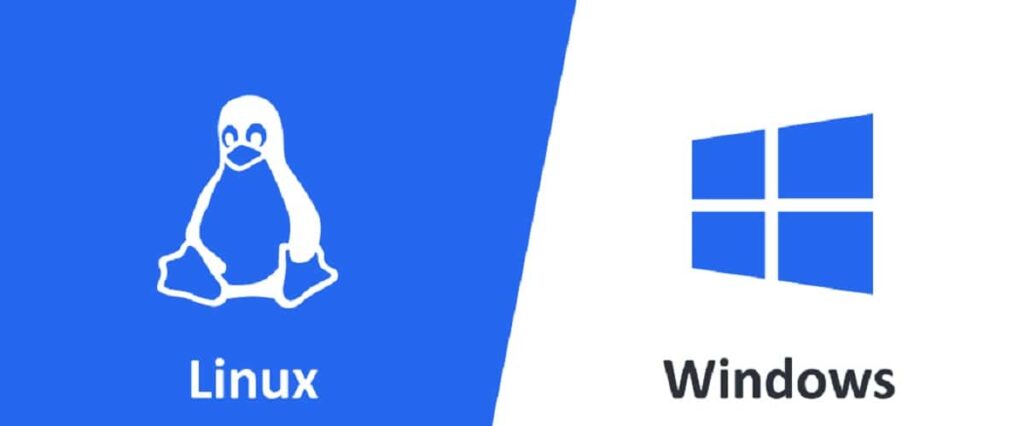- Migrating to Linux requires prior preparation, especially when changing applications and verifying hardware.
- Choosing a user-friendly distribution and taking advantage of dual booting makes it easier to adapt without losing access to Windows.
- Community support and documentation for popular distros like Mint and Ubuntu quickly resolve most questions.

Do you know how to migrate from Windows 10 to Linux step by step? Migrating from Windows 10 to Linux can seem like a roller coaster of emotions and doubts, especially if you've spent your entire life using Microsoft's operating system. However, more and more users are choosing to make the jump, whether due to fatigue with constant updates, data collection, or the increased hardware requirements of new versions of Windows. But is it a complex process? What needs to be taken into account for a successful transition?
In this article you will find All the information you need to switch from Windows 10 to Linux step by stepFrom choosing your distribution, to preparing your computer and hard drive, to installation and initial setup to ensure your new system runs smoothly. We'll explain it all here. with close words and without unnecessary technicalities, aiming for a fluid, orderly and as non-traumatic experience as possible.
Why migrate from Windows 10 to Linux?

The reasons for making the jump to Linux are many and varied., and you probably have one of your own. The approaching end of support for Windows 10 and the arrival of Windows 11 with stricter requirements have caused many users to look for alternatives. In addition, Linux offers a system without built-in ads, without surprise updates, and with greater control over data..
In case you didn't know, Linux is an open-source operating system, which means anyone can view, modify, and distribute its code. This translates into an active community, rapid updates, extensive customization, and, above all, greater security and control over what happens on your computer.
On the other hand, Migration is no longer as complicated as it was years ago.Distributions have made great strides in usability and hardware detection, so the process has become much simpler compared to the old days.
Preparations before you start: change your mindset and your applications
Before you rush into installing Linux and wiping out Windows in one fell swoop, there are a few preliminary steps that will help make the transition less difficultThe first one is prepare your workflowThe most important thing isn't the operating system itself, but the applications you use every day. Many of the tools you used in Windows don't have direct versions for Linux, but there are equally good alternatives.
Start by replacing incompatible applications on your Windows 10 for other cross-platform ones. For example, change Microsoft Office for LibreOffice u ONLYOFFICE, Photoshop by GIMP o Krita, video editors like Sony Vegas for Kdenlive o ShotcutThe browser is usually available on both platforms, so Chrome, Firefox, Edge, and others are no problem. Uninstall Windows-only applications and get used to the ones that will work on Linux.This way, when you switch systems, you won't have to learn everything from scratch.
This process must be decisive and radical: if you mix old applications with new ones, you may eventually be tempted to return to Windows just for the comfort of what you know.
Analyze your hardware: Will everything work on Linux?
Another key step is verify that your hardware is compatible with LinuxAlthough support has improved significantly, some components, especially very new graphics cards, laptop Wi-Fi, printers, or devices from uncooperative brands, can cause issues.
Ideally, try the Linux distribution in Live mode before installing it on your hard drive. Almost all distributions allow you to create a bootable USB drive from which you can boot without modifying your hard drive, testing the functionality of Wi-Fi, sound, graphics, and more. This way, you'll know in advance if there will be any technical issues. For a more in-depth look at compatibility and hardware, you can visit our guide on What is a Linux distribution for beginners?.
Some manufacturers, like Corsair, and certain video capture cards, don't yet offer good support for Linux, as do Xbox drivers and some Switch controllers, which are reverse-engineered but may be underpowered. If you're using very specific hardware, consider searching the forums or asking before jumping in.
Choose the right Linux distribution for you
One of the great attractions of Linux is the wide variety of versions, called "distributions" or "distros." Each has its own approach and style, but The most beginner-friendly are Linux Mint and UbuntuOther options, such as Zorin OS, aim to be as similar to Windows as possible, but their community is somewhat smaller. If you want support and ease of use, opt for a popular and well-documented distro. For more information on the different distributions and their difficulty levels, see this article on .
Linux Mint It's specifically designed for users coming from Windows. It's easy to use, feels familiar, and has an active community that quickly answers questions. Its Cinnamon environment is very reminiscent of the classic Windows desktop. Ubuntu, on the other hand, is the best-known and has a wealth of documentation, although its graphical environment is somewhat different from what you'll see in Windows. If you prefer something even more similar, Kubuntu (a version of Ubuntu with KDE) or Zorin OS are also good alternatives.
Remember to check whether your system is 32-bit or 64-bit, although you won't have any problems on modern computers. LTS (Long Term Support) versions of distros offer stability and long-term support, which is recommended if you want to avoid complications.
Make room: Partition your disk to install Linux
Installing Linux doesn't necessarily mean removing Windows immediately. Many opt for the so-called dual boot, which allows you to choose which operating system to use each time you turn on your computer. To do this, you need free up space on your hard drive from Windows before installing.
Open the tool Windows Disk Management (Search for "partitions" in the Start menu.) Locate your main drive (usually C:) and right-click to shrink it. The remaining space will appear as "Unallocated," which you'll later use for the Linux installation. Decide how much space you'll give up—for example, 30–50 GB depending on your needs—and apply the change. This space will then be ready for use during the installation.
Prepare your bootable USB with the Linux image
The next step is to create a bootable USB with the ISO of the selected distribution. Download the image from the official distro website (such as Mint, Ubuntu, Zorin, etc.). LTS versions are recommended for their greater stability.
To burn that image to a USB, use a tool like Rufus, which is free and widely used. Insert a USB drive of at least 4 GB, select it in Rufus, load the ISO, and press "Start." This process will erase all data on the USB drive, so back up what's important.
Once prepared, reboot your computer with the USB connected to begin the installation.
Boot the computer from the USB: access the BIOS and select the device
To boot from a USB drive, you may need to press a specific key at startup (usually F12, F8, ESC, etc.). Select the USB drive as the boot device. In some cases, if it doesn't appear, you'll need to change the priority in the BIOS or UEFI settings.
On computers with Secure Boot, it may be necessary to disable it if the distribution isn't compatible. Distributions like Ubuntu and Mint usually work with Secure Boot enabled, but others may require disabling it in the BIOS/UEFI.
Install Linux: Options and Steps During the Process
When booting from the USB, you can test the system in Live mode or install it directly. It's recommended to run a test beforehand to ensure everything is working correctly.
During installation, select your language, keyboard layout, and Internet connection if you want to download updates and proprietary drivers (such as those for your graphics card or Wi-Fi) during the installation process.
In the installation type, you can choose "Install alongside Windows 10» to keep both systems dual-booting or «Erase disk and install Linux» if you want to remove Windows. The advanced option allows you to create custom partitions with root (/), swap (swap) and /home (/home) for your files.
The installer will give you the option to include third-party drivers and software, which is recommended to ensure you're ready for installation.
User configuration and final installation steps
During installation, you will need to create username, password, and computer nameA password is required to protect your account, although you can set it to auto-login. You can also select your time zone to set the clock to the correct time. If you'd like to learn how to manage your credentials securely, visit our guide on .
Upon completion, the system will prompt you to reboot, and on the next boot you'll be able to choose between Linux and Windows in the boot manager.
First steps after installing Linux: familiarize yourself with your new environment
When starting Linux Mint or Ubuntu, You will find a modern and easy-to-use interfaceThe app menu is usually located in the lower left corner, similar to the Start menu in Windows. From there, you can search for programs, access settings, and manage windows.
The process of installing and removing applications in Linux is different.. Use the distribution's repositories, which function as a secure and free store. From the Software Manager Or from the command line with apt, you can easily add or remove programs. For example:
- To update the programs: sudo apt update
- To install new applications: sudo apt install
The system will notify you when updates are available. Please update regularly to maintain security and proper functioning.
Install your favorite apps and discover alternatives on Linux
Many Windows applications have equivalents in Linux or similar versions, such as:
- Browsers: Chrome, Firefox, Edge
- Office automation: LibreOffice, OnlyOffice
- Image: GIMP, Krita
- Video: Kdenlive, Shotcut, OBS Studio
- Audio: Audacity
- Games: Steam on Linux allows you to play many games, although some require Windows.
Use Software Manager to explore and manage your programs, taking advantage of the variety of free and open source alternatives available.
Manage partitions manually if you want to customize the system
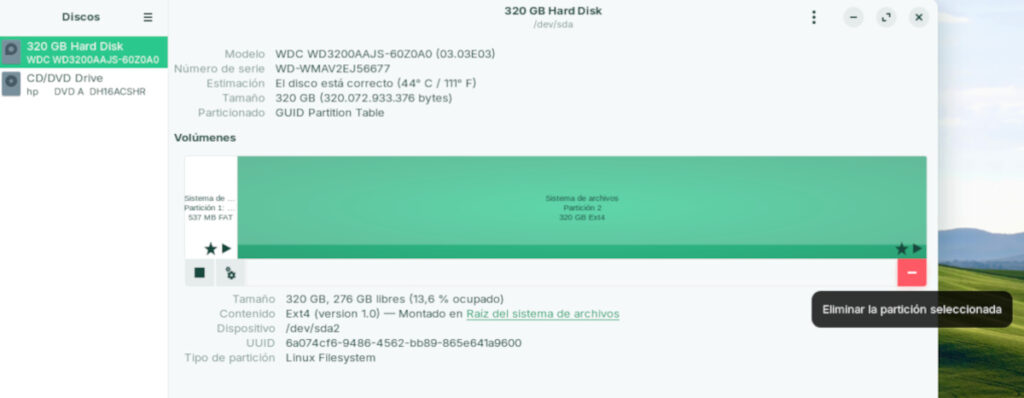
If you want complete control over disk organization, select the advanced partitioning option during installation. Create a root partition (/), one of exchange (swap) and a partition /home for your personal files. Separating /home allows you to reinstall Linux without losing data or settings. For a deeper dive into how to manage partitions, you can check out our guide on alternatives to EaseUS Partition Master.
Keeping the /home partition makes future installations or upgrades easier and keeps your files safe in case of system changes.
What happens to your files and documents?
Before installing, back up your important files. If you're dual-booting, your Windows documents will remain intact, but it's always a good idea to back up critical files to an external drive. Linux can read and write to NTFS partitions, so you'll be able to access your data from the new system. However, some highly specialized programs or games with copy protection may require Windows to run properly. In those cases, keep the Windows partition and use it only when necessary.
Is it better to install Linux only or keep dual boot?

Many people use Windows and Linux in dual mode, but if you want to get the most out of Linux, the best option is to make a complete switch and leave Linux alone. On the other hand, if you rely on specific programs or games, keeping Windows on one partition may be the best option.
Special Considerations: WSL, Problematic Hardware, and Gaming
For those who just want to try Linux without modifying their computer, there is WSL (Windows Subsystem for Linux). It allows you to run distributions like Ubuntu or Debian within Windows, but it doesn't completely replace a dual-system.
Hardware support has come a long way, but problems can still arise with very new components or specialized devices. Consult forums or your distro's documentation if you have specific questions.
For gamersSome games run well on Linux, but others still present difficulties, especially those that use anti-cheat protection systems. In those cases, it's best to stay on Windows to play without complications.
Tips for a successful migration
- Have patience and a willingness to learnChanging systems can be a learning process, but also a very rewarding one.
- Seek support in the communityForums for Ubuntu, Mint, and other distros offer valuable help. Research, ask questions, and read about similar experiences.
- Don't get frustrated if something doesn't turn out perfect the first time.Experience is built by facing and overcoming obstacles.
- Update your system regularly. Keep your software up to date for better security and performance.
And in Windows 11?

If you have updated to Windows 11The migration process to Linux is practically the same. The main difference is how you access the option to boot from the USB: you must use Windows' "advanced startup" by holding down the Shift key and selecting Restart. The sequence of steps for the installation remains unchanged.
The migration process from Windows 10 to Linux has become increasingly simple and accessible. The key is to plan well, choose the right distribution, adapt to new applications, and be willing to learn. Linux is no longer just for experts and has become a valid and rewarding option for any curious user eager to explore new possibilities.
Passionate about technology since he was little. I love being up to date in the sector and, above all, communicating it. That is why I have been dedicated to communication on technology and video game websites for many years. You can find me writing about Android, Windows, MacOS, iOS, Nintendo or any other related topic that comes to mind.