- Learn how to remove Bluetooth devices from Settings and advanced methods.
- Learn how to troubleshoot common errors when removing devices in Windows 11.
- Learn community-recommended alternatives and tricks when conventional approaches fail.

How to remove paired Bluetooth devices in Windows 11? Removing paired Bluetooth devices in Windows 11 may seem like a simple task, but it often creates headaches due to freezes, errors, or devices that refuse to disappear from the list. Although it seems like a routine process, the lack of clear information and the presence of forums or videos in search results mean that many users can't find a definitive solution or have to try several methods until they succeed.
In this guide, you'll find everything you need to manage and remove any paired Bluetooth devices on your Windows 11 computer, regardless of the type of issue you're experiencing. Different methods and approaches are included, both standard steps and lesser-known solutions and workarounds, based on the user community's experience and technical expertise. If you've ever encountered an accessory that won't remove or an error you can't resolve, here are all the keys to permanently resolving it.
Why remove Bluetooth devices in Windows 11?
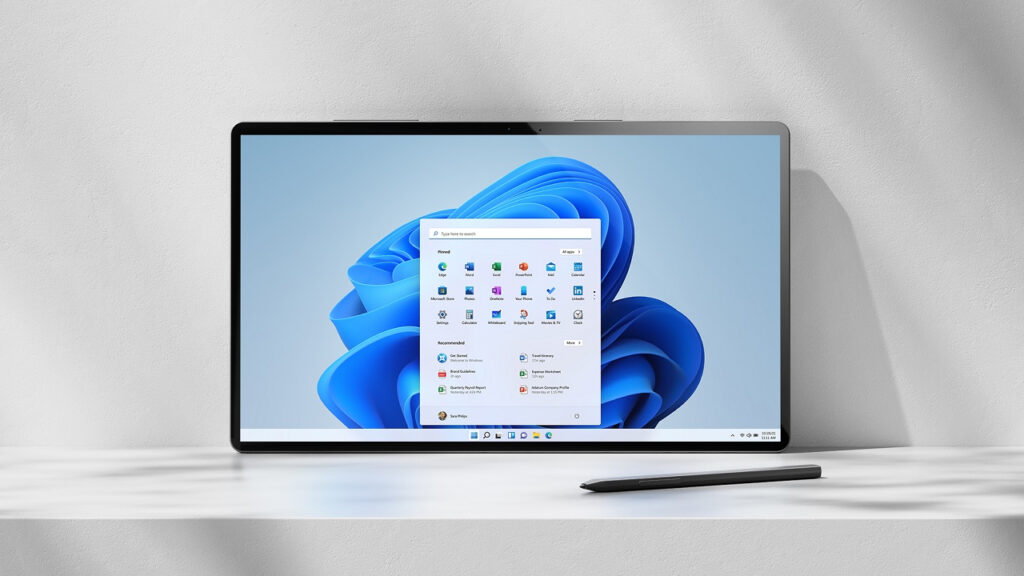
The reasons for remove a paired Bluetooth device These may vary. You may no longer use a headset, have a keyboard that no longer works properly, or simply want to clean up your connection list to avoid interference. Other common reasons include Connectivity issues, errors when trying to pair new devices, or the desire to prevent older devices from continuing to appear or connect in error.
In any case, in Tecnobits We have a multitude of guides and help on this topic, whether it's for pairing something new or for Bluetooth tricks. Here's a look if you're interested in starting to optimize your use of it: How to share your PC's internet connection via Bluetooth in Windows 11
Step by Step: How to Remove Bluetooth Devices from Settings

Windows 11 provides a direct method to remove Bluetooth devices from your own settings. Here's how to do it clearly:
- Click on the Home icon or press the key Windows on your keyboard.
- Select Configuration (the gear icon).
- In the side menu, click on Devices and then access the section Bluetooth and devices.
- Find the device you want to remove in the list of paired devices.
- Click on the three points next to the device and select Remove device.
- Confirm that you want to delete it in the pop-up window that appears.
ImportantAfter these steps, the device should disappear from the list. If this doesn't happen, try restarting your computer and checking the Bluetooth section again, as in some cases, the system may take a while to update the list of connected devices.
What to do if you can't remove a Bluetooth device?
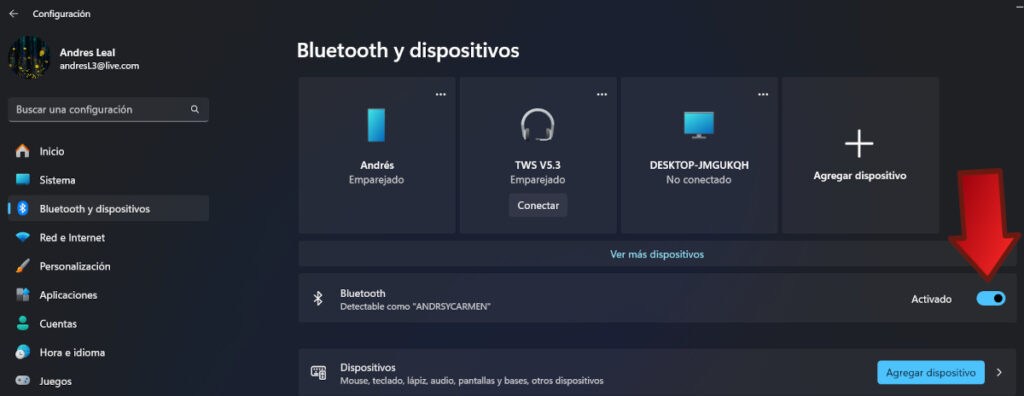
Sometimes, Windows 11 may have issues removing certain devices.For example, you may find that the remove device button doesn't respond, you get an error, or the device continues to appear after restarting your computer. This is a fairly common problem, according to many users' experiences on forums like Reddit.
Alternative solutions to remove stuck Bluetooth devices
- Temporarily disable Bluetooth and then turn it back on: Sometimes turning Bluetooth off and on from Settings can refresh the list and allow you to remove the device.
- Remove the device from Device Manager:
- Press Windows + X and select Device Manager.
- Expand the section Bluetooth.
- Right click on the name of the device you want to remove and select Uninstall device.
- Restart your computer to apply the changes.
- Remove residual files from Bluetooth devices: Sometimes, the system stores old device information in the registry or system folder. You can remove this debris by following these steps:
- Press Windows + R, writes regedit and press Enter.
- Navigate to HKEY_LOCAL_MACHINE\SYSTEM\CurrentControlSet\Services\BTHPORT\Parameters\Devices.
- Identify the key for the device you want to remove and delete it (make a backup before modifying the registry).
- Use third-party utilities: There are free and paid programs that can help you manage Bluetooth devices in more advanced ways. Some allow you to force-delete devices or completely clear the Bluetooth-related system cache.
Frequently Asked Questions About Removing Bluetooth Devices
- Can I restore a deleted device? If you remove a device, you'll only need to pair it again if necessary. No information on the device itself will be erased, only the pairing with your PC.
- Why do I get an error when trying to remove the device? This could be due to driver issues, Windows update issues, or the Bluetooth service not responding properly. A restart usually helps, but if that doesn't work, try the alternative methods mentioned above.
- What to do if the removed device reappears? This can happen if the device is still powered on and in pairing mode near your PC. Make sure to completely power it off after removing it and restart your computer.
Common problems and how to solve them
Many users have reported In forums like Reddit and Microsoft Answers, there have been reports of difficulties removing Bluetooth devices, especially after Windows updates or when multiple devices are connected. Let's look at the most common errors and how to fix them:
- The device does not appear in the list: The update may have failed. Try updating your Bluetooth drivers from Device Manager or through Windows Update.
- The remove button is disabled: Close Settings, restart your computer, and try again. If the problem persists, use Device Manager or Registry Editor.
- The device is in use: Make sure the device is not active or playing sound. Turn it off before attempting to erase it.
- Error 'This device cannot be removed' or similar: Try the advanced registry method or third-party utilities that specialize in cleaning blocked Bluetooth devices.
Tips to avoid Bluetooth problems in Windows 11
- Always keep your Bluetooth drivers up to dateThis improves compatibility and reduces errors when pairing and removing devices.
- Don't overload the list of paired devicesIf you have a lot of old or unused devices, it's a good idea to dispose of them regularly.
- Avoid interference keeping other wireless devices away when working with Bluetooth.
- Restart your PC after making major changes (such as removing multiple devices at once) for the settings to update correctly.
Community-style solutions and real-life cases
On forums like Reddit, Many users share tricks and alternative steps when conventional methods fail. Some have had success resetting Bluetooth from the power options, others using specific software, and some even manually cleaning the Windows registry. The key is in the patience and trying solutions until you find the one that works for your case, as each computer may respond differently depending on the driver version, system status, and connected devices.
It is recommended leave only the devices you actually use, restart after changes and, if your problems persist, seek support in specialized forums or update to the latest version of Windows 11, since errors are sometimes caused by bugs already fixed in recent patches.
The process for removing Bluetooth devices in Windows 11 can vary from simple to extremely complicated depending on the case. If you follow the steps described and apply the advice in this article, you will have a good chance of leaving your computer clean of unwanted devices and ready for future quick and trouble-free connections. We hope you already know how to remove paired Bluetooth devices in Windows 11. In case you haven't learned how, we leave you the link to the Microsoft support page with this official data for more help.
Passionate about technology since he was little. I love being up to date in the sector and, above all, communicating it. That is why I have been dedicated to communication on technology and video game websites for many years. You can find me writing about Android, Windows, MacOS, iOS, Nintendo or any other related topic that comes to mind.