- Profiles per network and granular rules to control traffic by app, IP, port and protocol.
- Easy management from Windows Security and advanced console for complex scenarios.
- Keeping it active and not stopping the service prevents failures and improves protection.
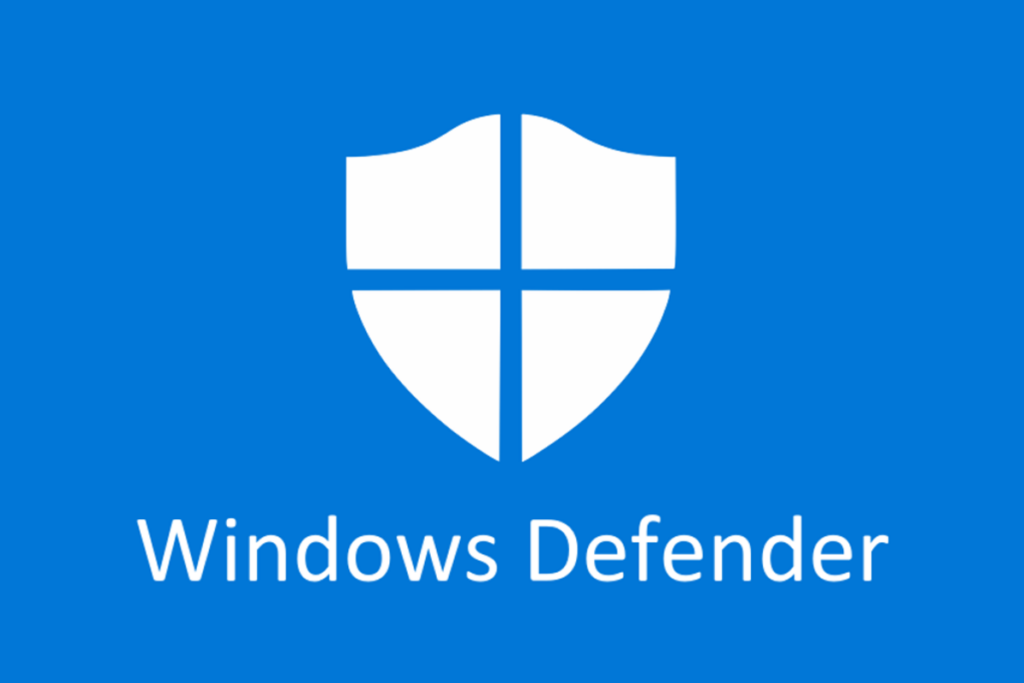
When it comes to Windows security, the system firewall is one of those unsung heroes you almost never see, but it works tirelessly. With the Windows Firewall Windows Defender Active, your system filters connections and prevents unauthorized access, and is complemented by perimeter intrusion alerts without bothering too much. The idea is simple: allow what you need and block what's suspicious.reducing the surface area exposed to attacks while you browse, work, or play.
Beyond the name, this firewall is a key part of the system, included as standard and ready to work from the first boot. It integrates with the Windows Security appIt lets you choose which networks are trusted and, if needed, you can apply fine-grained rules by application, IP address, port, or protocol. You don't need to be a system administrator to handle the basics, but if you want to delve deeper, there are also advanced tools.
What is Windows Defender Firewall and why does it matter?
This component acts as a filter between your computer and the rest of the network. Windows Defender Firewall analyzes the traffic entering and leaving It decides what to allow or block based on policies and rules. It can filter by source or destination IP address, port number, protocol, or even the specific program attempting to communicate. This allows you to restrict communication only to the applications and services you want.
It's a host-based firewall, it comes integrated with Windows and It is enabled by default in all supported editionsIts presence adds to a defense-in-depth approach, providing an additional layer against network threats and improving manageability in home and corporate environments.
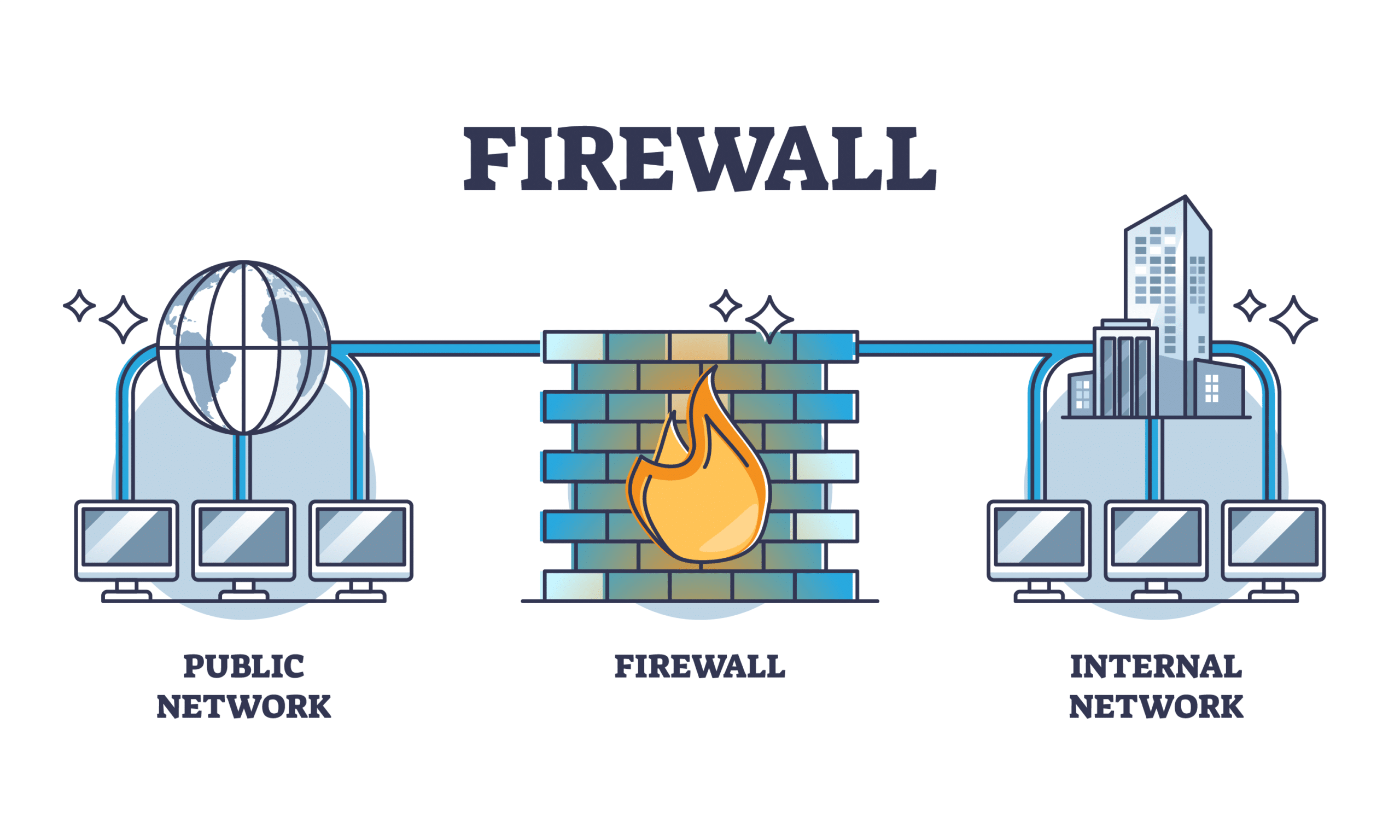
Network profiles and types: domain, private, and public
The firewall adapts to the network context to apply more or less strict policies. Windows uses three profiles: domain, private and public, and you can assign rules per profile to control behavior depending on where you connect.
Private network and public network
In a private network, such as your home network, you will normally want some visibility between trusted devices. Your PC can be made visible for file or printer sharing And the rules are usually less restrictive. In contrast, on a public network, such as a coffee shop's Wi-Fi, discretion is paramount: the equipment must not be visible, and control is much stricter to avoid problems with unknown devices.
When you connect to a network for the first time, Windows asks you if it is private or public. If you make a mistake when choosing, you can change it from the Network and Sharing Center., entering the connection to adjust the network type and, by extension, the applied firewall profile.
Domain network
In enterprise environments with Active Directory, if the computer is joined to the domain and detects a controller, the domain profile is applied automatically. This profile is not set manually.It is activated when the infrastructure determines it, aligning network policies with corporate directives.
Manage the firewall from the Windows Security app
For everyday use, the simplest route is to open Windows Security and go to Firewall and Network Protection. There you'll see the status of each profile at a glance. And you can activate or deactivate protection for the domain, private, or public network, one by one.
Within each profile, the Microsoft Defender Firewall option allows you to toggle between Enabled and Disabled. Deactivating is not a good idea except in specific cases.If an app gets stuck, it's more sensible to allow it in a controlled way than to lower the guard of the entire system.
Complete blocking of incoming connections
There is a specific option to maximize protection: block all incoming connections, even those from the list of allowed apps. When activated, exceptions are ignored. and it closes the door to any unsolicited attempts. It is useful in high-risk networks or during incidents, although it can disrupt services that require input from the local network.
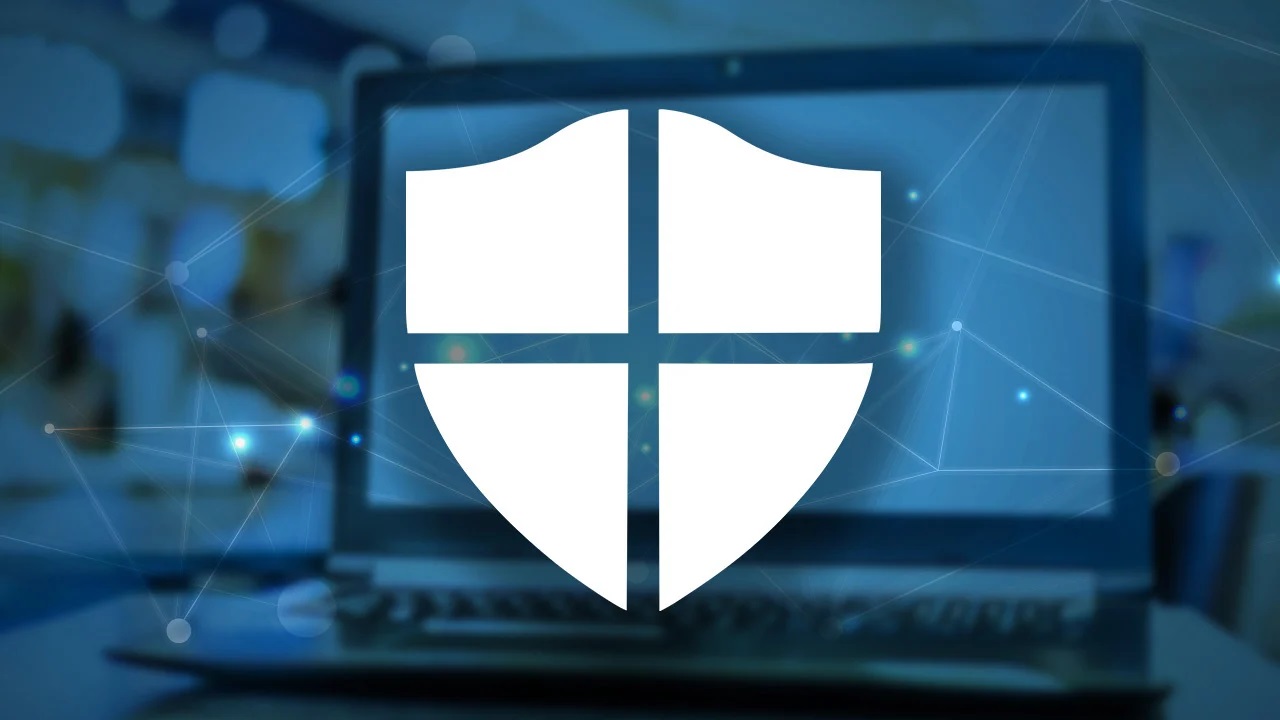
Other essential options from the same screen
- Allow an app through the firewallIf something you need isn't connecting, add an exception for its executable or open the corresponding port. Before doing so, assess the risk and limit the exception to the specific network profile.
- Network and Internet troubleshooter: automatic tool to diagnose and, hopefully, correct general connectivity failures.
- Notification settingsAdjust how many alerts you want to receive when the firewall blocks activity. Useful for balancing security and noise.
- Advanced settingsThis opens the classic Windows Defender Firewall module with advanced security. It allows you to create inbound and outbound rules, connection security rules (IPsec), and review monitoring logs. Using it indiscriminately can break services, so proceed with caution.
- Restore default valuesIf something or someone has changed the rules and nothing is working as it should, you can revert to the factory settings. On managed computers, the organization's policies will be reapplied after the rules are reset.
Default behavior and key concepts
Fundamentally, the firewall operates with conservative logic from the outside in: Block all unsolicited incoming traffic unless a rule exists that allows it. For outbound traffic the approach is the opposite: it is allowed unless a rule denies it.
What is a firewall rule?
The rules determine whether a type of traffic is allowed or blocked, and under what conditions. They can be defined by multiple criteria. combinable to precisely identify what you want to control.
- Application or service: links the rule to a specific program or service.
- Source and destination IP addresses: supports ranges and masks; also dynamic values such as default gateway, DHCP and DNS servers or local subnets.
- Protocol and portsFor TCP or UDP, specify ports or ranges; for custom protocols, you can reference the IP number from 0 to 255.
- Interface type: cable, Wi-Fi, tunnels, etc., in case you want to apply rules only to certain connections.
- ICMP and ICMPv6: filters by specific types and codes of control messages.
In addition, each rule can be limited to one or more network profiles. Thus, an app can communicate on private networks but remain silent on public networks., increasing protection when the environment demands it.
Practical advantages at home and at work
- Reduces the risk of network attacks by reducing exposure and adding another barrier to your defense strategy.
- Protects confidential data through authenticated and, if necessary, end-to-end encrypted communications with IPsec, and you can learn to Protect your Windows PC.
- Take advantage of what you already haveIt is part of Windows, requires no extra hardware or software, and integrates with third-party solutions through documented APIs.
Activate, deactivate, and safely reset
To activate the firewall in Windows 10 or 11, go to Windows Security, open Firewall and Network Protection, choose the profile and set it to On. If you work on a corporate network, there may be policies that limit changes.So keep that in mind if it won't let you change the status.
If you need to disable it for a specific reason, you can do so from that same screen by changing it to Disabled, or from the Control Panel under System and Security, Windows Defender Firewall, and the Turn it on or off option. It is not recommended and should only be done temporarily.because it leaves you more exposed.
To reset the settings, go to Control Panel, enter Windows Defender Firewall, and choose Restore defaults. It's the fast track to cleaning up strange rules and return to a known state when connectivity behaves strangely.
Allow an application through the firewall
If a legitimate app, such as Chrome Remote Desktop, fails to connect, there's no need to take down the firewall. Use the Allow an app or feature option To select the program and specify which network profiles it can communicate with (private and/or public), click Change settings if necessary to enable editing and save the changes.
In earlier versions of Windows such as 8.1, 8, 7, Vista or even XP, the process is similar from the Control Panel. Look for the firewall section, and go to allow an app through the firewallCheck the box for the application in the relevant profile columns and confirm. Although the interface may change slightly, the concept remains the same.
Custom rules with the advanced console
For more specific scenarios, open the Windows Defender Firewall component with advanced security. You can find it from the Start menu or from the advanced settings section within Windows Security. There you will see Entry Rules and Exit Rules to create, edit, or disable detailed policies.
To create a new rule, the wizard will guide you: choose whether it is for a program, port, or custom; define the port or executable if applicable; select the action (allow, allow if safe, or block); limit it to the desired network profiles; and give it a descriptive name. This granularity allows, for example, allowing only the port required by an app on private networks, but block any attempt on public networks.
You can also set rules by destination IP addresses. If you are looking to restrict access to certain destinationsDefine specific ranges or addresses, keeping in mind that filtering is by IP or port, not by domain name natively.
Good practices and what not to do
Microsoft's general recommendation is clear: do not disable the firewall unless you have a very justified reason. You would lose advantages such as IPsec rules, protection against network attack traces, service shielding, and early startup filters.
Pay special attention to this: never stop the firewall service from the services console. The service is called MpsSvc and its display name is Windows Defender Firewall.Microsoft does not support this practice and it can cause serious problems such as Start menu failures, errors installing or updating modern apps, failures in Windows activation by phone, or incompatibilities with software that depends on the firewall.
If you need to disable it for policy or testing purposes, do so by adjusting the profiles from the interface or via the command line without stopping the service. Leave the engine running and monitor the range to avoid side effects and to be able to reverse quickly.
Compatible licenses and editions
The Windows Defender firewall is available in the main editions of the system. Windows Pro, Enterprise, Pro Education or SE and Education include itTherefore, you don't need to purchase anything else to use it. In terms of licensing rights, the following variants are covered: Windows Pro and Pro Education (SE), Windows Enterprise E3 and E5, and Windows Education A3 and A5.
Shortcuts and participation
If you want to submit suggestions or report problems about the component, open the Feedback Hub with the WIN+F combination and use the appropriate category under security and privacy, network protection. Feedback helps prioritize improvements We will refine the experience in future versions.
Windows Defender Firewall is more than just an on/off switch; it's a flexible system that adapts to the type of network, supports rules by application, IP and protocol, and relies on IPsec for authentication and encryption when needed. With options to allow applications, the advanced module for fine-tuning rules, quick reset, and the ability to strengthen public profilesYou can have robust protection without sacrificing functionality. Keeping it active, avoiding service interruptions, and using the right tools when an app freezes is the best way to balance security and convenience in any scenario.
Editor specialized in technology and internet issues with more than ten years of experience in different digital media. I have worked as an editor and content creator for e-commerce, communication, online marketing and advertising companies. I have also written on economics, finance and other sectors websites. My work is also my passion. Now, through my articles in Tecnobits, I try to explore all the news and new opportunities that the world of technology offers us every day to improve our lives.
