- Key difference between Google Docs version history and Drive file versions for non-Google formats, with complementary uses.
- The Drive Activity view shows recent activities and actions; version history lets you restore content and view authors.
- Manage non-Google versions with Upload New Version, Download, Delete, and Keep Forever, depending on your needs.
- Best practices: Name milestones, require editing permissions, and combine activity and history for complete control.

¿How to use version history and restore documents in Google Drive? When you work alone or in a team, version history is that lifeline that allows you to see who changed what and when in your files, to recover content or undo a mistake without missing a beat.
In this guide, you'll find everything you need: how to review Drive activity, how to use version history in Google Docs, Sheets, and Slides, how to manage versions of non-Google files (PDFs, images, etc.), and Tricks and good practices to avoid losing information again.
What is version history and why you might care
Version history in Google apps (Docs, Sheets, and Slides) saves snapshots of your file over time; this allows you to consult previous versions, identify authors and restore a previous state if something is out of place.
Every major change generates a log; when you open the history, you'll see timestamps and, next to each version, the editors involved with colors associated with their changes, making it very easy. keep track of each edition at a glance.
- Controls the evolution of key documents and recover previous drafts if you change your mind.
- In collaboration, you will know exactly who made each adjustment and how it affects the content.
- Forget about saving a thousand copies with strange names: the system itself centralize your drafts in a single file.
- In the event of an error or an unintentional crush, you will always have a restoration point available.
Drive Activity: What Changes You Can See and How to Access Them
Drive records the general activity of your files and folders, which helps you understand recent movements and actions; it is different from version history, but complementary to know what happened to an item.
- Go to drive.google.com from your computer and, in the sidebar, go to My Drive to review your content; from there you can open the information view.
- In the top right corner, tap the Info icon to display the side panel with details and activity tabs; the Activity section will show the most recent changes.
- If you want the details of a specific file or folder, select it and check the panel; you will be able to see actions such as sharing, moving or renaming.
- Edits or comments in Google files and name changes of files or folders.
- Movements, eliminations and new item uploads.
- Share or unshare actions with other users, everything chronologically.
Important: Version history for Docs, Sheets, and Slides is not the same as file history in Drive for formats like PDF or images; below you'll see how each case is handled for Do not confuse activity with versions.
View and restore versions in Docs, Sheets, and Slides
To access the version history in Google files you need to be the owner or have editing permissions; with that you will be able to review each saved version and, if necessary, go back.
- Open the file in Drive (Docs, Sheets, or Slides) and go to the menu bar and select File > Version History > View version history.
- A sidebar will open with the list of versions; selecting a timestamp will show you the content as it was then, with edits. highlighted by color according to the author.
- If you are satisfied with that version, you can click Restore this version to put the entire document back in that previous state.
There are shortcuts and context menus to open the history without going through the main menu; the important thing is that when you display the view you will see the people involved and their colors, which makes locate changes very quickly.
Helpful hint: Name key versions with File > Version History > Name the current version. Labels like Client Submission, Final Version, or Draft 2 facilitate clean navigation when the document has many edits and allow you to find milestones in seconds.
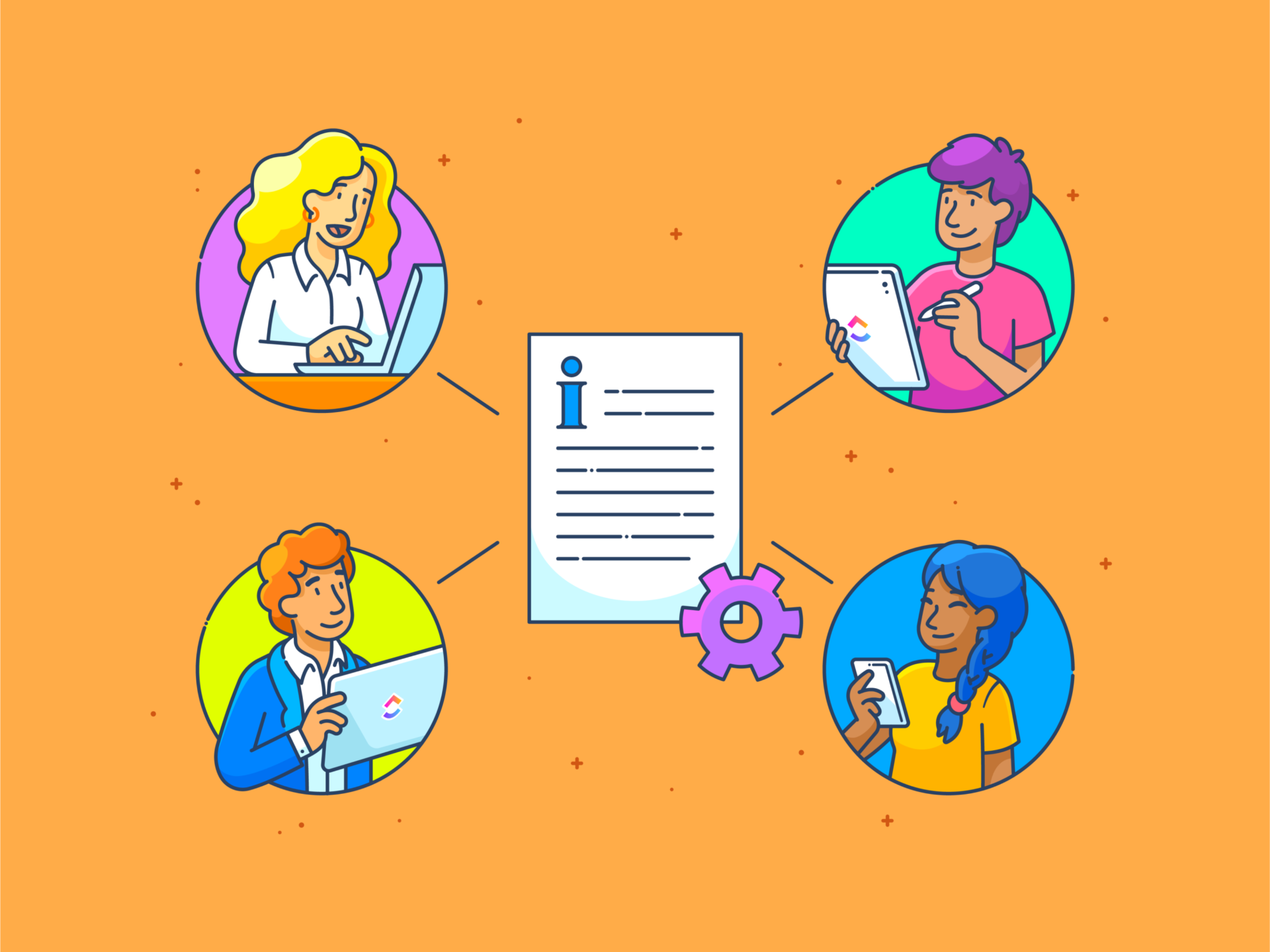
Manage non-Google versions of files (PDFs, images, etc.)
For files that are not in Google format (e.g. PDF, JPG, DOCX), Drive has a different version management; you won't see the text highlighted for changes, but you can upload, download, restore or delete versions stored.
Upload a new version from the web
- On drive.google.com, select the non-Google file you want to replace; tap the More menu (three dots) and go to Manage versions.
- Click Upload New Version and choose the file from your computer; once the upload is complete, you'll be able to close the panel and keep working.
Note: If you upload a new version of a file that belongs to someone else, the ownership does not change; the original owner will remain the same, so you do not alter the ownership of the item.
Upload a new version from your computer with Drive for desktop
- Install the app Drive for computers if you don't have it yet; this allows you synchronize and update files from your system.
- Locate the file on your computer and, using Google Drive, drag it to the desired folder to move it or copy it if you want to duplicate it.
- The version will be updated automatically on the web and will be kept both versions in history from that file.
This method is ideal when you work locally and need the change to be reflected in the cloud without extra steps; by maintaining versions, you can compare or go back when necessary.
Download or restore previous versions
- Select the file in Drive and open More > Manage versions.
- Next to the version you are interested in, use the menu to Download and save it to your computer if you want. keep a copy.
- To restore another version (for example, the one you just downloaded), go back to Upload new version, choose the file and press Open; then, close the panel.
This path allows you to move between variants of the same file without creating duplicates in different folders, which maintains your unity. orderly and consistent.
Delete a previous version
- Open drive.google.com, select the file, and go to More > Manage versions.
- In the row of the version you want to remove, click the menu and select Delete to clear history and save space.
Note: Only the most recent versions are automatically retained; if there is a specific variant you want to preserve, mark it with Keep forever within the version panel so that it does not expire over time.
Check when a file was added to Drive
- On the Drive website, right-click the file and choose File info > Details.
- In the side panel, scroll down to find the creation date; there you will see when the added to your unit.
This view is very useful when you need to justify dates or trace the provenance of a document, without having to open its complete version history.
Recovering lost content: typical cases and how to proceed
Does this sound familiar? You're making good progress and, without realizing it, you delete or overwrite an entire block with an unfortunate paste. By the time you want to undo it, it's too late or it's not worth it. Version history is the best way to deal with these issues. your most reliable plan B.
- Open the history, locate the time period prior to the error and preview the version to confirm that the content is still there.
- Restore the full version if you need to, or copy and paste the specific fragment from the history view, thus preserving recent advances.
- If this happens to you often, name important releases (e.g., before risky changes) to back down without a doubt.
This method isn't foolproof if the content was never saved, but in most scenarios it will save you hours of work; plus, by working in the cloud, the save points They are frequent and automatic.
Best practices for maximizing edit history
Small habits make a difference: define clear criteria for naming key versions, for example, each client delivery or at the end of a phase; this will allow you to browse history without wasting time.
Agree with the team when to consolidate changes into a named stable version, and when to review minor edits; this way you'll avoid noise and have significant checkpoints.
Use the Activity view when you want a quick snapshot of movements (shares, renames, moves) and save the version history to review the content in detail; each view gives you a different perspective and supplementary.
When editing shared documents, try to group related changes into clear sessions; this makes the timestamps more useful, and if you need to go back, you lose the minimum amount of work.
Limits and considerations to take into account
Remember: Google's app version history is not the same as non-Google's file versioning system; in the former, you'll see edits with colors and authors, while in the latter, you manage complete files without text detail.
You need appropriate permissions (ownership or editing) to view and restore versions; if you only have read access, you won't be able to open or trigger history.
Drive retains recent versions and can clean up older versions if you don't mark them for preservation; use Keep Forever on key versions that, due to legal or project requirements, you must maintain.
If your workflow relies on frequent non-Google uploads (e.g., exported PDFs), decide whether to keep a versioned file or generate renamed copies; the former saves space and centralizes monitoring.
Complementary alternative: History control in ClickUp Docs
If you're looking to combine document creation with project management, some integrated suites allow you to link documents to tasks and review history from the same platform; one of them offers Page history, restoration, and granular permissions within your work manager.
In that solution, you can open the document, go to the three-dot menu and enter Page History to see the chronology of changes with author, date and time; from there it is possible restore previous versions if something goes wrong.
It also allows you to share pages or subpages with a link and, if you need to, copy the link from a specific block to send only a fragment; with this you control what is shared and with whom without exposing the rest.
Managing owners and collaborators is straightforward: from the top avatar you add new members, adjust permissions, and keep the document linked to tasks or projects; everything stays in the same context. reduce friction between content and execution.
Mastering Drive activity, version history in Docs, Sheets, and Slides, and variant management in non-Google files gives you complete control over your documents; with habits like naming milestones, preserving key versions, and reviewing activity before restoring, it's easy to keep everything under control and avoid surprises in your daily lifeIf you've made it this far, we'll leave you with this other article as an alternative. Is your hard drive filling up quickly? Complete guide to detecting huge files and saving spaceSee you next time!
Passionate about technology since he was little. I love being up to date in the sector and, above all, communicating it. That is why I have been dedicated to communication on technology and video game websites for many years. You can find me writing about Android, Windows, MacOS, iOS, Nintendo or any other related topic that comes to mind.
