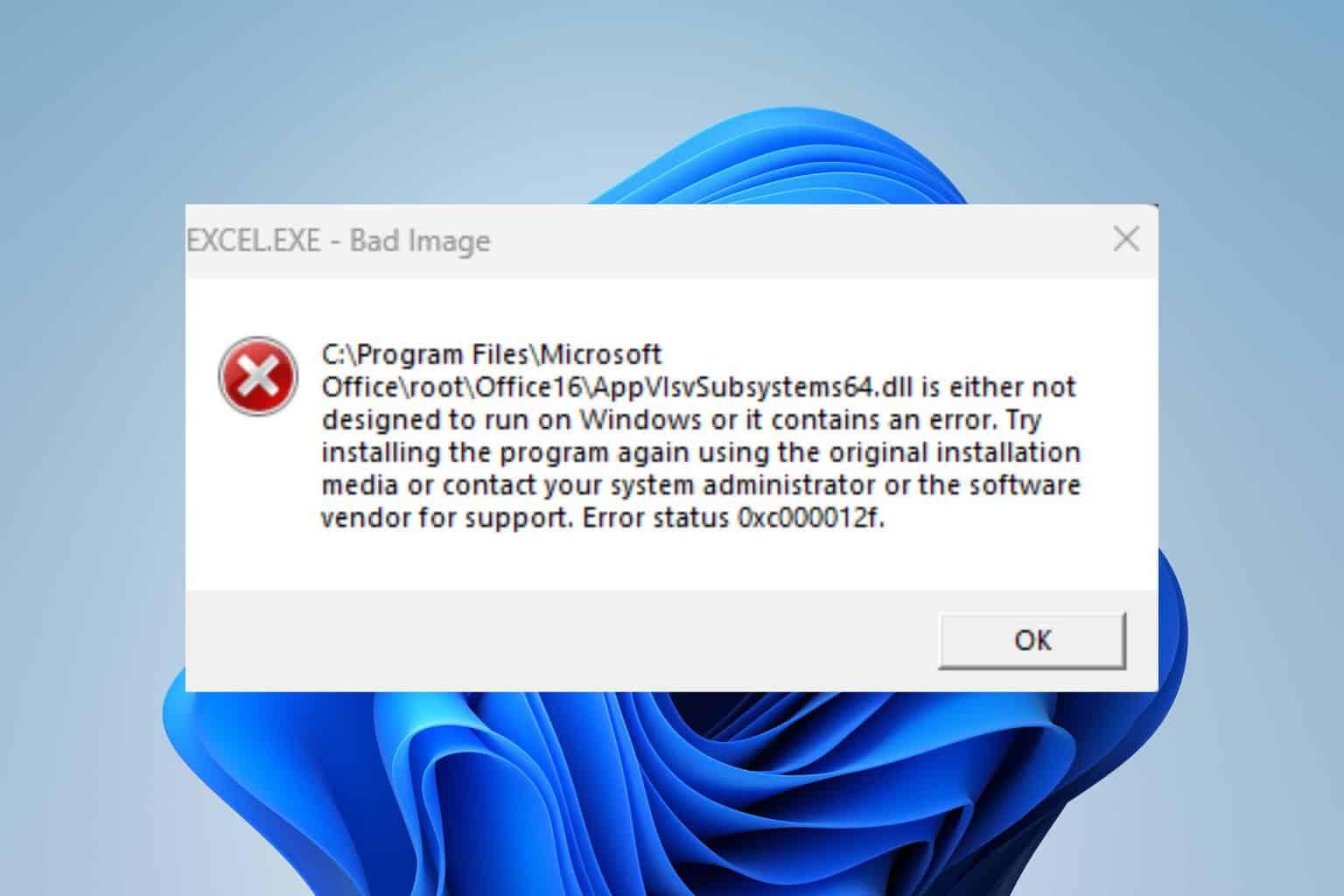- AppVIsvSubsystems64.dll is part of App-V and its failure prevents Office from loading.
- Start with SFC and Office Repair before completely reinstalling.
- Always use official sources; avoid downloading third-party DLLs and fixers.
¿Office won't open because of a DLL? When Microsoft Office refuses to open and a warning appears on the screen related to AppVIsvSubsystems64.dllFrustration is guaranteed. This DLL file is part of the Office ecosystem, and its absence or corruption can crash Word. Excel files, PowerPoint, or even specific applications like Project. In this guide, we've gathered, in a single place and clearly explained, the solutions recommended by Microsoft engineers and the proven methods that usually work.
Before you touch anything, it's a good idea to understand what's behind these types of messages. DLL files are shared libraries that multiple programs use to load functions and instructions at runtime. If the DLL fails, the application that needs it typically won't start either. Here, you'll find common causes, quick checks, and detailed steps (from repairing your system with SFC to reinstalling Office) to get you back to work quickly.
What is AppVIsvSubsystems64.dll and why is it so important?

The file AppVIsvSubsystems64.dll It belongs to the Microsoft Application Virtualization (App-V) client virtualization subsystems, which integrates with Office (especially in Click-to-Run installations). In practice, it acts as an intermediary piece that Office and other Microsoft apps load to function properly in 64-bit environments.
Typically, errors are triggered at the start of the application (or just when it is already open), throwing out messages of «runtime», "A component is missing," or "The DLL cannot be found." Here's a sample of common errors associated with AppVIsvSubsystems64.dll:
- Access violation at address: AppVIsvSubsystems64.dll.
- AppVIsvSubsystems64.dll not found.
- AppVIsvSubsystems64.dll could not be found in C:\Program Files\Common Files\microsoft shared\ClickToRun\.
- Unable to register AppVIsvSubsystems64.dll.
- AppVIsvSubsystems64.dll could not be loaded.
- The application failed to start because AppVIsvSubsystems64.dll was not found.
- This application failed to start because AppVIsvSubsystems64.dll is missing. Reinstalling the application may fix this problem.
- %PROGFILES64%\Microsoft Office 15\root\office15\AppVIsvSubsystems64.dll cannot be found.
- Microsoft Project Professional 2016 (64-Bit) cannot be started. A required component is missing: AppVIsvSubsystems64.dll.
Although the above examples may seem alarming, in most cases the root is limited to a corrupted or missing file which we can recover with a system repair or a clean reinstallation of Office.
Common causes of failure with this DLL
The reasons why Office won't open due to AppVIsvSubsystems64.dll are varied, but there are patterns that repeat. The most typical is a file corruption (due to a power outage, a forced shutdown, a system crash, or an interrupted update) that prevents that library from loading.
It is also common that the file has been accidentally deleted or that another program has modified its version for a faulty installation/uninstallationWhen multiple applications share the same DLL, an installer may inappropriately overwrite it.
Don't forget the security factor. Malware that infects your system can damage or delete key DLLs. That's why it's vital to keep your antivirus updated and perform periodic exams if we detect recurring messages related to libraries.
Sometimes the Windows registry itself comes into play: incorrect references, leftover keys or invalid paths to AppVIsvSubsystems64.dll cause the system to search for the library in wrong locationsThis usually appears after incomplete uninstalls or after manually moving folders.
Finally, there are hardware and storage causes. Bad sectors on the disk, drive problems, or power outages during writing can corrupt critical files such as AppVIsvSubsystems64.dll, resulting in errors during Office startup.
Quick checks before getting down to business
Before moving on to more in-depth solutions, it's a good idea to run some basic checks, which often resolve the crash without drastic measures. Start by closing any Office processes running in the background and restarting your PC; often, a simple restart is all it takes. clean reboot to restore dependencies in memory.
Apply all pending updates from Windows Update. Microsoft frequently fixes compatibility issues and bugs in its components, so keeping your system up to date and update Office It is a key preventive measureAfter updating, try opening Word or Excel again.
Run a scan with Microsoft Defender or your trusted antivirus. It's not about demonizing, but ruling out a possible infection It is mandatory when we talk about deletion or corruption of shared DLLs.
Check your Office license: Sign in to your Microsoft account and, under "Services and subscriptions," verify that the Office product appears correctly for you. If necessary, download the official installation package from there. Also make sure what Office version you have (File > Account) before continuing.
Step-by-step solutions (from least to most invasive)
1) Repair system files with SFC
Windows System File Checker (SFC) rescans and repairs protected system files that may be corrupted, often bringing components like AppVIsvSubsystems64.dll when the problem is not strictly Office related.
- Close all Office applications.
- Press Win + Q and search for “CMD”.
- Right-click Command Prompt and choose “Run as administrator.”
- In the window, type the following command and press Enter:
sfc /scannow - Wait for it to finish and restart your PC if prompted.
If SFC finds and fixes issues, reopen Word/Excel to see if it starts. If the issue persists, continue with the following steps: following sections.
2) Repair Office settings (support .bat script)
If you've been contacted through an official thread, check the "Messages" link in the top right corner of the community page. To view them: go to your profile, click "View private messages» and follow the instructions provided by the support engineer. This procedure is useful when the installation has corrupted Click-to-Run settings.
3) Repair Office from Windows
Another quick option is the built-in Office repair. From Settings > Apps > Installed apps, locate Microsoft 365 or Office, tap "Modify," and run a repair first. Quick repairIf that's not enough, repeat and choose "Online Repair" (it takes longer, but it replaces damaged components).
After completing the repair, try opening any Office app again. In many cases, this method restores DLL files and dependencies without having to uninstall the entire package.
4) Completely uninstall and reinstall Office
When the above doesn't work, it's time for a clean slate. Microsoft recommends using its official wizard to completely uninstall Office, as it removes leftovers, keys, and problematic routes which sometimes prevent a clean reinstallation.
- Visit the official guide "Uninstall Office from a PC" and download the uninstall wizard.
- Run the wizard and let it remove all Office components.
- Reboot the system when the process is complete.
- Go back to your Microsoft account, go to "Services and subscriptions," locate your product, and download the installer.
- Install Office and check if the problem with AppVIsvSubsystems64.dll has disappeared.
During installation, you may see the following message: error 30033If this happens to you, it usually indicates system problems that need to be resolved (corrupted files, disabled essential services, etc.). In these cases, reinstalling or repairing Windows may be the next sensible step.
5) Update Windows or reinstall from official image
If neither SFC nor reinstalling Office has worked, update Windows to the latest available version. For deeper damage, Microsoft recommends Download the official image Windows from your site, create installation media, and perform an in-place reinstallation/upgrade to restore system components that affect App-V and Office.
Make a backup before you start, check the status of your disk, and after reinstalling, install Office again. This usually resolves even the most common issues. persistent corruptions that prevent AppVIsvSubsystems64.dll from loading.
Routes, versions and technical data to take into account
When the error message indicates a path, it gives you clues. Some Click-to-Run installations place the DLL in C:\\Program Files\\Common Files\\microsoft shared\\ClickToRun\\, while other references point to %PROGFILES64%\\Microsoft Office 15\\root\\office15\\. Whether “Office 15” or another folder appears depends on the edition and update channel you have.
In different lists, variants of this component are mentioned with versions such as 5.152.13.0, 5.151.51.0 o 5.0.10346.0, and approximate sizes around 1,47–2,2 MB. Even hashes (MD5/SHA-1) such as fb1b6d… or 3d5f19… are cited, useful for advanced verification, but impractical for the everyday user if the original package is not available. Microsoft.
Don't let the numbers fool you: the really important thing is to reinstall or repair from official sources, because "forcing" a DLL from another build can cause incompatibilities subtle ones that end in new errors.
Downloading DLLs from third-party sites? What you need to know
There are many websites on the Internet that offer to "download appvisvsubsystems64.dll" and copy it to the program folder or system directory. It's true that this sometimes causes the application to "start," but it's not usually the case. appropriate solution: You introduce an isolated part without ensuring that the rest of the components and records match your installation.
Some websites even suggest "repair" tools like WinThruster (Solvusoft) or offer the file through repositories such as WikiDll or others, often accompanied by promises to fix everything automatically. Our advice, aligned with Microsoft's recommendations, is to avoid these downloads and opt for the official repair (SFC, Office repair, reinstall from your account or from a Windows image). You'll reduce the risk of malware and version conflicts.
If you still decide to try the manual DLL copying method, do so at your own risk. Create a restore point and check with an antivirus. Still, consider this a last resort, not as a permanent fix, because any future updates could break compatibility again.
When the problem affects Project or other specific apps
AppVIsvSubsystems64.dll is not exclusive to Word or Excel; Microsoft Project Professional 2016 (64-Bit), for example, may refuse to start with messages such as "It cannot be startedA required component is missing: AppVIsvSubsystems64.dll. Please reinstall. In these situations, the approach remains the same: first SFC, then Office repair/reinstall, and, if necessary, system maintenance.
Keep in mind that Project and other apps use the same Office component base, so a global repair The suite's solutions usually resolve the issue in all of them at once. Avoid partial solutions that only patch one application, because the root cause is usually the shared platform (Click-to-Run/App-V).
Errors at startup, shutdown, or after an update
Reports show that errors with AppVIsvSubsystems64.dll can appear during app startup, after logging out, or even right after updating the operating system. Documents exactly when this happens: contextual information helps identify if the trigger was an update, a driver, an improper shutdown, or a recent installer that touched the DLL.
If the symptom occurs after every Windows update, consider temporarily pausing updates, applying the Office repair and then resume updates. This way, you avoid getting stuck in a loop where, after each patch, the dependency is broken again.
Registry and "cleaner" warnings
Some articles suggest that the problem could be in the Windows registry and suggest "cleaning" it with third-party utilities. Although it is true that keys invalids can cause errors, and unintentionally messing with the registry can make things worse. Prioritize official repairs and clean uninstalls; leave "cleaners" for very specific cases and always make sure to back them up first.
Remember that Office and App-V manage sensitive paths and resources. Impulsively deleting keys or using aggressive tools can lead to inconsistencies Very difficult to track. Better less noise and more Microsoft-backed repair processes.
Do you need direct support from Microsoft?
If you're working with an engineer in the Microsoft Community, they may send you instructions or a file via private message. To review them, go to "My Profile" and select "View private messages». Make sure you follow the steps exactly (for example, renaming a file to .bat, running it as administrator, and restarting).
In that context, it is normal that you are asked to confirm the exact version Office from File > Account and check the products linked to your account under "Services and subscriptions." Having this information on hand speeds up the resolution.
If you prefer to go it alone, the recommended route is: quick scans, SFC, Office repair, complete uninstall with the official wizard and reinstall from your account; as a last step, update or reinstall Windows from the official image if everything else not working.
Getting Office back up and running after an AppVIsvSubsystems64.dll error doesn't have to be a headache. By following the described order of actions and avoiding dangerous shortcuts (such as downloading third-party DLLs), the problem will usually be resolved, leaving your system and Office installation untouched. in good condition for the future. If you have any questions, you can consult the official Microsoft support.
Passionate about technology since he was little. I love being up to date in the sector and, above all, communicating it. That is why I have been dedicated to communication on technology and video game websites for many years. You can find me writing about Android, Windows, MacOS, iOS, Nintendo or any other related topic that comes to mind.