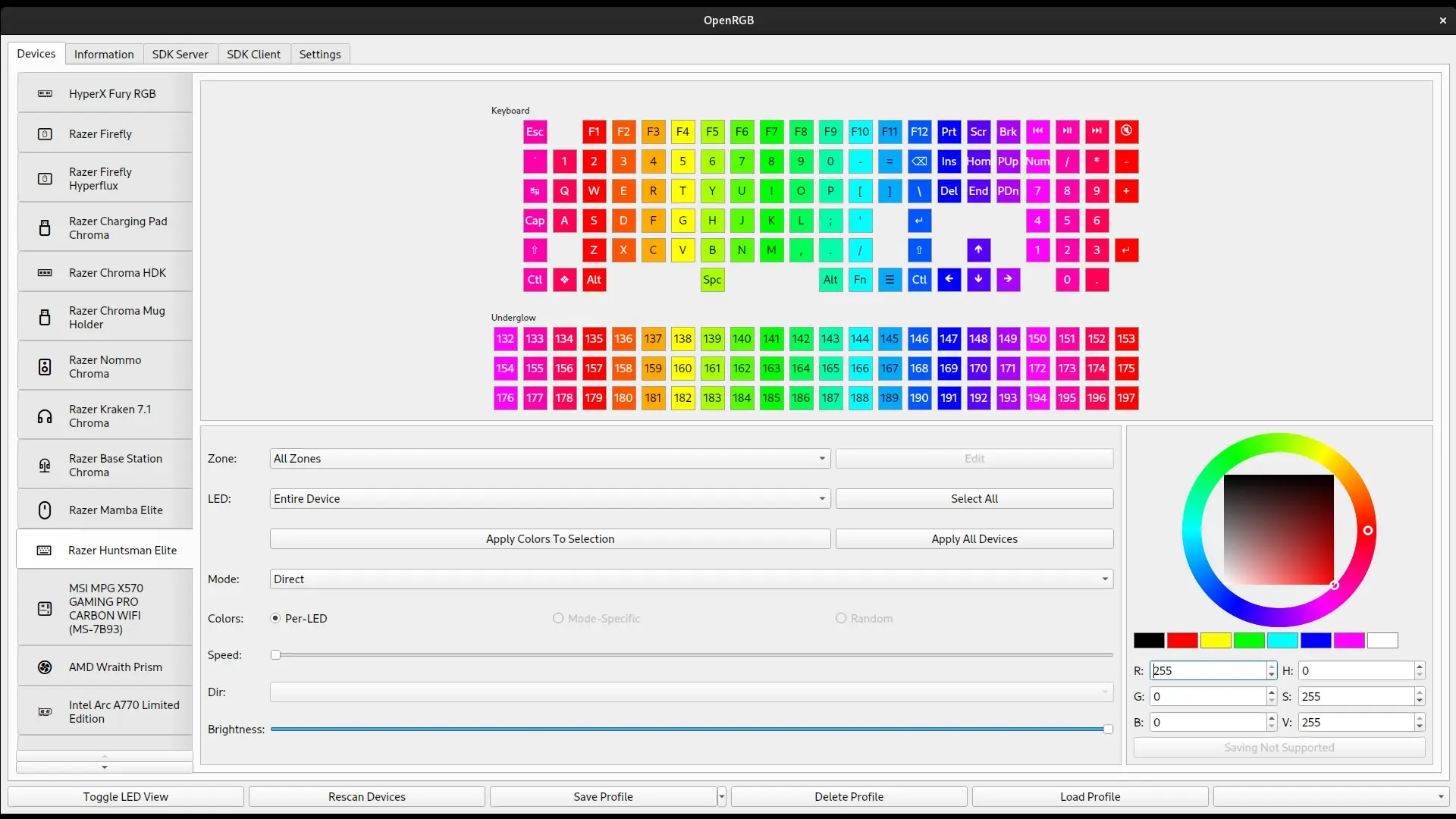- OpenRGB fails if the device does not use the correct driver or is “held back” by another RGB suite.
- WinUSB is key in certain cases, but should only be applied to the appropriate hardware.
- iCUE, Synapse, Armoury Crate, and Mystic Light all cause collisions if they compete for the same device.
- If severe symptoms arise (flickering, USB loops), isolating and reversing changes is essential.
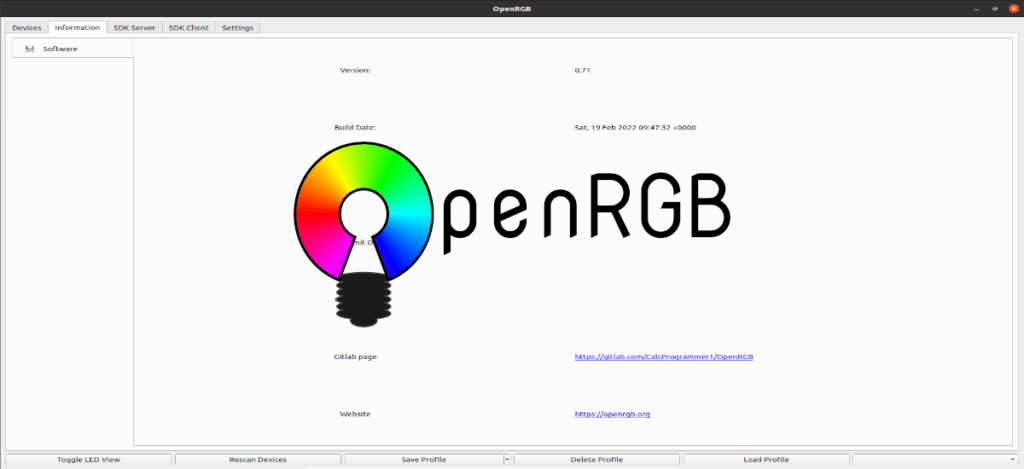
¿OpenRGB not detecting lights? When OpenRGB doesn't detect your lights or it's stuck halfway, it's not always the hardware's fault. Very often the problem stems from USB drivers incorrectly assigned, conflicts with iCUE starting by itself, Synapse or motherboard suites and even corporate software that interferes where it shouldn't. In this guide, we gather real-life experiences and best practices to help you stop struggling with RGB and regain control of your devices.
It is not uncommon to encounter strange symptoms: from menus that don't respond or require holding down to devices disappearing from iCUE except for RAM, LEDs flashing non-stop, or the typical Windows sound of connecting/disconnecting USB looping. The goal here is to give you a clear path: when to use WinUSB, How to prevent iCUE/Synapse/Armoury/Mystic Light from overlapping each other and what to do if everything goes wrong.
Why OpenRGB doesn't detect lights in Windows
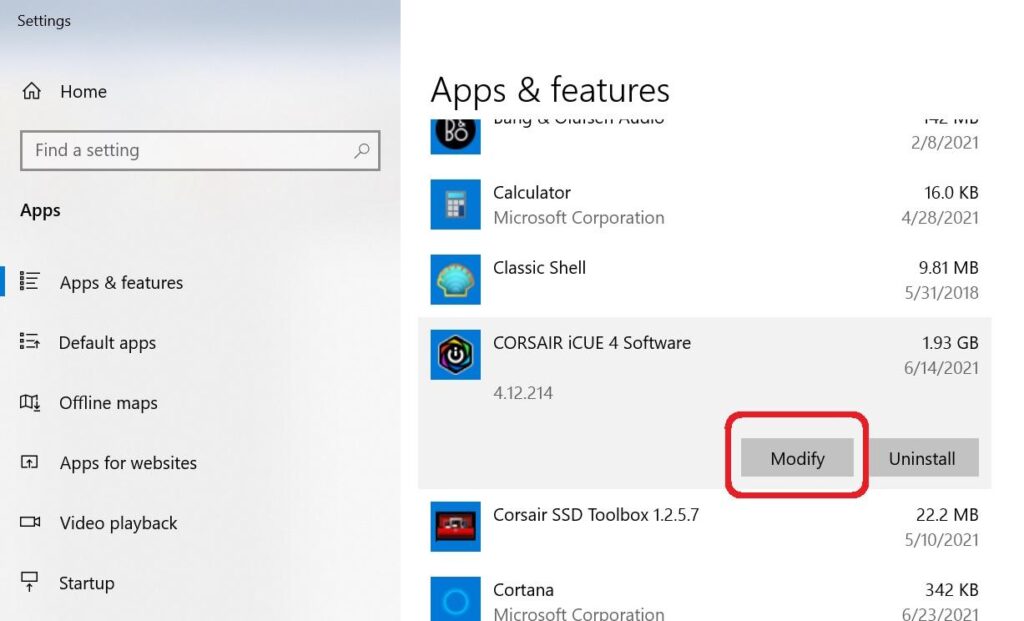
OpenRGB attempts to talk to your hardware directly, but if the device is "hijacked" by other software or has an incompatible driver (e.g. generic HID when WinUSB is required), it simply won't appear or won't respond. This is exacerbated by multiple layers of control: iCUE for Corsair, Synapse for Razer, Armoury Crate for ASUS, Mystic Light for MSI, and more third-party integrations.
On some computers, users have reported that OpenRGB doesn't even control anything: disabled options, drop-down menus that require long clicking, or "help" redirects to an insecure site and Discord. While the project is moving quickly, the experience can be uneven depending on the motherboard, USB controller, and device firmware.
The classic conflict: iCUE, Synapse, Armoury Crate or Mystic Light load services that keep the RGB device open. When OpenRGB attempts to access it, the door is closed. If, in addition, the driver installation is not correct (for example, the device requires WinUSB and it doesn't have it), the result is the lights are not detected or intermittent errors appear.
There are also cases where switching USB peripherals with iCUE running causes crashes. A user with a K70 keyboard, Dark Core Pro SE mouse, Virtuoso, several QL-140/QL-120 connected to Commander Core XT and RAM Vengeance observed that iCUE crashed when moving port devices, and then iCUE stopped seeing almost everything except RAM. Windows still used the peripherals, but iCUE didn't.
And not everything is RGB suites: some installations include corporate software (such as Citrix Workspace) or SignalRGB-type integrations that detect "collisions" with ASUS products and can complicate (or prevent) uninstalling iCUE. This explains why, Sometimes a clean install of Windows is the last resort..
WinUSB Drivers: When to Install Them and How to Do It Right
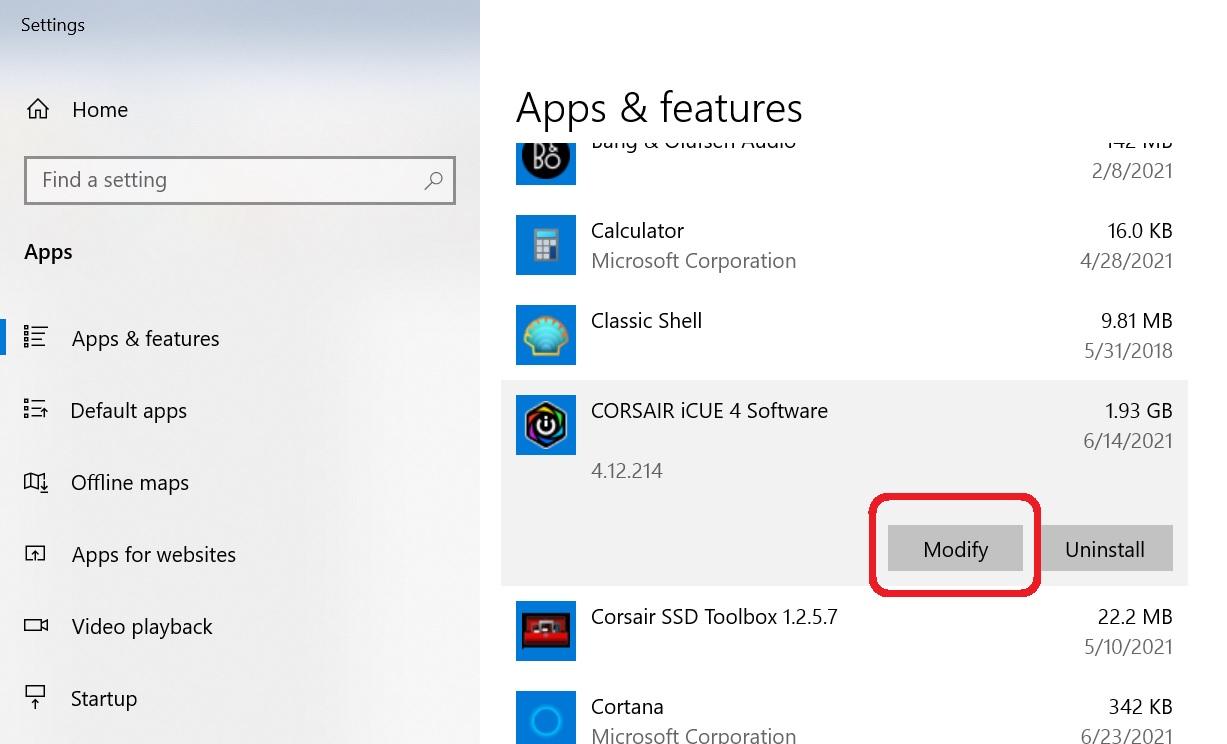
Several devices that OpenRGB wants to control need the WinUSB driver to expose a user-accessible interface. If the device remains with a HID/proprietary driver, OpenRGB might not see it or have control permissions. The key is to assign WinUSB only to the right devices and never to your main keyboard/mouse, because you could lose its normal functionality.
Before touching anything, create a Windows restore pointHere's how to get rid of a badly installed driver without any problems. Identify the RGB device in Device Manager (often under "Human Interface Devices" or "USB Devices"), and check its Hardware ID to confirm it's the one you want to modify. Avoid experiments with the keyboard and mouse you use to manage the system.
The most widely used tool for assigning WinUSB is Zadig. Connect the device directly to the motherboard (it's best to avoid hubs), open Zadig with administrator privileges, select the correct device, and select it from the drop-down menu. Winusb. Then, install the driver. If the device doesn't respond after changing it, reboot the system and try again. Don't disconnect while Zadig installs.
What if I choose the wrong device? Go to Device Manager, open the properties of the affected hardware, the "Driver" tab, and use "Roll Back Driver" if available. If not, you can uninstall the device by selecting "Delete Driver Software..." and restarting. Tools like Driver Store Explorer They help purge persistent drivers, but use them with caution.
Not all products require WinUSB. Some work with their native driver and only fail because they are "held back" by their own RGB suite. So, before installing WinUSB, try Close or disable iCUE, Synapse, Armoury Crate, and Mystic Light (including its services) and launch OpenRGB. If that detects the lights, maybe you don't need to touch the drivers.
If you're updating firmware with iCUE (or any suite), follow Corsair's guidelines: enable automatic downloads, connect your devices directly to the PC (without hubs), do not close the software or turn off the computer during the update, and if something fails, try iCUE repair from Windows Settings > Apps > iCUE > Tweak. In rare cases, repeating the repair with a reboot in between has resolved issues.
Conflicts with iCUE, Synapse, Armory Crate and Mystic Light
When two or more programs try to control the same light, disasters begin: cuts, flickering, desynchronization or freezesCorsair recommends isolating the problem by disabling game integrations and third-party software (Nanoleaf, Philips Hue, etc.), as well as removing residual modules from older Corsair products. This cleanup reduces silent crashes.
There is a list of usual suspects: NZXT CAM, ASUS Armory Crate, MSI Mystic Light, WallpaperEngine and to Riot Vanguard may interfere. Conflicts have also been reported with Citrix Workspace, which could prevent iCUE from reading USB devices correctly. If you're working with corporate software, try uninstalling it to rule out its impact.
A real-life case: iCUE stopped showing any peripherals except RAM; changing USB ports caused iCUE to crash; a clean reinstall of iCUE didn't fix anything. After a full reinstall of Windows, iCUE regained control of USB peripherals, but lost control of the RGB of the motherboard and the GPU, a sign that conflicts still persisted or that plugins/services from the manufacturer were missing.
In mixed environments (iCUE + Aura Sync), partial synchronization may exist: iCUE's "tempo" rules, but some channels (AIO, motherboard, GPU) are out of step. Trying different installation orders (iCUE > ASUS plugin > Aura Sync plugin > Armoury Crate) and checklist priorities can improve consistency, although it doesn't always achieve perfect synchronization.
If you can't even get through the repairs, boot Windows into Safe mode with networking And repeat: repair iCUE, update firmware, disable integrations, and completely shut down other suite services before launching OpenRGB. This minimizes the loading software and prevents other apps from "hogging" the device.
Severe symptoms and safe recovery
Some red signals: License plate LEDs that blink Non-stop after changing effects in OpenRGB, the sound of USB connecting looping, or a suite (Mystic Light) that detects "abnormalities" and suggests updating the BIOS. Note: Don't update the BIOS because of an RGB problem. unless the manufacturer explicitly recommends it for your model and version.
A user with an MSI B550 and RTX 3060 tried that route and the PC stopped POSTing during the update. He had to recover the BIOS with Flashback from USB. Then, the BIOS would run extremely slowly, the mouse would move jerkily, and the keyboard would lag, even though the CPU and temperatures were normal. Updating with M-Flash didn't immediately change the situation. These types of symptoms point to conflicting drivers or services, not just firmware.
If you get stuck in a USB plug/unplug loop after playing RGB, unplug everything unnecessary and go back to basics: keyboard and mouse (preferably wired), without hubs, only one RGB controller at a time. Check the Event Viewer for USB/Kernel-PnP errors. Remove WinUSB from the wrong devices, revert to the previous drivers, and restart step by step to locate the culprit.
If you experience recurring iCUE crashes when changing ports or missing devices, perform a deep clean: uninstall iCUE, remove residual modules, disable Armoury/Mystic/CAM/Wallpaper Engine, and reboot. Reinstall iCUE and repair from Settings. Then add the other programs one by one. If the system still fails, consider a clean installation of windows only as a last resort.
Finally, keep in mind that certain online resources may contain faulty embedded code snippets (improperly closed listing scripts) or help links that lead to unsafe sites and Discord communities. Use them with caution; prioritize official documentation and trusted repositories before applying sensitive changes to drivers or firmware.
With an orderly plan—checking who controls each device, deciding if you need WinUSB or if native drivers are enough, and prevent multiple suites from competing— you can restore stability to your lighting without entering into error loops. And if severe symptoms appear, remember that less is more: Disconnect, isolate, roll back drivers, and proceed slowly is usually the safest route. For more information on OpenRGB, we leave you its official website.
Passionate about technology since he was little. I love being up to date in the sector and, above all, communicating it. That is why I have been dedicated to communication on technology and video game websites for many years. You can find me writing about Android, Windows, MacOS, iOS, Nintendo or any other related topic that comes to mind.