- PowerToys Run lets you run programs, search for files, and perform quick calculations.
- It is activated with the Alt + Space key combination and supports multiple shortcuts.
- Supports plugins for process search, hash generation, and unit conversion.
- It is easily installed from GitHub, Microsoft Store or using the winget command.
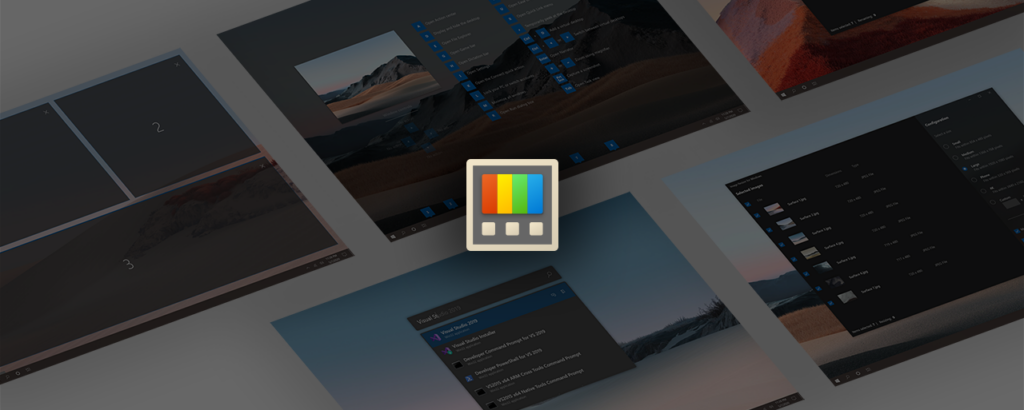
Within the Microsoft utilities package, there is a advanced tool designed to improve the productivity. Al Enable PowerToys Run on Windows 10, Users can run applications, search for files, perform quick calculations, and more without having to use Windows Explorer or access the Start menu.
In this article, we will explore in detail all the functionalities of PowerToys Run, its configuration options, the commands it supports, and how it can make life easier for advanced users. We also show you how to install and configure it for make the most of your potential.
What is PowerToys Run?
PowerToys Run is a fast bowler which allows users to search for and open applications, files, or settings directly from a search box accessible with a keyboard shortcut. It works similarly to Spotlight on macOS or the old one Microsoft's Window Walker.
Thanks to its modular design, it supports a series of accessories to extend its capabilities beyond a simple search bar, making it a very useful tool to improve speed and efficiency in Windows.
Main features of PowerToys Run
Enabling PowerToys Run in Windows 10 will bring us several important advantages. Here are some of them:
- Search for files and folders: Provides a quick way to locate files on disk without having to open Windows Explorer.
- Built-in calculator: Allows you to perform simple mathematical operations without leaving the launcher.
- System commands: Actions such as shutting down, restarting, or logging out can be performed directly from PowerToys Run.
- Plugin compatibility: Supports additional plugins that add new functionality.
- Unit conversion: Includes support for unit conversion.
- Running applications and programs: Allows you to search and open any application installed on the system.
- Generating GUIDs and hashes: Useful for developers who need to generate random values or calculate hashes.
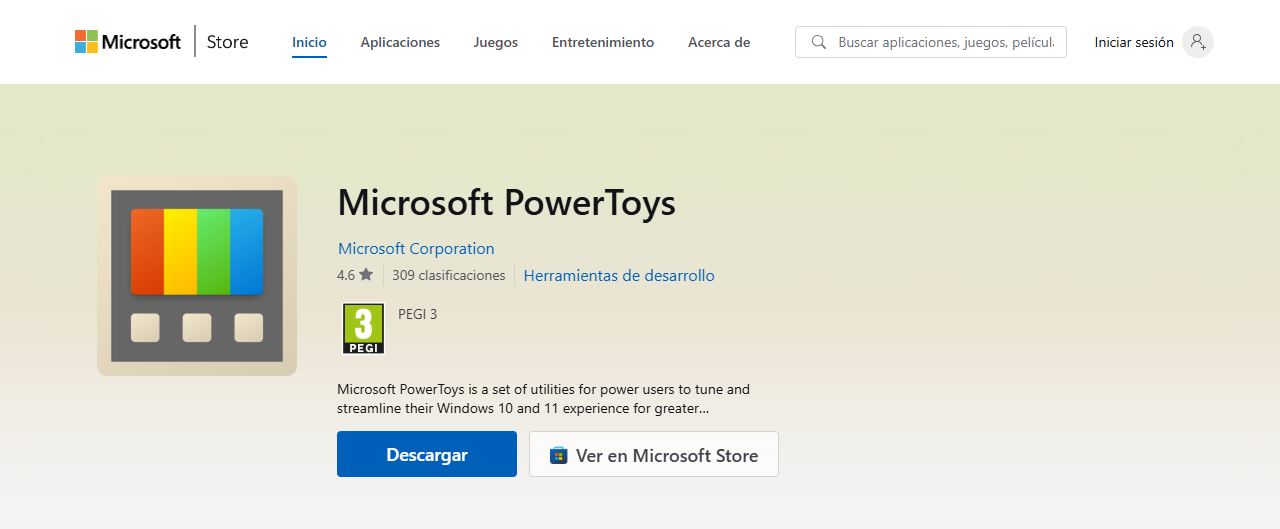
How to install PowerToys Run
First you need to install Microsoft PowerToys on your system, so you can Enable PowerToys Run on Windows 10There are different installation methods depending on each user's preferences:
Installation from GitHub
- Access the official PowerToys page at GitHub.
- Download the installer corresponding to your system (x64 or ARM64).
- Run the downloaded file and follow the instructions in the installation wizard.
Installing from the Microsoft Store
Alternatively, PowerToys can also be installed from the Microsoft StoreTo do this, search for “PowerToys” in the store and select the option to install it.
Installation using Winget
PowerToys can also be installed using the Windows Package Manager with the following command in PowerShell or the command line:
winget install --id Microsoft.PowerToys --source wingetPowerToys Run Settings and Shortcuts
Once the functionality is installed, you can activate PowerToys Run in Windows 10 with the key combination Alt + Space. Pressing them will open a search box where you can enter commands, file names, or perform calculations.
In PowerToys settings, you can assign another keyboard shortcut and modify the launcher's appearance. Some key options include:
- Define the activation shortcut
- Set the maximum number of results
- Order of the results displayed
- Enable or disable specific plugins
Additional plugins and features
PowerToys Run includes a number of add-ons that extend its functionality. Some of the most useful are:
System commands
Allows you to run commands such as:
shutdown(turn off the equipment)restart(restart your computer)lock(lock session)sleep(put on hold)
Calculator
Perform mathematical operations directly in the search box:
Process search
Find running windows and processes by typing their name or part of it.
Unit conversion
Convert between different units of measurement.
In short, enabling PowerToys Run on Windows 10 is a great idea, as it's one of the most powerful tools for improving productivity in Windows. With easy installation and flexible configuration options, it offers an excellent alternative to other application launchers.
Editor specialized in technology and internet issues with more than ten years of experience in different digital media. I have worked as an editor and content creator for e-commerce, communication, online marketing and advertising companies. I have also written on economics, finance and other sectors websites. My work is also my passion. Now, through my articles in Tecnobits, I try to explore all the news and new opportunities that the world of technology offers us every day to improve our lives.
