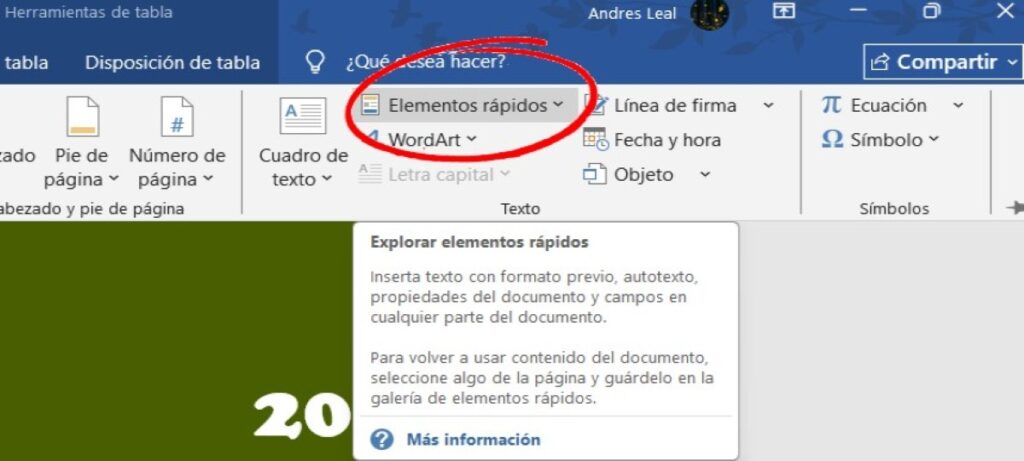
Microsoft's text editor is packed with features you might not be aware of, but that can make your life much easier. In this post, we're going to talk about Quick Parts in Word: what they are and how to save hours on repetitive documents. So, if you work with Word documents regularly and tend to repeat certain fragments of text, you are interested in what follows.
Quick Parts in Word: What are Quick Parts?

Both in the workplace and in academia, Microsoft Word It's a widely used tool for creating and editing text. It's no coincidence: the office suite has everything you need to prepare professional documents. And not only that, but it also has various functions that make performing repetitive tasks much easierOne of them is Quick Parts in Word.
What are Quick Parts in Word? Basically, it's a feature that allows you to Save snippets of text, images, tables, or content to quickly insert into other documentsThese elements are stored in a Quick Part Gallery, which can be easily accessed from the Insert tab.
When you save content to Quick Parts, You keep it so you can use it whenever you need, inserting it with a single clickAnd it will be available not only in the current document, but also in any new documents you create. So you won't have to reproduce it manually, which wastes time.
How to access Quick Parts in Word?
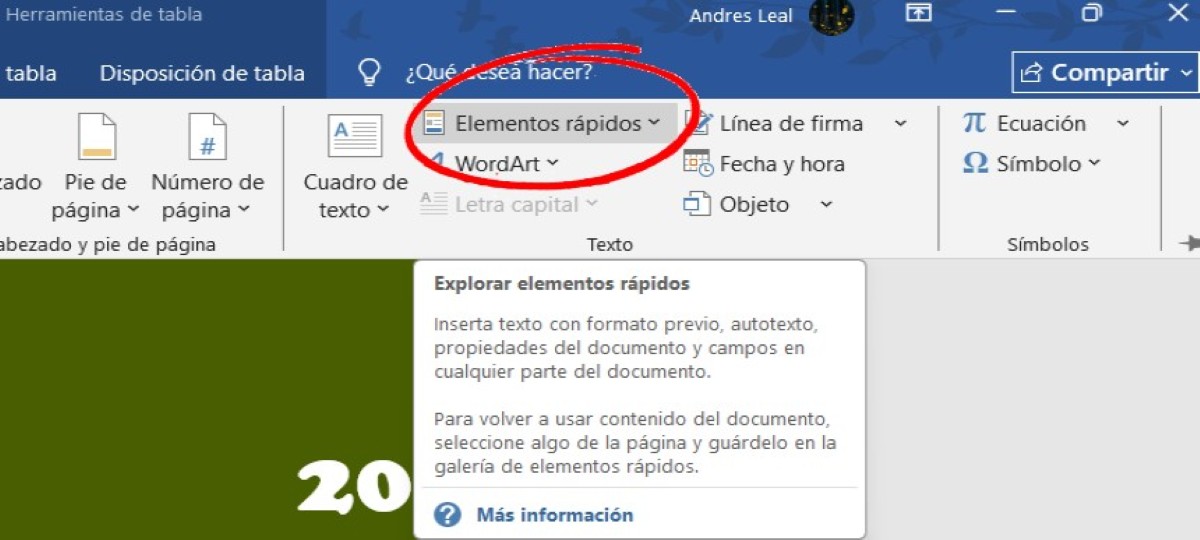
To learn how to use Quick Parts in Word, the first thing you need to do is locate the function on the ribbonIt's just a couple of clicks away:
- Open Word and click the tab Insert.
- Now click on Quick elements (Quick Parts). You'll see the following insert options:
- Autotext: Text blocks saved for quick insertion.
- Document properties: Document metadata, such as author, title, etc.
- Fields: Dynamic elements such as dates or page numbers
- Building Blocks Gallery: This is where your Quick Parts are stored in Word.
As you can see, Quick Parts are part of the Building Blocks feature, which allows you to add predefined snippets of content to your text. This is why it's often confused with AutoText, but with the latter, you can only save and insert text snippets. However, Quick Parts allows you to save all types of content (text, images, tables, fields, etc.) to reuse them with a single click.
How to create, save, and insert a Quick Part
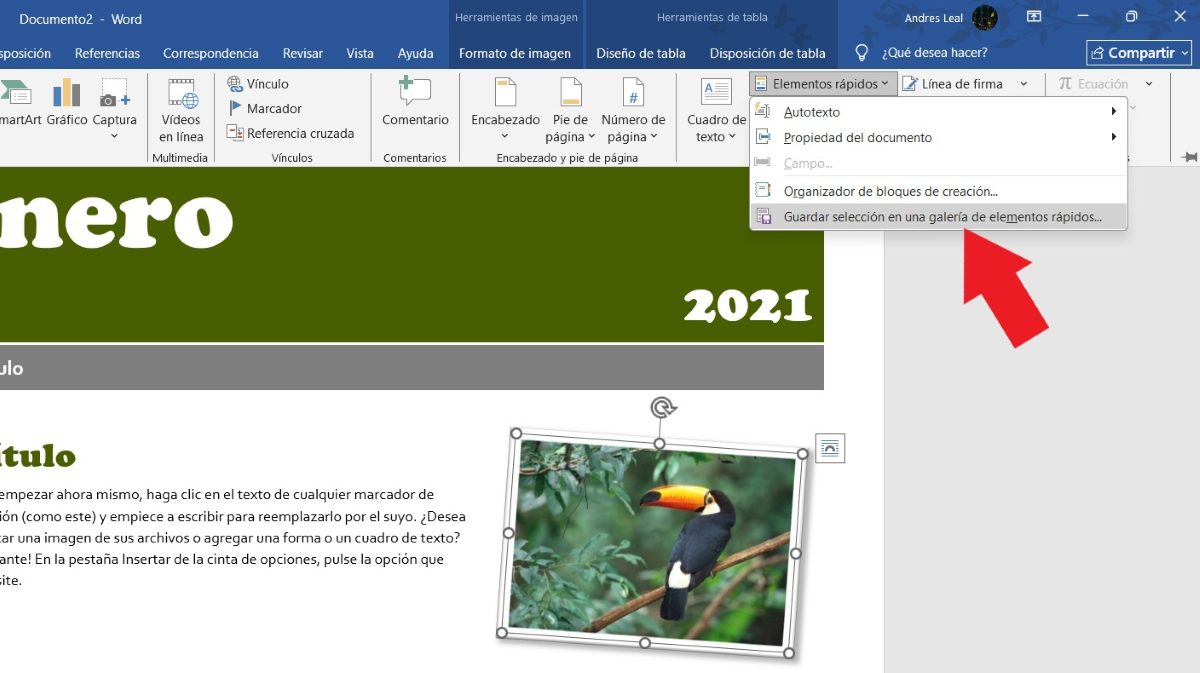
Let's suppose you have a email signature, a header, an image, or a response phrase that you use dailyInstead of copying and pasting it every time, you can save it as a Quick Part to insert whenever you need it. How? Very simple:
- Type the text (or insert the image, table) you want to save.
- Highlights or shade the text.
- Now go to Insert – Quick elements – Save selection to the Quick Parts gallery.
- A pop-up window will open where you can assign a name to your new Quick Element. For example: Corporate Signature, Logo, etc.
- You can also assign a category or create a new one.
- Optionally, you can add a description to easily identify it.
- Finally, click on Accept.
Done! The content snippet has been saved and will be available in the gallery for insertion when needed. How to insert Quick Parts in WordIt couldn't be easier:
- Open the document and place the cursor where you want to insert the quick element.
- Now click on the tab Insert.
- On the ribbon, click on Quick elements.
- Select the fragment that you wish to insert.
You'll notice that when you click Quick Parts, You can see the saved fragments in the form of thumbnailsThis makes it much easier to visually recognize the item you're looking for, especially if you can't remember the name you gave it. A helpful tip is to use unique names for each quick item—names that are easy for you to remember.
Quick Parts in Word: Tricks to save even more time
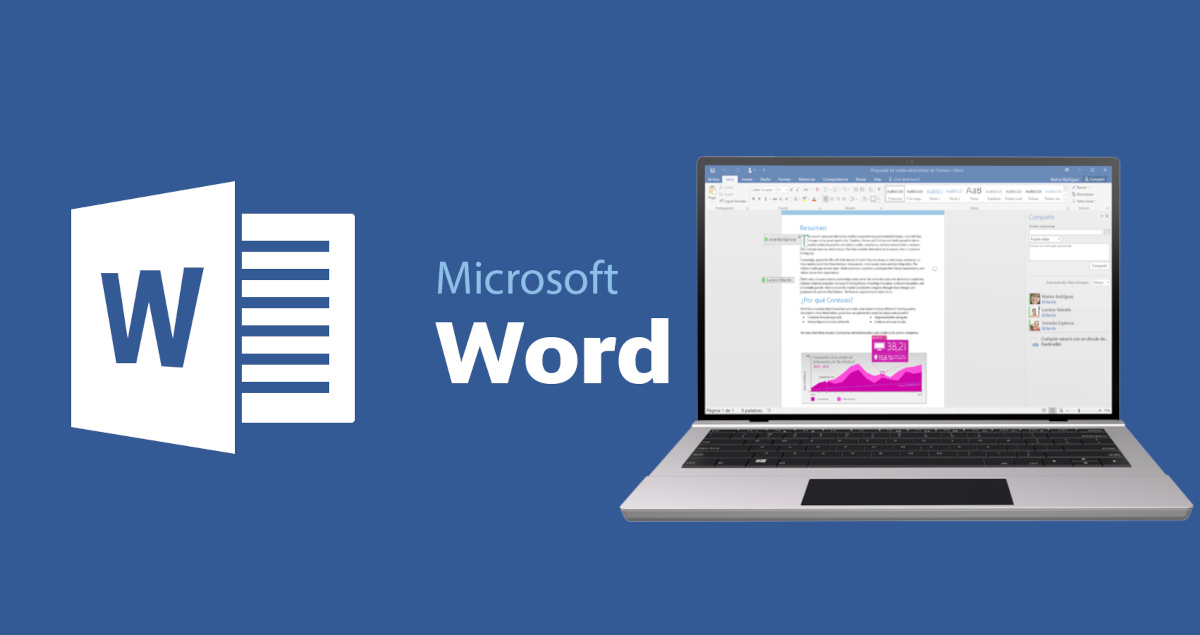
It's clear that Quick Parts in Word is a feature that helps you save hours in repetitive documents. Instead of manually annotating or inserting the same elements over and over again, you can save them and place them within the document with a simple click. But there are still some. Advanced tricks so you can save even more timeThese are them:
Use F3 to insert Quick Parts in Word
In addition to inserting Quick Parts from the ribbon, you can do so using keyboard shortcuts in Word. To do this, it's important that you remember the exact name of the quick element you want to insert. Therefore, When saving your Quick Parts in Word, be sure to give them unique, short names.. For example:
- You save an image as a Quick Asset and name it “Logo.”
- In a new document, type “Logo” and press F3.
- The image will appear automatically!
Organize your Quick Parts into categories
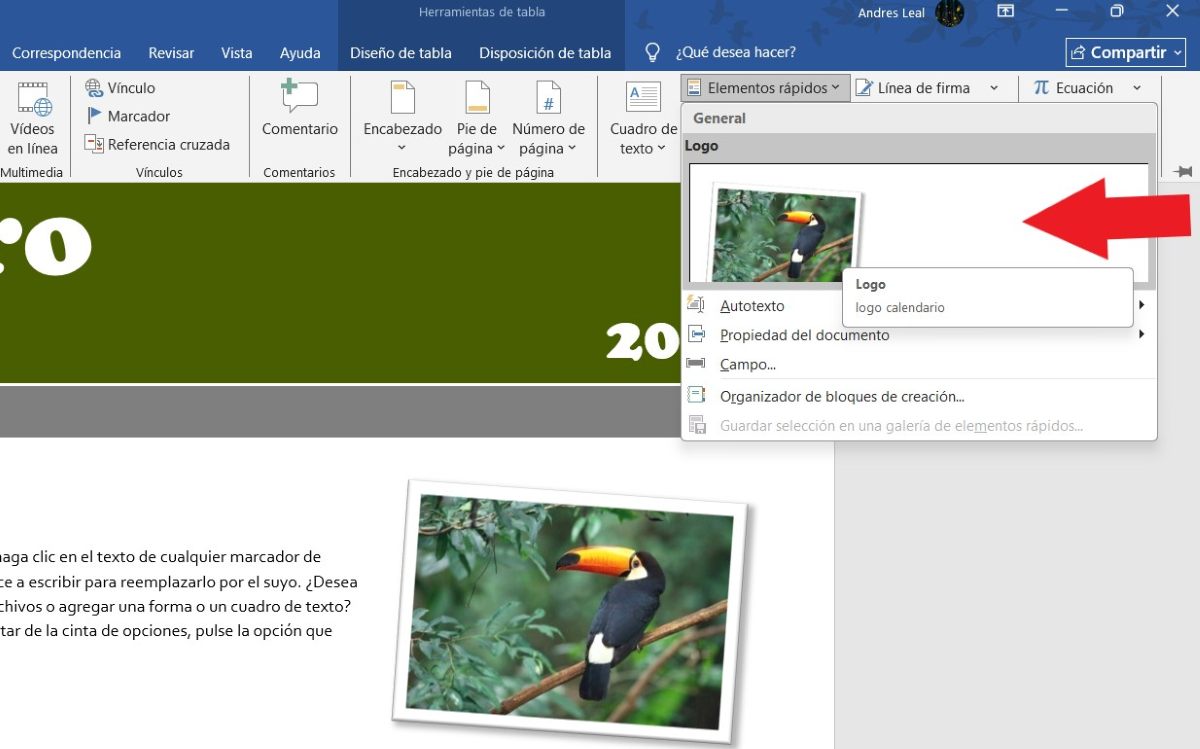
As you save more and more Quick Items, it may become harder to remember their names or find them. To find them faster, save your Quick Parts under categories (example: “Legal”, “Reports”, “Signatures”, “Logos”, etc.).
Also, remember that there are default categories, but you can also create your own with custom names. And it's also possible reassign categories or move items from one to another from the Building Blocks Organizer option.
Combine Quick Parts with Dynamic Fields
You can combine your quick parts with dynamic fields like date, username, or page number. This is especially useful when working with templates in which we need to insert repetitive textIn addition to saving time, your templates will look much more professional.
Export and Import Quick Parts between computers
If you change computers, you don't have to lose your templates or Quick Parts. You can go to File – Options – Quick Access Toolbar and Export SettingsYou can also copy the Building Blocks.dotx file, located in your Office templates folder, and import it from your new computer.
In conclusion, Quick Parts in Word is a little-known feature, but it can save you hours when working on repetitive documents. Learning how to use it will be of great help with your legal documents, corporate reports, proposals, or communications. Turn headers, signatures, legal clauses, predefined tables, or standard phrases into quick elementsAll of this translates into less effort and greater productivity.
From a young age, I've been fascinated by all things scientific and technological, especially those advancements that make our lives easier and more enjoyable. I love staying up-to-date on the latest news and trends, and sharing my experiences, opinions, and tips about the devices and gadgets I use. This led me to become a web writer a little over five years ago, focusing primarily on Android devices and Windows operating systems. I've learned to explain complex concepts in simple terms so my readers can easily understand them.