- WSL allows you to mount and operate EXT2/EXT3/EXT4 on Windows with low risk.
- To create EXT4 from Windows you need reliable third-party utilities.
- Commercial tools offer more stable writing; free reading is abundant.
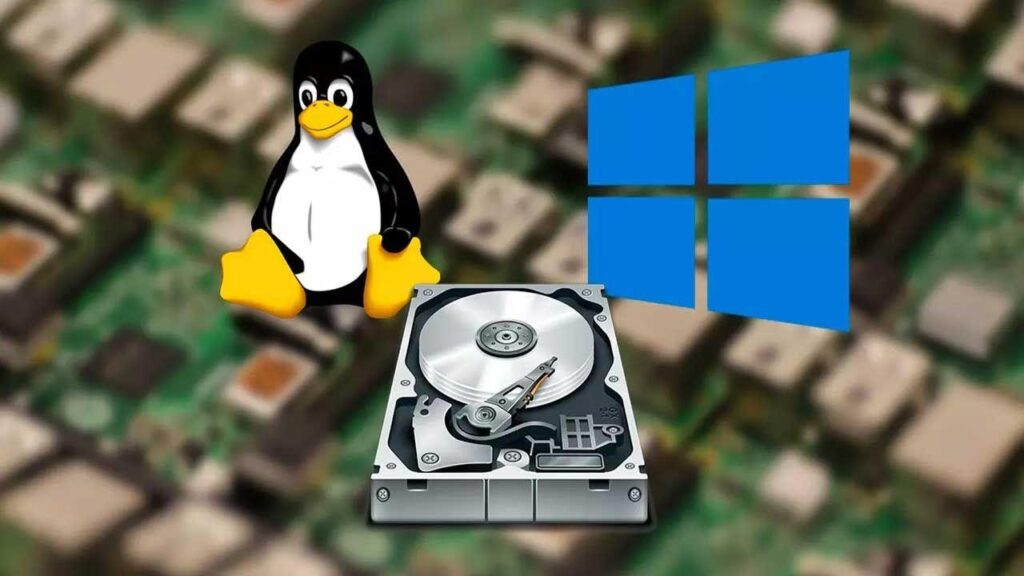
When you work with Windows and Linux at the same time, sooner or later you will want to move data between both worlds and, above all, Open or write to EXT4 partitions from WindowsAlthough there is no native support, there are now reliable methods and programs that make it easier if applied wisely.
This guide brings together, integrates, and organizes everything you need to know: Real risks, using WSL to mount EXT disks, how to create EXT4 partitions from Windows using third-party utilities, and an honest review of the most popular tools (with their limitations). You'll also see alternatives such as Samba, RDP or FTP to share files without touching the file system.
Risks and precautions when opening EXT disks in Windows
EXT support on Windows is unofficial; it depends on drivers or intermediate layers (WSL, third-party drivers). Reading is usually safe, but writing is the tricky part: a power outage or driver failure can corrupt the EXT4 journal or metadata and cause data loss.
Common mistakes and how to mitigate them: Journaling corruption due to sudden shutdowns (always unmount before shutting down with wsl –unmount or the program option), permission conflicts (solve it from native Linux with chmod and chown) and intensive write operations that fail (e.g., concurrent commits in Git). To minimize risk, use native WSL and run the 'sync' command before unmounting.
If you are looking to read and write to EXT4 partitions, go for tools with good maintenance and supportAvoid abandoned utilities for writing to EXT4 and back up important items beforehand; saving a minute isn't worth the ruin.
Safe preparation checklist for writing to EXT4 partitions from Windows:
- Make a full backup
- Unmount the drive in Linux before moving it to Windows.
- Accurately identifies the disk or partition.
- Use updated software (WSL, Paragon, etc.).
- Don't force permissions if it's not necessary; avoid power outages.
- Eject/unmount always before restarting.

Check format and mount EXT4 with WSL
To write to EXT4 partitions, the first thing to do is confirm that your drive uses EXT2/EXT3/EXT4. On Linux, check with lsblk -f; the FSTYPE column should say 'ext4' (or whatever variant you use). From Windows, WSL2 allows you to mount EXT partitions in a relatively direct way.
Requirements for WSL2 (effective July 2025): Windows 10 21H2 or higher, or any Windows 11; virtualization enabled in UEFI/BIOS; Windows features enabled (Virtual Machine Platform and Windows Subsystem for Linux); and Linux kernel update package for WSL2 installed.
Active WSL in Windows Features and after the reboot, install a distro from the Microsoft Store; Ubuntu 22.04 LTS This is the most convenient option. Open the distro to complete the installation and create a user; from there, you're ready to start operating.
Identify the disk in Windows
Open CMD or PowerShell and run the listing to locate the physical identifier of the disk you want to mount; Make sure you write down the correct DeviceID so as not to touch the wrong record.
wmic diskdrive list brief
Once you have located the device, remember that as long as the disk is mounted by WSL, Windows will block it for normal use. When you're done, you'll need to unmount it to get it back on your system.
Mount an EXT4 partition with wsl –mount
To mount a full disk (a single EXT partition) use the basic command; check the identifier before executing and make sure the device is correct on multi-disk systems.
wsl --mount \\.\PHYSICALDRIVE0
If the disk has multiple partitions and only one is EXT4, specify the partition; this method is safer on computers with complex configurations where It is not advisable to mount full disks.
wsl --mount \\.\PHYSICALDRIVE0 --partition 1
After mounting, a Linux icon will appear in File Explorer and you will be able to browse its directories; the WSL distro will also see them under /mntIf your kernel supports other systems (VFAT, Btrfs, etc.), you can use -t to mount them explicitly.
wsl --mount \\.\PHYSICALDRIVE0 --partition 1 -t vfat
wsl --mount \\.\PHYSICALDRIVE0 --partition 1 -t btrfs
If for some reason the above method doesn't work for you, there is the reverse approach (mounting a Windows drive within WSL) with drvfs. This doesn't mount EXT4 on Windows, but it helps you move data between environments.
sudo mkdir /mnt/d
sudo mount -t drvfs d: /mnt/d
Disassemble the unit to prevent damage and release the lock on Windows. This final step prevents the system from being left in an inconsistent state after logging off or shutting down.
wsl --unmount \\.\PHYSICALDRIVE0
Create an EXT4 partition from Windows
Windows 10/11 does not offer formatting EXT4 in Disk Management, Explorer, or DiskPart. You'll see EXT partitions as RAW, and you won't be able to select EXT when formatting. Therefore, if you're looking to write to EXT4 partitions, you'll need third-party software or prepare the partition from Linux.
- EaseUS Partition Master allows you to create an EXT4 partition with a few clicks: select the unallocated space, choose EXT4 as a file system, set the size and label, and apply changes. For those who just need to create the partition (not mount it), this is a quick fix.
- Partition Guru (also known as DiskGenius) is another good alternative. A partition manager that, in addition to creating and managing EXT, allows assemble, read and write on EXT2/EXT3/EXT4 partitions from Windows. It's powerful yet advanced, with paid options for full features.

Programs to read and write EXT4 in Windows
Besides WSL, there are tools with different approach to writing to EXT4 partitions: some are commercial with stable writing and support, and others focus on read-only and export (safer if you don't want to risk the integrity of the file system).
Linux File Systems for Windows (Paragon)
One of the most thoughtful solutions: when installed, access and write to EXT2/EXT3/EXT4 as if they were native drives; it also supports Btrfs and XFS. It has a 10-day trial period and, after that time, limits the speed unless you purchase a license.
It is ideal if you are looking for commercial stability and active maintenance; its cost is reasonable and, for professional uses, it compensates for the support and its transparent integration with the Explorer.
UFS Explorer
A very complete suite that reads a multitude of systems, including EXT and formats. macOSIn its access-focused edition, it allows browsing and exporting data, but does not enable writing to EXT partitions from Windows.
To rescue files or make controlled migrations it is fantastic, by maintaining access in read only reduces corruption risks arising from non-native drivers.
Paragon ExtFS
Product focused on ext2/ext3/ext4 with mount, unmount, repair, format and functions manage filesIt's currently available for macOS; there are plans for Windows, but for now its primary focus remains on the Apple environment.
It offers a 10-day trial and a one-time license; a solid option if you manage EXT drives from a Mac and want a integrated experience with good support.
Ext2SFD
Free component that installs low-level support for EXT2/EXT3/EXT4, providing near-native access on Windows. Since version 0.69, it has added EXT4 compatibility, which covers most domestic cases.
When operating as a driver, it can read and write, but keep in mind that if development is inactive, compatibility with recent changes in EXT4 may resent commercial solutions.
Linux Reader (DiskInternals)
A very popular application for opening Linux drives from Windows with a simple Explorer-like interface. It supports several operating systems (ReiserFS, HFS, HFS+, FAT, exFAT, NTFS, ReFS, UFS2), but its main focus is read only and export.
For entering, viewing, selecting and saving files in Windows it is perfect; if you need to edit in situ, you will have to combine it with other writing solutions or operate from Linux.
Ext2 for Windows
Installs the Ext2fs.sys kernel driver to insert support for Ext2 volumes directly into the Windows file system layer (such as NTFS or FAT). It allows reading and writing to Ext2; in Ext3/Ext4, the guarantees are more limited.
Useful in dual-boot scenarios when you prioritize performance and simplicity, always understanding that the risk increases if you record on systems with journaling or advanced features.
DiskGenius
A very complete partition manager that opens and manages EXT4, exFAT, NTFS and FAT32. Reading Linux units It's free, but to write about them you need the paid version. It also includes recovery, cloning, and backup utilities.
The interface isn't the most modern, but it offers a wealth of features in return. If your needs are sporadic, the free version is usually fine. enough to read and export.
Ext2Read and Ext2Fsd
Ext2Read offers browsing and copying in EXT2/EXT3/EXT4, with LVM2 support, but only in read-only mode. Ext2Fsd adds writing to EXT, although its compatibility with EXT4 is limited when using extents; when creating or formatting EXT4 you should disable extents with -O ^extent if you intend to use it with Ext2Fsd.
Both tools are good for data recovery or moving carefully; if you want stable writing on modern EXT4, consider it better. WSL or commercial solutions with continued support.
Other ways: share files without touching EXT4
If you want to move files between machines without mounting EXT in Windows, try remote access or network sharingYou avoid the risk of writing to non-native drivers and keep each system on its own.
RDP Remote Desktop
On Ubuntu, install the RDP server with sudo apt install xrdpForward the port on your router if necessary, and connect from Windows with Remote Desktop Connection using the Linux machine's IP address. You'll be able to manage the machine and move files easily.
For specific uses, it's very practical. If you just need to copy data to a folder, consider more advanced options. light and safe like Samba on a local network.
Samba
Log in with the IP of the Linux computer by preceding it with two backslashes in Explorer; it is a method fast and compatible for home and office environments.
FTP
In Windows use FileZilla as a client; connects to the server's IP by the port 21Ideal for mass transfers or automations without touching the file system in Windows.
Working with EXT from Windows is entirely feasible if you choose the right path: WSL for direct mounting, commercial solutions for stable writes, read-only drives for secure export, and, when necessary, network sharing with Samba or RDP. With backups, proper unmounts, and maintained tools, the risk is minimized, and you can move between systems without headaches.
Editor specialized in technology and internet issues with more than ten years of experience in different digital media. I have worked as an editor and content creator for e-commerce, communication, online marketing and advertising companies. I have also written on economics, finance and other sectors websites. My work is also my passion. Now, through my articles in Tecnobits, I try to explore all the news and new opportunities that the world of technology offers us every day to improve our lives.