- Step-by-step troubleshooting of common errors in WhatsApp Web.
- Main technical causes that prevent access or operation.
- Recommendations for preventing and resolving common incidents.
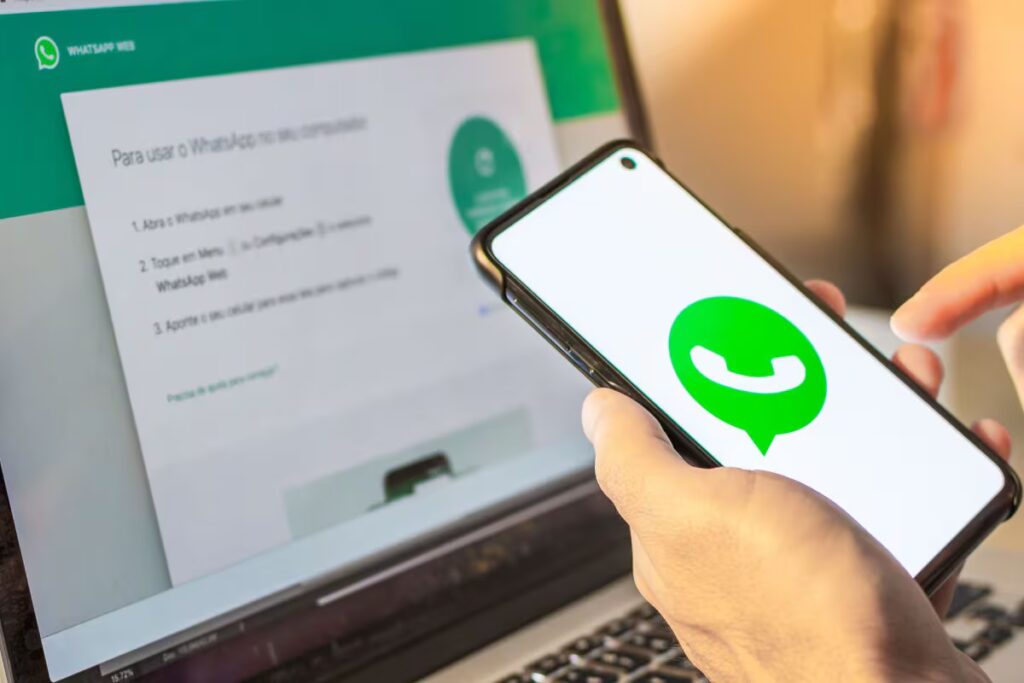
Is WhatsApp Web not working and you don't know where to start to fix it? The QR code doesn't load, the app freezes, notifications don't arrive... It's a frustrating situation, but fortunately there are solutions.
In this article, we'll go over all the causes, tips, and solutions so you can use WhatsApp Web without any issues, whether you're experiencing connection, browser, or mobile app issues. If you're interested, we encourage you to continue reading.
Reasons why WhatsApp Web may fail
Before addressing possible solutions, it is key to understand why WhatsApp Web fails. There are several possible causes, ranging from technical issues with your network or browser, errors with the QR code, extension interference, to server issues and version incompatibilities:
- Unstable Internet connection: This is the most common cause. If your phone or PC loses connection, WhatsApp Web won't sync properly.
- The QR code does not load or cannot be scanned: Either the code doesn't appear, or your phone doesn't recognize it, either because of the camera, lighting, or the app version.
- Browser compatibility issuesWhatsApp Web is only supported on the most modern and up-to-date browsers (Chrome, Firefox, Opera, Edge, and Safari). Older versions or "exotic" browsers may experience errors.
- Browser extensions or ad blockers: Certain plugins, VPNs, or blockers can interfere with and block key features of WhatsApp Web.
- Cache and cookie accumulation: If you don't clear this data from time to time, it can cause conflicts and cause the page to not even load.
- Session open on another computer or in multiple windowsWhatsApp Web only allows one active session per browser. If you log in elsewhere, your session may be terminated.
- Specific errors on WhatsApp servers: Like any service, WhatsApp may be temporarily down, and even if everything is fine on your end, the website will not work.
- Restrictive network configurations: Some corporate, university, or public networks may block access to web.whatsapp.com o whatsapp.net.
- Bugs or outdated versions in the mobile app: If you have an older version on your phone, you may experience problems linking or syncing conversations.

How to know if the problem is yours or WhatsApp's
The first check we must do is rule out whether the fault is with your equipment or WhatsApp. Sometimes the platform experiences outages globally or in your region, so no matter what you do, nothing will work until service is restored.
- Visit DownDetector or social networksEnter DownDetector and see if other users have reported widespread problems.
- Check if other websites workIf only WhatsApp Web fails, but Gmail, Google, or Facebook work, the problem is usually specific.
- Restart your browser and try another one.If it still doesn't work, keep reading because we have many more solutions.
Solutions for the “This website cannot be accessed” error
If you get the classic error message when trying to enter WhatsApp Web, it is most likely that there is a connection problem. We'll share with you the most effective steps, as provided by experts and official support:
- Check the Internet connection on your PC: Try opening another page (such as google.com) to verify that you have access.
- Restart the routerIf no websites are working, it could be your general internet connection. Turn your router off and on again after a few seconds.
- Check that you have written the address correctly: Make sure you have put it correctly web.whatsapp.com.
- Turn off airplane mode on your PC (Windows): It may sound simple, but sometimes it's turned on without you realizing it.
- Change Wi-Fi networks or use mobile data If you think the network is restricted (at work, library, university, etc.)
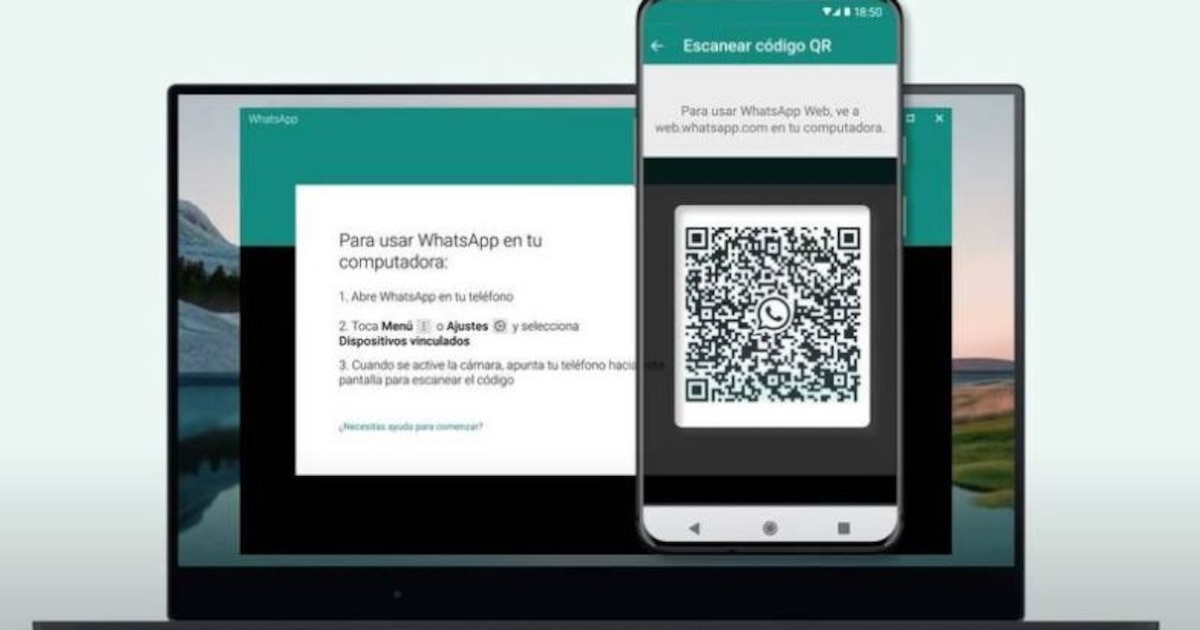
The QR code does not load or cannot be scanned
One of the most discussed flaws in forums and media is that The QR code does not appear, it remains blank, or your phone does not recognize it when scanning it. There may be several reasons, but here are some solutions for each case:
- Make sure you have a stable connection on both devices: If the mobile or PC is without internet, the code is not generated or scanned correctly.
- Update your browser and use only compatible ones: Chrome, Firefox, Edge, Opera or Safari in their most recent version.
- Clear browser cache and cookies: Go to settings > history > clear browsing data.
- Disable suspicious extensions or plugins: Especially ad blockers or VPNs. Try in incognito mode.
- Clean the mobile camera lens:Many times it is something as silly as a fingerprint or dust on the glass.
- Play with the brightness and zoom in/out on your phone: If the QR code is blurry or there are reflections, please adjust the screen and distance.
- Update the WhatsApp app on your mobile: If the version is very old, there may be problems scanning the QR.
- Restart both devices before trying the process again.
- Change browsers if nothing works: Please try another supported browser.
Remember, if you change browsers, first unlink the old one from your phone in WhatsApp > Linked Devices.
Sync issues, missing messages, and missing notifications
Do you see the chats, but the messages don't arrive or you don't receive notifications? Is a common fault and has several easy-to-try solutions:
- Allow notifications in the browser: Click the lock next to the URL and turn on “Allow notifications.”
- Check if you have Windows Focus Assist enabled or “Do Not Disturb” mode on your computer.
- Restart your browser and log back in.: Log out of WhatsApp Web and scan the QR code again.
- Monitor your mobile and computer internet connection: If one of you loses connection, messages will not sync.
- Try in incognito mode to rule out an extension or cache preventing notifications from being received.
WhatsApp Web not working in my browser: troubleshooting steps
If, after all of the above, WhatsApp Web still doesn't work in your usual browser, try these recommendations:
- Use only supported browsersChrome, Firefox, Safari, Edge, or Opera. No Internet Explorer or outdated versions.
- Update your browser to the latest version: Go to help > about and force update.
- Clear cache and cookies: In the settings, go to “delete browsing data” and select all history, images, and cookies.
- Disable all extensions and try opening WhatsApp Web. If it works, activate them one by one to find the culprit.
- Try in incognito mode: This mode automatically disables extensions and plugins and usually resolves most rare issues.
- Reset browser settings if none of the above has worked.
What to do if WhatsApp Web is running slowly or crashing a lot?
Slow performance, crashes, or the inability to load new messages are often caused by Overload of open tabs, lack of disk space or interference from extensions.
- Close tabs and windows you are not using.
- Free up hard drive space if your PC is almost full.
- Disable suspicious or untrustworthy extensions.
- If there are too many sessions open on different devices, close them all from your mobile device. in WhatsApp > Linked Devices > Sign out of all sessions.
- Always keep both the browser and the mobile app updated to avoid version conflicts.
What to do if everything fails and WhatsApp Web still doesn't work?
If after following all the steps you still can't use WhatsApp Web, you still have options:
- Use the WhatsApp app for Windows or Mac: Download it from the official website and link your phone as you would on the web.
- Try an alternative, like Telegram Web or AirDroid Web, if you need to manage messages from your computer.
- Contact WhatsApp technical supportYour phone number or device may have specific restrictions that only they can review.
Editor specialized in technology and internet issues with more than ten years of experience in different digital media. I have worked as an editor and content creator for e-commerce, communication, online marketing and advertising companies. I have also written on economics, finance and other sectors websites. My work is also my passion. Now, through my articles in Tecnobits, I try to explore all the news and new opportunities that the world of technology offers us every day to improve our lives.
