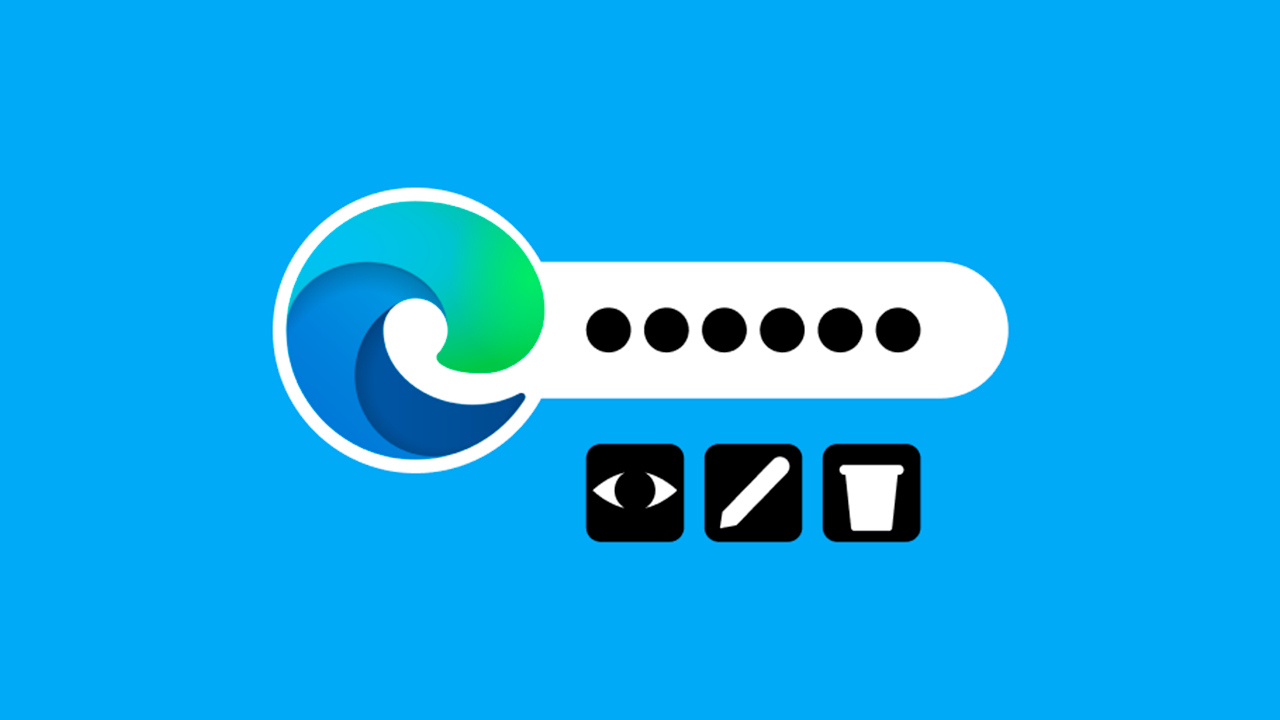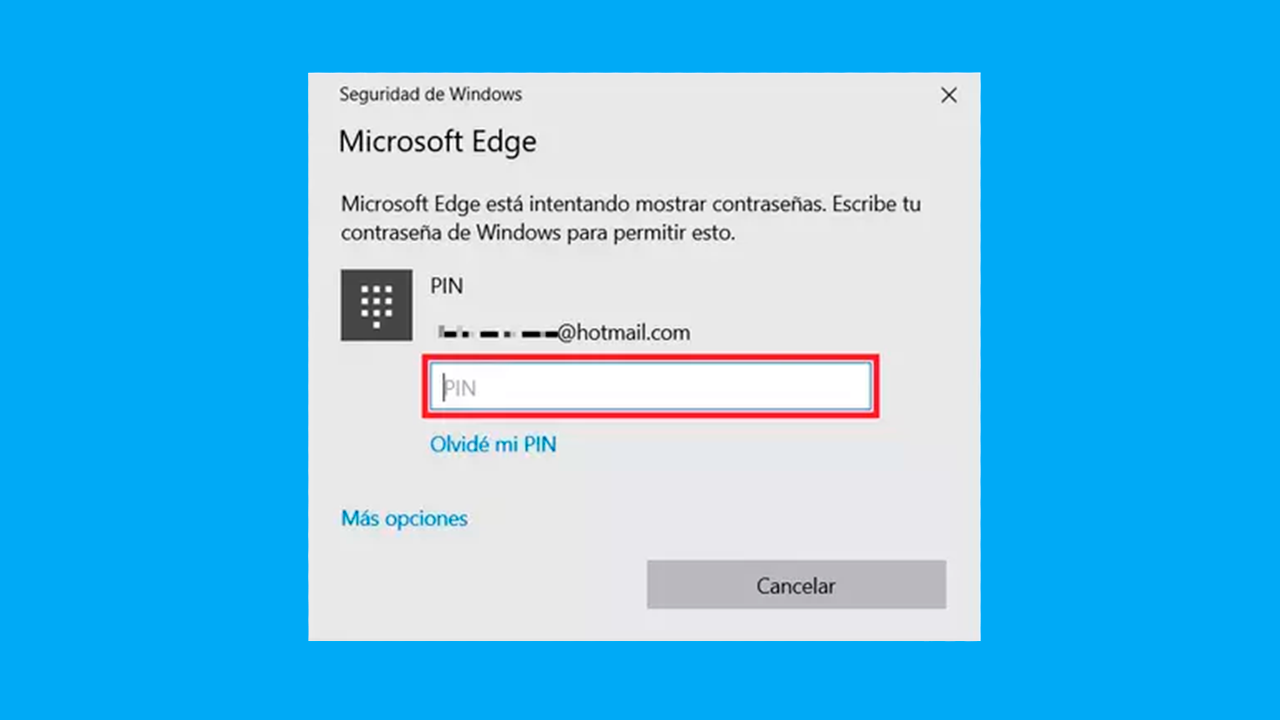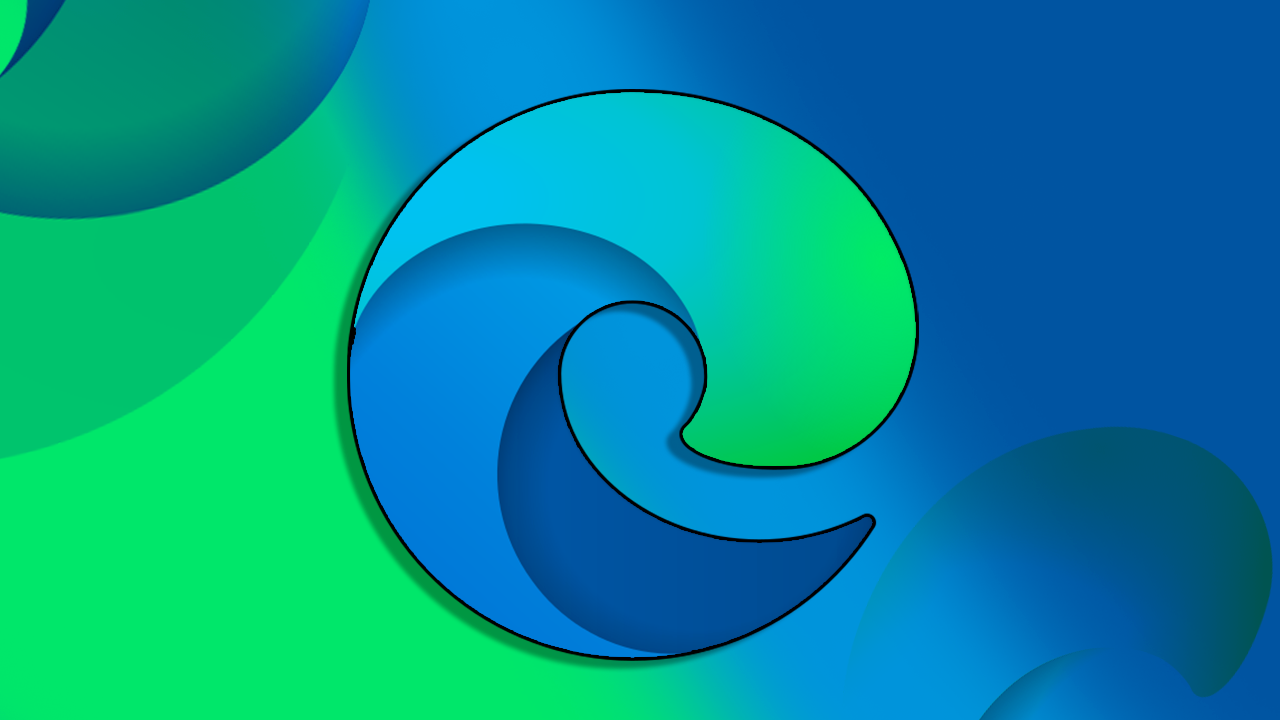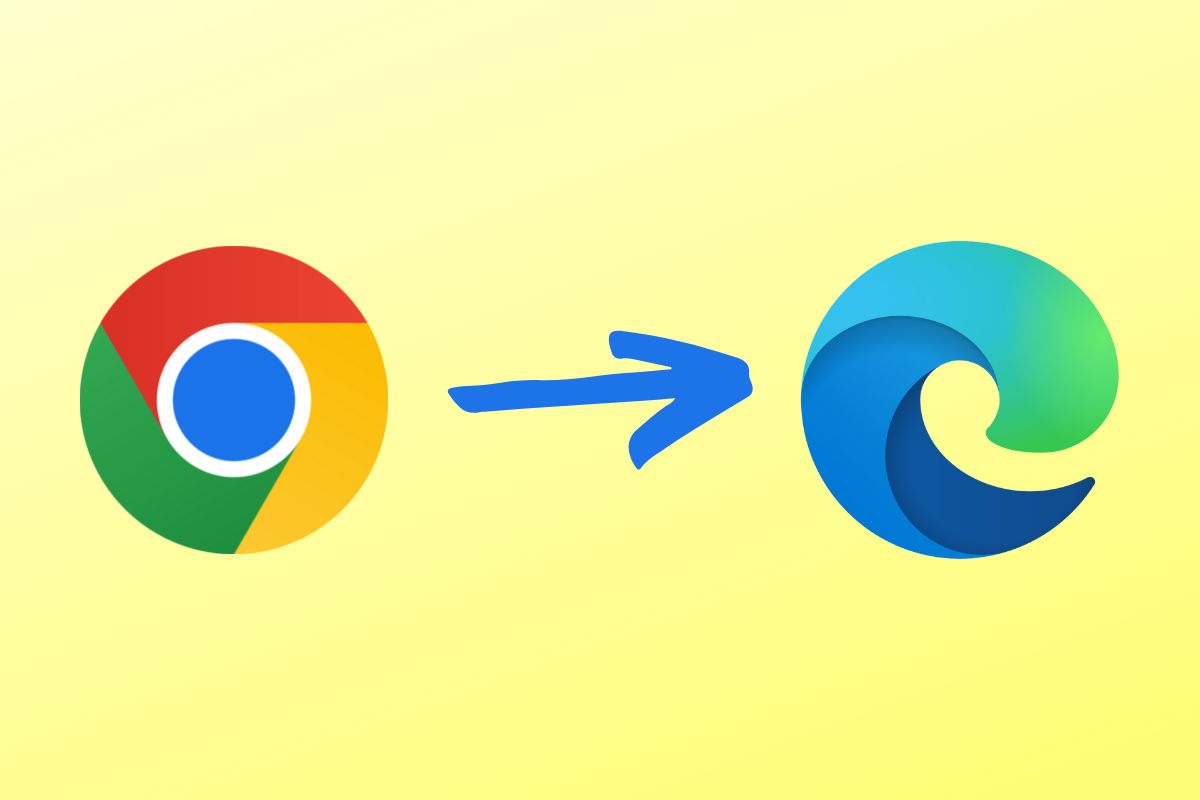- Microsoft Edge integrates a secure and easy-to-use password manager, allowing you to save, edit, and sync credentials across devices.
- The system uses local encryption and authentication options to protect your passwords, but it's key to keep the system up to date and monitor installed extensions.
- Edge offers strong password auto-suggestions and the ability to export/import data, making it easy to manage and migrate if you decide to use another service.
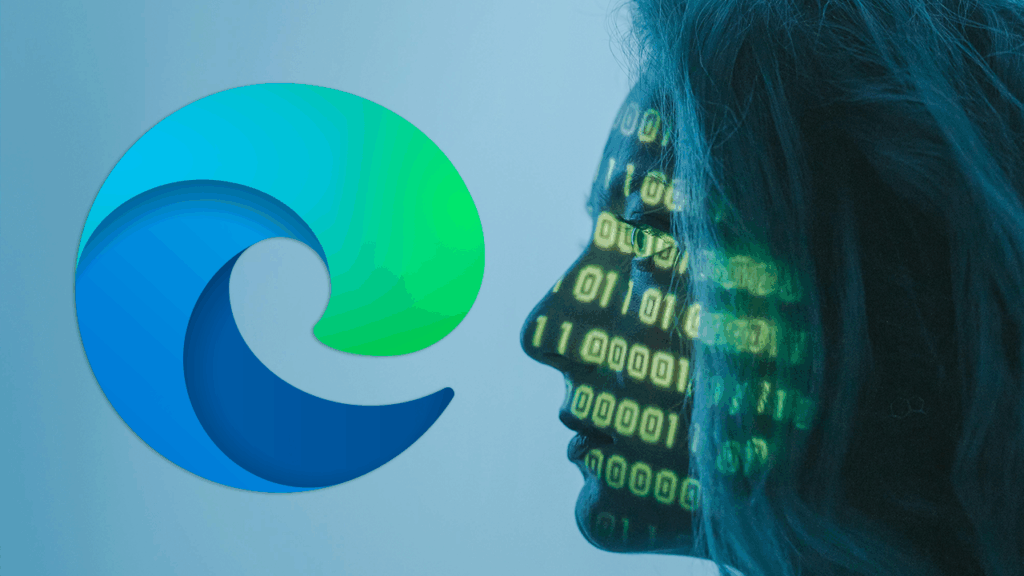
Have you ever wondered if it's safe and convenient to use Microsoft Edge as a password manager? Every day we manage more digital accounts and Remembering dozens of complex credentials can become a real nightmare.Fortunately, Microsoft's browser offers a built-in system for save, edit, and protect your passwords that competes head-to-head with the best-known solutions on the market.
In this article we tell you Everything you need to know to get the most out of Microsoft Edge's password manager: from how to access and edit your credentials, to security recommendations, how encryption works, syncing between devices, and comparisons with third-party managers. The idea is that, by the end of reading, you'll be able to decide with firsthand information if Edge is the best option for you and how to get the most out of it in your digital life. Let's get to it.
What is the Microsoft Edge password manager and how does it work?
Microsoft Edge's password manager Edge is a tool built right into the browser designed to securely save and manage all the credentials you use on your favorite websites. Thanks to this system, you don't need to remember every password or enter them manually every time, as Edge can autofill login forms and also makes it easy to edit, delete, and add new passwords.
This feature is enabled by default, meaning that when you log in to a website and choose to save your password, it will be stored encrypted in your browser. Synchronization between devices allows you to always have your credentials updated, wherever you are, whenever you use your Microsoft account in Edge.
As if that were not enough, Edge has been incorporating over the years advanced security and usability options such as strong password suggestions, authentication before displaying data, Windows Hello integration, and even tools to check the health of your passwords.
Advantages and main features of the Edge password manager
Using the built-in password manager brings with it a number of key benefits:
- Absolute comfortForget about memorizing dozens of long, complex passwords. Edge remembers and autofills them for you.
- Advanced security: All your passwords are stored encrypted locally on your device, and if you turn on sync, they also travel encrypted through the Microsoft cloud.
- Centralized management: Access, view, edit, or delete any saved passwords from the settings panel in your browser.
- Automatic suggestion of strong passwordsEdge offers you strong, random passwords every time you sign up for a new site, increasing your level of digital protection.
- Multiplatform synchronization: When you sign in with your Microsoft account, your credentials stay accessible and up to date on all your compatible devices (computer, mobile, tablet, etc.)
- Protection against phishing: The system only autofills credentials on genuine sites, reducing the risk of phishing attacks.
These features make Edge a more than attractive option, especially for those looking for a simple solution without the need to install additional programs.
How to access and manage your passwords in Microsoft Edge?
Managing your passwords in Edge is very intuitive and only requires a few clicks. Here's a step-by-step guide to accessing and managing your passwords:
- Open Microsoft Edge and press on the three-dot icon vertical, located in the upper right corner of the window (Settings and more menu).
- Select the option Configuration from the drop-down menu.
- On the left side, access the section Profiles and, inside it, click on Passwords.
- From here you can view all stored passwords, edit them, delete them, or manage new credentials conveniently and centrally.
Each entry allows you to perform additional actions: you can view the password after authentication, edit the data if it has changed, or delete it if you no longer need it.
Edit and update stored passwords
If you have changed the password for a website or application, Updating information in Edge is very simple:
- Enter the panel of Passwords following the steps above.
- Locate the account whose password you want to edit and click on More actions (the three-dot icon next to the entry).
- Choose the option Edit.
- Edge will ask you to authenticate to your operating system (for example, using your PIN, user password, or Windows Hello) for added security.
- Update the password in the edit box and press Ready to save the changes.
Remember that Edge only allows you to edit passwords after confirming your identity locally., which provides added security against unauthorized manipulation.
How to delete saved passwords?
If you stop using an account or simply want to clean up the listing, You can delete saved passwords in a few steps:
- Go to the Passwords section (Settings > Profiles > Passwords).
- Locate the entry corresponding to the website or service you want to delete.
- Click the options icon and select Eliminate.
This will keep your Edge manager clean and with only the shortcuts you actually use.
Turn strong password suggestions on or off
Microsoft Edge incorporates an option to automatically generate and suggest strong passwords during registrations on new platforms. To enable or disable this feature:
- Open the menu of Configuration on Edge.
- Access Profiles and select Passwords.
- Look for the option Suggest strong passwords and move the corresponding switch to turn it on or off.
When active, Edge will offer you an automatically generated password when it detects that you're registering on a new website. If you accept it, the password is saved directly in your password manager and you can use it every time you access that site.
Password synchronization between devices
One of Edge's strengths is its credential synchronization capability across devices. This means that if you sign in with your Microsoft account in Edge (whether on a laptop, desktop PC, tablet, or mobile device), all the passwords you save will be automatically shared, keeping them secure and accessible anywhere.
Synchronization uses end-to-end encryption during data transmission, and passwords are stored encrypted on Microsoft servers. For business or corporate accounts, additional layers of encryption are used, such as Microsoft Purview Information Protection. You can turn sync on or off according to your preferences. from the Edge settings menu in the profiles section.
Edge Manager Security and Encryption System
One of the main concerns for users is security. Edge uses different mechanisms to protect stored passwords:
- Local data encryption: Passwords are stored on your device using the highly robust AES standard.
- Protecting the encryption key: The key that encrypts/decrypts your passwords is stored in a secure area of the operating system.
Depending on your system, you use:
- On Windows: DPAPI (Data Protection API).
- On Mac: Key ring.
- On Linux: Gnome Keyring or KWallet.
- On iOS: iOS Keychain.
- On Android: No system-specific key storage, but with AES128 encryption.
You will only be able to access your passwords when you are logged into your system.Even if someone physically steals your device, if they're not logged in as your username, access to your passwords is blocked. However, if your computer is compromised by malware, there's a risk that an attacker posing as your username could gain access to your data.
Is it advisable to use Edge's password manager?
The official support guides indicate that Using Edge's built-in password manager is the preferred option for most standard users and businesses., as it makes it easier to create strong passwords, distribute them across devices, and reduces the risk of phishing attacks by autofilling only on the right sites.
Additionally, its native integration with Windows, consistent updates, and Microsoft's reputation as a global security provider add confidence to the system. However, if your threat model includes the possibility of the entire device being compromised (through malware or local access), no integrated manager is completely foolproof.
Comparison with third-party password managers
Edge or a dedicated manager? This is one of the most frequently asked questions. Let's look at the key differences:
- SynchronizationBoth Edge and popular managers like NordPass, Keeper, and Bitwarden allow you to sync credentials between devices. In Edge, this is done through the Microsoft cloud; in third-party cloud services, each uses its own encrypted infrastructure.
- Control and privacyThird-party administrators typically use a "master password" that they never store locally, while Edge relies on authenticating your user session. Some advanced users may prefer systems with "zero-knowledge" architectures like NordPass, where not even the provider can decrypt your data.
- Additional features: External managers often offer more extras, such as dark web monitoring, password health analysis, configurable key generation, or storage of other sensitive data such as notes, bank cards, etc.
- Ease of use: Edge has the advantage of being integrated: you don't need to install anything, it takes up few resources and updates automatically.
- RisksPasswords stored in the browser, in any browser, can be vulnerable if a malicious extension gains permissions to your pages or if your user session is compromised. Edge offers restrictive policies to control which extensions have access to data. Third-party administrators typically put up more authentication barriers and are independent of the browser.
The general recommendation is that Edge is sufficient for most users, especially if you're looking for convenience and usability within the Microsoft ecosystem. If you need advanced features or maximum privacy, you can consider a third-party solution and, in that case, easily export/import your passwords between platforms.
Practical tips to improve the security of your passwords in Edge

Using any password manager, including Edge, requires following certain rules. good security practices:
- Enable multi-factor authentication (MFA) whenever possible on your most important accounts. This adds an extra layer and prevents unauthorized access even if your password is stolen.
- Create unique and strong passwords for each page or service. Edge suggests secure keys, and you can use trusted online generators.
- Don't leave your session open on public or shared devices.Always sign out of Edge unless it's your personal computer.
- Update your system and browser regularlyThe new versions fix vulnerabilities and improve security.
- Be careful with browser extensions. Install only those from known developers and regularly review their data permissions.
- In case of detecting suspicious activity or leak, change your passwords immediately and review your saved credentials.
Remember: Total security does not exist, but applying these tips significantly minimizes the risks..
Possible limitations and considerations to take into account
Although Edge is sufficient for most profiles, there are cases where it is advisable to consider alternatives or take extreme precautions:
- The local encryption model is robust, but if your device is compromised by advanced malware, they could access your passwords as if they were you.
- In corporate or highly sensitive environments, an external manager with zero-knowledge architecture or additional verification may be of interest.
- Exporting passwords is easy, but requires care to avoid losing information during the process or when migrating between browsers.
- Third-party managers offer more control over advanced settings (password character types, access auditing, etc.), but they also require installing additional software.
At the organizational level, Edge enables centralized management of security policies, facilitating data control and protection in businesses.
Export and import passwords in Edge
If you want to change browsers or move your credentials to an external manager like Bitwarden or NordPass, Edge allows you to export your passwords in a compatible format (CSV)The process is simple:
- Access Settings > Profiles > Passwords.
- Look for the option Export passwordsYou'll need to authenticate again for security reasons.
- Choose a safe location to save them and remember to delete that file once the process is finished.
- Most external managers allow you to import data directly from this type of file.
This procedure is Ideal if you're making the jump to a manager with more features or if you need to back up your credentials.
Customizing and controlling extensions
Microsoft Edge allows you to precisely control which extensions can or cannot access form dataFrom security policies, you can define restrictions, which is especially useful in corporate environments or when managing devices for multiple users.
A malicious extension with full access could be able to read or modify autofill passwords. Therefore, be especially careful about what you add to your browser and always investigate the reputation of each add-on's developer.
I am a technology enthusiast who has turned his "geek" interests into a profession. I have spent more than 10 years of my life using cutting-edge technology and tinkering with all kinds of programs out of pure curiosity. Now I have specialized in computer technology and video games. This is because for more than 5 years I have been writing for various websites on technology and video games, creating articles that seek to give you the information you need in a language that is understandable to everyone.
If you have any questions, my knowledge ranges from everything related to the Windows operating system as well as Android for mobile phones. And my commitment is to you, I am always willing to spend a few minutes and help you resolve any questions you may have in this internet world.