- RTSS offers a precise FPS cap with minimal latency, ideal for stability and thermal control.
- Combining RTSS with Fast Sync or Scanline Sync reduces tearing without the delay of classic V-Sync.
- With G-Sync/FreeSync, it limits 2-3 FPS below the panel's maximum to maintain the VRR window.
- If lowering graphics doesn't increase FPS, it's a CPU bottleneck: the cap stabilizes, but doesn't raise the ceiling.

If you play on PC, you're probably familiar with that feeling of the mouse responding late when you activate V-Sync, or that fan going full blast because your GPU is running at hundreds of frames unnecessarily. Control FPS wisely It's not just for performance geeks: it's key to gaining fluidity, reducing noise/temperature and avoiding the dreaded input lag.
In this practical guide you will learn how to use RivaTuner Statistics Server (RTSS) to limit FPS without adding response lag, and combine it with Nvidia or Radeon panel settings when appropriate. We will start with real cases (from modest systems to powerhouses like an RX 6900 XT) and explain why lowering graphics sometimes doesn't increase FPS, how to take advantage of Scanline Sync and what to do if you want stability at 60/144/240 Hz without tearing or latency.
Why limit FPS without adding input lag?

Simply put, FPS is how many images your PC displays each second, but more doesn't always mean better. Shoot at 300-400 FPS on a 60-144 Hz monitor It puts extra strain on the GPU without providing any noticeable fluidity, increases temperatures, noise and power consumption, and can cause tearing when the screen is not synchronized with the frames.
The classic solution to eliminate screen tearing is V-Sync, but you already know that: adds latencyAnd there are extreme cases of a perceived 1-2 second delay when moving the mouse at low sensitivities. It's not common, but it happens, and in competitive play it's incredibly noticeable.
Limiting FPS with a good limiter (like RTSS) prevents the GPU from running out of control, avoids wild spikes and dips (from 320 to 80 FPS suddenly), and keeps the render queue more stable. Fewer variations mean a greater perception of fluidityeven with a lower "target" number.
There is also a personal component: some people don't notice input lag with V-Sync or even with a wireless mouse, and some people can't play with tearing because they find it unbearable. Your tolerance for tearing/latency and your type of game (CS, ARPG, open world…) should guide the configuration.
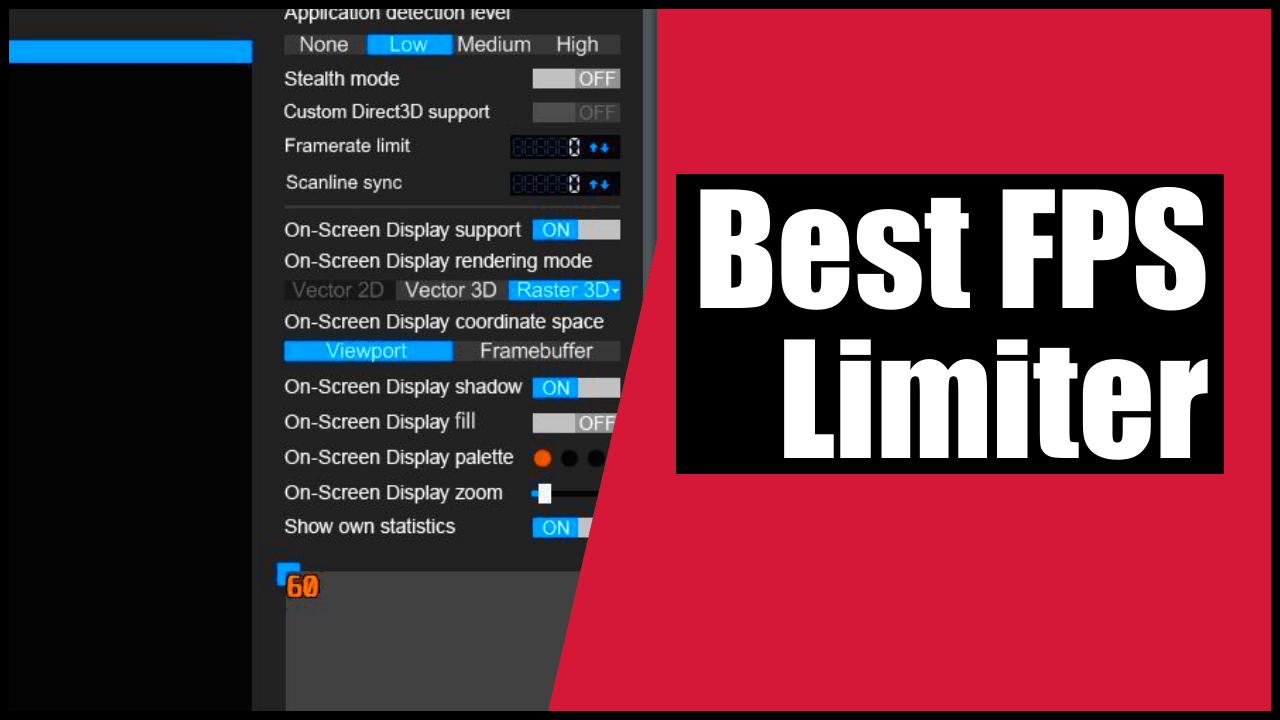
Tools involved: RTSS, Afterburner, Nvidia/AMD dashboards
MSI Afterburner is the popular control panel for monitoring and overclocking, but RTSS provides the fine-tuning of FPS. (RivaTuner Statistics Server). It is installed alongside Afterburner and handles both the OSD and low-level frame control with great precision.
In Nvidia you can use the Control Panel (global limiter "Maximum frame rate") or Nvidia Profile Inspector to adjust things like Fast Sync, Tear Control or the driver's own limiter. Combined with RTSS It allows for very polished scenarios: for example, RTSS at 60 and the driver limiter at 61 with Fast Sync to mitigate tearing while maintaining low latency.
AMD offers several options: Radeon Chill (dynamic based on input), FRTC (Frame Rate Target Control), and Anti-Lag. Note: Chill can cause micro-stuttering If not fine-tuned, FRTC historically adds some latency, and Anti-Lag impacts the render queue, but it's no substitute for a good, stable FPS cap. If you want precision and smoothness, RTSS remains the reliable choice.
For the peace of mind of competitive staff: RTSS does not cause VAC or bans In games with anti-cheat, it's a widely accepted overlay/limiting tool. However, it disables overlapping overlays if a particular game is particularly sensitive.
Configure RivaTuner step by step for a flawless cap
After installing Afterburner + RTSS, you'll see the RTSS icon in your system tray. Open it and, in the Global section, adjust the "Framerate limit" field. Enter the value in whole numbers and press Enter. The change is immediate for any game, unless you create profiles per .exe file.
What FPS should you limit to? It depends on your monitor and goal:
– 60 Hz: aims for 60 If you want total stability and silence. If screen tearing bothers you and you don't notice any lag, you can experiment with Fast Sync.
– 120/144/240 Hz: locks the cap at the native rate If you're not using VRR. If you are using G-Sync/FreeSync, it's typical to set it 2-3 FPS lower (e.g., 141 at 144 Hz) to stay within the VRR window without hits in the render queue.
– Energy saving/portable: Limiting to 60 or even 30 in light titles keeps temperatures and noise under control.
Profiles per game: press "Add", select the game's .exe file and you will have your own profile. It's the optimal way You can play at 141 FPS in shooters and cap it at 60 FPS in single-player without having to adjust the global settings. From Afterburner, you can add a shortcut to enable/disable the limiter on the fly.
Fine combinations with Nvidia Profile Inspector (real examples):
– Stable 60 FPS: RTSS Framerate limit 60; NPI Frame Rate Limiter V3 61 FPS; Vertical Sync: Fast Sync; Tear Control: Adaptive.
– Stable 30 FPS: RTSS 30; NPI Frame Rate Limiter V3 31; V-Sync: 1/2 Refresh Rate; Tear Control: Adaptive.
These mixes reduce tearing without adding the latency of traditional V-Sync, while maintaining a very lively response.
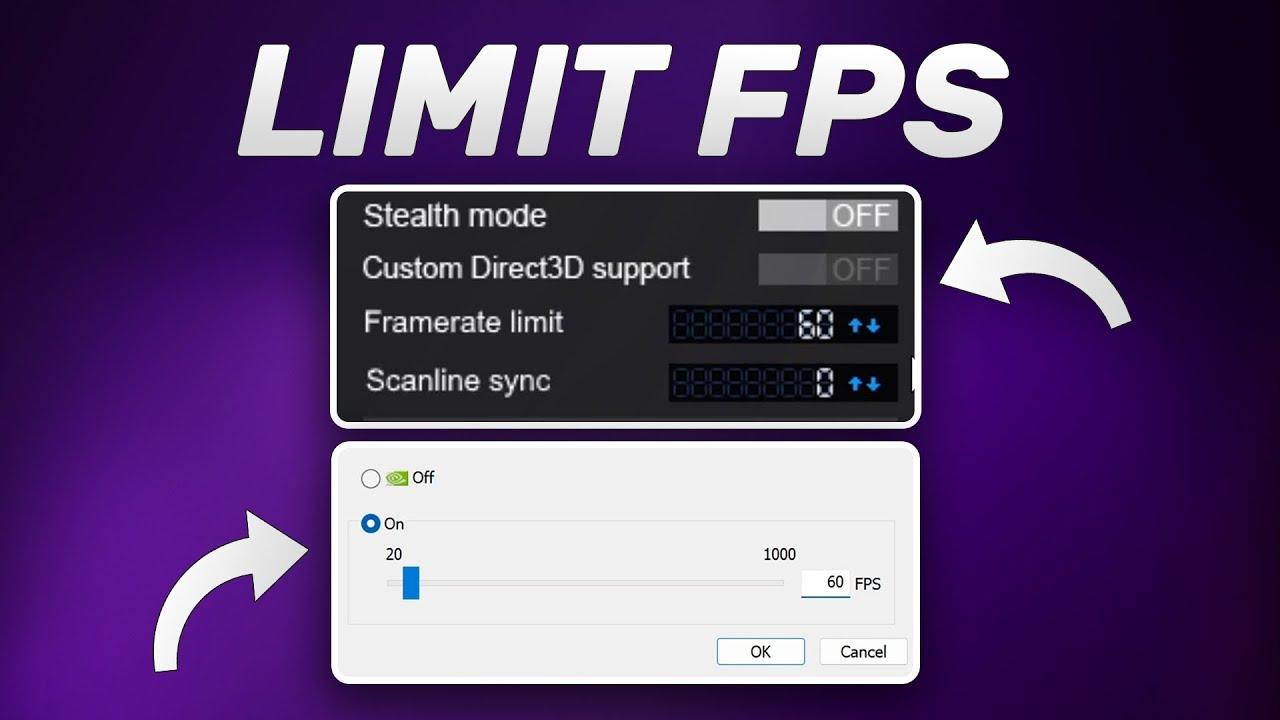
Scanline Sync: the VRR-free alternative to eliminate screen tearing
RTSS includes a little-known feature that's worth its weight in gold if you don't have G-Sync/FreeSync: Scanline SyncInstead of waiting for the vblank, it adjusts the vertical line where the tearing occurs to push it out of view. Properly calibrated, the tear "hides" at the top or bottom, and the result looks like V-Sync… but with minimal latency.
How to use: disable the cap (set Framerate limit to 0) and enable Scanline Sync with a numeric value. It starts with vertical resolution – 150/200For 1080p, try 930. Enter the game, move the camera quickly, and if you see the line, adjust it in increments of 10 until the cut disappears from the visible area.
The condition for it to work perfectly is that the GPU has headroom. If your graph is at 99%You'll experience stuttering because it's not positioning the cut correctly. Lower the graphics settings slightly or increase the power limit to allow for better airflow.
Remember that Scanline Sync and RTSS's FPS limiter are mutually exclusive. Use one or the otherIf you need rock-solid stability with zero oscillations, the classic cap is usually easier to maintain; if you prioritize zero tearing with minimal latency, Scanline Sync is your ally.
Real-world examples: from 1050 Ti to 6900 XT, what really works
1080p/60Hz scenario without VRR (single LG monitor) with a GTX 1050 Ti: when V-Sync was enabled, the user noticed a mouse delay of 1-2 seconds With low sensitivities. Disabling V-Sync, the mouse works perfectly, but screen tearing appears; FPS fluctuates between 90 and 140 or even more in undemanding games.
Test with V-Sync OFF + RTSS at 60 FPS: the usage graph flattens, the experience is stable, and mouse control improves.200%"In their words. The downside: visible screen tearing. There are three solutions: tolerate the tearing (not everyone is bothered by it), enable Fast Sync to smooth out tearing while maintaining low latency, or try Scanline Sync and push the tearing out of the visible area."
Should you set the limit above 60? If your monitor is 60 Hz, Upgrading to 72/90 does not provide visible framesHowever, it can reduce the severity of screen tearing by breaking up the screen. In return, it increases power consumption and GPU usage. If you prioritize silence/temperature, stick with 60Hz; if you prioritize the feel and don't mind the noise, try 90Hz with Fast Sync.
Another observed symptom: the FPS doesn't change when lowering the graphics settings from ultra to minimum. That's CPU bottleneck Textbook. In titles like CS:GO (DX9), the engine can be very tightly controlled, and with an i5-3470, the GPU has to wait; for more information on these cases, see the compatibility guide for older gamesSwitching to fullscreen only and lowering the resolution did not affect the FPS, confirming the CPU limit. In this case, the RTSS cap helps stabilize and reduce attempts at unattainable spikes, but it won't raise the FPS ceiling.
Drivers and latency modes: Enabling Nvidia Low Latency/Ultra-Low Latency can cause stuttering a few milliseconds When the GPU is saturated, it's not a substitute for a stable cap. In the tests mentioned, it "didn't help" beyond 1-2 ms in 100% load scenarios. Use it as a complement, not your main tool.
Powerful AMD system (RX 6900 XT + 5600X) with older games like GTA IV: leaving the FPS uncapped causes the GPU to overheat without any real benefit, and Chill/FRTC can introduce microstutter or some latency. RTSS as the primary limiter. with cap to the monitor rate (or slightly lower if you use FreeSync), is usually the cleanest and most consistent recipe, along with upscaling technologies such as FSR when it is convenient to improve performance.
Personal experiences: some people lower their monitor to 50 Hz in order to set V-Sync to 50 when it doesn't maintain 60 and it works well for them. Perception is highly subjective.Some people don't notice any lag with V-Sync or a wireless mouse; others feel it instantly. It's up to you: adjust until you're comfortable, but keep in mind the importance of not wasting FPS.
Recommended settings based on your GPU, game, and objective
Nvidia without VRR, 60 Hz, you're looking for stability and low latency: RTSS at 60 and, if tearing bothers you, Adds Fast Sync With the driver limiter set 1 FPS higher (61), you'll maintain a very lively feel and the screen tearing will be much smoother. If you still see tearing, try Scanline Sync at ~930 at 1080p and adjust accordingly.
Nvidia with 144 Hz and G-Sync: in general, it handles 141 FPS with RTSS Let G-Sync handle the refresh rate. Disable V-Sync in-game and enable it in the control panel (G-Sync Mode + V-Sync On in the driver) to prevent screen tearing outside the game's range. Low Latency Mode may be set to On/Ultra depending on the title.
AMD with FreeSync at 144 Hz: cap a 141 FPS With RTSS. Enable Anti-Lag if it doesn't cause problems; avoid using FRTC simultaneously if you already have RTSS to prevent conflicts with the limiter. Only use Chill if you want to save money and accept that the rate may vary depending on the input.
Competitive games (CS/CS2, Valorant): If there's a stable internal command (like fps_max in CS), try it; some internal limiters are very finely tuned. If you notice micro-stuttering, RTSS is usually smootherCS in particular, due to its CPU dependency, benefits from stable caps and resolution below the CPU bottleneck if you want to sustain 144/240.
Older games/whimsical ports (GTA IV, ARPGs): often older engines respond better to External cap with RTSS than V-Sync. If you use V-Sync, be prepared for additional latency. Control temperatures and ventilation: the cap reduces heat and noise.
Quick comparison of synchronization and capping methods
To help guide you, here is a table with the pros and cons of each approach. The key is to choose according to your monitor and priorities (latency vs tearing vs stability):
| Method | Tearing | Latency | Grades |
|---|---|---|---|
| No limit / No V-Sync | Visible | Minimum | High noise and heatunstable FPS spikes |
| Cap with RTSS | Low/Controlled | Very low | Excellent stabilityprecise and smooth |
| Classic V-Sync | Deleted | High | Risk of judder if you don't hold the multiple |
| Fast Sync (Nvidia) | Very low | Low | Better with a cap; it can duplicate GPU work |
| G-Sync/FreeSync | Deleted | Very low | Cap 2-3 FPS below from the top of the panel |
| Scanline Sync | Hidden | Very low | Requires GPU headroom; trial adjustment |
Frequently asked questions and typical doubts
Does limiting FPS increase performance? It doesn't increase the maximum, but improves consistencyA steady 90 feels smoother than a wild 90-200. As a bonus, less heat and noise.
Why don't the FPS increase when lowering graphics settings? Because the CPU is working at its maximum capacity. It's a bottleneckThe GPU waits for the CPU, so Ultra or Low settings don't matter. This happens a lot with older engines (DX9) or older 4-thread CPUs. A stable frame cap and adjusting background processes help smooth things out.
Does RTSS add input lag? Generally, no. It is one of the finest limitersIt usually reduces latency compared to V-Sync. If you notice anything unusual, check that you don't have multiple limiters conflicting (game/driver/RTSS at the same time).
Is the game's built-in limiter better than RTSS? It depends on the game. Some built-in limiters are excellent, while others introduce micro-stuttering. RTSS wins in accuracy In many cases, but always try the internal one first in case it's very well integrated.
How do I disable the cap? Open RTSS and type Framerate limit to 0Or close the app from the system tray. If you're using profiles, make sure there's no active per-game cap.
Is it safe with anti-cheat (VAC)? Yes, RTSS is. widely acceptedHowever, if a particular game is bothered by overlays, disable the OSD (only the OSD, not the limiter) before entering.
Quick setup checklist by scenario
I want a rock-solid 60 FPS on a 60Hz monitor, with no lag: RTSS at 60. If screen tearing bothers you, Adds Fast Sync and set the driver limiter to 61. Alternative: Scanline Sync with a value of ~930 at 1080p.
I have 144 Hz with G-Sync/FreeSync: RTSS at 141, V-Sync enabled in the driver (G-Sync) and disabled in the game. Make sure you stay within the VRR window.
CPU-bound competitive gaming (CS/CS2): cap at 144/240 if the hardware supports it; if not, Set a target you can maintain. in 99% of situations (e.g., 141/237). Avoid alt-tab with borderless windowed mode if it introduces latency.
Old game without VRR and with unbearable tearing: Scanline Sync adjusted by trial; always with GPU headroomIf that's not possible, use RTSS and accept some tearing, or add Fast Sync.
Portable or noise/temperature: limits to 60 or even 30 in quiet titles; You want silence and battery in exchange for lower consumption.
One last practical point: in titles like CS:GO you can limit restrictions from the console, but in most others you can't. RTSS works for all of them and you can do it on a per-game basis. Fewer programs, more controlAnd if you're wondering whether the Nvidia control panel is sufficient: the driver's limiter works well, but RTSS is usually more stable and precise with frame rate.
If you've had a good experience with V-Sync and haven't noticed any lag, stick with it; if you find it "horrible" like many others, try the trident. RTSS + Fast Sync + driver cap with a 1 FPS difference, or go to Scanline Sync and calibrate. Among these options, there's a setting that matches your sensitivity to screen tearing and your tolerance for GPU noise.
What we're looking for is a feeling of control: Responsive mouse, stable image, and cool hardwareRTSS is the simplest, most accurate, and universal tool to achieve this, whether your PC is modest or a modern beast.
Passionate about technology since he was little. I love being up to date in the sector and, above all, communicating it. That is why I have been dedicated to communication on technology and video game websites for many years. You can find me writing about Android, Windows, MacOS, iOS, Nintendo or any other related topic that comes to mind.
