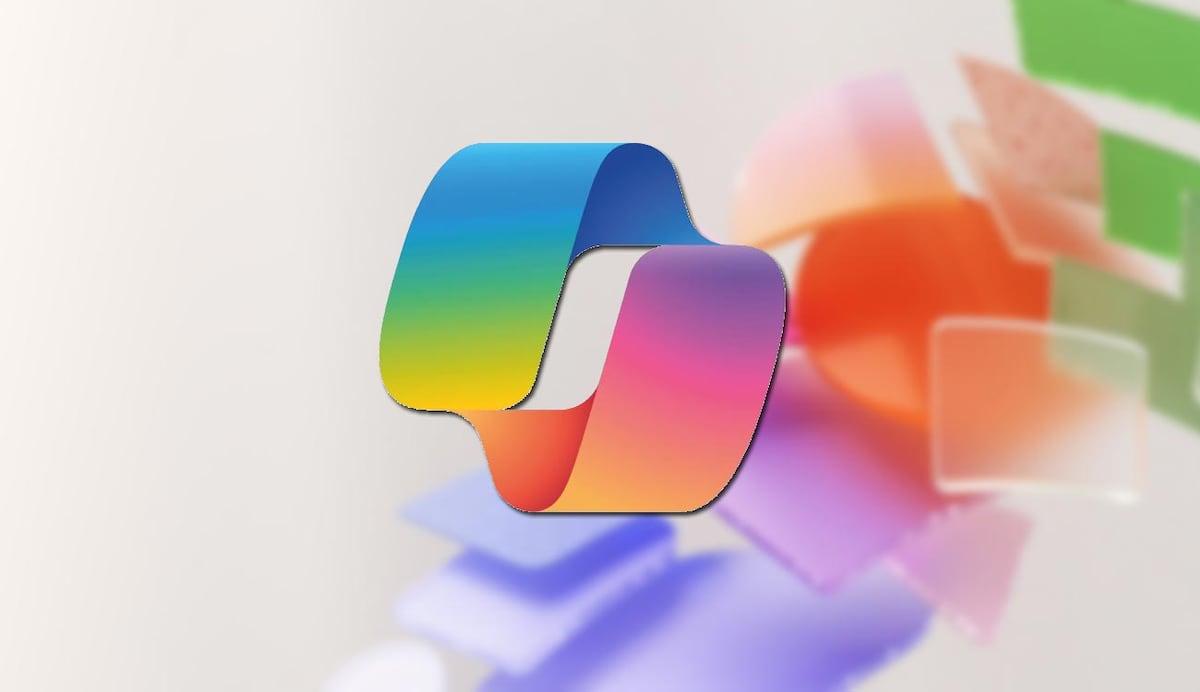- The most common causes are problematic updates, disabled services, and broken Edge/WebView2 dependencies.
- DISM/SFC and in-place repair fix system corruption without losing your data.
- Set supported region/language, check key services, and bypass network/antivirus blocks.
- If it's a general failure, uninstall the recent update, pause Windows Update, and wait for the patch.
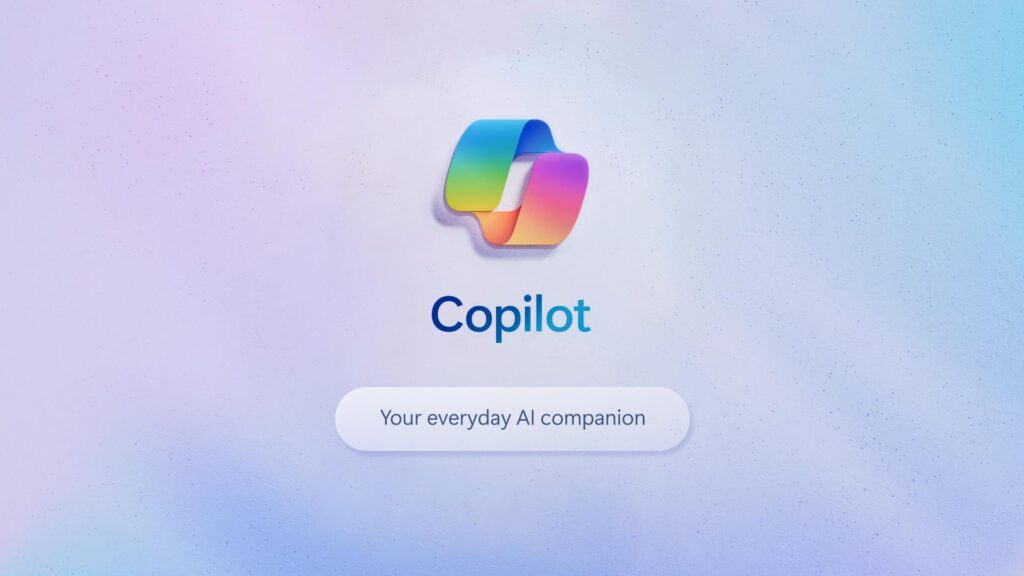
¿Windows 11 Copilot not responding? When Copilot on Windows 11 stops responding or won't even open, the frustration is enormous: you click the icon, see the movement in the taskbar, and nothing. You are not alone. Users report failures after recent updates, others see that the icon looks inert, and some even suspect a Microsoft-side service outage or problematic patchesWe're going to compile everything we know and, above all, what's working best for recovery into a single guide.
Before we dive in, it's important to understand that Copilot depends on several parts: Microsoft Edge and its Elevation Service, WebView2 Runtime, Web Accounting Services, Network Connectivity, and a Supported Region/LanguageIf any of these steps fail, Copilot can become mute. Below, you'll find a detailed, organized walkthrough for diagnosing, reversing system-breaking changes, repairing components, and bringing Copilot back to life without losing your files.
Why Copilot Stops Responding: Common Causes You Should Consider
In many cases, the source of the problem is a Windows update that was left unfinished or introduced a bug. Situations have been cited where a recent cumulative update (such as the KB5065429 deployed in September) causes Copilot to disappear, not launch, or parts of Edge to not function properly. This occurs especially after major version jumps (for example, users on 24H2 are reporting crashes).
There is also direct dependence on Microsoft Edge and its deep integrationIf Edge gets corrupted or one of its background services fails to start (like the Microsoft Edge Elevation Service), the cascading effect is real: Copilot and other experiences can freeze, and even the Get Help app can crash.
The component Microsoft Edge WebView2 Runtime is another common suspect. Without WebView2, many modern experiences can't display. Some users have tried to install the Evergreen x64 package manually without success, pointing to conflicts or broken registries.
Don't forget the connectivity part: Firewalls or third-party antivirus that silently block, misconfigured DNS, proxies, or VPNs can prevent Copilot from accessing Microsoft services. Even without on-screen warnings, a silent crash is enough to render Copilot unresponsive.
Finally, there are account and environment factors: region or language not supported limit Copilot features, corrupted user profiles prevent permissions or access to caches, and a dirty boot full of conflicting processes prevents critical services from starting properly.
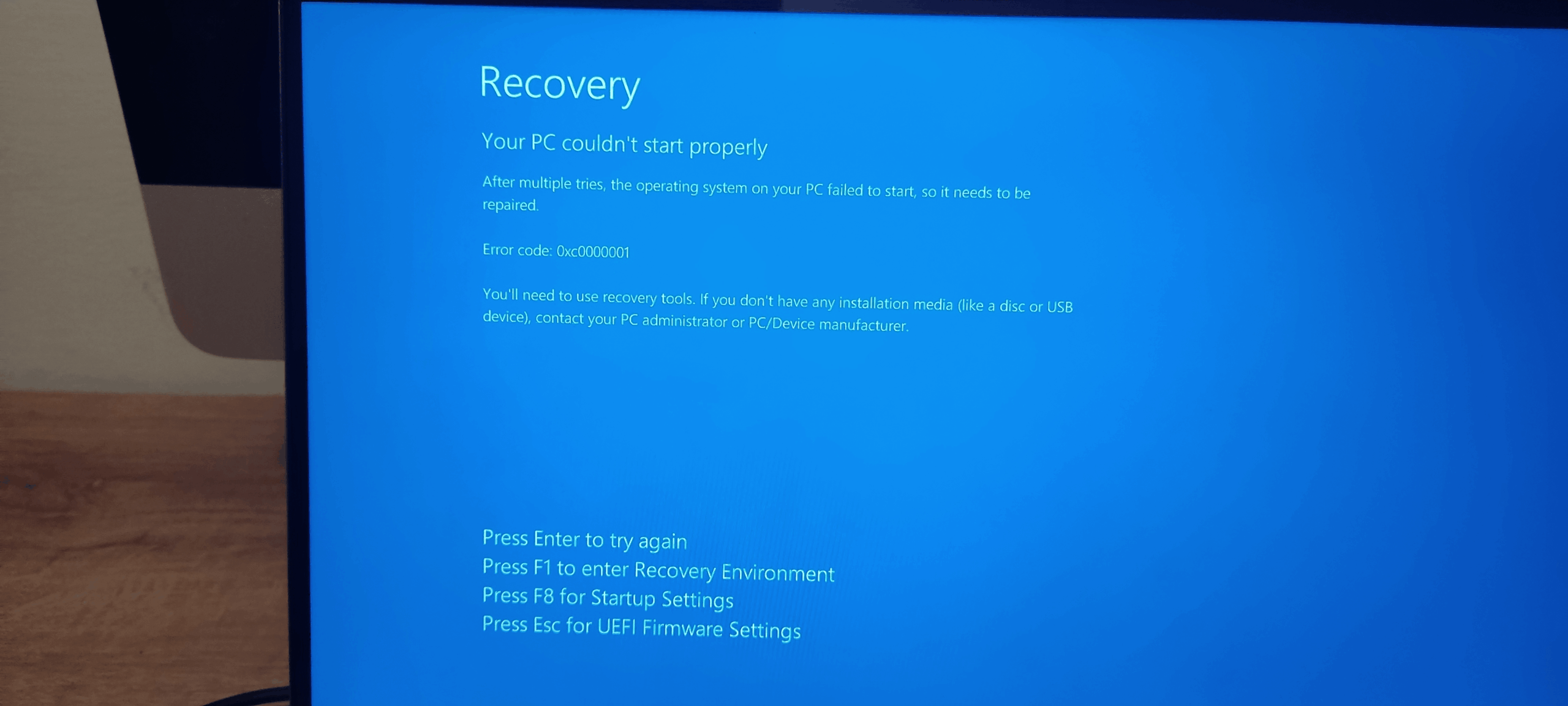
Is this a temporary glitch or an update error? Check this first.
Sometimes the problem isn't with your computer. There have been cases where Copilot seems “disconnected from the source” and support suggests waiting for an imminent patch. If the failure started suddenly without local changes, it may be a service incidenceIn that case, checking Windows Update and official support channels, and providing feedback with Win+F, helps confirm that it's not a one-off.
If the failure coincided with a recent Windows update, consider rolling back the update. Go to Start > Settings > Windows Update > Update History > Uninstall Updates, locate the most recent one by date and uninstall it. If Copilot comes back when you go back, it's best to temporarily pause updates and wait for Microsoft to release a patch that fixes the mess.
Identify if your team is running a new build (such as 24H2) and if other components (Edge, Get Help) are also failing. When multiple pieces are failing at once, the clue is often a cumulative patch installed incompletely or incompatible with your current environment.
If you have already reinstalled Windows keeping files and the error persists, or even You created another user and it doesn't work either., everything points to the fact that the problem is not only with the profile, but with system dependencies or a general failure caused by a specific update.
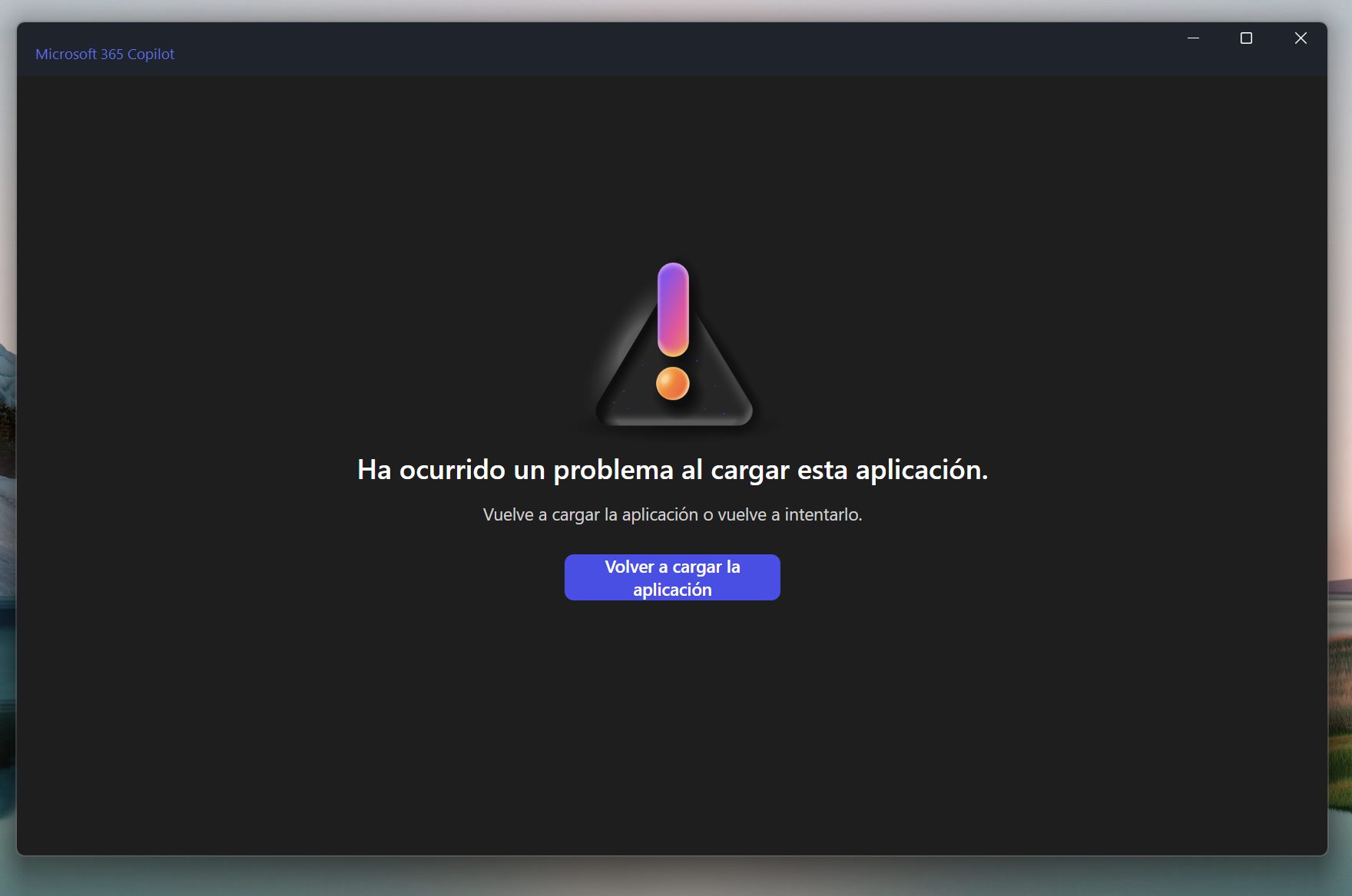
Quick diagnostics with the Get Help app: “Copilot Connectivity Troubleshooter”
If you suspect network crashes, it's a good idea to start with the official troubleshooter. Open the app. Get help, type in your search engine “Copilot Connectivity Troubleshooter” and follow the steps. This tool checks for firewall rules and other connection blockers that could prevent Copilot from communicating with Microsoft servers.
If Get Help doesn't open or gives errors, this is another clue that UWP, Edge components, or services are corrupted. In that case, skip ahead to the system and dependency repair sections, where you'll learn how to re-register UWP packages and fix Edge/WebView2.
Repair system files: DISM and SFC (yes, run multiple passes)
An effective way to address corruption after an update is DISM + SFC. Open Command Prompt as administrator (search for “cmd,” right-click > Run as administrator) and run the following commands in this order:
DISM /Online /Cleanup-Image /ScanHealth
DISM /Online /Cleanup-Image /CheckHealth
DISM /Online /Cleanup-Image /RestoreHealth
SFC /Scannow
Repeat the sequence iteratively (until 5 or 6 passes) if pending repairs continue to appear. Although it may seem exaggerated, some cases stabilize after several rounds because DISM corrects layers of corruption and SFC finishes adjusting system files.
When the analysis completes without errors, Restart the computer and try Copilot. If it's still the same, continue with the non-destructive repairs below, as these replace components without erasing your data.
Non-destructive repair of Windows 11 with ISO (in-place upgrade)
“In-place repair” reinstalls system files keeping your applications and documents. Download the official Windows 11 ISO image, mount it with a double-click, and run setup.exe. In the wizard, click “Change how the installer downloads updates” and choose “Not now.”
Go through the wizard and, under “Select what to keep,” select “Keep personal files and applications”If the installer asks for a product key, it usually means the ISO doesn't match your edition or version. Download the correct ISO and try again. Complete the process and try Copilot again when it's finished.
This step solves many problems arising from incomplete patches or damaged components, and is especially useful if Edge or the Get Help app also fail.
Restore UWP and Microsoft Edge dependencies (including WebView2)
Copilot relies on UWP components and the Edge web layer. To re-register all UWP packages, open PowerShell as administrator and execute:
Get-AppxPackage -AllUsers | ForEach-Object { Add-AppxPackage -DisableDevelopmentMode -Register "$($_.InstallLocation)\AppXManifest.xml" }
Then, repair or reset Edge from Start > Settings > Apps > Installed Apps. Find Microsoft Edge and click “Repair.” If that doesn’t work, try “Reset.” This will repair integrated components that Copilot needs.
Check the status of Microsoft Edge WebView2 Runtime. If it doesn't appear installed correctly, install the Evergreen x64 package manually again. If the installer runs but then "doesn't appear," it's most likely because records or services were damaged and need the system repair we've already covered. Reboot and try again.
Finally, reset the Copilot app itself if it's listed: go to Settings > Apps > Installed apps, search for Copilot, go to Advanced Options and press RestoreThis clears the app's cache and restores its default settings.
Services that must be active: Edge Elevation, Web Account Manager, and Windows Update
Open Run with WIN+R, type services.msc and confirm. Locate and verify these services:
- Microsoft Edge Elevation Service
- Web Account Manager
- Windows Update
Make sure your Startup type is Automatic and are “Running”. If any are stopped, start them and test. Right-click to restart services and apply changes.
Network and Security: Reset TCP/IP and DNS stacks and remove silent blocks
Although it may not seem like it, a slow DNS or an aggressive antivirus policy can kill Copilot without warning. Enter Command Prompt as administrator and run this batch to reset the network completely:
ipconfig /release
ipconfig /renew
ipconfig /flushdns
ipconfig /registerdns
netsh int ip reset
netsh winsock reset
netsh winhttp reset proxy
Temporarily disable all firewalls (including the native one) and, if necessary, uninstall your third-party antivirus to rule out silent crashes. Be careful with services that reactivate automatically in the background: a clean uninstall is the best way to test. Re-enable protection when you're done.
Try pinning Preferred DNS 4.2.2.1 and alternate 4.2.2.2 on your network adapter. It's not mandatory, but in some environments it speeds up resolution to Microsoft services. If you use proxy or VPN, disconnect them; if you're not using them, temporarily try a different network environment to see if Copilot responds.
Region and language: Copilot may be limited depending on your settings.
Enter Settings > Time & language > Language & region. Set Country/Region to a Copilot-supported area (e.g., Spain or Mexico) and add English United States) as your preferred language, moving it up to the top to test. Restart your computer and see if any features that weren't there before are enabled.
This point goes unnoticed, but Copilot availability varies by region and language, and sometimes a wrong setting limits its performance even with everything else in order.
Create a new profile and test in clean boot
Corrupted profiles can mess up permissions and caches. Create a local administrator account from the elevated console and check if Copilot works there. Go to Command Prompt (Administrator) and run:
net user USUARIO CONTRASEÑA /add
net localgroup administrators USUARIO /add
Sign in with the new account and test. If Copilot responds, you have a clue that the original profile is corrupted. It is also a good idea to make a clean boot To isolate software conflicts: boot Windows with a minimum of services and drivers, and activate them in halves until the culprit is located.
Important: During clean boot dichotomy testing, do not disable network services, Copilot, or Edge components, or the test will give false negatives. Document each change and restart between steps to ensure a reliable diagnosis.
Copilot key not opening anything after clean install?
Some teams report that after a clean install, the Copilot key behaves like right Ctrl or it doesn't launch at all. This usually indicates that Copilot isn't enabled in your edition or build, that there are broken dependencies (Edge/WebView2), or that the services aren't ready yet. Make sure you have Windows updated, Edge repaired, and Copilot working with the taskbar icon.
If with everything in order the key still does not respond, check the configuration of keyboard and shortcuts On Windows, make sure Copilot is available in your region and that there are no active remaps. In many cases, when Copilot is back up and running on your system, the key will automatically return to its original behavior.
When to expect a patch and how to report the problem
If support has told you that there's a patch on the way and the above tests point to a widespread bug, consider pausing updates, keeping the system stable, and waiting a few days. In the meantime, please send feedback with Win + F detailing model, Windows version (e.g. 24H2), symptoms (Copilot, Edge and Get Help crash) and exact date the problem started.
It is crucial to provide as much context as possible: what update was installed, if you tried another user, if you reinstalled Windows while keeping files, if WebView2 refuses to install, and what services were stopped. This information speeds up Microsoft's fix.
If you've made it this far, you've already covered everything from The most likely causes (patches, services, dependencies, network, region/language) up to the most impactful solutions (DISM/SFC, in-place repair, re-registering UWP/Edge/WebView2, clean boot, and a new profile). In most cases, a combination of rolling back the offending update, repairing your system, and resetting Edge dependencies will get Copilot back on track without sacrificing your files or apps. Before finishing, we recommend reviewing this guide to further resolve any issues: Copilot Daily vs. Classic Assistants: What's Different and When It's Worth It. It may be very useful for you. See you in the next article! Tecnobits!
Passionate about technology since he was little. I love being up to date in the sector and, above all, communicating it. That is why I have been dedicated to communication on technology and video game websites for many years. You can find me writing about Android, Windows, MacOS, iOS, Nintendo or any other related topic that comes to mind.