- Windows.old saves your previous installation and is automatically deleted after a limited time.
- You can safely delete it from Storage, Space Cleanup or CMD with permissions.
- It is possible to recover documents from C:\Windows.old\Users before they were deleted.
- For long-term protection, use restore points and backups.
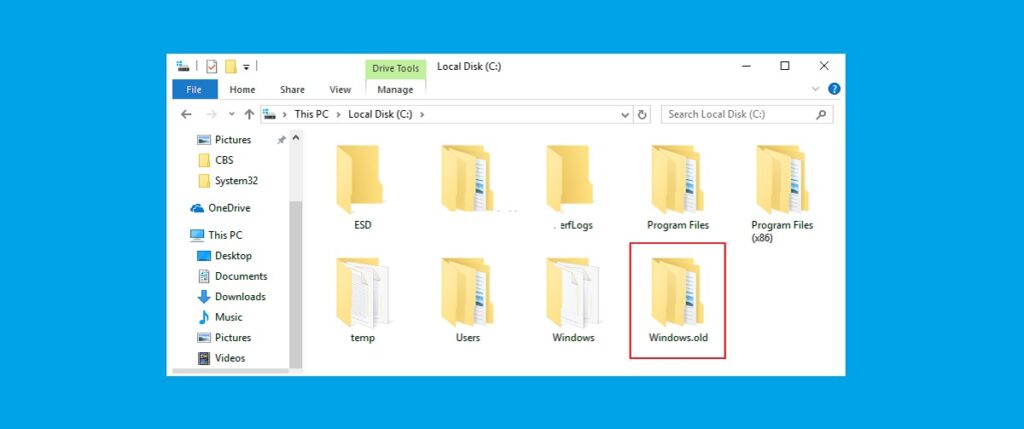
If you just update your equipment, you'll most likely see a folder called Windows.old on the C drive. Many people are scared when they see how much it takes up, and it's not uncommon for it to be around several gigabytes; in fact, It usually easily exceeds 8 GB In many cases. Don't panic: Windows.old isn't a virus or anything strange; it's simply a copy of your previous system installation.
In the following lines you will discover in detail what that folder contains, how long it remains on the disk and how you can safely delete it in Windows 11 and Windows 10. In addition, you will see how to recover personal documents from inside if you need them, why it sometimes cannot be deleted and what alternatives exist for free up space without risking stability nor lose options to return to the previous system.
What is the Windows.old folder?
Whenever you perform a major Windows update (for example, go from Windows 10 to Windows 11), the system creates a folder called Windows.old in the root of the system drive. Inside you'll find the previous Windows installation, including system files, settings, user profiles and data. In short, it's a snapshot of your previous Windows, created to make it easy to roll back if something goes wrong or you regret the change.
In addition to serving as a base for undoing the upgrade, Windows.old can help you locate personal files that weren't copied to the new system. Simply go to C:\Windows.old and explore the folder structure (Users, Program Files, etc.) to recover anything you might be missing. This folder isn't new: It has existed since versions such as Windows Vista and has continued to be present in Windows 7, 8.1, 10 and 11.
The location of Windows.old is always the same, directly on the C drive, next to the current Windows folder. Its size can be considerable, because it includes both system files and user data and some previous software. Therefore, it is logical that many users with a small SSD (e.g. 128 GB) see how the space is drastically reduced after updating.
It's good to know that Windows.old isn't intended as a long-term backup. While you can review it and recover documents, Microsoft disables the normal recovery process sitting in that folder for a while, and the system files within it quickly become obsolete after new updates.
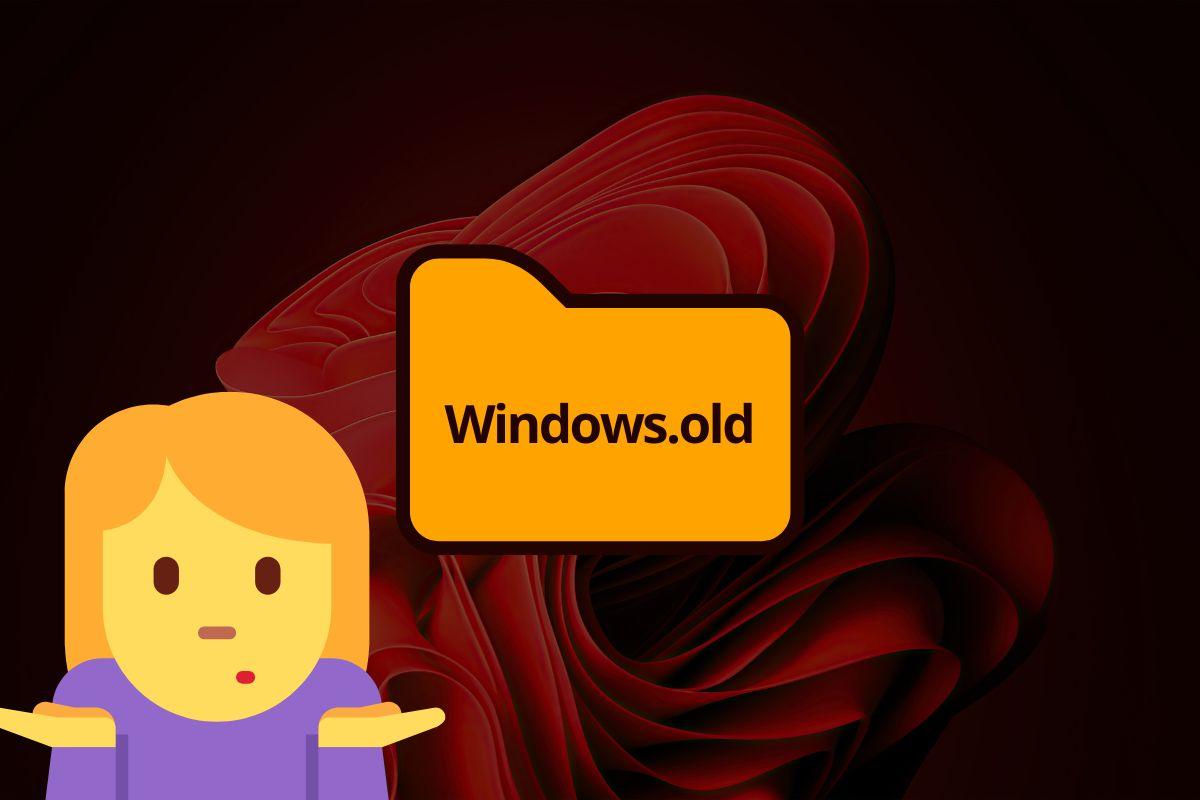
How long is Windows.old retained?
Typically, Windows automatically deletes Windows.old after a limited period of time. In Windows 10 and Windows 11, this is usually the case. 10 days margin to roll back the update. In previous versions, such as Windows 7, the period could be extended to 30 days, and in Windows 8/8.1 it was 28 days. You'll see some tools and guides still mention 30 days: It's not a mistake, it depends on the system and settings that Microsoft has changed over time.
If everything goes well after the update, the easiest thing to do is let the system delete the folder when appropriate. However, if you need to free up space right now or are certain you won't go back, you can delete it manually using safe methods that we'll discuss later. Avoid trying to delete it with the Delete key in Explorer at all costs, as this can cause a problem. it won't work or it will ask you for permissions that complicate things.
Can I safely delete Windows.old?
Yes, as long as you do it with the right tools. Deleting Windows.old using Windows procedures won't harm your PC or cause any problems, with the obvious exception: if you delete the folder, you lose the option to return to the previous version of Windows from Settings. Therefore, if you're still considering the upgrade and have space left, it's wisest to wait for Windows to delete it within the allotted timeframe.
However, if you need the space immediately, you can easily delete it from Windows Settings (Storage), Disk Cleanup, or even with advanced commands in Command Prompt. All of these methods are designed to remove the folder cleanly, handling permissions and system files correctly.
Recover personal files from Windows.old
If you selected "Nothing" under "Choose what to keep" when you upgraded, or you notice some documents are missing, you can still rescue your Windows.old data for a while. These steps will help you copy your personal files to the new facility:
- Log in to the computer with an account that has administrator privileges (this will prevent permission prompts when copying).
- Right-click the Start button and open File Explorer. Then, go to This PC and navigate to the C: drive.
- Locate the Windows.old folder, right-click it, and choose Open to browse its contents, just as you would any other directory.
- Inside, go to Users and then to the folder with your previous username.
- Open the folders where your data was stored (e.g., Documents, Pictures, or Desktop) and select the files you want to recover.
- Right-click the selection and choose Copy; then navigate to the current path where you want to save them and press Paste. You can repeat this process as many times as you need to restore all your files.
Keep in mind that this option doesn't last forever: after the grace period, Windows.old will be deleted. Therefore, if you find that you need data from that folder, act as soon as possible. avoid unnecessary losses.
Go back to the previous version of Windows
Another key utility of Windows.old is to allow you to roll back to the previous version. If all you did was an update and it hasn't been many days, you can find the Go Back option in Settings. In Windows 11 and 10, navigate to Settings > System > Recovery and check if the back button is still available.
This option isn't always visible. If more than 10 days have passed (on current configurations), if certain updates have been installed, or if a system file cleanup has already been run, Windows may have removed the buttonIn that case, standard rollback will no longer be possible, and deleting Windows.old will not change that fact.
How to remove Windows.old (Windows 11 and Windows 10)
Let's look at reliable methods for deleting the folder without complicating your life. Below, you'll see built-in system options and, for advanced users, a command-line method. Choose the one you like best: all are safe and designed to free up space without breaking anything.
Delete from Settings (Storage)
Windows 11 and Windows 10 include modern options for cleaning up temporary files, including the option to remove previous versions of Windows. The process varies slightly between versions, but the idea is the same: check the corresponding box and launch the cleanup.
- Windows 11: Open Settings > System > Storage and select Cleanup Recommendations. Select Previous Windows Installation(s) and click the Cleanup button (you'll see the estimated size).
- Windows 10: Go to Settings > System > Storage. Under Storage sense, tap Change how we free up space automatically, and under Free up space now, select Remove your previous version of Windows. Then, tap Clean up now to execute the deletion.
- Alternative in Windows 10/11: Settings > System > Storage > Temporary files and select Previous version of Windows (or Previous installations of Windows), then confirm with Delete files.
Remove with Disk Cleanup
The classic Disk Cleanup utility (cleanmgr) is still very useful. Although its interface is older, it removes exactly the same data as modern Settings screens and is fast. free up several gigabytes at once:
- Press Windows + R to open Run, type cleanmgr and press Enter.
- Choose drive C: if prompted and tap Clean up system files to scan for protected components.
- When the list appears, select Previous Windows Installation(s). If you wish, take the opportunity to select other temporary items.
- Confirm with OK and, in the prompt, choose Delete files. Windows will take care of the rest and will remove Windows.old from the album.
Remove with Command Prompt (advanced)
If you prefer the manual route or encounter unruly permissions, you can delete Windows.old from the console with administrator privileges. This method is powerful and should only be used if you know what you're doing, as there are no intermediate confirmations:
- Open Run with Windows + R, type cmd and press Ctrl + Shift + Enter to launch the console as administrator.
- Type these commands one by one and press Enter after each line:
takeown /F "C:\Windows.old" /A /R /D Y
icacls "C:\Windows.old" /grant *S-1-5-32-544:F /T /C /Q
RD /S /Q "C:\Windows.old" - When you're done, close the window. The folder should be gone, and you'll have recovered. a good handful of gigabytes.
Quick explanation: takeown takes ownership of files and folders, icacls grants full control to the administrators group, and RD recursively and silently deletes the directory. If a command returns errors, check that the path is correct and that you are on an elevated console.
Free up space and expand C drive without touching Windows.old
If you'd rather wait for Windows to delete the folder itself, there are ways to save space in the meantime. Settings itself offers options for cleaning up temporary files, caches, and update remnants very effectively. "Storage Sense" can work in the background and, with a couple of clicks, save tens of gigabytes in teams with little margin.
Another option is to use specialized maintenance tools. Some suites include a "PC Cleaner" that scans and deletes junk files from the system and registry. This type of utility can help you optimize safely, and if you're not happy with the new Windows, you'll always have the Windows.old folder handy during the upgrade. courtesy days to go back.
Is your problem not so much the junk but the partition size? In that case, you can expand the C: drive if you have free disk space. You have basic options from Windows Disk Management, but some third-party partition managers allow you to expand the C: drive. merge with unallocated space that is not contiguous or even move borders to make room for C:.
In general, the flow is: shrink a partition with excess space to leave some "unallocated" area, and then extend C: into that space. Although it sounds technical, the graphical tools guide you step by step: select the drive, choose Resize/Move, drag the handle to adjust the size, and confirm the changes with Apply. Before touching partitions, remember to back up your data in case something goes wrong, as you are manipulating the disk structure.
The Windows.old folder serves a useful purpose: it gives you a temporary lifeline after a major update. For a few days, it lets you recover files and, if necessary, undo the change. If you're short on space or no longer need it, you can safely delete it from Storage, Space Cleanup, or with advanced commands. And if you're looking to gain some space on C:, there are methods to clean and expand the partition without giving up that wildcard during its grace period; with a little decluttering and good backups, you will have complete control over your storage and data.
Editor specialized in technology and internet issues with more than ten years of experience in different digital media. I have worked as an editor and content creator for e-commerce, communication, online marketing and advertising companies. I have also written on economics, finance and other sectors websites. My work is also my passion. Now, through my articles in Tecnobits, I try to explore all the news and new opportunities that the world of technology offers us every day to improve our lives.