
Getting your ideas down in a Gmail email in a matter of seconds is now possible. Modifying the style of a draft is also a reality. But how? Thanks to Google's artificial intelligence, Gemini, which has been able to officially integrated into other applications and services of its brand as Gmail. In this entry, We will see how to use Gemini in Gmail, who can do it and what we can expect in terms of privacy and security.
With this new feature, It is possible to use Gemini in Gmail to ask him to help you to write a new draft. To do this, you need to give Gemini an instruction clearly stating what you want him to write. For example, you could ask him something like: “write an invitation for a dinner party on Saturday at my house.” Then, just tap “Create” and finally “Insert.”
Who can use Gemini in Gmail?

First of all, who can use Gemini in Gmail? The Gemini in Gmail email drafting feature is not available to everyone. Only users of Google Workspace and who pays Google One Premium With AI for $20 a month they have the opportunity to use it, at least for now.
Likewise, only this group of people can Modify drafts that have been generated or send feedback on the results. Other actions that can (or will be able to) be done are:
- Get a summary of the latest emails: Gemini will help you know what's new in your inbox without having to log in or read.
- Suggested answers: Google AI will display suggested responses based on the thread of the conversation.
- Information about a specific email: It can give you data such as date, places and relevant information from an email.
How to use Gemini in Gmail?
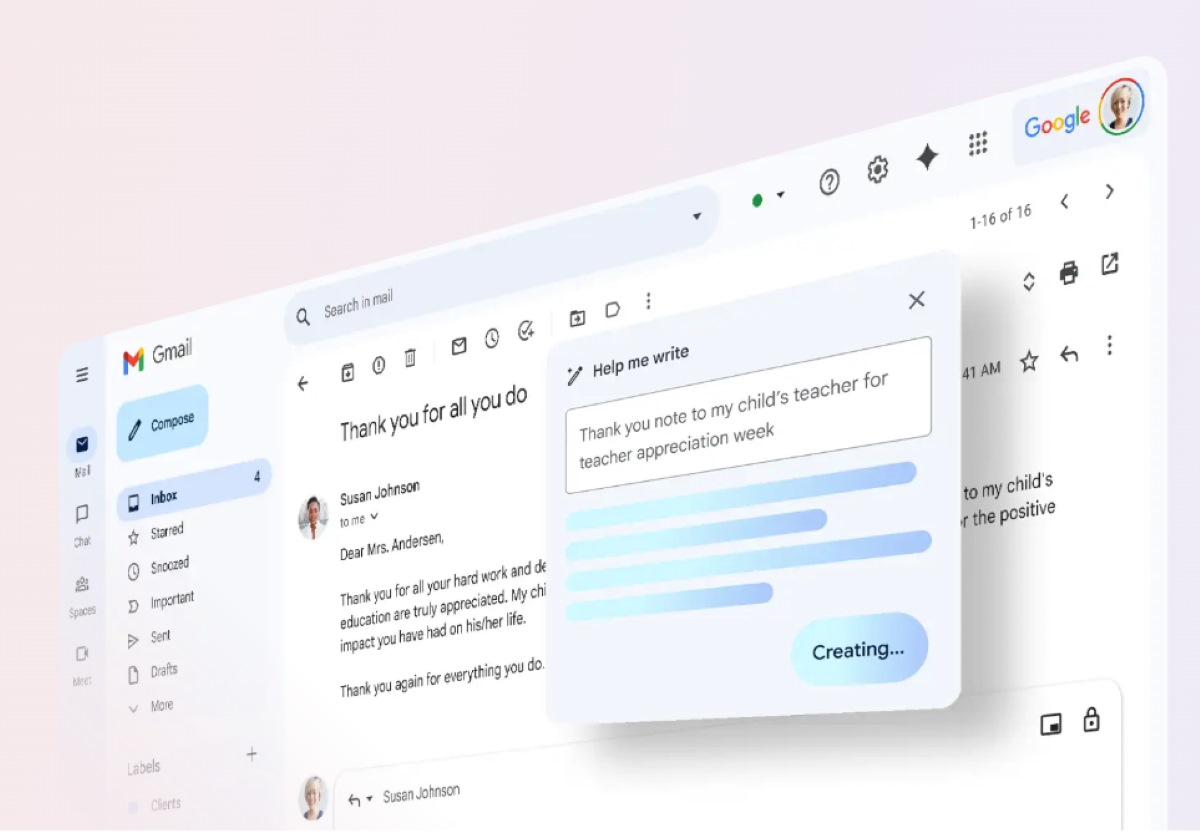
If you're a Google Workspace user or pay for Google One Premium with AI, you can use Gemini in Gmail to create drafts and define them as you wish. You can do this from a PC, an Android device, or from iPhone and iPad. Follow these steps: Steps to create a new draft in Gmail with Gemini:
- On your device, open the Gmail app.
- Tap on Write (Compose).
- Now, press on Help me write.
- The next thing is enter an instruction such as, for example: “write an invitation letter to my brother for our wedding anniversary.”
- Now press or click on Create.
- Edit the draft that has been generated.
- If you liked the result, click on Insert And that's it.
Keep in mind that when you get to step six, you can edit the draft that has been created. For example, you can redo it to get something better, defining the text by choosing from options such as: Formalize, Develop or ShortenAlso, don't forget that, to get more accurate results, it is good to include the recipient, subject and the tone in which you want to express the instruction.
How to better define a draft when using Gemini in Gmail?
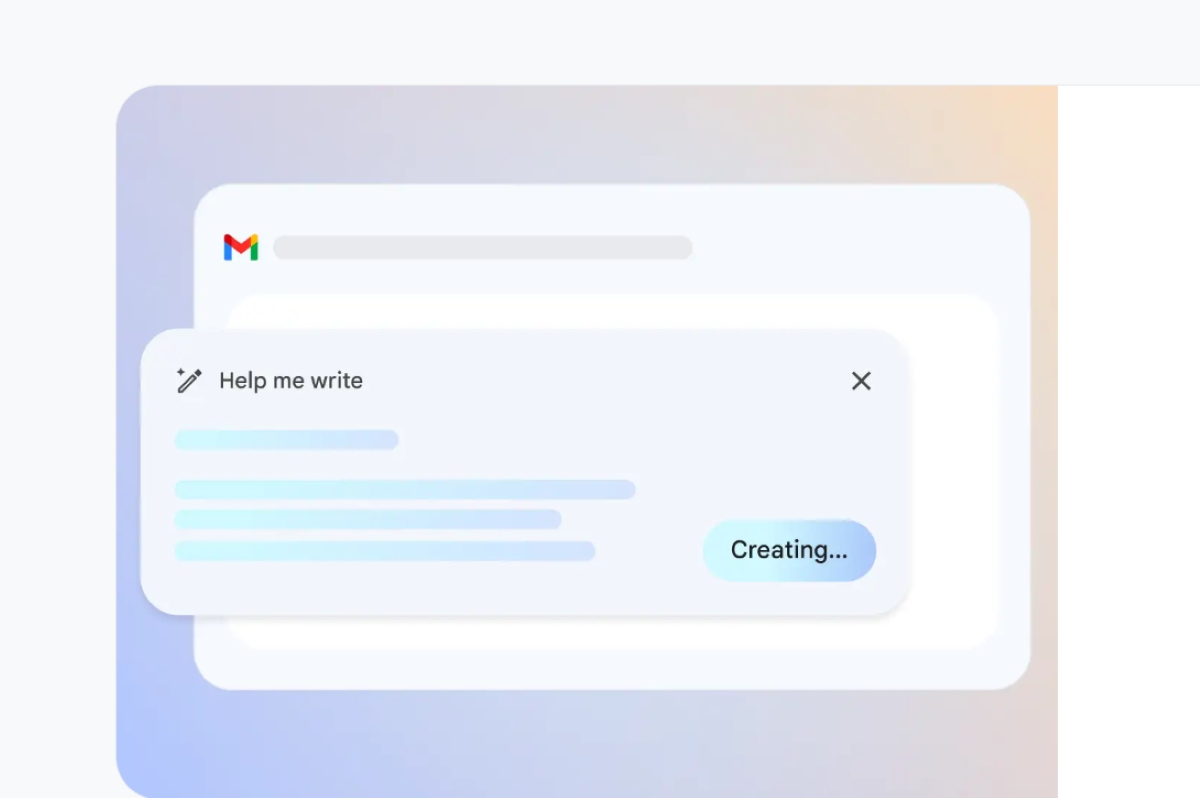
Let's take a closer look at how to better define a draft with the help of Gemini. This option will help you optimize the quality of your emails, make them more formal, more natural or make them easier to understand using fewer words. Below are the tips Steps to improve your emails with Gemini in Gmail:
- Open the Gmail app on your device.
- Click on Write.
- Write the message you want to send.
- Then, click on the option Help me write.
- Now, choose the option you want:
- Polish: Define better what you just wrote.
- Formalize: Gemini will draft in a more formal tone.
- Develop: Gemini will add additional details to the writing.
- Shorten: It will reduce the word count of the draft.
- Once you have defined the draft, you still have two more options: Recreate, to obtain a new document, or Define better, so that the document can be reviewed again.
- Having obtained the desired result, finally tap on Insert.
Is it possible to use Gemini in Gmail from the free version?
Can free users use Gemini on Gmail? It is true that the above features are only available to premium users. But, Those who use Gemini without paying can also take advantage of some of its featuresLike what?
If you use the free version of Gemini you can ask him to give you a summary of the latest emails in your inbox. You can also ask Gemini to provide you with information about a specific email. For example, try saying something like, “Tell me the date, time, and location of X event I was invited to next week.” Gemini will ask for permission to look through your emails and give you the information you requested.
The benefits of AI Premium Plan from Google One
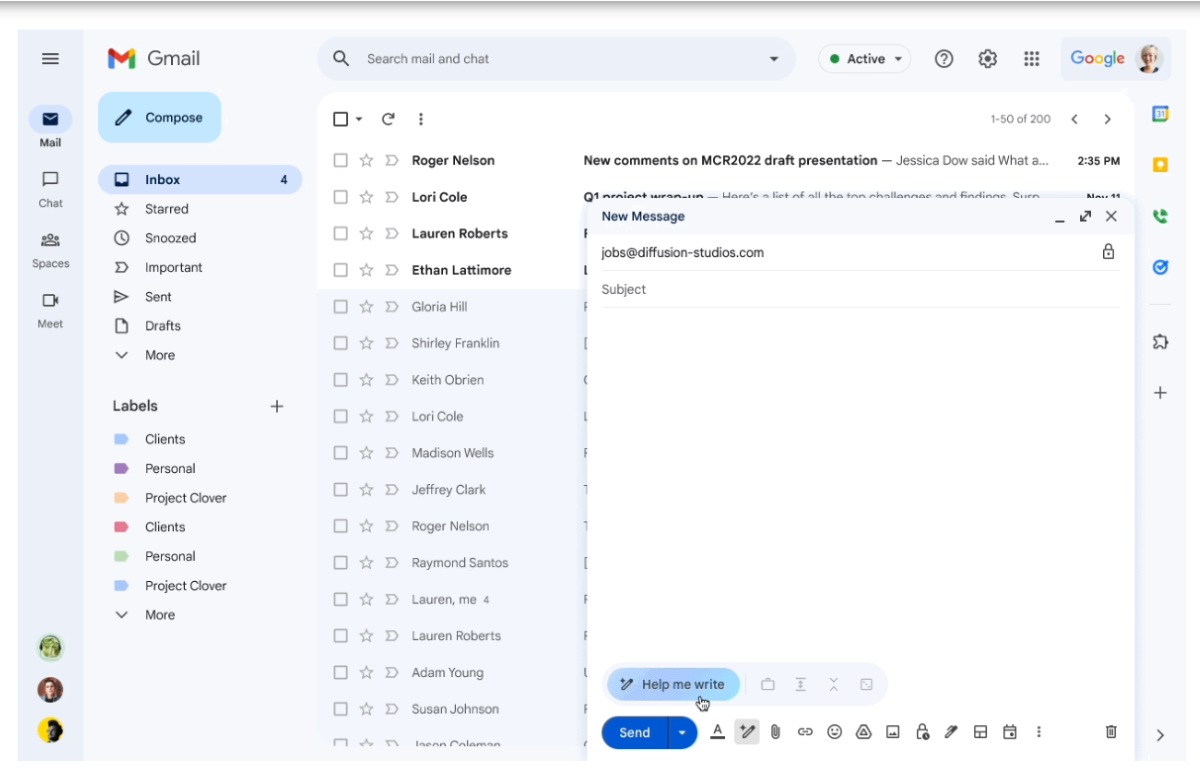
As you can already see, the options become better for those who pay for the services of the Google One AI Premium Plan. And, so far, one of these benefits involves the Creating and editing drafts in GmailIf you pay for the plan, you'll only need to make a simple request to receive help writing invitations, getting resumes, or accessing other writing tools.
Another future benefit is that Google plans to integrate Drive services into Gemini. This way, you will not only be able to search for the most relevant information in your emails, but also in the documents received in Drive. In addition, it is also possible that in the future they will include features such as Contextual smart responses to save you even more time.
Now, in what languages Can Gemini be used in Gmail? Currently, it is possible to draft emails with Gemini in Gmail only in the following languages: English, Spanish, and Portuguese.
Is Gemini safe to use on Gmail?
One last very important point is privacy and security when entrusting our email to AI. However, Google claims that there is nothing to worry aboutWith the Google One AI Premium plan, data is owned and controlled solely by the user.
In fact, the company assures that it only uses the content to provide answers to the user and does not use email data to train or improve Gemini nor any other Artificial Intelligence model. Neither are messages or the results generated by AI stored without the user's consent.
From a young age, I've been fascinated by all things scientific and technological, especially those advancements that make our lives easier and more enjoyable. I love staying up-to-date on the latest news and trends, and sharing my experiences, opinions, and tips about the devices and gadgets I use. This led me to become a web writer a little over five years ago, focusing primarily on Android devices and Windows operating systems. I've learned to explain complex concepts in simple terms so my readers can easily understand them.