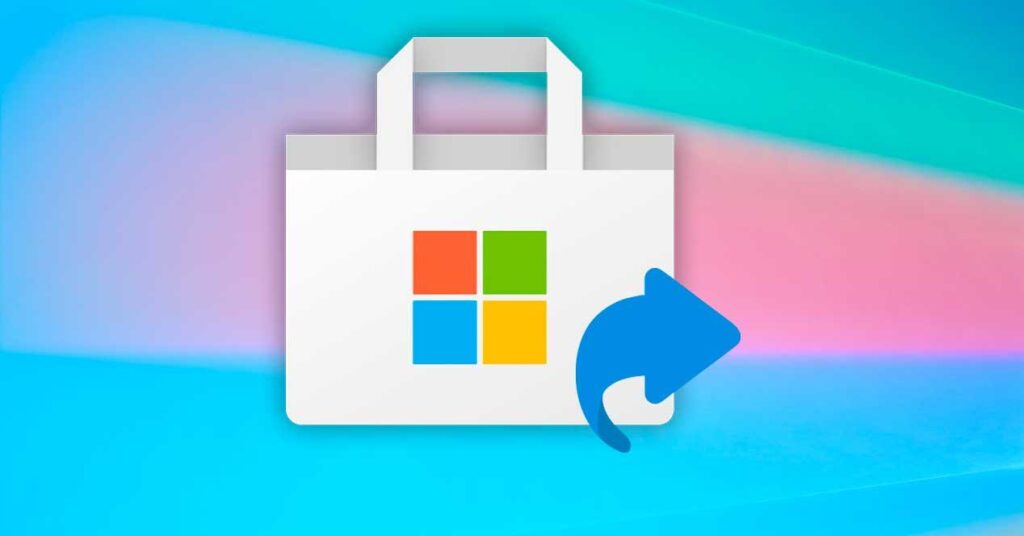- Most errors are fixed by clearing the cache, checking services (BITS, Windows Update, ClipSVC), and updating Windows.
- Network problems (proxy/VPN/DNS/time) block downloads and licenses; adjusting these parameters is key.
- Repairing, resetting, or reinstalling the Store and re-registering it with PowerShell resolves persistent issues.
- For specific errors, the Windows troubleshooter and, in extreme cases, replacing damaged DLLs can be decisive.
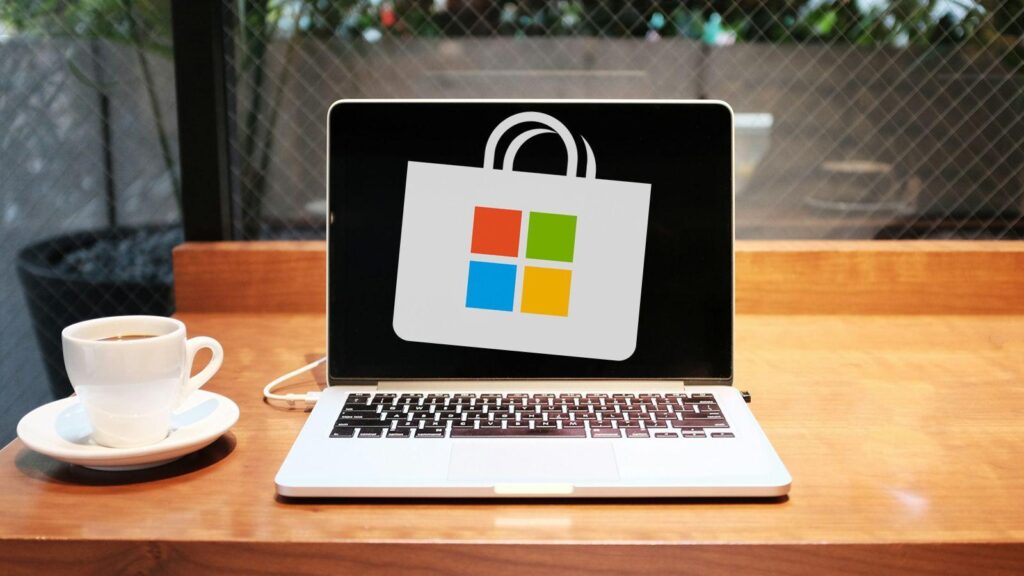
When the Microsoft Store won't open, closes instantly, or the install button is unresponsive, it's easy to get frustrated. Luckily, there are solutions. proven methods that fix the vast majority of casesFrom clearing the cache and adjusting essential services, to checking the system time or reinstalling the application.
Some of the content you'll see here comes from user threads and translated support guides, so keep that in mind. There may be expressions adapted from other languages.That said, we've gathered all the best-working solutions into a single guide, ordered by difficulty and with warnings where appropriate. We're going to give you the solution to the problem of... The Microsoft Store won't open or it closes on its own.
Why it's worth keeping the Microsoft Store running
The Microsoft Store is a safe gateway for installing software and games on Windows. All apps undergo rigorous checks by Microsoft itself, significantly reducing the risk of [unclear/unclear - possibly "illegible" or "unfriendly"]. malicious programs, spyware, or suspicious installers that can appear on third-party websites.
Furthermore, it integrates native Windows 10 and 11 features: automatic updates, centralized uninstallation, and synchronization with your account. This means that your purchases and downloads are associated with your profile and can be used in various devices in the ecosystem (PC, tablets and even Xbox).
Another plus is the variety: today you'll find everything from productivity tools like Microsoft To Do to Xbox Game Pass games and exclusive content. Therefore, beyond simply fixing it, Keeping it up to date saves you time and headaches..
Quick fixes you should try first
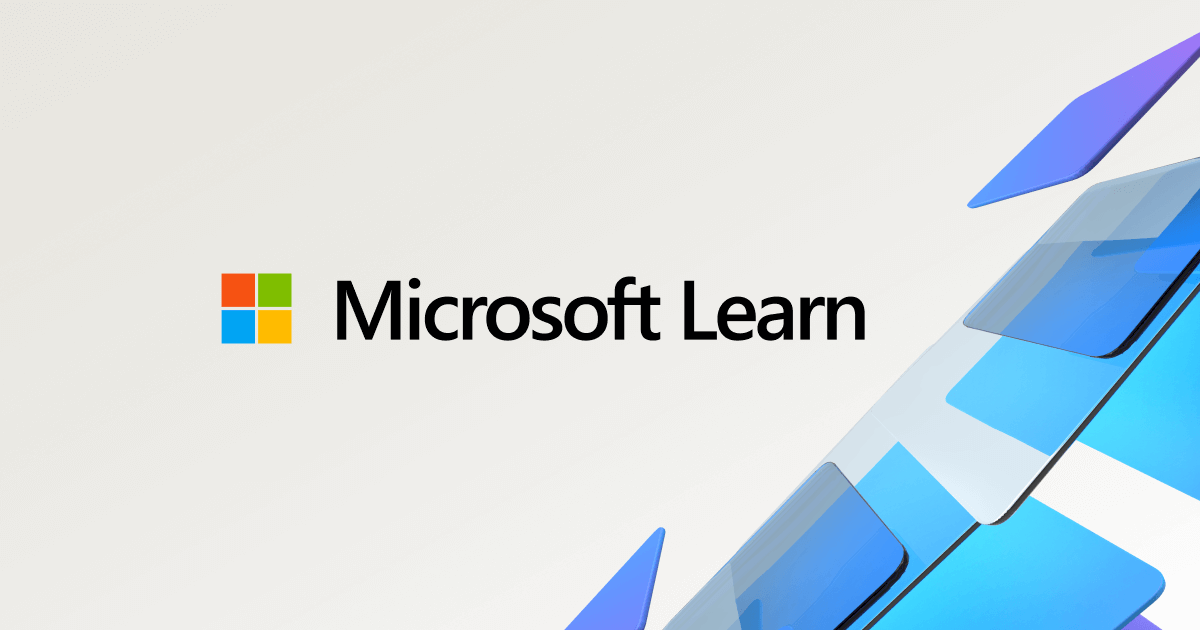
Start with something simple: the Store cache clear command. Press Windows + R, type wsreset.exe and confirm. You'll see a black window that will close by itself; when it's finished, the store will open automatically.
Check for pending Windows updates in Settings > Update & Security > Windows Update. Many issues are resolved through this method. Installing recent patches and rebooting.
Verify the device's time, date, and region. The Store validates certificates and licenses, and a Incorrect system time causes connection failuresAdjust from Settings > Time and language, with “Set time automatically” enabled.
Go to account.microsoft.com to confirm that your PC appears in your devices and that your sign-in is working correctly. If you see any issues, try signing out and signing back in to the Store. authentication or licensing failures.
Temporarily disable VPN and proxy. Go to Settings > Network & Internet > VPN and disable any active tunnels; under Proxy, make sure that “Use proxy server" is disabled in the manual settings section.
If you browse frequently, clear your browser cache and cookies, especially if you use Store links from the website. Sometimes outdated data remains that interferes with the web-to-app authentication.
A PC restart seems obvious, but it fixes many temporary glitches. Before proceeding with advanced steps, Try restarting and check again.
Xbox app issues (e.g., error 0x80190001): Close all Xbox processes, try signing in with a different Microsoft account, and then sign back in with yours. If you have a proxy or VPN at the router level, temporarily deactivate it and try again.
Services and components that must be functioning
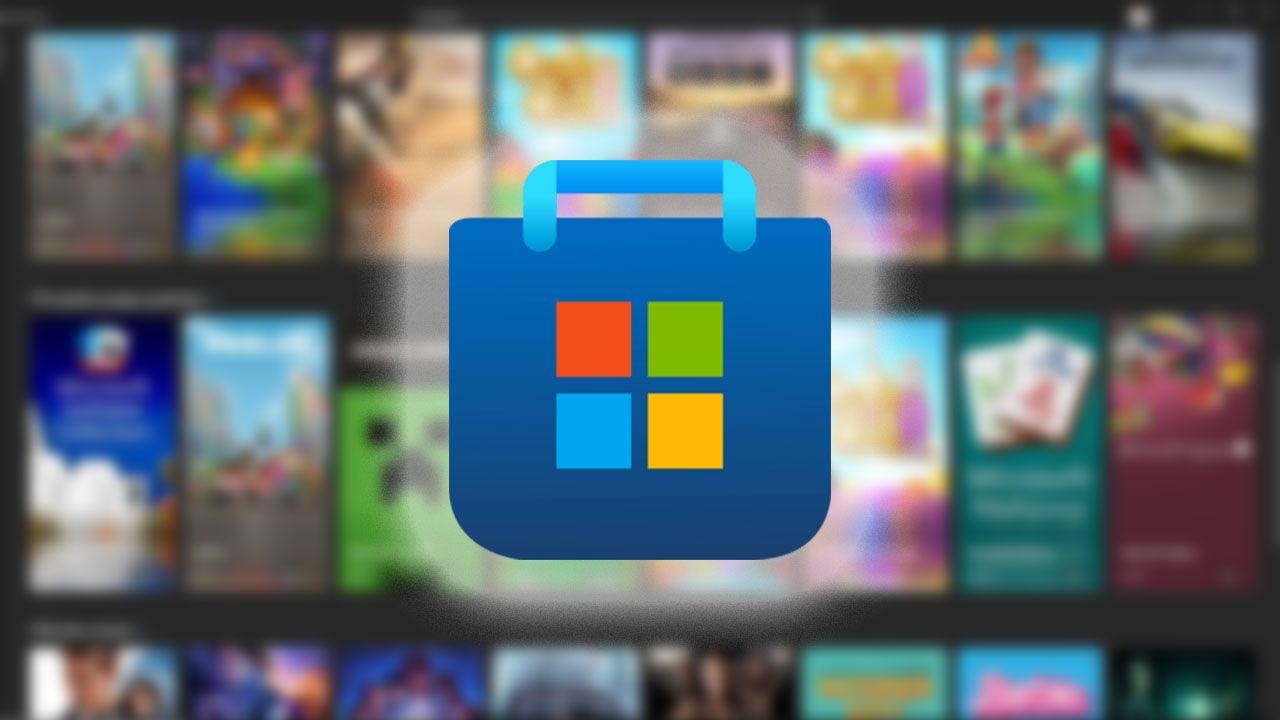
Open the Services panel (Windows + R, type services.msc) and confirm that several key services are functioning correctly. These services are the foundation of Downloads, licenses, and updates from the Store.
BITS (Background Intelligent Transfer Service) service: double-click, set Startup type to Automatic, and click Start if it's stopped. Apply and OK to save. This service manages background transfers of downloads and updates.
Windows Update: As before, in the properties, set Startup type to Automatic and click Start if prompted. Without this service running, The Store may get stuck in a loop or fail to update apps.
Microsoft Store Install Service: In its properties, if it appears as running, click Stop and then start it again after setting Startup type to Automatic. Apply and OK. This step reactivates blocked facilities.
Client Licensing Service (ClipSVC): Checks that it is "Running". If it is not, starts the service, applies, and accepts. ClipSVC validates app and game licensesso it's critical.
After adjusting services, run wsreset.exe again in case there were any remaining issues. corrupt cache that prevents opening or installation.
If nothing changes, re-register the Store using PowerShell (right-click Start > Windows PowerShell (Admin)). Copy and run this command:
Get-AppxPackage -AllUsers *WindowsStore* ^| Foreach {Add-AppxPackage -DisableDevelopmentMode -Register "$( $_.InstallLocation )\AppXManifest.xml"}Include quotation marks correctly and wait for it to finish. This Register the package again from the Store in the system.
When app or update installations consistently fail, resetting Windows Update components can be very helpful. You can use the ResetWUEng.cmd script (official ZIP file) and, with administrator privileges, select the option to Reset Windows Update componentsFollow the instructions and restart.
As a system integrity check, it also launches the following command in an administrator console:
sfc /scannow
DISM /Online /Cleanup-Image /RestoreHealthThis repairs corrupted Windows files that may be causing the Store to malfunction. it closes on its own or doesn't even start.
Cache, associated folders and repair from Settings
In addition to wsreset.exe, it's a good idea to clear the local Store cache. Press Windows + R, type %localappdata%, and go to:
packages\Microsoft.WindowsStore_8wekyb3d8bbwe\LocalCacheDelete the contents of that folder (not the directory itself). This usually solves the problem. internal cache conflictsIf you prefer tools, see The best free programs to clean and optimize Windows 11.
Repair or reset from Settings: Go to Settings > Apps > Microsoft Store > Advanced options. First, tap Repair and test. If the problem persists, tap Restore (the app is reconfigured, without losing purchases or installed apps) and restart the PC.
Uninstall and reinstall the Store (advanced): If nothing works, you can force a reinstallation using PowerShell (Admin). To uninstall:
Get-AppxPackage *WindowsStore* ^| Remove-AppxPackageAfter the restart, re-register it for all users with:
Get-AppXPackage -AllUsers -Name Microsoft.WindowsStore ^| Foreach {Add-AppxPackage -DisableDevelopmentMode -Register "$( $_.InstallLocation )\AppXManifest.xml" -Verbose}Use it only if the above fails, because the Store is a component sensitive system.
Connection, proxy and DNS: how to avoid network blocks
If you're using a VPN, temporarily disable it and test again. In Settings > Network & Internet > VPN, you can disconnect tunnels. Under Proxy, in "Manual proxy configuration," make sure that Use proxy server is disabled.
DNS in Windows 11: Settings > Network & Internet > Properties (of your connection) > DNS server mapping > Edit > Manual > enable IPv4. In “Preferred DNS” enter 1.1.1.1 (Cloudflare) or use 8.8.8.8/8.8.4.4 (Google). This avoids resolution errors that cut the Store.
DNS in Windows 10: Settings > Network & Internet > Change adapter options. Right-click on your network > Properties > select “Internet Protocol Version 4 (TCP/IPv4)” > Properties and set the preferred DNS to 1.1.1.1 or 8.8.8.8/8.8.4.4. If you are using IPv6 and getting errors like 0x80D02017, try temporarily disable IPv6.
Check your overall connection by downloading something from outside the Store. If that doesn't work either, the problem isn't with the Store. Close bandwidth-intensive applications (for example, P2P clients), Prevents Windows from automatically going into sleep mode and try again.
System troubleshooters and updates
Run the troubleshooter for “Microsoft Store Apps”. In Windows 10: Settings > Update & Security > Troubleshoot > “Microsoft Store Apps” > Run. In Windows 11: Settings > System > Solve problems > Other troubleshooters > Microsoft Store.
If the problem started after a recent update, uninstall the latest update from Settings > Update & Security > Windows Update > View update history and choose Uninstall The most recent one. Restart and check.
Always keep Windows updated through Windows Update. This not only improves the functionality of the Store, but also... team safety.
Security review: malware and system files
Run a full scan with Windows Security (Defender) or your antivirus software. Make sure you have the latest definitions and choose a full scan compared to the rapid detection of threats that interfere with the Store.
If threats are found, remove them and repeat the main steps (wsreset, services, and repair). On clean systems, the SFC and DISM commands can help correct issues. corrupted system files that affect the store.
Advanced procedure: Replace Windows.ApplicationModel.Store.dll
In a real-world case, a user managed to fix the Store by replacing a corrupted system file: Windows.ApplicationModel.Store.dll in C:\Windows\System32. several related DLLs replicated (including .mui), and after restoring a healthy backup, the Store reopened.
Files involved mentioned: Windows.ApplicationModel.Store.dll, Windows.ApplicationModel.Store.dll.mui, Windows.ApplicationModel.Store.TestingFramework.dll, Windows.ApplicationModel.Store.TestingFramework.dll.mui, Windows.ApplicationModel.Store.Preview.DOSettings.dllIf you decide to try it, do a... backup and a restore point.
To replace the corrupted file, you first need to take ownership and edit permissions (remember to revert them afterwards):
- Second click on the file in System32 and open Properties.
- Security tab > Advanced options.
- In Owner > Change and type “ADMINISTRATORSAccept and apply.
- Back in Security, tap Edit and grant Full Control to Administrators.
- Delete the corrupted DLL and paste the good copy (enter the System32 folder without writing the path and paste there).
- Revert permissions to their previous state to avoid leaving the system more exposed.
Proceed only if you know what you're doing; tampering with System32 carries risks.
Common Microsoft Store errors and their meaning
These codes and messages will give you clues as to what might be wrong. Apply the corresponding set of solutions and, if applicable, the Windows troubleshooter. automate corrections.
- 0x80073d23: Corrupted app installation records. Check for app updates or clear the cache using wsreset/resolver.
- 0x80080206: Connection problem while downloading. Check your internet connection, disable proxy/VPN, and clean up your system. Store cache.
- "Give us a minute": The app is in use or updating. Please wait, restart, or uninstall and reinstall.
- 0x80070141: License issue. Usually resolves itself; restart and download again to regenerate the license.
- 0x8004e108: Generic error when downloading/updating. Check your connection, account session, and run the troubleshooter.
- 0x000001F7: When opening the Store (possible server crash, OS failure, or malware). Try again later, scan your system, and apply the fix. repairs.
- 0x80D02017: Various connection errors. Try disabling IPv6 and any VPNs; run the troubleshooter.
- 0x80070520: Sign-in error. This is usually fixed with the troubleshooter or by re-authenticating your Microsoft account.
- 0x800704cf: DRM-protected apps offline or on a slow network. Ensures a stable and secure connection. proxy/VPN.
- 0x801901f4: Problem with your Microsoft account. Try the troubleshooter and, if the problem persists, run SFC/DISM.
- 0x80073cf4: Moving apps between disks fails due to insufficient space. Choose another drive or Change the default download location.
- 0xc03f40c8: Communication with servers failed. Check your connection and reset your Store settings.
- The "Get/Install" button is unresponsive: run the troubleshooter or reset the store from Advanced Options; wsreset It also helps.
- The "Get/Install" button is missing: This may be age-restricted by Microsoft Family Safety. Check your settings. age bracket of the account.
Do you need more official help?
If you are still having problems after trying all of the above, contact the Microsoft supportOn the help page, describe the problem and press [button name]. Get helpIf the problem persists, choose "Contact technical support" to be directed to the best option.
If you can't find or install a specific app, check Microsoft's own support recommendations for the Store: sometimes it's a matter of requirements, region or policies that prevent its distribution to your account.
With a thorough check of cache, services, network, system time, and repairs from Settings, the Store usually comes back to life; when not, PowerShell, the troubleshooter, and the system integrity check do the rest, and in extreme cases, replacing damaged DLLs has proven to be definitive.
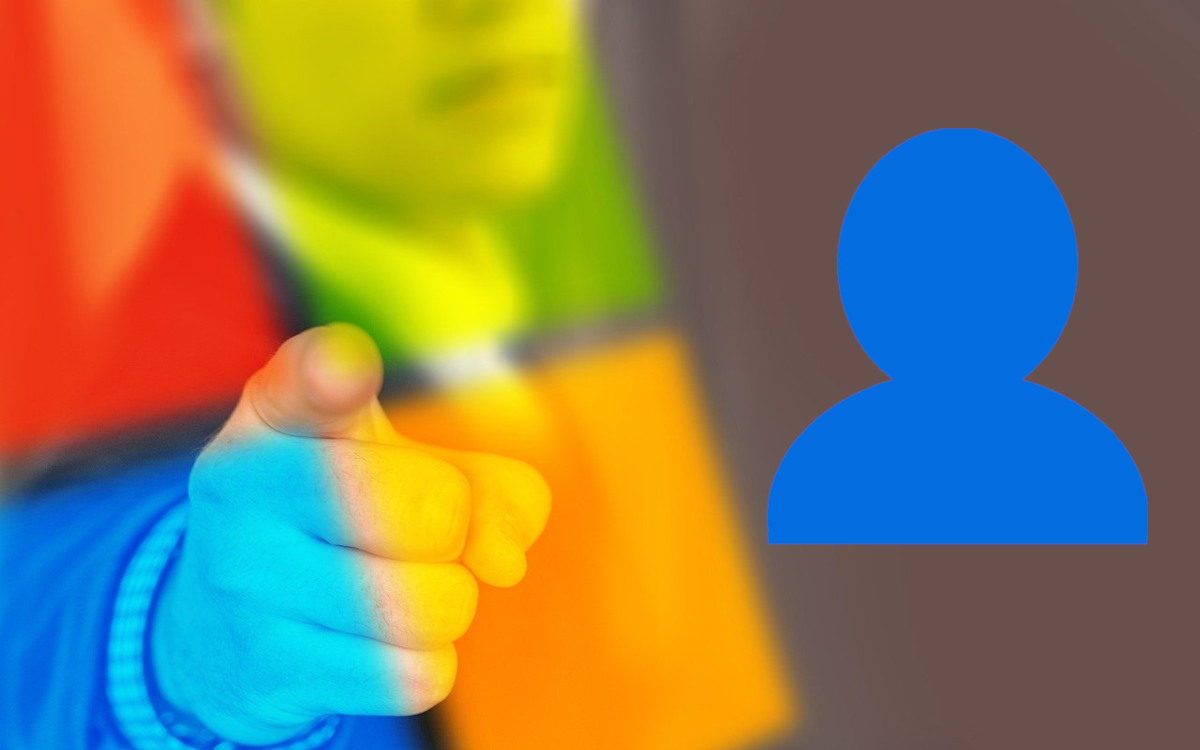
Passionate about technology since he was little. I love being up to date in the sector and, above all, communicating it. That is why I have been dedicated to communication on technology and video game websites for many years. You can find me writing about Android, Windows, MacOS, iOS, Nintendo or any other related topic that comes to mind.