
BIN files, which we have used for so many years in different contexts and applications, are currently out of use, having been replaced by other more modern and specific formats. However, we still sometimes need them. That is why in this article We explain how to open a BIN file in Windows 11.
First we will review what these types of files are (those with the .bin extension) and what their usefulness is. Then we will focus on the best methods to open and manage them on a Windows 11 PC.
There are two main advantages that this file format offers us. On the one hand, his Compatibility with many different platforms and operating systems, no conversion required; On the other hand, his small size, which facilitates storage and speeds up the loading process.
What is a BIN file?
BIN files (also known as binary files) belong to a compressed file format to contain visual information, that is, images and videos. However, they also contain parts that can be interpreted as text.

As these are files that contain combinations of bits (binary code), They cannot be opened with a text editor, since the only thing the program will show are completely unreadable strings of characters. And this binary data is not intended to be read by the human eye, but rather processed and executed by a computer.
These files have been widely used for many years to save exact copies of data without the need for physical media. In this way, they have been used to make copies of CDs, DVDs, Blu-rays and even memory cards. In addition to this, it also serves to store instant access software, old console and computer games, etc.
An obsolete format
The appearance of more modern and manageable formats than those mentioned in the previous section (CD, DVD, etc.), has caused the BIN files to be gradually left aside. The same, more or less, can be said of the firmware. Although these files can still be found on some devices, many manufacturers have decided to opt for other formats and distribution methods that are safer and easier to handle.
Furthermore, the evolution of file systems and specific data formats has displaced the need to rely on BIN files for many purposes. And, althoughThey are still used in some gaming emulators, formats such as ROM or ISO are preferred by most users.
It is for this reason that, when many users find themselves in the position of having to deal with a file of this type, they do not know what to do.
How to open a BIN file
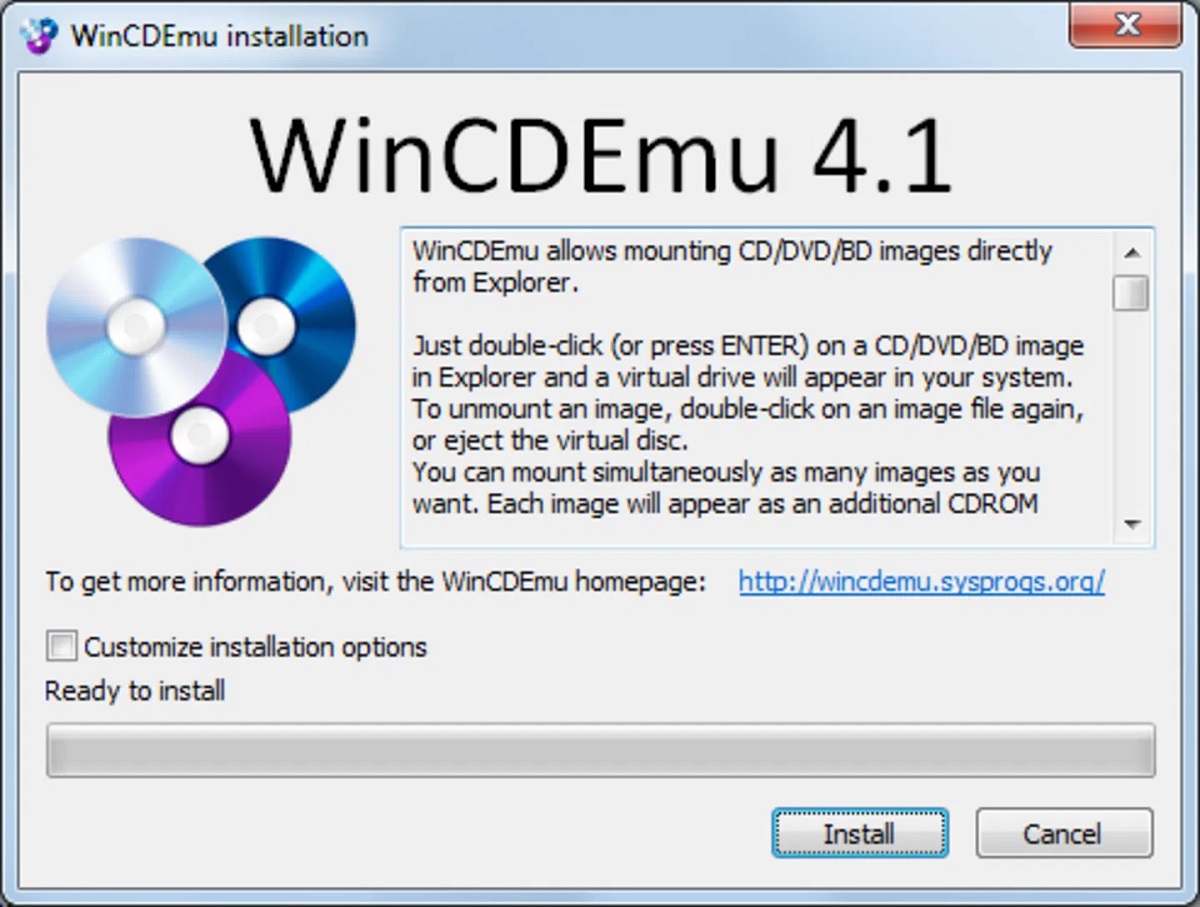
The method to follow to open a BIN file in Windows 11 will depend on the specific type of file (data, firmware, disk image...). That is, you must first know the nature and purpose of the file and then choose the most appropriate method. Here are some ways to carry out this action:
Disk Image
In this specific case, there are two possibilities: mount it to a virtual drive or convert to ISO format, which is more manageable.
About the first optionIt must be said that, although Windows 11 does not directly support mounting BIN files, we have programs that allow us to do so. one of them is WinCDEmu. All you have to do is download it from its official site, install it on your PC and right-click on the file to select the “Mount” option.
As for the second method, you can use a specialized tool such as WinBin2Iso. After downloading and installing it, we run the application. Then we select the BIN file and click "Convert". Once the conversion is complete, we double-click to mount it to a virtual drive in Windows 11. It's that simple.
Firmware
If we are faced with the task of opening a firmware BIN file for a specific device, it will not be possible to open it in Windows 11, although we will be able to load it on the corresponding device. Typically this can be done via a web interface or a program provided to us by the manufacturer and follow the instructions.
game emulator
When the BIN file is the file an old console game, it is necessary to use an emulator that supports this format. So the first thing we are going to have to do is install an emulator in Windows 11r and then load the file into it.
We will have to look for the option to "Load ISO" or "Load disk image". Once this is done, all that remains is to select the BIN file and start playing.
By way of conclusion, we can affirm that the best method to open a BIN file in Windows 11 will depend above all on what the original purpose of the file is. From there, you simply have to use the appropriate software. Only in this way will it be possible to access its content effectively and easily.
Editor specialized in technology and internet issues with more than ten years of experience in different digital media. I have worked as an editor and content creator for e-commerce, communication, online marketing and advertising companies. I have also written on economics, finance and other sectors websites. My work is also my passion. Now, through my articles in Tecnobits, I try to explore all the news and new opportunities that the world of technology offers us every day to improve our lives.