- The VERR_VM_DRIVER_VERSION_MISMATCH error arises due to version conflicts between VirtualBox and its kernel modules.
- The best solutions involve cleaning up remnants of previous installations and reinstalling only from official sources.
- Each distribution requires detailed steps to ensure that the version and modules match exactly.
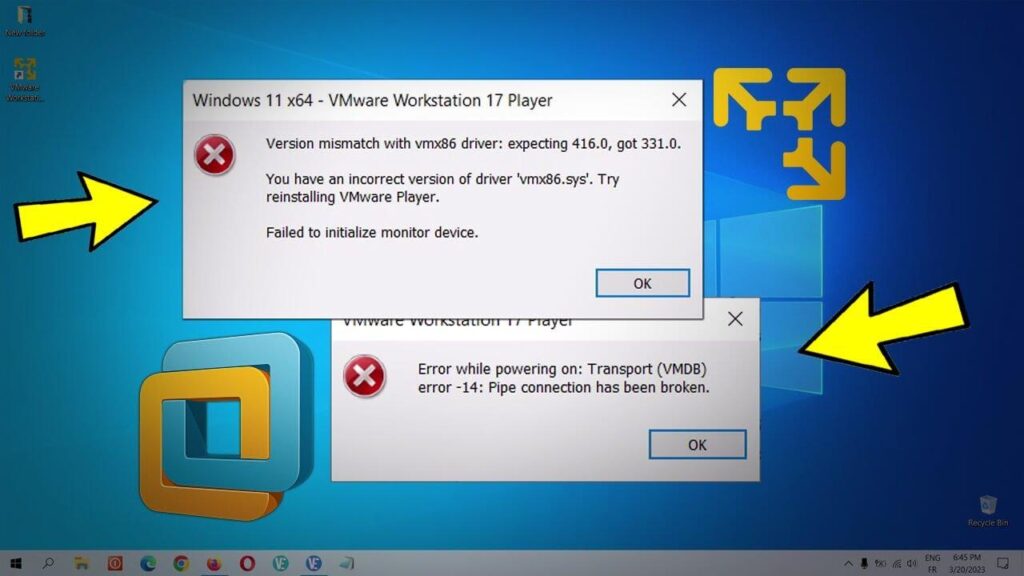
El error VERR_VM_DRIVER_VERSION_MISMATCH This is one of the most convoluted and frustrating problems that virtual machine users in Linux environments (and other systems as well) can encounter. When you try to start a virtual machine and see this message, it's usually due to a version conflict between the kernel drivers. VirtualBox and the installed application itself, or you're using packages that aren't compatible with each other. Although it may seem like a simple headache at first, understanding its causes and knowing how to solve them will save you many hours of despair.
En este artículo, encontrarás una guía completa, actualizada y detallada to understand what causes the VERR_VM_DRIVER_VERSION_MISMATCH error in VirtualBox, what steps to take depending on your distribution, and what recommendations to keep in mind to prevent it from happening again.
What does the error VERR_VM_DRIVER_VERSION_MISMATCH mean?
The message VERR_VM_DRIVER_VERSION_MISMATCH (also identified by the code -1912) indicates that there is a Incompatibility between the kernel module used by VirtualBox and the version of the application you have installed. He kernel It “thinks” it's running a different version of VirtualBox than the one you actually have. This could be due to:
- Incomplete or failed updates de VirtualBox.
- Remains of old versions that have not been removed from the system.
- Simultaneous installation of packages from different sources (official repositories, PPA, or manual packages).
- Differences between kernel modules and binaries after an update of the Linux kernel itself, without recompiling the VirtualBox modules.
The error can occur on several distributions (Ubuntu, Debian, Arch, openSUSE, etc.), and the specific steps to resolve it vary slightly from one to another. In any case, the goal is Eliminate any version inconsistencies and ensure that both VirtualBox and its modules match..
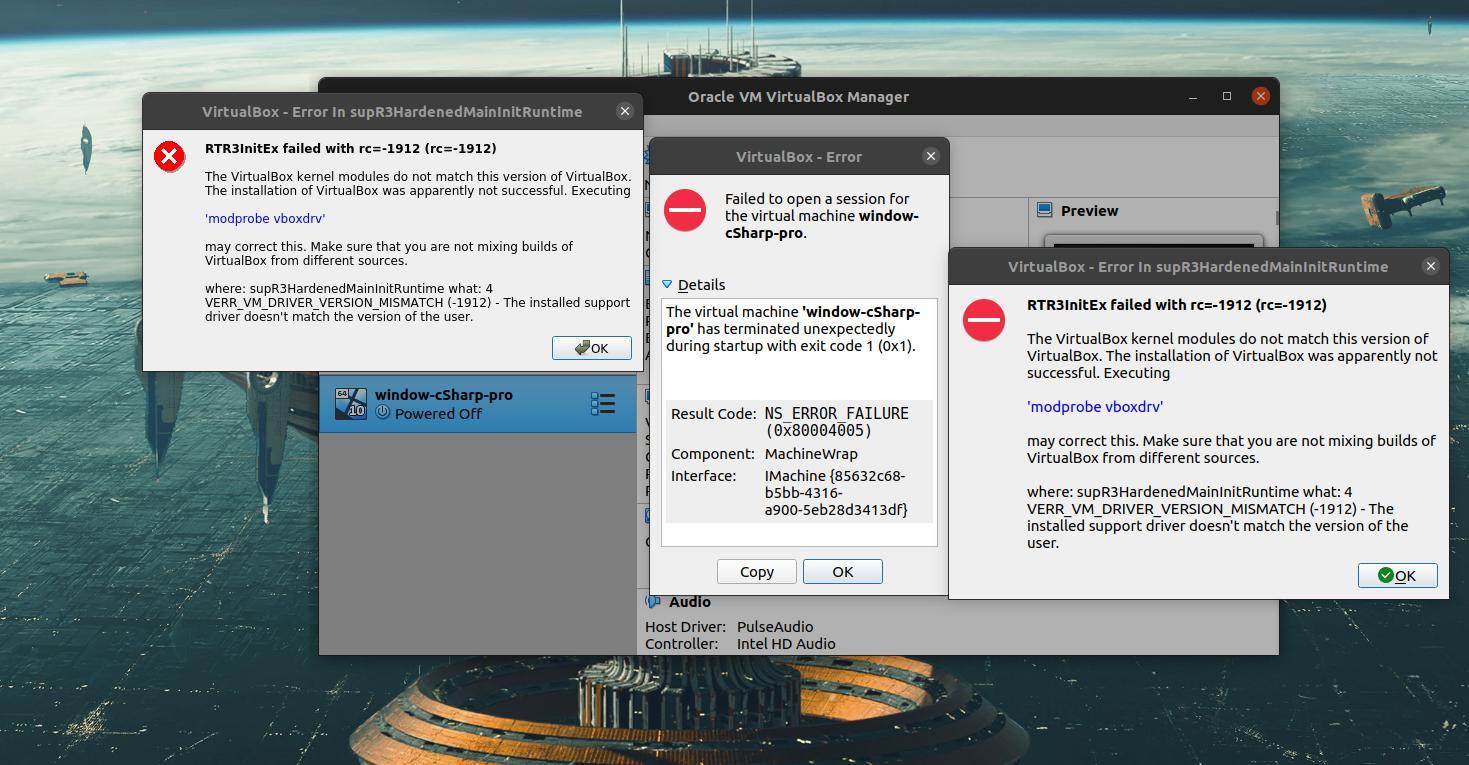
Common causes of version conflicts between VirtualBox modules
In Linux forums and communities, experienced users have identified the most common causes of VERR_VM_DRIVER_VERSION_MISMATCHRecognizing them is key to solving the problem at its root and preventing it from recurring. These are the main ones:
- Using different installation sources: Installing VirtualBox from a PPA, external repository, or by manually downloading packages may cause kernel modules to not match the application version.
- Linux kernel updatesAfter updating the kernel, VirtualBox modules (such as virtualbox-dkms or virtualbox-kmp) must be recompiled for the new version. If this doesn't happen correctly, a version conflict will occur immediately.
- Orphaned packages and remnants of old versions: Packages that are not uninstalled properly (for example, old versions of virtualbox-dkms or virtualbox-kmp-preempt) can get stuck and cause the error.
- Architectural differences: Installing a 32-bit version of VirtualBox on a 64-bit system can cause this and other errors.
- Problems with the pack extension or precompiled drivers: The pack extension must exactly match the installed version of VirtualBox.
How to fix the VERR_VM_DRIVER_VERSION_MISMATCH error based on your distribution
Let's go through the best solutions, compiled and verified in forums, for the VERR_VM_DRIVER_VERSION_MISMATCH error for each major Linux distribution. Remember that before you touch anything, It is recommended to make a backup of your virtual machinesBelow is a photo so you can easily identify the error displayed on the screen:
Guide for Ubuntu and Debian users
1. Completely uninstall VirtualBox and any remaining ejecutando:
sudo apt autoremove --purge virtualbox*This will remove both VirtualBox and its orphaned dependencies accumulated between versions.
2. Check that no previous versions are installed:
dpkg -l 'virtualbox*' | grep ^iNo lines should appear. If they do, repeat the uninstall process.
3. Remove any unofficial VirtualBox PPAs or repositories to avoid font conflicts. For example:
mkdir ~/apt-tmp && sudo mv /etc/apt/sources.list.d/* ~/apt-tmpThen, check /etc/apt/sources.list to leave only the official repos.
4. Actualiza la lista de paquetes:
sudo apt update5. Check the available versions of VirtualBox directly from the repositories:
apt-cache madison virtualbox | grep -iv sourcesThis way you will know which is the latest version available to install.
6. Install the specific version you want (recommended to avoid erratic installations):
sudo apt install virtualbox=VERSIÓN_SELECCIONADAYou can replace SELECTED_VERSION with the one you saw in the previous step, for example:
sudo apt install virtualbox=5.1.38-dfsg-0ubuntu1.16.04.17. Verify that the installed version is correct:
dpkg -l virtualbox* | grep ^iAdditionally, from the “Help -> About VirtualBox” menu you can check the version from the graphical interface.
8. As a precaution, Always install the extension packs corresponding to your version:
wget
sudo vboxmanage extpack install Verify that the version matches exactly the one in VirtualBox.
9. Finally, restart the system and try starting your virtual machines again.
On Arch Linux distributions and derivatives (Manjaro, EndeavourOS…)
The community has identified two basic and effective steps:
- Uninstall VirtualBox and orphaned dependencies de la siguiente forma:
sudo pacman -Rsn $(pacman -Qdtq)This cleans up residual modules and packages.
- Reinstall VirtualBox and modules (usually with DKMS):
sudo pacman -S virtualbox virtualbox-host-dkmsAfter, Restart the computer for new kernel modules to load correctly. Many Arch forum users claim this reboot is crucial. If your kernel is updated frequently, ensure that DKMS modules are compiled successfully after each update.
If the problems persist, you can retry the installation by rolling back a version (using the packages in /var/cache/pacman/pkg), although the steps above will usually resolve the conflict.

Universal solutions and extra tips to avoid the VERR_VM_DRIVER_VERSION_MISMATCH error
Beyond the specific steps per distribution, there are key general recommendations to work with VirtualBox without any problems:
- Avoid mixing installation sourcesAlways prioritize official repositories and avoid installing manually downloaded binaries if you're unaware of the impact.
- After updating the Linux kernel, make sure to recompile the VirtualBox modules. You can do this on Ubuntu/Debian with
sudo /sbin/vboxconfigor with DKMS on other distros. - If you use extension packCheck that the version matches the VirtualBox version exactly. Update it after each version change.
- Clean up orphaned packages frequently after major deinstallations, to avoid problematic waste.
- If in doubt, completely uninstall VirtualBox, clean PPAs/repositories, and reinstall only from the official source compatible with your system..
- In technical forums and mailing lists It is recommended to always prioritize clean installations over patches or attempts to "fix" corrupt installations.
- Reboot your computer after major changes, especially after installing or removing kernel modules.
Recomendaciones finales y buenas prácticas
To avoid headaches with VirtualBox, follow these tips: Don't mix installation sources, keep your system clean of old debris, verify versions, and reboot after deep changes.. Most problems are resolved with careful, proactive management. If you are faced with the problem again, VERR_VM_DRIVER_VERSION_MISMATCHRemember that you have a reliable guide at your disposal that will help you quickly resolve and maintain a stable virtual environment.
Editor specialized in technology and internet issues with more than ten years of experience in different digital media. I have worked as an editor and content creator for e-commerce, communication, online marketing and advertising companies. I have also written on economics, finance and other sectors websites. My work is also my passion. Now, through my articles in Tecnobits, I try to explore all the news and new opportunities that the world of technology offers us every day to improve our lives.