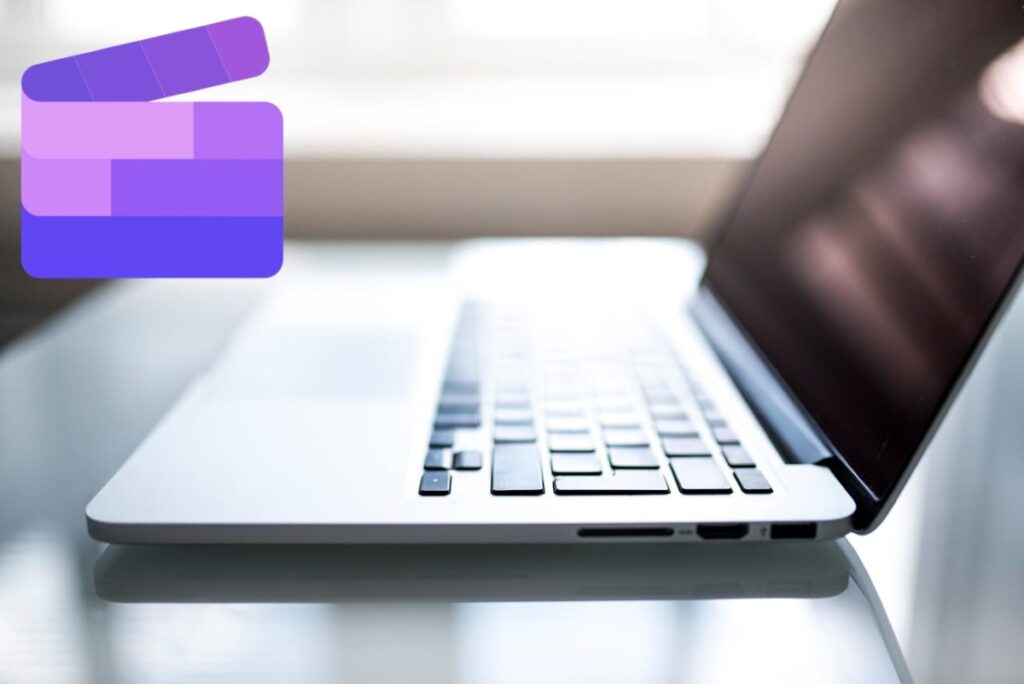
What is Clipchamp? Would you believe it if you were told that you have a free video editor installed on your PC, but you haven't seen it yet? This is what has happened to many Microsoft users, especially those with Windows 11. The tool we are talking about is Clipchamp, a free video editor that comes pre-installed on most of these computers and laptops.
If creating or editing videos is your thing, you probably have a pretty powerful tool in your hands and, best of all, it's free. Clipchamp lets you put everything together in one video: images, songs, audio files, stickers, GIFs, etc. Plus, it has a pretty simple and intuitive interface, so you don't need to be an expert on the subject or anything like that. Let's take a closer look at Clipchamp.
What is Clipchamp?
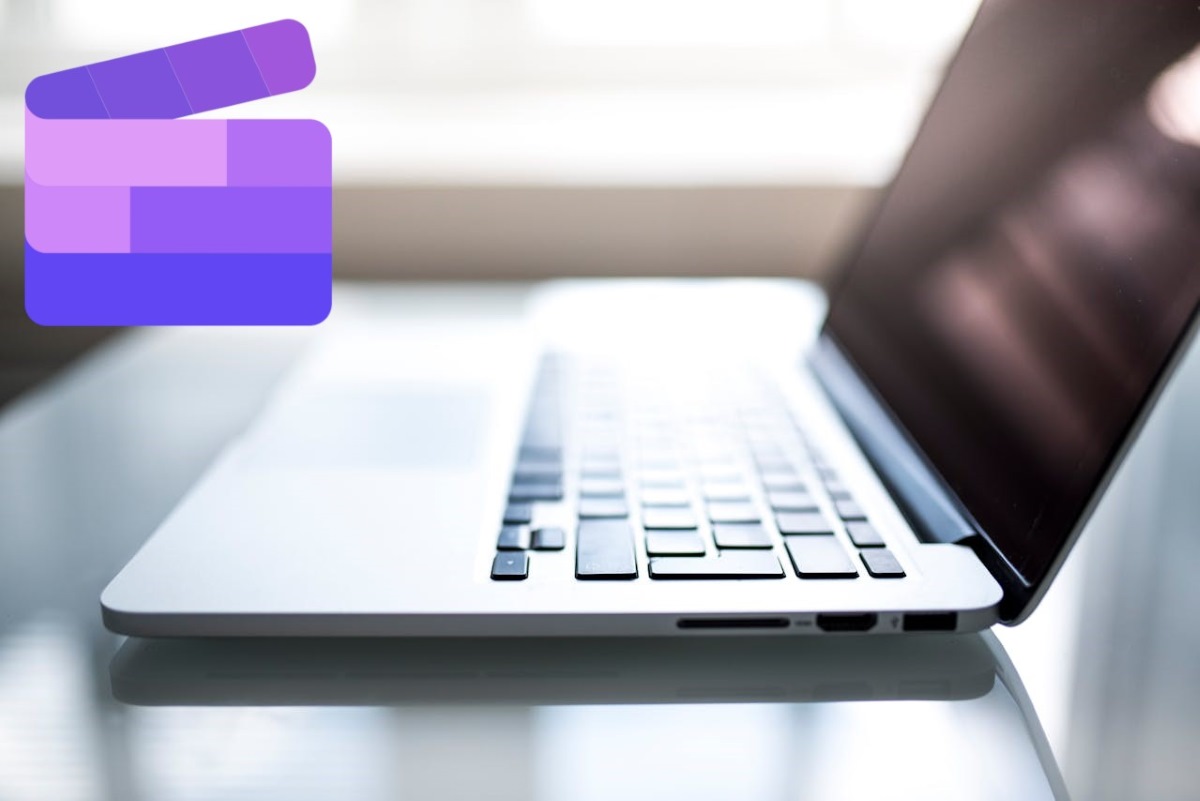
Clipchamp is a free video editor from Microsoft which comes pre-installed on many Windows 11 computers and laptops. It's perfect for those who are just starting out in the world of content creation and are looking for a free, practical and easy-to-use editor. If you have a device with this operating system, you can surely start taking advantage of it already.
Some of the tools offered by this editor are the following:
- Automatic subtitles.
- Text to speech converter.
- Screen recording.
- Webcam recording
- Automatic video creation with AI.
- It also lets you add eye-catching visual effects, transitions, and sounds that will bring your videos to life.
The tool has two presentations, a free one that you can start using whenever you want without having to pay anything and the paid version, which will give you access to other functions for creating and editing your videos. Of course, we recommend that you get to know and take advantage of all the options in the free version before upgrading to the paid version.
What devices can you use Clipchamp on?
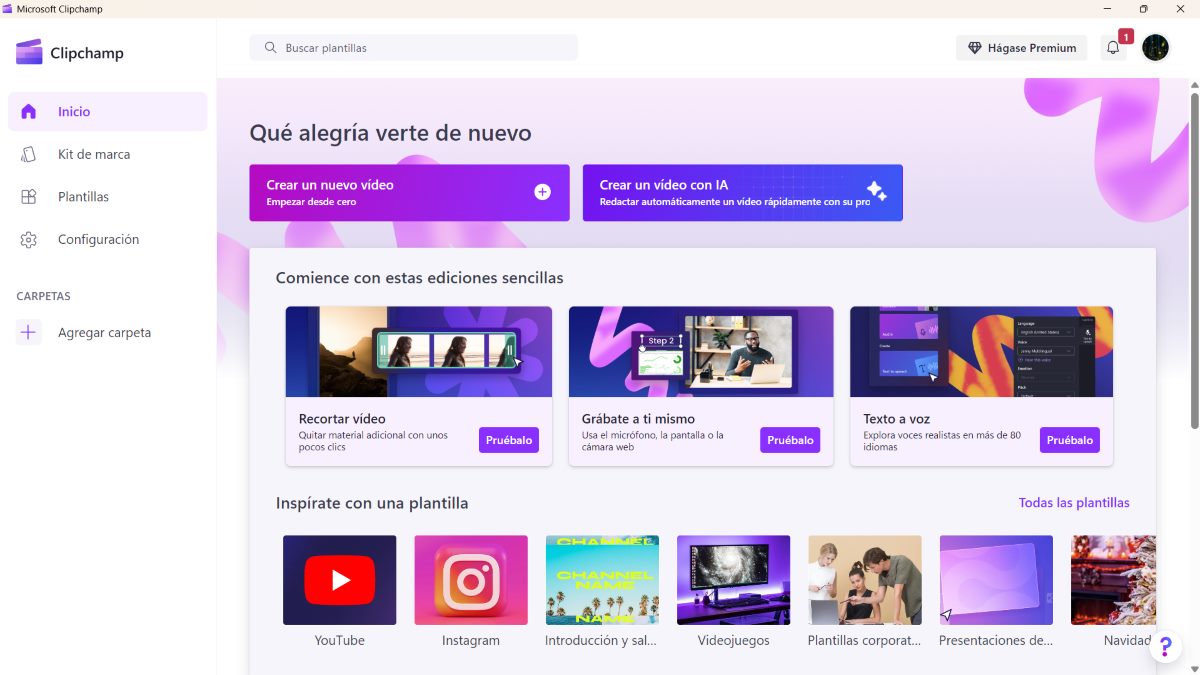
To use this editor the only thing you need to have is a desktop or laptop computer with which you can access Google Chrome or Microsoft EdgeUnfortunately, you won't be able to use it from your mobile web browser, it's only available in the desktop version. However, a little trick to be able to access it from your mobile without any problem is to activate the "Desktop site" function in your browser.
However, if you have a Windows 11 PC, it's even easier to use the app. Just put the word “Clipchamp” in the search bar and you will see that it appears at once. And, if you have Windows 10, you can download it from the official microsoft app storeAgain, there is currently no official app for Android devices. However, if you have an iOS device, you will be able to download one.
How to use Clipchamp to create and edit your videos
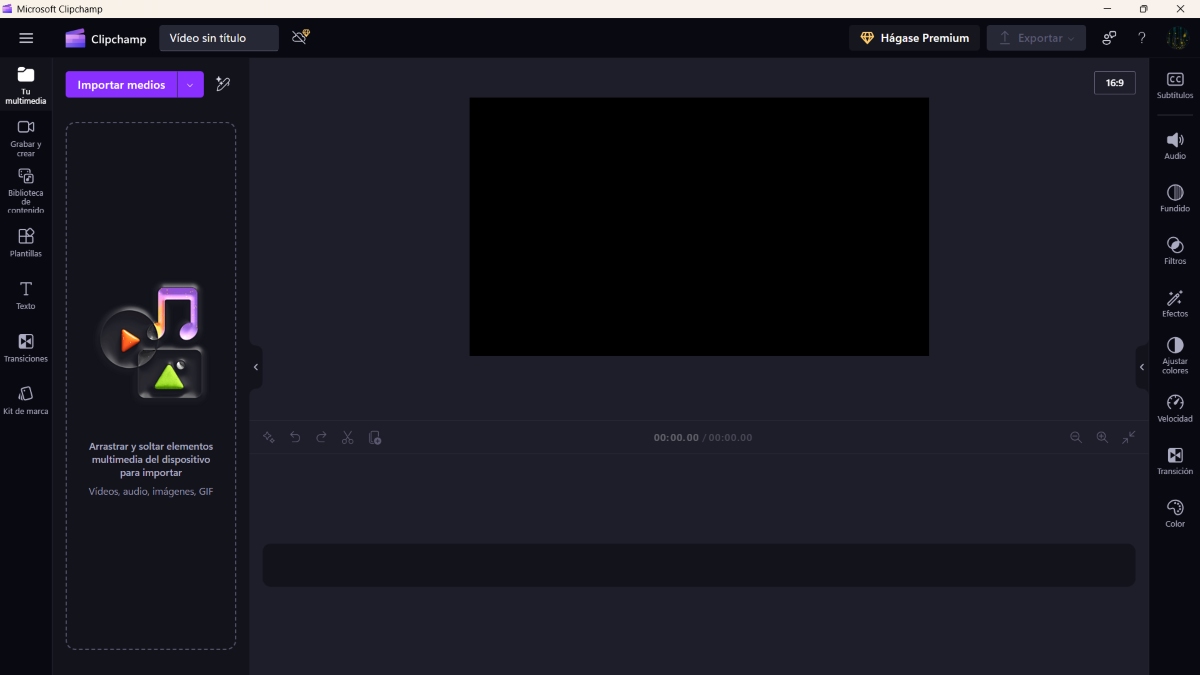
One of the biggest advantages of this tool is that it can be used from the browser. So, unless you want to download the app, You can use Clipchamp online without any inconveniencePlus, since you won't have to upload your media files to any server, the process of creating and editing videos will be much faster.
Now then, How to use Clipchamp to create a video from scratch? The procedure is actually quite simple. Once you have logged in, follow the steps below:
- Tap on the option “Create a new video"
- To start adding media files, click “Import media” or drag and drop items into the section with multimedia icons.
- Place each photo or video on the timeline by dragging and adjusting the duration time.
- Between each image, you can add a transition with the effect you want. Just tap Add Transition and choose the effect.
- And at the bottom you will see the Add Audio option to add the music you want. You can also adjust the duration of the sound to match the duration of the images.
The steps above show the simplest and most basic procedure to create a video from images and audio. However, The app offers a lot of tools to use in your videoYou can base your video on a template, add text, or even record using your PC's camera or your phone's camera (if your phone is connected to your PC).
How to create an AI video in Clipchamp?
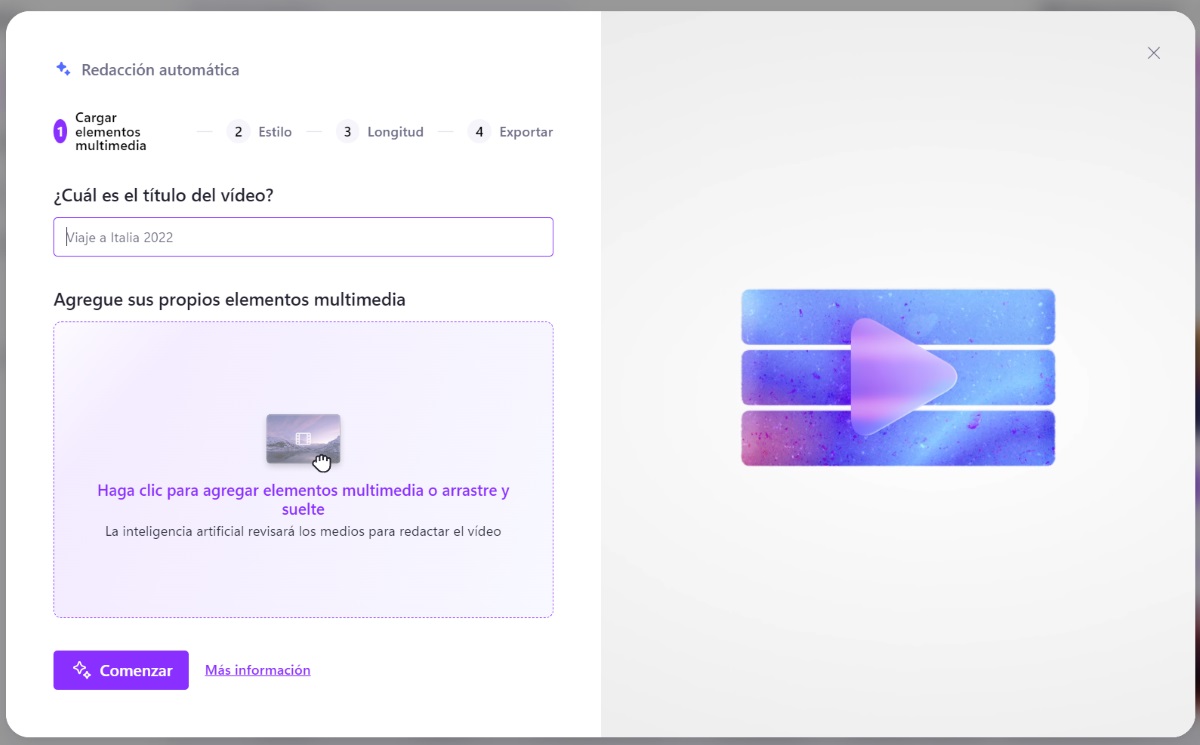
Another option that this video editor offers is the possibility of making a video with the help of AIAnd, truth be told, the results are pretty good. In fact, you can save yourself a lot of time and effort if you make good use of this feature, which is also free. To do so, log in to the app or the web version of Clipchamp and do the following:
- On the Clipchamp home screen, tap on the “Create a video with AI"
- The next step is to give your video a title.
- Next, you need to add the media files you want. You can tap on the add option or drag the items there.
- Tap on Start.
- Select the style you want for your video by clicking the green option to say you like it or the red option to say you don't like it.
- Now it's time to choose the length of the video: horizontal or vertical. Remember that a horizontal video can work for YouTube and a vertical one for the Instagram Reels, For example.
- Select Next.
- Choose the Music and Font you want to put on your video.
- Edit the video on the Timeline to fit your needs.
- Finally, select Export to save the video if you are happy with the result and that's it.
This option It is ideal if you need to create a video almost automatically in case you don't have much time. In addition, it also allows you to customize the video to your liking by adjusting the duration of the photos, the music or adding a different transition to the one created by the AI.
From a young age, I've been fascinated by all things scientific and technological, especially those advancements that make our lives easier and more enjoyable. I love staying up-to-date on the latest news and trends, and sharing my experiences, opinions, and tips about the devices and gadgets I use. This led me to become a web writer a little over five years ago, focusing primarily on Android devices and Windows operating systems. I've learned to explain complex concepts in simple terms so my readers can easily understand them.