- Reset your PC with "Remove everything" and drive cleaning for a secure erase.
- Unlink the device from account.microsoft.com/devices to close the association.
- Windows 11 does not apply Android-style locking; it leaves the OOBE to the buyer.
- Advanced options: boot from USB and selective erase with Eraser if needed.

Are you going to sell, give away, or recycle your Windows PC and want to leave it like new, with no trace of your data, ready for the new owner to turn it on and start using it? If that's your situation, this article will help. We explain how to prepare Windows before selling a PC. A guide that will help you avoid future problems.
Both Windows 10 and Windows 11 include built-in tools for performing a safe reset, and there are also several details to keep in mind to avoid any issues. We'll explain them in the following paragraphs:
Before touching anything: backup and basic cleanup
The first step is always the backupThis is essential when preparing Windows before selling a PC. If there's anything you want to keep (documents, photos, projects, exported keys, etc.), save it now to an external drive or the cloud. In Windows, you can use... Windows Backups to speed up the process if that's more convenient for you.
Also, take a quick look at your most frequently used folders.Even if you're going to do a complete wipe, manually reviewing helps you not to forget anything important and to decide what to back up.
- Desk: It tends to accumulate temporary files and folders. Empty it and remember to empty the Recycle Bin last.
- Downloads: It's a "treasure cave" of installers, PDFs, and a thousand other files that just keep getting left behind.
- Documents: Search for .pdf, .docx, .xlsx and any work or study material.
- Images/Photographs: Check your .jpeg, .jpg, .png, .gif files (vacation photos, family photos, scans, etc.).
- Videos: Locate .mp4, .avi, .mkv, .wmv files and delete or back them up as needed.
- Music: If you still have .mp3, .wma or similar files, decide what to keep.
Don't forget your programs and browsersUninstall any active applications and unlink accounts (games, office suites, messaging apps). In browsers (Chrome, Edge, Firefox, etc.), log out, clear history, cache, and saved passwords to leave no trace.
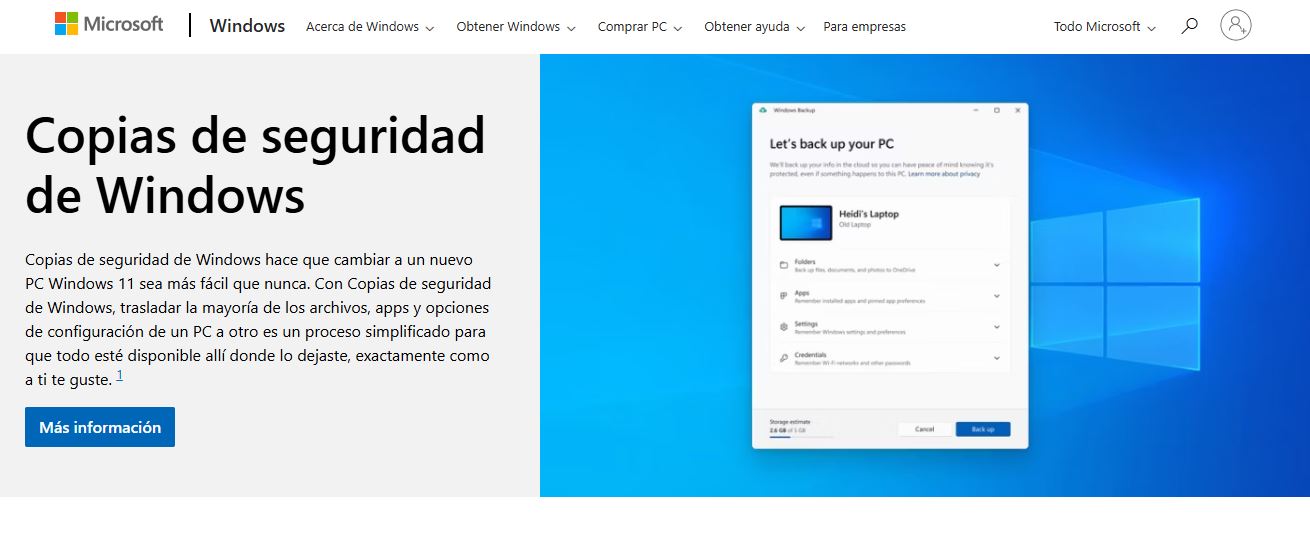
Resetting a PC with Windows 10 and Windows 11
Windows comes standard with "Reset this PC" functionThe easiest way to clean your computer and prepare Windows before selling a PC. The path varies slightly between versions:
- Windows 11: Settings > System > Recovery > Reset this PC.
- Windows 10: Settings > Update & Security > Recovery > Reset this PC.
If you prefer, you can directly open the recovery screen Search for "Recovery" in the Windows search box and click on the system option. Once there, choose Reset this PC to start the wizard.
The assistant will ask you to choose between two modalities: Keep your files or remove everything. Below we explain them in detail so that you can choose wisely depending on whether you are going to sell the equipment or simply give it a second life.
If you choose "Remove everything": quick erase or full cleanup
"Remove everything" is both a quick method and a more thorough cleaning of the drive. It's good to know the difference.
- Quick method (remove only my files): It's fast, but less secure. References to the files are removed and Windows is reinstalled, without a complete overwrite of the sectors. Data could be recovered with forensic tools, so it's not ideal if you're going to sell.
- Cleaning the unit (thorough erase): It overwrites the disk so that the files become virtually unrecoverable. It takes considerably longer (especially on large disks), but it's the recommended method when handing over the computer.
The duration of the process depends on the hardwareAn SSD is much faster than an HDD, and the disk size also matters. Here's where patience comes in; the wizard will guide you, and you won't need to intervene until it's finished.
If you choose "Keep my files": what happens to your apps
This modality keep your documentsBut uninstall the apps. Those you installed from the Microsoft Store can be recovered by signing in to the Store with your account and reinstalling them from your library.
Apps that didn't come from the Store You will have to reinstall them using their original installers. A useful trick is to make a note beforehand of which programs you have installed to decide what is worth keeping and what isn't (while you're at it, you remove "burden" that consumes RAM and battery without you noticing).
Example: Preparing Windows before selling a laptop PC with Windows 11
In this case, it's recommended to reset this PC using the "Remove everything" option and, even better, wipe the drive. This will delete your files and leave your laptop ready to use.
Is there any kind of "reset protection" lock like on Android? No. Windows doesn't apply an activation lock that prevents you from setting up the device after a reset because you don't have the previous owner's product key. Even so, it's highly recommended to do two things: disable encryption (BitLocker/Device Encryption) before starting the reset to avoid problems, and, once finished, remove the device from your Microsoft account (we explain how below).
And what happens to the account on the initial setup?OOBE)? Ideally, when selling, leave the device on the initial welcome screen, without creating any user account. Once the reset is complete using "Remove everything," turn it off as soon as the setup screens appear so the buyer can start using their own account. If you need to demonstrate that the device powers on, you can skip to the initial welcome screen and turn it off again without completing the user setup.
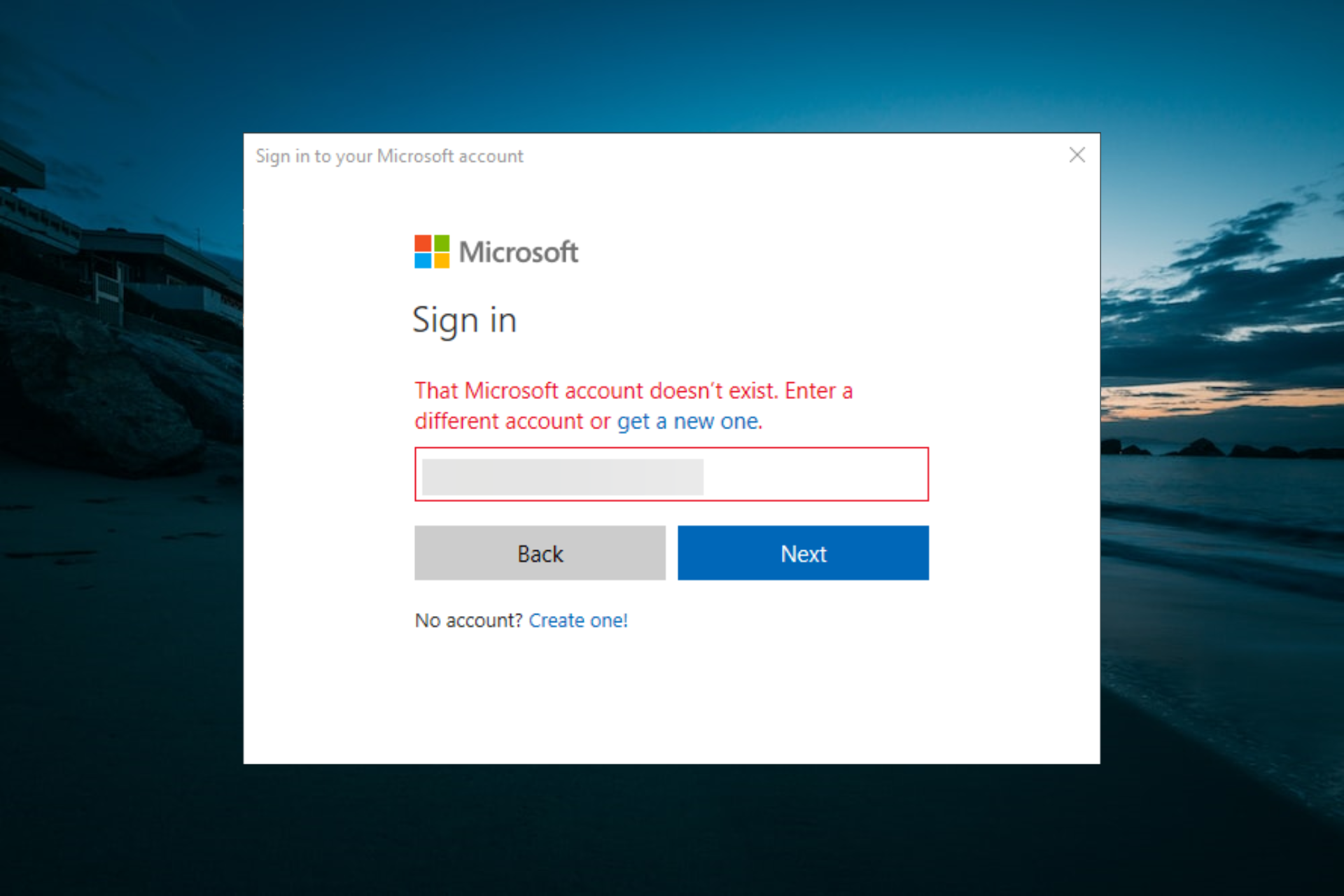
Unlink the device from your Microsoft account
Once it's been reset, you'll need to delete it from your profile. This prevents it from appearing as one of your devices and counting towards your Microsoft Store limit. This step also avoids future confusion with "Find my device." This is essential when preparing Windows before selling a PC.
- Enter https://account.microsoft.com/devices con tu cuenta y localiza el equipo a quitar.
- Click on "Show details" to view the information sheet.
- Under the device name, choose "More actions" > "Remove".
- Check the box "I'm ready to remove this device" and confirm with Remove.
So that it doesn't affect the Microsoft Store limitAlternatively, you can use the "Unlink" option on the same devices page and confirm. This completely closes the loop, and the device will no longer be associated with your account.
Other ways to reinstall: advanced startup and external media
If you prefer to reinstall from a USB drive Alternatively, you can use a system image; Windows offers Advanced Startup. You'll find this option in Settings > Update & Security > Recovery (Windows 10) or Settings > System > Recovery (Windows 11) under Advanced recovery options.
This route may be slower and more laboriousHowever, it's useful if you want complete control over the process or if the current system isn't booting properly. Remember that if your goal is to sell, prioritize securely erasing the drive so your data is unrecoverable.
Selective erase without formatting: when you don't want to restore
If you're looking to permanently delete specific files in WindowsThere is a free tool called Eraser. It allows you to overwrite a file or folder to prevent its recovery using recovery software. It is very powerful, so use it with caution.
How it works, in broad strokesAfter installing it, you can right-click on a file or folder and choose to securely delete. Eraser It uses overwriting methods that prevent other programs from recovering what's been deleted. Remember: it's permanent.
Checklist of things to check before selling
Finally, a brief summary of what we have explained about preparing Windows before selling a PC: In addition to the restoration, it's advisable to take attendance. Pay attention to these points, especially if you prefer a manual cleaning beforehand or in case you've missed something:
- Local user accounts: Delete accounts you no longer intend to maintain and remove old passwords or PINs.
- Applications with a logged-in session: Log out and deauthorize the device where applicable (email clients, productivity suites, streaming apps, etc.).
- Browsers: Deletes cookies, history, autofill, and saved passwords, and logs you out of all accounts.
- Peripherals and Bluetooth: Forget linked devices that you will no longer be returning.
If you perform the reset using "Remove everything" and drive cleaningThese checks provide added peace of mind, although secure erasing will ensure the disk is clean.
When to contact Microsoft support
If something goes wrong during the reset (For issues such as recovery errors, account problems, or activation issues), you can open a support ticket with Microsoft Support. Go to the Support page, describe the problem, and click "Get help." If the problem persists, select "Contact technical support" to be directed to the most appropriate assistance.
With all this, you now know how to prepare Windows before selling a PC: backupUse "Reset this PC" with the option to Remove everything and drive cleaning, and finally unlink the device from your Microsoft account.
If it's Windows 11, there's no Android-style lock after the reset; it leaves the initial setup incomplete for the new owner to use. If necessary, it also performs a selective wipe of highly sensitive data. This way, without any drama or complications, your computer will be clean, secure, and ready to use right out of the box.
Editor specialized in technology and internet issues with more than ten years of experience in different digital media. I have worked as an editor and content creator for e-commerce, communication, online marketing and advertising companies. I have also written on economics, finance and other sectors websites. My work is also my passion. Now, through my articles in Tecnobits, I try to explore all the news and new opportunities that the world of technology offers us every day to improve our lives.