- Steam Deck allows you to install Windows while keeping SteamOS, either on a microSD card, external SSD, or with dual boot on the internal SSD.
- It is essential to use an official Windows ISO, Rufus in Windows To Go mode, and all Valve drivers to ensure compatibility.
- Tools like Playnite, GloSC, Steam Deck Tools, and Handheld Companion bring the Windows experience closer to that of a handheld console.

If you have a Steam Deck and the idea of Install Windows 11 for compatibility With certain games, you're not alone. Valve's console is essentially a full-fledged PC in a portable form factor, and that opens the door to using Microsoft's operating system almost as if it were a laptop or desktop computer, with its advantages and disadvantages.
In this guide you will find a long but very well-explained tutorial To install Windows 11 (and Windows 10 if you prefer) on your Steam Deck, whether on a microSD card, an external SSD, or the internal SSD with dual booting alongside SteamOS. You'll also see how to install all official driversAdjust VRAM, optimize power, enable suspend mode, configure the touch keyboard, add a console-style interface, and manage your Deck with advanced tools like Steam Deck Tools or Handheld Companion. Let's dive into a complete Step-by-step guide to installing Windows 11 on Steam Deck.
What is Steam Deck really, and what should you consider before installing it on Windows?
The first thing to be clear about is that Steam Deck is a fully-fledged PCIt has an AMD APU, can run virtually any desktop software, supports USB peripherals, external monitors, hubs… The difference with your laptop is basically the shape, which resembles a Nintendo Switch or a PS Vita, but inside it's a real computer.
That said, Valve has designed the machine so that Works wonderfully with SteamOSwhich is a Linux-based system highly optimized for its hardware. Battery consumption, fan behavior, controls, TDP functions, FPS limit, 40Hz mode, and the entire game interface layer are designed for SteamOS. That's where you'll generally find the best global experienceeven for non-Steam games using Proton or other stores.
Another important point is that SteamOS is LinuxIt might sound intimidating if you're coming from Windows, but it's a very flexible system: you can install tons of applications, use free alternatives to paid software, and even run Windows programs through compatibility layers. For emulators and custom scenes, it's often even more rewarding than Windows.
When you install Windows you will find that You lose a good portion of SteamOS's fine featuresAutomatic power management, integrated performance overlay, native 40Hz mode, highly polished sleep, direct control integration… Windows provides compatibility, but requires more manual work and, in many cases, worse performance or higher power consumption.
You should also know that Valve does not officially support installing Windows on the same internal SSD. where SteamOS is located. This can be done by partitioning the disk and setting up a dual boot, but any SteamOS or Windows update can break the boot process and force you to repeat it. That's why many people choose to install Windows on a fast microSD card or an external SSD, and keep SteamOS intact in the internal unit.
Installation options: microSD, external SSD, or internal SSD with dual boot

Before you get started, it's a good idea to decide where do you want to host WindowsYou have three main paths, each with its pros and cons:
One, use a high speed microSD card Dedicated solely to Windows and its games, this is the safest option for avoiding SteamOS. Ideally, it should have at least 256 GB, and if you plan to install very large titles, 512 GB or more. Performance is slightly lower than an internal SSD, but it's more than enough for many games.
Two, do the same but in one External SSD connected via USB-CIt's perfect if you have a docking station or a docking case with an integrated SSD. Performance is usually better than with a microSD card, and you keep SteamOS intact.
Three, divide the Steam Deck's internal SSD in two partitions and set up a dual boot Windows/SteamOS there. It's the most "professional" and fastest method in terms of read/write speeds, but it's the one that It has a higher risk of breaking It requires updates and a bit more maintenance. If you're already short on internal storage, it's probably not the best idea.
Generally speaking, if you don't want to complicate your life or be afraid of every update, Windows on microSD or external SSD That's the most sensible thing to do. You leave SteamOS as is, and when you want Windows, you just boot from the external drive using the BIOS boot manager.
What you need to install Windows 10 or 11 on Steam Deck
For any of the variations you will need a series of basic hardware and software elementsWrite down the list and make sure you have everything on hand.
In terms of hardware, you will need a Windows PC To prepare the installation media, you will also need a good quality microSD card or an external SSD (depending on the method you choose), and for direct installation to an internal SSD, a USB 3.0 flash drive of at least 16 GB for the installer and, if you want, another one for SteamOS recovery tools.
It is also highly recommended to have a USB-C hub with multiple portsThis is especially important when installing from a USB drive on the Deck and connecting a keyboard and mouse simultaneously. Peripherals aren't mandatory, but working with the touchscreen in portrait mode and the trackpad during installation can be a bit of a hassle, so a USB mouse (or a wireless one with a dongle) will save you time and frustration.
As for the software, the essential thing is to have a Official ISO of Windows 10 or 11which you can obtain from the Microsoft website using the media creation tool, or by downloading the ISO directly in the case of Windows 11. You will also use a program called Rufus (preferably version 3.22 or similar) to create a bootable USB drive or microSD card, using "Windows To Go" mode when you want the system to run directly from that drive.
Finally, you will need to download All official Steam Deck drivers for Windows From Valve's support website: APU (GPU/CPU), WiFi, Bluetooth, card reader, sound, and other available drivers. It's a good idea to extract them to a folder beforehand and then copy them to the root of your microSD card or USB drive to install them sequentially as soon as you boot into Windows.
Install Windows 11/10 on a microSD or external SSD with Windows To Go

The cleanest method for preserving SteamOS is to Install Windows directly on a microSD card or an external SSD. Using Rufus' Windows To Go mode, you'll have a "manual" dual boot: simply select the external drive in the Boot Manager and you're done, without touching any internal partitions.
The first thing to do is download the Windows image you want to useYou can choose between Windows 10 or 11; the procedure is virtually the same. From the official website, download the media creation tool, run it, and select the "Create installation media" option on another PC.
Advance through the wizard by choosing the language and edition whichever you prefer. When it offers you the choice between USB or ISO file, in this case select the option of create an ISO fileSave it in an accessible folder, for example on the desktop, so you can easily locate it from Rufus.
Once you have the ISO ready, download and open it. Rufus On your PC, insert the microSD card (using a USB adapter if necessary) or connect the external SSD. In Rufus, select the correct drive in the "Device" field and, in "Boot Selection," indicate that you want to use a ISO disc or image and choose the file you just downloaded.
In “Image options” select the option Windows To GoThis will allow Windows to run from that drive without a traditional installation. Configure the "Partition Scheme" as MBR and the "Target System" as BIOS (or UEFI-CSM) to ensure compatibility with the Deck. Leave the file system as NTFS, assign a volume label without spaces (for example, WINDOWS), and enable quick format.
Once everything is set up, click "Start". Rufus will format the drive. Windows will be installed on the microSD or external SSD.This process may take a while, so please be patient. In the meantime, on your PC you can extract all the Steam Deck drivers and prepare them in a folder to copy later.
When Rufus finishes, copy all driver folders to the root of the microSD card or external SSD. Safely eject the drive from your PC, completely power off your Steam Deck, and insert the microSD card or connect the SSD to the console's USB-C port.
Now hold down the volume down button Press the power button to access the Deck's Boot Manager/BIOS. When the device list appears, select the microSD card or the SSD with Windows. The screen will turn to portrait mode; this is normal. Follow the initial Windows setup wizard as you would on a PC.
When you get to the desktop, go to the root drive where you left the drivers and install them, in this approximate order: APU controllers, card reader, WiFi, Bluetooth And finally, the sound. In the audio package, you'll find several .inf files (cs35l41.inf, NAU88L21.inf, amdi2scodec.inf). Right-click on each one and select "Install." On Windows 11, you might need to click "Show more options" to see the installation option.
From now on, whenever you want to log into Windows, you will have to Repeat the boot process from the Boot ManagerWith the Deck powered off, hold down volume down and power, select the microSD or external SSD, and you're all set. If you revert to SteamOS during an update or restart, don't worry; simply power it off and boot again, selecting the Windows drive.
Dual boot on the internal SSD: sharing Windows and SteamOS
If you feel like fine-tuning and having Windows and SteamOS on the same internal SSDYou can do this by creating a dedicated Windows partition and configuring a boot manager that lets you choose the operating system when you turn on the console. It's a more involved process, but quite manageable if you follow the steps.
The first step is to prepare a SteamOS recovery USB drive Using Valve's official tools, you can boot the Deck into recovery mode, access the KDE desktop, and use KDE Partition Manager to modify partitions without losing data. Even so, it's advisable to back up anything important, as there's always some risk involved.
With your SteamOS USB drive ready, connect it to your Deck via a USB-C hub. With the console powered off, press and hold the volume down button and the power button to enter the Boot Manager and select the USB with SteamOSCharging can take quite a while (up to 15-20 minutes in some cases), so don't be alarmed if it seems like it's not doing anything.
When you log into the SteamOS desktop, open the menu and look for the application. KDE Partition ManagerInside, you'll see all the storage devices: the USB drive, the internal SSD, and, if you have one, the microSD card. Carefully locate the main SSD, which is usually identified by its model name and size (for example, around 512 GB or 256 GB depending on your Deck version).
Within the internal SSD, select the largest partition (the one that occupies almost the entire disk) and click on “Resize/Move”. You will see a slider: the blue part represents the space that SteamOS will keep, and the dark part represents the space you will allocate. reserve for WindowsYou can allocate between 100 and 200 GB for Windows, depending on how much you plan to install. Keep in mind the size of games like Warzone, which can easily exceed 150 GB.
Adjust the size, confirm with OK, and apply the changes. Once the main partition has shrunk, you'll have unallocated free space. Select it and create a new partition with NTFS file systemClick "Apply pending operations" and wait for it to finish. That will be the future "home" of Windows on your internal SSD.
Now it's time to prepare a USB flash drive with the Windows installerFrom your PC, use the Microsoft Media Creation Tool and this time choose "USB flash drive" instead of ISO. Let it complete the process, and you'll have a bootable USB drive with Windows 10 or 11.
With the Deck powered off, connect the Windows USB drive using the USB-C hub, hold down the volume down and power buttons again, and select the USB drive in the Boot Manager. The installation will appear vertically, but it's fully functional. Follow the steps until you reach the screen where you select where to boot. install Windows in a custom way.
That list will show all the SSD partitions. Carefully identify the one you created earlier for Windows (by size and file system type) Select it. Delete only that partition (if any automatically created associated partitions appear, let Windows handle them) and continue with the installation. Do not touch the main SteamOS partition or any associated recovery partitions.
When the process is complete, Windows will boot from the internal SSD. Complete the basic setup and, as before, install all the Official Steam Deck drivers (APU, network, Bluetooth, reader, sound) from a USB drive or from a local folder that you have prepared.
At this point, you'll have a "manual" dual boot: from the Boot Manager, when you turn on the Deck with the volume down, you'll see the SteamOS and Windows entries. You can choose either one each time. If you want to fine-tune the experience further, there's a script called steamdeck_dualboot (on GitHub, DeckWizard project) which installs rEFInd as a boot manager and offers you a nice and convenient initial menu to choose your system without having to hold buttons.
Proper installation and order of Steam Deck drivers on Windows
One of the key points for Windows to run smoothly on the Deck is Install all drivers correctly.Valve offers official bundles that cover the integrated GPU, WiFi, Bluetooth, microSD reader, and a range of audio drivers specific to the console's hardware.
Download from Valve's support page the APU/GPU driverUnzip the file and run setup.exe once you're in Windows on the Deck. This will install the basic graphics and processor drivers so everything works correctly and 3D acceleration is enabled.
Next, install the WiFi card driverThis is usually done via an install.bat or setup file included in the ZIP archive. This will give you access to wireless internet, which is essential for downloading Windows updates, additional drivers, or software like Playnite, Steam Deck Tools, etc.
After the turn of the BluetoothRun the corresponding installer (often a .cmd file) to activate the Deck's built-in module and enable the use of controllers, wireless headphones, and other wireless devices. It's important to restart your computer if the installer prompts you to do so.
Don't forget the microSD card reader driverThis driver is installed using a setup.exe file and ensures that Windows reliably and quickly recognizes the cards you use for games or additional storage. While it may seem like a minor detail, having the correct driver greatly improves the experience if you install games directly to the microSD card.
The most delicate section is usually the audioValve distributes two sound packages containing several .inf files. You must download both, extract them, and within each folder, right-click on cs35l41.inf and NAU88L21.inf (as well as amdi2scodec.inf, if present) and select "Install." On Windows 11, you may first need to select "Show more options" in the context menu. After that, and with the APU drivers updated, the audio should work through both the speakers and the headphone jack.
Every now and then it's worth it Please review the support page again. Check Valve for any new driver versions they may have released. The scene moves quickly, and GPU or sound driver updates can improve stability or performance, especially on Windows 11.
Basic Windows settings on Steam Deck: updates, bloat, and correct time
Once you have Windows and the drivers in place, it's worth spending a few minutes on to put the system in working order For use on a portable device like the Deck. It's not the same as using a desktop computer that's always plugged in versus using a device with a low battery.
The first step is to go into Windows Update and Let all pending updates download.Do it patiently, as it may require several restarts, especially the first time. If you're running from a microSD card, you'll notice the process isn't exactly quick, but it's worth getting everything up to date from the start.
Then take a look at “Apps and features” in the control panel or settings, and Uninstall all software you won't be usingCrapware, OEM tools, useless services… The less that loads at startup, the more memory and CPU you'll have free for games and the less your battery will suffer. Consider utilities like PowerToys to improve productivity.
There's one detail that often causes problems: the system timeSteamOS and Windows don't handle time zones exactly the same way, and it's very common for the time to be out of sync when switching between systems, which can cause problems with cloud games or online services. To fix this on Windows, open "Command Prompt" as administrator and run this command:
reg add "HKEY_LOCAL_MACHINE\System\CurrentControlSet\Control\TimeZoneInformation" /v RealTimeIsUniversal /d 1 /t REG_DWORD /f
That tells Windows to treat the time in the BIOS as UTC, just like Linux does, and the spindle dance will endAfter restarting, everything should work without having to touch anything else.
Optimize battery and performance: VRAM, sleep, and refresh rate
The Steam Deck APU shares RAM memory with integrated GPUBy default, Valve has configured 1 GB of VRAM in the BIOS, which works quite well for SteamOS. On Windows, however, some games benefit from increasing this amount to improve graphics performance.
If, after testing, you notice that the FPS is lower than expected, you can start the Deck by holding down the volume up button along with the power button to enter the BIOS Setup UtilityInside, go to Advanced > UMA Frame Buffer Size and change the value from 1G to 4G. Save the changes, restart, and try your games again. If you find that the RAM is insufficient for other tasks, you can always revert to the original value.
On the other hand, Windows' sleep management on the Deck isn't as polished as on SteamOS. To improve the experience, it's advisable to... disable hibernationOpen the "Command Prompt" again as administrator and type:
powercfg.exe /hibernate off
This will make Windows focus more on fast suspend and prevent strange behavior when shutting down, starting up, or closing games. Even so, it must be assumed that the The suspended/resume experience will never be this fine. as in Valve's system.
A much-loved feature of SteamOS is the 40 Hz modeThis allows you to limit the panel to 40 FPS to save battery while maintaining fairly decent performance. On Windows, you can replicate something similar using CRU (Custom Resolution Utility) and a specific profile for the Deck's display.
Download CRU and the profile file adapted for Steam Deck, extract them to a convenient folder (for example, C:\SteamDeck\CRU), run the CRU .exe file, and use the "Import" option to load the profile. After accepting and restarting, go to the Windows desktop, right-click, select "Display settings" > "Advanced display settings," and then "Display adapter properties." There you can list all the modes and choose the one you prefer. 1280×800 resolution at 40 Hz.
From that moment on, if you select that mode before playing, You will limit the FPS to 40reducing consumption and heat with a very decent smooth feel on the 7-inch screen.
Improve the touch experience: virtual keyboard and taskbar
Working with Windows on a portable console involves relying heavily on the on-screen keyboardEspecially if you don't have a physical keyboard connected. To be honest, the Windows 11 touch keyboard leaves much to be desired for use with the Deck, so it's worth tweaking some settings.
To begin, you can add a direct access to the touch keyboard On the taskbar, right-click on the taskbar, go to "Taskbar settings," and enable the touch keyboard option. From then on, you'll have an icon in the corner that you can tap when you need to type.
If you find the Windows 11 keyboard particularly uncomfortable, there's a trick to Restore the classic Windows 10 keyboardwhich usually fits much better on the Deck's screen. Open the Start menu, type "Regedit", and launch the Registry Editor. Navigate to the following path:
HKEY_LOCAL_MACHINE\SOFTWARE\Microsoft\TabletTip\1.7
In the right panel, right-click, choose “New > DWORD (32-bit) Value” and name it DisableNewKeyboardExperienceThen open that value, change the data to 1, and accept. After restarting, the virtual keyboard that opens will be the Windows 10 keyboard, which is much more manageable on a device like the Steam Deck. If you prefer a graphical tool for settings, you can use Winaero Tweaker.
Console-like interface on Windows: Playnite as a command center
One of the common criticisms of using pure Windows on the Deck is that The desktop interface is not designed for a couch laptopTo fix this, it is highly recommended to set up a "console" type layer that groups all your games into a full-screen view and that you can control with the Deck's controls.
One of the best free options for this is PlaynitePlaynite is a frontend that centralizes libraries from multiple stores: Steam, Epic, GOG, Ubisoft Connect, Xbox Game Pass, etc. First, install all the launchers for the various platforms you use (Battle.net, EA App/Origin, etc.), and then download and install Playnite from its official website.
During the initial setup, Playnite will ask you to Connect your accounts and select which libraries you want to integrateTake your time to read through the options and decide which catalogs you want to see. Once you're done, you'll be able to launch almost any game from a single interface, either in windowed mode or in fullscreen mode, ideal for the living room or bed.
Within Playnite there is a very interesting add-on called Resolution ChangerThis feature lets you customize the resolution and refresh rate for each game, which is very useful on the Deck for adjusting power consumption and performance on the fly. You can install it from the Playnite Add-Ons Manager by searching for "Resolution Changer" and adding it to your configuration.
Our recommendation that you use the Playnite normal (not Fullscreen) to install and organize gamesSince browsing catalogs and configuring options is usually more convenient this way. Once you have everything set up, then yes, you can almost always use full-screen mode to play with the integrated controls.
Configure Steam Deck controls on Windows with GloSC and Steam
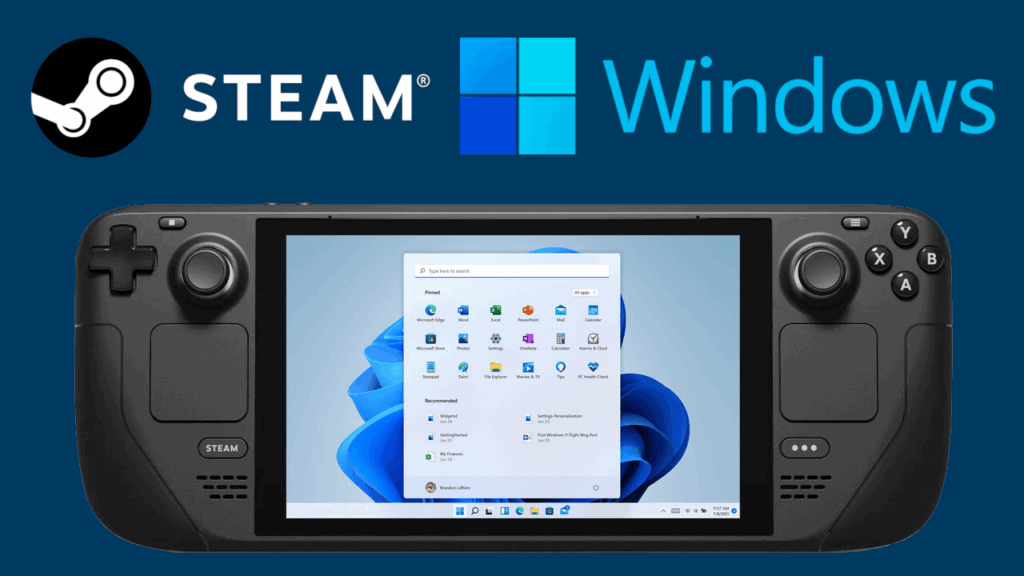
For the experience to be complete, it is essential that The Deck's integrated controls look like a standard Xbox controller This is where tools like GloSC (or its more modern forks) come into play, creating virtual controllers by leveraging Steam's input system. This is compared to Windows and Playnite, even for non-Steam games.
The typical procedure is to download and install GloSC (or GlosSI, depending on the version you use) on Windows. During installation, the program will ask for permission to install an additional driver that virtualizes the controller; accept, because this is what will allow Steam and games to see the integrated controls as a full gamepad.
Next, open Steam on Windows and add GloSC as “game that is not from Steam”Launch it from the library itself to apply Steam's input layers. In the GloSC interface, create a new profile (for example, named "Playnite"), enable "Enable overlay" and "Enable virtual controllers," and in the "Run game" field, select the Playnite.FullscreenApp.exe file from the folder where you installed Playnite.
Save the profile and use the "Add all to Steam" option to create a direct entry to that profile in your library. Restart Steam and close GloSC. From now on, when you launch Playnite Fullscreen from SteamThe GloSC profile will load with the virtual controller and the games will recognize the Deck's controls as if it were an Xbox controller, including the Steam overlay.
To make this experience almost like SteamOS, you can configure Playnite (or the associated GloSC profile) to Start automatically when Windows boots.Create a shortcut on your desktop by pressing Win + R, typing shell:startup, and dragging the shortcut to your Startup folder. This way, every time you boot into Windows on the Deck, you'll land directly in the game interface.
Advanced Management: Steam Deck Tools and Handheld Companion
For those who want to get the most out of the console on Windows, there are packages like Steam Deck Tools o Handheld CompanionThese offer a quick panel for changing TDP, FPS, brightness, fan speed, control layout, keyboard settings, etc. They are somewhat more advanced, but can bring the experience much closer to what SteamOS offers.
Steam Deck Tools can be downloaded from its GitHub repository. Once you download setup.exe, install it and make sure Select the options to have the different modules start with WindowsThey usually install, among other things, Rivatuner and several services that are hosted in the system tray (next to the clock).
After installation, open each of the shortcuts that were created (usually four tools) and go to the system tray. From the context menu of each icon, you will be able to select to start automatically and adjust parameters such as maximum TDP, fan curves, or performance profiles according to the game.
In online games with aggressive anti-cheat, it's wise to be careful, because some features that They modify the Windows kernel These settings can raise suspicions. The tool itself often displays warnings if you approach these areas. For campaigns and offline games, however, you can experiment quite a bit with these options to reduce resource consumption or gain a few extra FPS.
As a more integrated alternative, Handheld Companion is another all-in-one application that unifies control management, TDP, and FPS in a single interface. It's also distributed via GitHub, and installation is quite straightforward: download the .exe file of the latest version, run it, and after configuring it, you'll have a quick overlay accessible via button combinations on the Deck.
Spending some time with these tools will allow you to bring the feeling of using Windows on the Steam Deck closer to... something much more like a portable consolewith instant access to change power limits, refresh rate, or fan behavior without having to constantly navigate through system menus.
After all this back and forth, what you get is a Steam Deck capable of Boot Windows 10 or 11 from microSD, external SSD, or internal dualbootWith all drivers up to date, more than decent VRAM and power settings, a reasonable touch keyboard, a console-like gaming interface with Playnite, and well-mapped controls thanks to GloSC and Steam, plus powerful tools like Steam Deck Tools and Handheld Companion to complete the package; with all this, you can take advantage of extra Windows compatibility when you need it and continue enjoying SteamOS when you want the most polished experience, switching between systems as needed. Now you know much more about your SteamOS. Steam Deck.
Passionate about technology since he was little. I love being up to date in the sector and, above all, communicating it. That is why I have been dedicated to communication on technology and video game websites for many years. You can find me writing about Android, Windows, MacOS, iOS, Nintendo or any other related topic that comes to mind.
