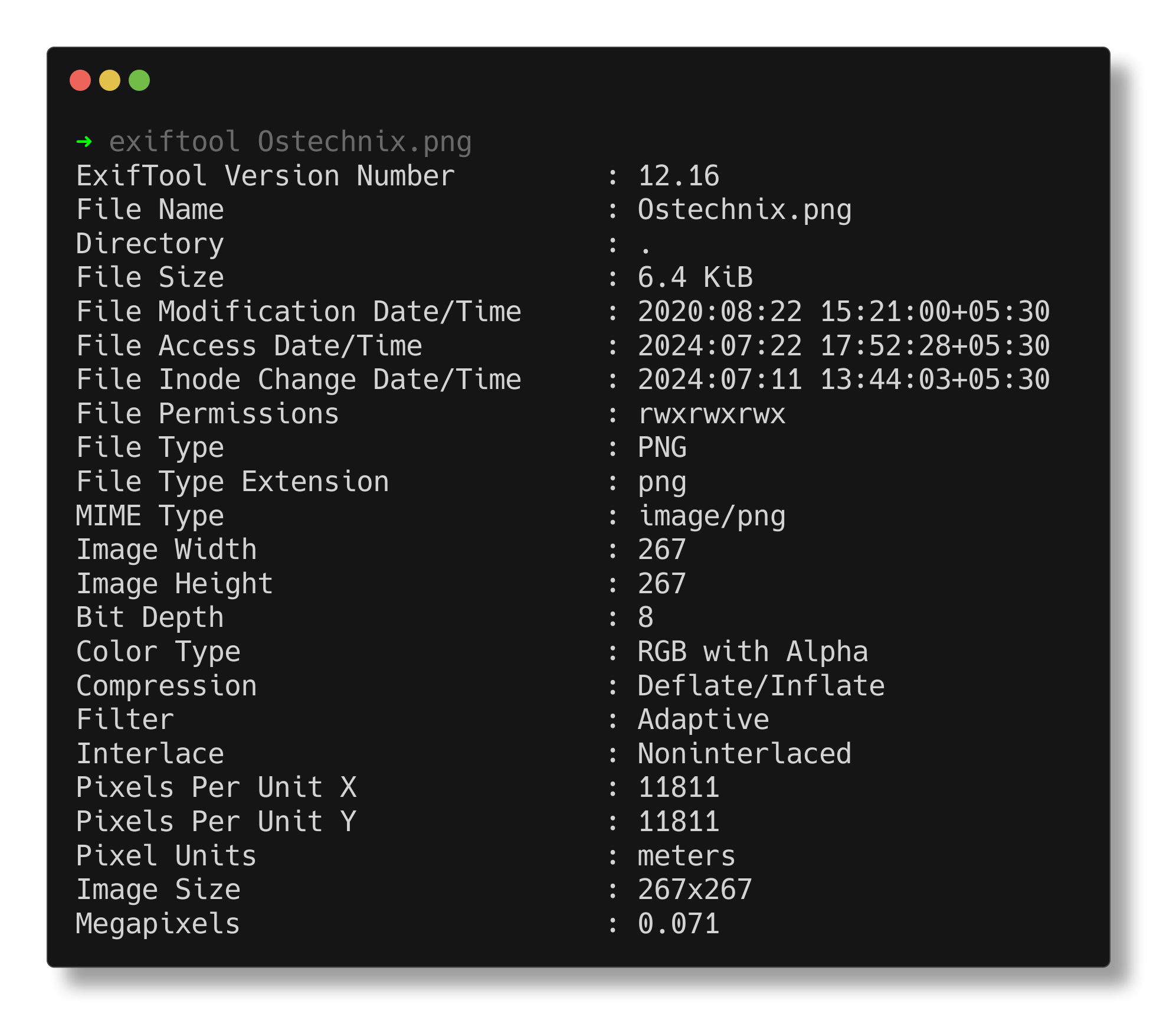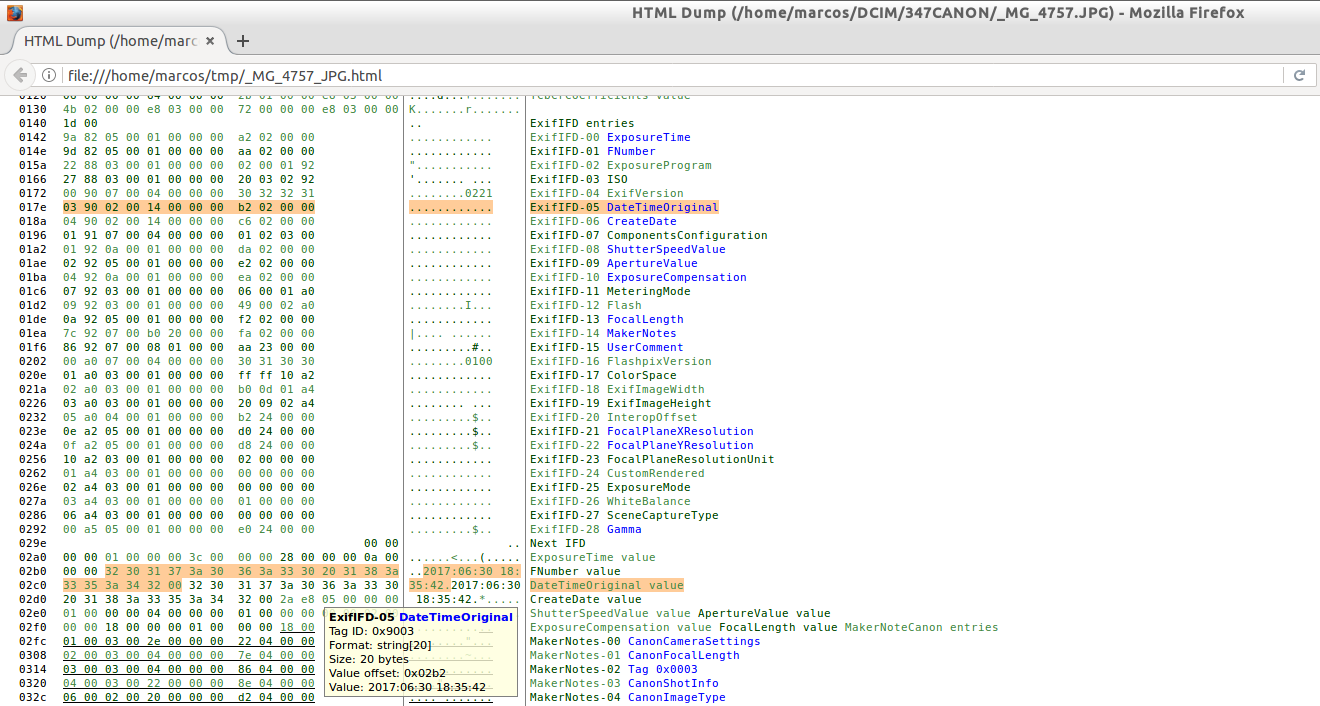- Understand what metadata is and what tags you can read or edit with ExifTool.
- Install the tool on Linux/Kali and learn the essential reading commands.
- Perform key operations: extract thumbnails, manage GPS, and clean metadata.
- Automates organization and renaming; detects AI cues in real-world flows.

If you're concerned about the privacy of your photos, want to organize thousands of images in a snap, or need to analyze the provenance of a file with forensic precision, ExifTool is the solution. This command line tool allows you to read, edit, write and automate tasks with metadata in countless formats in a reliable and highly flexible manner.
In the following lines, you'll discover what ExifTool is, what it's used for, how to install it on Linux, and how to use its most practical commands for real-world tasks such as extracting thumbnails, locating GPS coordinates, deleting sensitive metadata, renaming by date, and even detecting traces of AI-generated images.
What is ExifTool?
ExifTool is a command-line utility written in Perl by Phil Harvey (first published in 2003) that has become the de facto standard for working with metadata. The tool stands out for its compatibility with a wide variety of metadata formats and schemes, making it ideal for both novice users and professionals in photography, cybersecurity, and computer forensics.
One of its great attractions is the Support for over 23.000 tags belonging to over 130 different groups, with the ability to define custom tags. In addition to reading data, you can write controlled changes, apply conditions, and perform complex transformations without the need to create sophisticated shell scripts.
ExifTool is free and open source software, with its repository available on GitHub and an active community that answers questions in a forum where Phil Harvey himself participates. This guarantees live documentation, useful examples, and the tool's continuous evolution to adapt to new formats and use cases.
Metadata and tags: key concepts
To take advantage of ExifTool it is advisable understand what they are metadata: Information embedded in files (images, videos, documents) that isn't readily visible. This information is organized into tags, which are key-value pairs, and describes aspects of the file, such as its origin, device, date, or technical settings.
Imagine you take a photo with your mobile phone: In addition to the image itself, tags are stored such as the device make and model, date and time of capture, camera settings (aperture, ISO, flash), and even the GPS position if enabled. Many tags have predefined values (e.g., flash modes), allowing them to be interpreted consistently across tools.
With ExifTool it is possible extract very useful data such as date of creation or modification, the geographic coordinates, he equipment used or the shooting parametersand even text embedded in images and videos such as titles or descriptions. On the official ExifTool website, you'll find the complete catalog of tags available for each format, which is invaluable when you need a specific field.
What is ExifTool used for?
The tool shines in three major fronts: extract, edit, and write metadata in all types of files. This translates into practical tasks such as verifying the authenticity of a photo, determining where it was taken, identifying the camera, correcting incorrect fields, or adding relevant information (authorship, copyright, descriptions).
It is also essential for organization and filing workflows: With a single command, you can categorize images by year and month, or rename them with their capture date and time with complete consistency. In security and forensic environments, ExifTool helps analyze technical clues and can participate in steganography exercises (for example, in Borazuwarah-type challenges on laboratory platforms).
If you move On Windows, ExifTool coexists well with other utilities. There are even demonstrations that extract metadata from various formats by combining tools to compare results and confirm findings.
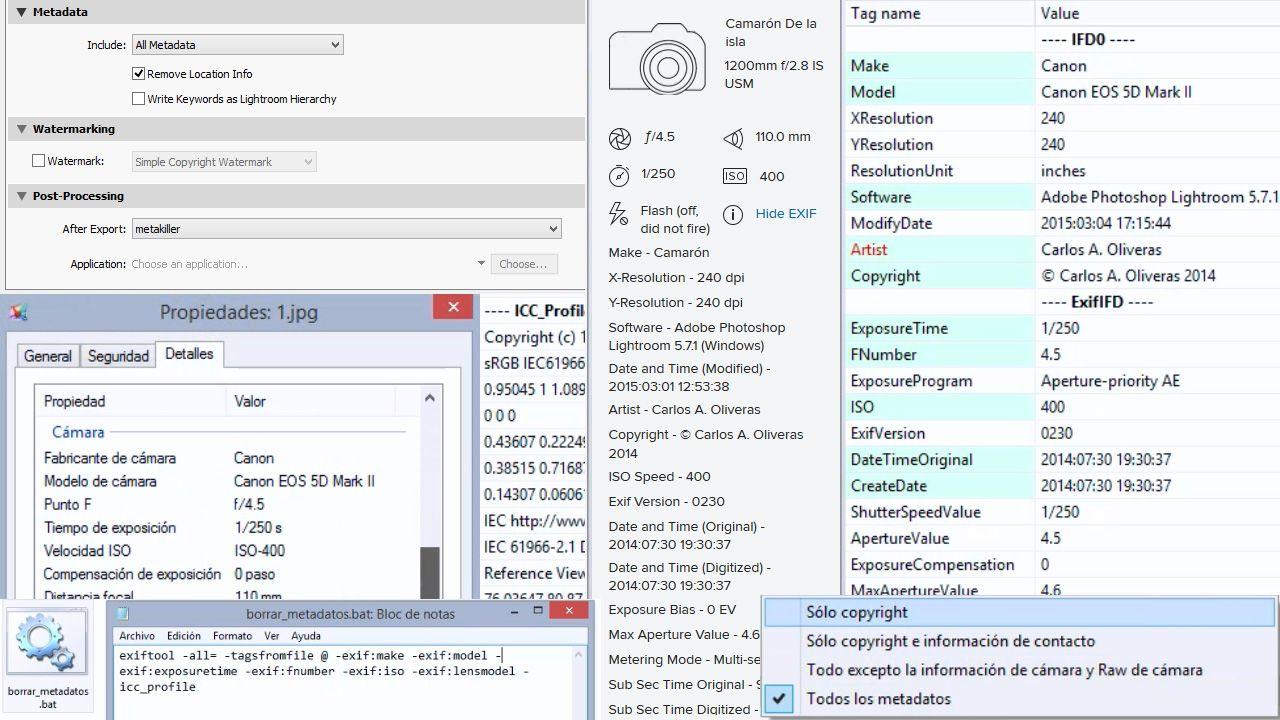
Installation on Kali Linux and other distributions
In Kali Linux and Debian/Ubuntu derivatives, installation from repositories is straightforward. updating package indexes and then install the utility:
sudo apt update
sudo apt install exiftoolOn some Ubuntu/Debian distributions, exiftool may also be distributed under the Perl package libimage-exiftool-perl. If you prefer, install that package specifically:
sudo apt install libimage-exiftool-perlIf you're interested in the official repository version, you can clone the project and test it with an included sample file. Here are the basic steps:
git clone https://github.com/exiftool/exiftool.git
cd exiftool
./exiftool t/images/ExifTool.jpgAnother option is to download the package from SourceForge, unzip it, and run it directly, or compile it to install it on your system. For example:
wget https://sourceforge.net/projects/exiftool/files/Image-ExifTool-12.16.tar.gz
tar xvf Image-ExifTool-12.16.tar.gz
cd Image-ExifTool-12.16
./exiftool t/images/ExifTool.jpgFor a global installation, remember that ExifTool is written in Perl, so you'll need Perl and the build tools. The typical flow would be:
perl Makefile.PL
make
make test
sudo make installGetting Started: Reading Metadata in Seconds
To list all the metadata of a file, simply run ExifTool followed by the file name. It's the starting point for understanding what information you load into your images:
exiftool imagen.jpgIf you need to view identifiers and labels in hexadecimal notation, add the -H modifier. It is useful when mapping specific tags or comparing with technical documentation:
exiftool -H imagen.jpgFor a summary of the most common tags without overwhelming you with the full list, ExifTool offers the shortcut –common. This way you focus on the essentials at the beginning:
exiftool --common imagen.jpgWhen you want to see what's going on "under the hood" during the scan, activate verbose mode with -v. You'll see each step the tool takes and how it interprets the file:
exiftool -v imagen.jpgExtract thumbnails and previews
Many cameras and mobile phones embed a preview (PreviewImage) or a thumbnail (ThumbnailImage) within the file itself, and ExifTool can easily extract them. For binary content it is advisable to use -b (binary):
exiftool -b -PreviewImage CSM30803.CR2 > vista.jpg
exiftool -b -ThumbnailImage CSM30803.CR2 > miniatura.jpgThe redirector > saves the output to a new file, perfect for quickly checking the framing or generating previews without opening the RAW file. Keep in mind that these embedded images may have a lower resolution than the original.
GPS Coordinates and Privacy
If you had GPS active when taking the photo, Coordinates are usually recorded in the metadata, which is convenient for remembering locations but sensitive from a privacy perspective. A quick way to locate them on a Unix-like system is to filter the output with grep:
exiftool <nombre_archivo> | grep GPSWith these values (latitude and longitude), you can paste them directly into Google Maps to get the approximate location of the shot. If you're going to share images publicly, consider cleaning up that information so as not to expose your location or that of third parties.
Edit, save, and delete metadata securely
Editing fields is as simple as indicate the label and the new valueExifTool will update the file, respecting write-protected tags. For example, to set a custom authoring text or note, you could do something like this:
exiftool -Comment="Hackwise Alert" imagen.jpgIf you want to remove metadata (for privacy, for example), The -all= modifier deletes most tags, leaving only what is essential or protected by the format. Use with care, especially on originals:
exiftool -all= imagen.jpgWhen you need to keep a record, you can Dump the ExifTool output to a text file for later reference or sharing with a colleague. It is a great practice for audits:
exiftool imagen.jpg > meta-data.txt
cat meta-data.txtOrganization and mass renaming
One of the star features of ExifTool is automate the organization: copy or move images to folders by year and month based on their creation dateThis example creates a ./newimage/YEAR/YEARS structure from ./oldimage:
exiftool -o '-Directory<CreateDate' -d ./newimage/%y/%y%m -r ./oldimageYou can also rename by capture date and time with a consistent pattern (ideal for studios, media, or event photographers). This command applies names in the YYMMDD-HHMMSS format and incremental numbering if there are collisions:
exiftool '-filename<CreateDate' -d %y%m%d-%H%M%S%%-03.c.%%e -r ./imagepathThe -d formatting parameters allow you to shape the name to your liking, and combined with -r (recursive) you cover subfolders without having to repeat operations. After an initial trial run of copies, you'll have a solid flow for large libraries.
Mastering ExifTool puts you one step ahead when it comes to protecting your privacy., document authorship, audit evidence, or organize scattered files: with a few clear commands, you can read, edit, and automate complex tasks, extract thumbnails and coordinates, detect possible AI traces, and, above all, work with metadata consciously and efficiently.
Editor specialized in technology and internet issues with more than ten years of experience in different digital media. I have worked as an editor and content creator for e-commerce, communication, online marketing and advertising companies. I have also written on economics, finance and other sectors websites. My work is also my passion. Now, through my articles in Tecnobits, I try to explore all the news and new opportunities that the world of technology offers us every day to improve our lives.