- Exact compatibility between Windows, NVIDIA driver, Toolkit and Visual Studio is key to avoiding errors.
- Verify using nvcc, deviceQuery, and bandwidthTest that the GPU and runtime are communicating correctly.
- Flexible installation options: Classic installer, Conda, pip, and WSL with acceleration.
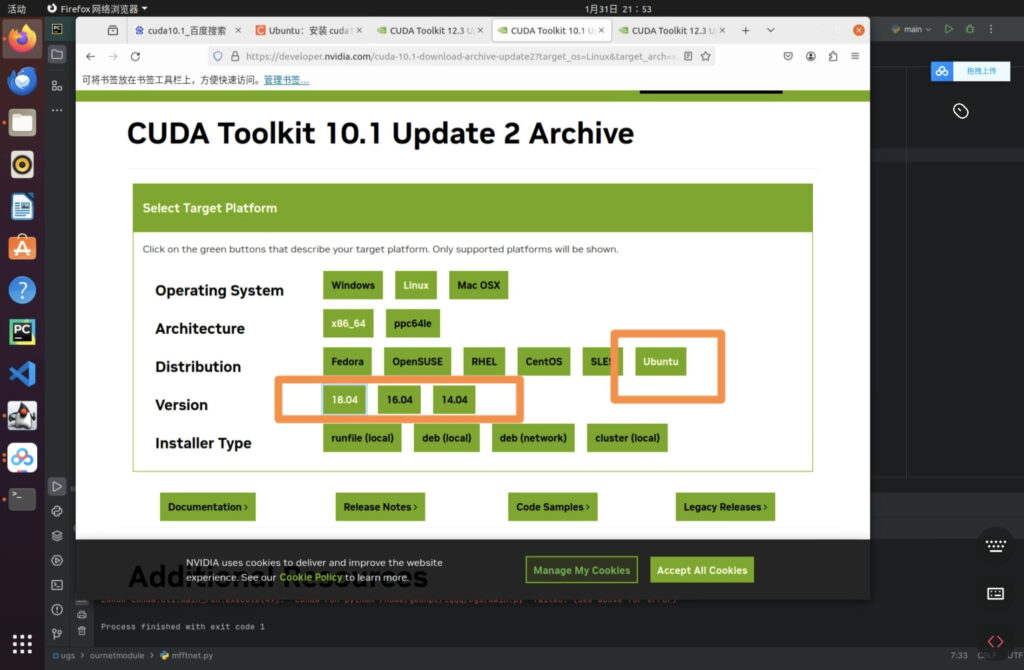
Installing CUDA on Windows It doesn't have to be a headache if you know where to start and what to check at each step. In this article I will guide you in a practical way, with all the nuances of compatibility, installation, verification and common troubleshooting to ensure the toolkit works perfectly on your computer the first time.
In addition to covering the classic Toolkit installation on Windows, you'll also see how to use CUDA with WSL, install it with Conda or pip, compile examples with Visual Studio, and understand the different NVIDIA driver models on Windows. The information is unified and up-to-date. Based on official guides and real-life scenarios that might happen to you, such as a laptop with a hybrid AMD iGPU + NVIDIA dGPU GPU.
What is CUDA and what does it offer in Windows?
CUDA It is NVIDIA's parallel programming platform and model that allows accelerate applications with the GPUFrom AI and data science to simulations and image processing. On a practical level, installing the CUDA Toolkit on Windows gives you the nvcc compiler, runtime, libraries such as cuBLAS, cuFFT, cuRAND, and cuSOLVER, debugging and profiling tools, and ready-to-compile examples.
The CUDA design makes it easy to mix CPU and GPU in the same application: the parts serials in the processor and the parallel sections on the GPU, which provide hundreds or thousands of threads running in parallel. Thanks to shared on-chip memory and optimized libraries, the performance leap It is usually noticeable under intensive loads.
System and compiler compatibility in Windows
Before using the installer, it's advisable to check compatibility. Compatible Windows Recent versions of the toolkit include: Windows 11 24H2, 23H2 and 22H2-SV2; Windows 10 22H2; and Windows Server 2022 and 2025.
In compilers, typical support includes MSVC 193x with Visual Studio 2022 17.x and MSVC 192x with Visual Studio 2019 16.x, with C++11, C++14, C++17, and C++20 dialects (depending on the version). Visual Studio 2015 was deprecated in CUDA 11.1; VS 2017 was deprecated in 12.5 and removed in 13.0. Check the exact matrix of your version to avoid scares.
Important for legacy projects: Starting with CUDA 12.0, 32-bit compilation is removed, and the execution of 32-bit x86 binaries on x64 systems is limited to driver, quart and math on GeForce GPUs up to the Ada architecture; Hopper no longer supports 32 bits.
Select and install the Toolkit on Windows
Download the installer from the official NVIDIA CUDA website. You can choose Network Installer (minimal download that uses the internet for the rest) or Full Installer (all in a single package, useful for machines without a network or enterprise deployments). After downloading, verify integrity with the checksum (e.g., MD5) to rule out corruption.
Run the graphical installer and follow the on-screen steps. Read the Release Notes for your version because it details changes, exact compatibilities, and critical warnings. Starting with CUDA 13, the Toolkit installer no longer includes the driver. The NVIDIA driver is installed separately. from the corresponding drivers page.

Silent installation and component selection
If you need to deploy silently, the installer accepts interface-less mode with the -s option and allows select specific subpackages by name instead of installing everything. You can also prevent automatic restarts with -n. This granularity is useful for customizing build environments and reducing your footprint.
Among the usual subpackages you will find items such as nvcc, cudart, cuBLAS, cuFFT, cuRAND, cuSOLVER, cuSPARSENsight Compute, Nsight Systems, Visual Studio integration, NVRTC, NVTX, NVJitLink, demanglers, and utilities like cuobjdump or nvdisasm. If you're going to compile and profile, choose the Nsight toolsIf you're just running it, the runtime might be enough.
Extract the installer and review the contents
For auditing or corporate packaging, the complete installer can be extracted using LZMA-supporting tools such as 7-Zip or WinZip. You will find the CUDAToolkit tree and modules Visual Studio integration files are placed in separate folders. The .dll and .nvi files in those folders are not part of the installable content itself.
Install CUDA on Windows with Conda
If you prefer to manage the environment with Conda, NVIDIA publishes packages at anaconda.org/nvidia. A basic installation of the Toolkit It's done with a single command, `conda install`, and you can also fix previous versions by adding the `release` tag, for example, to lock in version 11.3.1. uninstallation It's just as direct.
Install CUDA via pip (wheels)
NVIDIA offers Python wheels focused on the CUDA runtime for Windows. They are primarily intended for Using CUDA with Python and they don't include the full development tools. First, install nvidia-pyindex so pip knows the NVIDIA NGC index, and make sure you have pip and setuptools updated to avoid errors. Then install the metapackages that you need, such as nvidia-cuda-runtime-cu12 or nvidia-cublas-cu12.
These metapackages target specific packages such as nvidia-cublas-cu129, nvidia-cuda-nvrtc-cu129, nvidia-npp-cu129, and others. Remember that the environment is managed by pip.If you want to use CUDA outside of the virtualenv, you will need to adjust system paths and variables to link correctly.
Verify the installation on Windows
Open a command prompt and run nvcc -V to confirm the installed version. Clone the CUDA Samples Download the examples from GitHub and compile them with Visual Studio. Run deviceQuery and bandwidthTest: if there is successful communication with the GPU, you will see the device detected and passing the tests No errors. If deviceQuery does not find devices, check the driver and that the GPU is visible in the system.
WSL with CUDA acceleration
Windows 11 and the latest versions of Windows 10 support running CUDA-accelerated ML frameworks and tools within WSL, including PyTorch, TensorFlow and Docker Using NVIDIA Container Toolkit, first install the CUDA-enabled driver in WSL, then enable WSL and install a glibc distribution such as Ubuntu or Debian.
Make sure you have an updated WSL kernel (minimum 5.10.43.3). Check it out with Use `wsl cat /proc/version` from PowerShell. Then follow the CUDA user guide in WSL to install libraries and containers and start running your Linux workflows on Windows without leaving your environment.
Uninstall CUDA on Windows
After installing CUDA on Windows, do you want to revert to the previous version? All subpackages can be reverted. Uninstall from Control Panel Using Programs and Features. If you manage the toolkit with Conda or pip, use each manager's uninstallation mechanisms to avoid leaving any package remnants.
Version compatibility notes
CUDA 11.8 was a very popular release due to its stability and ecosystem support. typical requirements For 11.8: GPU with Compute Capability 3.0 or higher, 64-bit, minimum 8 GB of RAM and at least 4 GB of GPU memory. On Linux, it integrates well with distributions such as Ubuntu 18.04/20.04, RHEL/CentOS 7/8, etc.
CUDA 12.x introduces runtime and library improvements and pushes dependencies of latest driversCUDA 13 permanently separates the driver from the Toolkit installer: remember to install the driver yourself. Important clarificationCUDA is NVIDIA technology and requires NVIDIA GPUs; if you see anywhere that it is also compatible with AMD GPUs, that is not correct for the CUDA stack.
Installing CUDA on Windows: Troubleshooting Common Problems
- The installer fails or doesn't finish the job.Check the installer logs and verify your antivirus, disk space, and admin permissions. Retry with the Full Installer if the network is unstable, or in silent mode if there are UI conflicts.
- deviceQuery does not detect the GPUCheck that the driver is correct, that the GPU is active, and that the app is using the dGPU. Update the driver and reinstall the Toolkit if necessary.
- Conflicts with bookstoresIf you have multiple toolkits installed, validate CUDA_PATH and PATH. In Python, check that the PyTorch or TensorFlow versions and their configurations are compatible with your CUDA/cuDNN version.
- Visual Studio does not compile .cuAdd the CUDA Build Customizations to your project and mark the .cu files as CUDA C/C++. Verify that MSVC is compatible with your toolkit.
Tools, samples and documentation
In addition to nvcc and the libraries, the Toolkit for installing CUDA on Windows includes profiles and analyzers such as Nsight Systems and Nsight Compute, and HTML/PDF documentation for the CUDA C++ language and best practicesThe official examples are on GitHub and are an excellent basis for validating drivers, memory performance, and multiprocessors.
When to use Conda or pip versus the classic installer
Conda and pip are ideal when your focus is on running ML frameworks that already package dependencies consistent with specific CUDA versions. AdvantageEnvironment isolation and less friction. Disadvantage: For native C++ development or full integration with VS, the classic Toolkit installer offers all tools and the most complete experience.
Quick FAQ
- How do I know if my GPU is CUDA compatible? Open Device Manager, go to Display adapters, and check the model; compare it to NVIDIA's official list of CUDA GPUs. You can also run nvidia-smi and confirm that Your GPU appears.
- Can I train without CUDA? Yes, it will work on the CPU, but it will be slower. To use the GPU with PyTorch or TensorFlow on Windows, make sure you install compatible builds with your version of CUDA or use WSL with NVIDIA containers.
- Specific older versionsSome tools require combinations like CUDA 10.1 with cuDNN 7.6.4. In that case, install those exact versions and place the DLL of cuDNN in the bin folder of the corresponding toolkit, avoiding having multiple cuDNNs at the same time.
If you're looking to install CUDA on Windows and speed up your work with a complete guide, the steps and recommendations above will help you get everything done. It fits like a glove. from the first build.
Editor specialized in technology and internet issues with more than ten years of experience in different digital media. I have worked as an editor and content creator for e-commerce, communication, online marketing and advertising companies. I have also written on economics, finance and other sectors websites. My work is also my passion. Now, through my articles in Tecnobits, I try to explore all the news and new opportunities that the world of technology offers us every day to improve our lives.
